Restart the Calculator app via Task Manager and relaunch it. 2. Re-register the app using PowerShell or reset it via Settings > Apps > Advanced options. 3. Reinstall the Calculator from the Microsoft Store after removing it via PowerShell. 4. Run sfc /scannow and DISM to fix corrupted system files. 5. Check for Windows Updates to resolve known bugs. 6. Create a new user profile to rule out profile corruption. If urgent, use Win R and type calc to launch the legacy version or use an online calculator, as these steps typically resolve the issue completely.

If your calculator isn’t working in Windows 10, you're not alone — it’s a common issue that can happen due to app corruption, system glitches, or permission problems. Here’s how to fix it quickly and effectively.
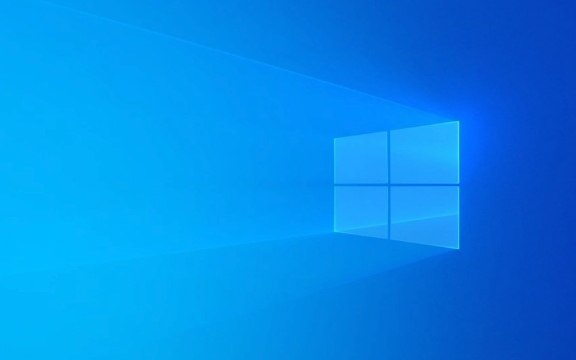
1. Restart the Calculator App
Sometimes the app just freezes or crashes silently.
- Press
Ctrl Shift Escto open Task Manager. - Look for Calculator under "Apps".
- If it’s running, right-click and choose End task.
- Then go to Start Menu, search for Calculator, and reopen it.
Tip: Try launching it from different places — Start Menu, Search, or Run (
calcin Run dialog).
2. Re-register the Calculator App via PowerShell
This is one of the most effective fixes when the app won’t open or crashes immediately.
-
Right-click the Start button and select Windows PowerShell (Admin) or Terminal (Admin).

-
Paste this command and press Enter:
Get-AppxPackage *windowscalculator* | Repair-AppxPackage
If
Repair-AppxPackageisn't recognized (older Windows versions), use:Remove-AppxPackage -PackageName <PackageFullName> Add-AppxPackage -Register -Path "C:\Program Files\WindowsApps\Microsoft.WindowsCalculator_*.appx"
(But this is more complex — better to use the reset method below.)
Alternatively, reset the app:
- Go to Settings > Apps > Apps & features.
- Search for Calculator.
- Click on it > Advanced options.
- Click Repair, then Reset if repair doesn’t work.
3. Reinstall Calculator Using PowerShell
If resetting doesn’t help, reinstall it:
Open PowerShell as Admin.
Run this command to remove the app:
Get-AppxPackage *windowscalculator* | Remove-AppxPackage
Then reinstall it from the Microsoft Store:
- Open Microsoft Store.
- Search for Calculator.
- Click Install.
Note: Windows 10 usually includes Calculator by default, but it can be reinstalled like any other Store app.
4. Run System File Checker (SFC)
Corrupted system files can prevent built-in apps from working.
Open Command Prompt as Admin.
Type:
sfc /scannow
Wait for the scan to finish (can take 15–20 mins).
Restart your PC and try Calculator again.
If SFC doesn’t help, also run:
DISM /Online /Cleanup-Image /RestoreHealth
Then rerun sfc /scannow.
5. Check for Windows Updates
Microsoft often fixes app bugs through updates.
- Go to Settings > Update & Security > Windows Update.
- Click Check for updates.
- Install any pending updates and restart.
6. Create a New User Profile
Sometimes the issue is user-specific due to profile corruption.
- Create a new local user account:
- Settings > Accounts > Family & other users > Add someone else to this PC.
- Log into the new account.
- Test if Calculator works there.
If it does, your original profile may be damaged.
Bonus: Use the Legacy Calculator (if urgent)
If you need a calculator now, press Win R, type calc, and hit Enter. This launches the classic calculator executable. If that fails too, the issue is deeper.
Alternatively, use online calculators (like Google or calculator.net) temporarily.
Most of the time, repairing or resetting the app in Settings or reinstalling via PowerShell fixes the problem. System file issues are less common but worth checking if nothing else works.
Basically, start simple — restart, reset, reinstall — and move to deeper fixes only if needed.
The above is the detailed content of How to fix calculator not working Windows 10. For more information, please follow other related articles on the PHP Chinese website!

Hot AI Tools

Undress AI Tool
Undress images for free

Undresser.AI Undress
AI-powered app for creating realistic nude photos

AI Clothes Remover
Online AI tool for removing clothes from photos.

Clothoff.io
AI clothes remover

Video Face Swap
Swap faces in any video effortlessly with our completely free AI face swap tool!

Hot Article

Hot Tools

Notepad++7.3.1
Easy-to-use and free code editor

SublimeText3 Chinese version
Chinese version, very easy to use

Zend Studio 13.0.1
Powerful PHP integrated development environment

Dreamweaver CS6
Visual web development tools

SublimeText3 Mac version
God-level code editing software (SublimeText3)
 Windows Security is blank or not showing options
Jul 07, 2025 am 02:40 AM
Windows Security is blank or not showing options
Jul 07, 2025 am 02:40 AM
When the Windows Security Center is blank or the function is missing, you can follow the following steps to check: 1. Confirm whether the system version supports full functions, some functions of the Home Edition are limited, and the Professional Edition and above are more complete; 2. Restart the SecurityHealthService service to ensure that its startup type is set to automatic; 3. Check and uninstall third-party security software that may conflict; 4. Run the sfc/scannow and DISM commands to repair system files; 5. Try to reset or reinstall the Windows Security Center application, and contact Microsoft support if necessary.
 Windows stuck on 'undoing changes made to your computer'
Jul 05, 2025 am 02:51 AM
Windows stuck on 'undoing changes made to your computer'
Jul 05, 2025 am 02:51 AM
The computer is stuck in the "Undo Changes made to the computer" interface, which is a common problem after the Windows update fails. It is usually caused by the stuck rollback process and cannot enter the system normally. 1. First of all, you should wait patiently for a long enough time, especially after restarting, it may take more than 30 minutes to complete the rollback, and observe the hard disk light to determine whether it is still running. 2. If there is no progress for a long time, you can force shut down and enter the recovery environment (WinRE) multiple times, and try to start repair or system restore. 3. After entering safe mode, you can uninstall the most recent update records through the control panel. 4. Use the command prompt to execute the bootrec command in the recovery environment to repair the boot file, or run sfc/scannow to check the system file. 5. The last method is to use the "Reset this computer" function
 Proven Ways for Microsoft Teams Error 657rx in Windows 11/10
Jul 07, 2025 pm 12:25 PM
Proven Ways for Microsoft Teams Error 657rx in Windows 11/10
Jul 07, 2025 pm 12:25 PM
Encountering something went wrong 657rx can be frustrating when you log in to Microsoft Teams or Outlook. In this article on MiniTool, we will explore how to fix the Outlook/Microsoft Teams error 657rx so you can get your workflow back on track.Quick
 The requested operation requires elevation Windows
Jul 04, 2025 am 02:58 AM
The requested operation requires elevation Windows
Jul 04, 2025 am 02:58 AM
When you encounter the prompt "This operation requires escalation of permissions", it means that you need administrator permissions to continue. Solutions include: 1. Right-click the "Run as Administrator" program or set the shortcut to always run as an administrator; 2. Check whether the current account is an administrator account, if not, switch or request administrator assistance; 3. Use administrator permissions to open a command prompt or PowerShell to execute relevant commands; 4. Bypass the restrictions by obtaining file ownership or modifying the registry when necessary, but such operations need to be cautious and fully understand the risks. Confirm permission identity and try the above methods usually solve the problem.
 The RPC server is unavailable Windows
Jul 06, 2025 am 12:07 AM
The RPC server is unavailable Windows
Jul 06, 2025 am 12:07 AM
When encountering the "RPCserverisunavailable" problem, first confirm whether it is a local service exception or a network configuration problem. 1. Check and start the RPC service to ensure that its startup type is automatic. If it cannot be started, check the event log; 2. Check the network connection and firewall settings, test the firewall to turn off the firewall, check DNS resolution and network connectivity; 3. Run the sfc/scannow and DISM commands to repair the system files; 4. Check the group policy and domain controller status in the domain environment, and contact the IT department to assist in the processing. Gradually check it in sequence to locate and solve the problem.
 How to fix 'SYSTEM_SERVICE_EXCEPTION' stop code in Windows
Jul 09, 2025 am 02:56 AM
How to fix 'SYSTEM_SERVICE_EXCEPTION' stop code in Windows
Jul 09, 2025 am 02:56 AM
When encountering the "SYSTEM_SERVICE_EXCEPTION" blue screen error, you do not need to reinstall the system or replace the hardware immediately. You can follow the following steps to check: 1. Update or roll back hardware drivers such as graphics cards, especially recently updated drivers; 2. Uninstall third-party antivirus software or system tools, and use WindowsDefender or well-known brand products to replace them; 3. Run sfc/scannow and DISM commands as administrator to repair system files; 4. Check memory problems, restore the default frequency and re-plug and unplug the memory stick, and use Windows memory diagnostic tools to detect. In most cases, the driver and software problems can be solved first.
 the default gateway is not available Windows
Jul 08, 2025 am 02:21 AM
the default gateway is not available Windows
Jul 08, 2025 am 02:21 AM
When you encounter the "DefaultGatewayisNotAvailable" prompt, it means that the computer cannot connect to the router or does not obtain the network address correctly. 1. First, restart the router and computer, wait for the router to fully start before trying to connect; 2. Check whether the IP address is set to automatically obtain, enter the network attribute to ensure that "Automatically obtain IP address" and "Automatically obtain DNS server address" are selected; 3. Run ipconfig/release and ipconfig/renew through the command prompt to release and re-acquire the IP address, and execute the netsh command to reset the network components if necessary; 4. Check the wireless network card driver, update or reinstall the driver to ensure that it works normally.
 How to fix slow right-click context menu in Windows
Jul 04, 2025 am 02:51 AM
How to fix slow right-click context menu in Windows
Jul 04, 2025 am 02:51 AM
The problem of slowing right-click menus is usually caused by extensions or third-party software loaded by the system. Solutions include troubleshooting plug-ins, optimizing settings, and uninstalling suspicious software. 1. Use the ShellExView tool to view and disable non-essential Shell extensions, and gradually test to find plug-ins that slow down the right-click menu; 2. For advanced users, you can lower the menu delay time to 0 or 200 milliseconds by modifying the MenuShowDelay key value in the registry to speed up the response speed, but you need to be careful to backup before operation to avoid causing system abnormalities; 3. Uninstall or update software that may cause conflicts such as old compression tools, screenshot software, antivirus software, etc., and observe whether the right-click menu returns to normal. If the problem is alleviated, it means that it is the performance problem caused by the software.








