When inserting images in web development, pay attention to format selection, label attribute optimization, responsive processing and accessibility. 1. Choose the appropriate format according to the purpose: JPEG is suitable for photos, PNG is suitable for transparent backgrounds, WebP takes into account both compression and transparency, and SVG is suitable for vector graphics; 2. Use img tag properties correctly: set src, alt, width, height and loading to improve loading and SEO; 3. Optimize the image size and realize responsiveness: compress the image, use srcset to adapt to multiple devices; 4. Enhance semantics and accessibility: provide meaningful alt text, and use figure and figcaption structure to assist in understanding.

In web development, inserting images seems simple, but there are many things to pay attention to if you really use them well. Pictures not only affect the beauty of the page, but also directly affect the loading speed and SEO performance. Mastering some practical skills can make pictures look good and efficient on web pages.

Use the appropriate image format
The most commonly used image formats in web pages are JPEG, PNG, WebP and SVG. Each format is suitable for different scenarios, and choosing the right format can significantly improve the effect.
- JPEG : Suitable for photos or pictures with rich colors, high compression rate, but does not support transparency.
- PNG : Suitable for pictures that require a transparent background, such as LOGO or icon, but the file size is usually larger than JPEG.
- WebP : Google's format is more efficient in compression, supports transparency and animation, and compatibility is improving.
- SVG : Vector graphics, suitable for icons and simple graphics, without distortion, and small in size.
If you pursue loading speed, WebP is a good choice; PNG or SVG is more suitable when you need a transparent background.
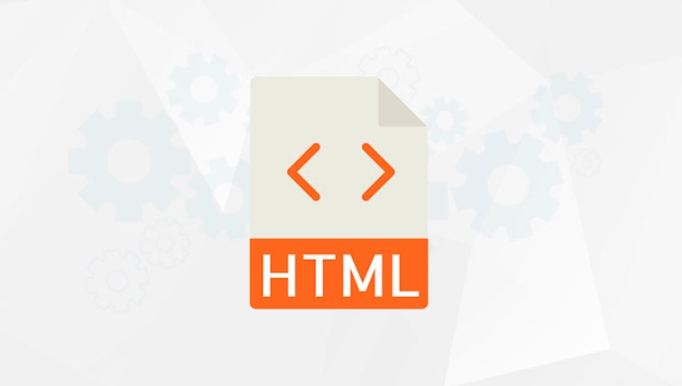
Correctly use the attributes of the <img src="/static/imghw/default1.png" data-src="https://img.php.cn/upload/article/000/000/000/175347946763354.jpeg" class="lazy" alt="Inserting Images in HTML: Best Practices" > tag
Inserting images in HTML mainly depends on <img src="/static/imghw/default1.png" data-src="https://img.php.cn/upload/article/000/000/000/175347946763354.jpeg" class="lazy" alt="Inserting Images in HTML: Best Practices" > tags. Although it is simple, several key attributes cannot be ignored.
- src : Must be set, pointing to the image address.
- alt : equally important, used for alternative text when images cannot be loaded, and is also the key to SEO and accessibility.
- width and height : It is recommended to always set to avoid page layout jitter (CLS).
- loading="lazy" : optional, allowing the image to be loaded late and speed up the first screen.
For example:

<img src="/static/imghw/default1.png" data-src="photo.jpg" class="lazy" alt="A beautiful sunset" style="max-width:90%" style="max-width:90%" loading="lazy">
Setting these attributes will not only improve the user experience, but also help search engines better understand your content.
Image optimization and responsive processing
Too large images are one of the main reasons why web pages are loading slowly, so optimizing images is a must.
- To compress the image before uploading, you can use tools such as TinyPNG and ImageOptim.
- Using responsive picture technology, images with different resolutions are provided through
srcsetattribute and adapted to different devices.
For example:
<img src="/static/imghw/default1.png" data-src="small.jpg" class="lazy" srcset="medium.jpg 1000w, large.jpg 2000w" alt="Responsive image" sizes="(max-width: 600px) 100vw, 50vw" >
In addition, consider using modern formats such as WebP and automatically converting formats through server configuration to further improve performance.
Don't ignore the semantics and accessibility of images
Images are not just visual elements, they are part of the content for search engines and assistive technologies.
- The alt text should describe the content of the image , rather than simply writing "image" or "picture".
- If the image is only for decorative purposes, you can set
altto an empty string (alt="") and tell the screen reader to skip. - Use
<figure>and<figcaption>to wrap pictures and explanatory texts to enhance semantic structure.
For example:
<figure> <img src="/static/imghw/default1.png" data-src="chart.png" class="lazy" alt="Sales growth from 2020 to 2023"> <figcaption>Sales growth from 2020 to 2023</figcaption> </figure>
This not only makes the page clearer, but also makes it easier to access by all kinds of users.
Basically that's it. Inserting images is not difficult, but only by handling the details in place can you take into account the beauty, performance and accessibility.
The above is the detailed content of Inserting Images in HTML: Best Practices. For more information, please follow other related articles on the PHP Chinese website!

Hot AI Tools

Undress AI Tool
Undress images for free

Undresser.AI Undress
AI-powered app for creating realistic nude photos

AI Clothes Remover
Online AI tool for removing clothes from photos.

Clothoff.io
AI clothes remover

Video Face Swap
Swap faces in any video effortlessly with our completely free AI face swap tool!

Hot Article

Hot Tools

Notepad++7.3.1
Easy-to-use and free code editor

SublimeText3 Chinese version
Chinese version, very easy to use

Zend Studio 13.0.1
Powerful PHP integrated development environment

Dreamweaver CS6
Visual web development tools

SublimeText3 Mac version
God-level code editing software (SublimeText3)

Hot Topics
 Configuring Document Metadata Within the HTML head Element
Jul 09, 2025 am 02:30 AM
Configuring Document Metadata Within the HTML head Element
Jul 09, 2025 am 02:30 AM
Metadata in HTMLhead is crucial for SEO, social sharing, and browser behavior. 1. Set the page title and description, use and keep it concise and unique; 2. Add OpenGraph and Twitter card information to optimize social sharing effects, pay attention to the image size and use debugging tools to test; 3. Define the character set and viewport settings to ensure multi-language support is adapted to the mobile terminal; 4. Optional tags such as author copyright, robots control and canonical prevent duplicate content should also be configured reasonably.
 What are the most commonly used global attributes in html?
Jul 10, 2025 am 10:58 AM
What are the most commonly used global attributes in html?
Jul 10, 2025 am 10:58 AM
class, id, style, data-, and title are the most commonly used global attributes in HTML. class is used to specify one or more class names to facilitate style setting and JavaScript operations; id provides unique identifiers for elements, suitable for anchor jumps and JavaScript control; style allows for inline styles to be added, suitable for temporary debugging but not recommended for large-scale use; data-properties are used to store custom data, which is convenient for front-end and back-end interaction; title is used to add mouseover prompts, but its style and behavior are limited by the browser. Reasonable selection of these attributes can improve development efficiency and user experience.
 Implementing Native Lazy Loading for Images in HTML
Jul 12, 2025 am 12:48 AM
Implementing Native Lazy Loading for Images in HTML
Jul 12, 2025 am 12:48 AM
Native lazy loading is a built-in browser function that enables lazy loading of pictures by adding loading="lazy" attribute to the tag. 1. It does not require JavaScript or third-party libraries, and is used directly in HTML; 2. It is suitable for pictures that are not displayed on the first screen below the page, picture gallery scrolling add-ons and large picture resources; 3. It is not suitable for pictures with first screen or display:none; 4. When using it, a suitable placeholder should be set to avoid layout jitter; 5. It should optimize responsive image loading in combination with srcset and sizes attributes; 6. Compatibility issues need to be considered. Some old browsers do not support it. They can be used through feature detection and combined with JavaScript solutions.
 Creating Hyperlinks for Navigation with the HTML a Tag
Jul 11, 2025 am 03:03 AM
Creating Hyperlinks for Navigation with the HTML a Tag
Jul 11, 2025 am 03:03 AM
Using HTML tags, you can use the href attribute to realize page jump, open new windows, positioning within pages and email and phone link functions. 1. Basic usage: Specify the target address through href, such as accessing a web page; 2. Open a new window: add target="_blank" and rel="noopener" attributes; 3. Jump within the page: combine id and # symbol to achieve anchor point positioning; 4. Email phone link: use mailto: or tel: protocol to trigger system applications.
 What are the differences and use cases for html textarea and input type text?
Jul 12, 2025 am 02:48 AM
What are the differences and use cases for html textarea and input type text?
Jul 12, 2025 am 02:48 AM
The main difference is that textarea supports multiple lines of text input, while inputtext is only available in a single line. 1. Use inputtype="text" to be suitable for short and single-line user input, such as username, email address, etc., and can set maxlength to limit the number of characters. The browser provides automatic filling function, making it easier to uniformly style across browsers; 2. Use textarea for scenarios that require multiple lines of input, such as comment boxes, feedback forms, support line breaks and paragraphs, and can control the size through CSS or disable the adjustment function. Both support form features such as placeholders and required fills, but textarea defines the size through rows and cols, and input uses the size attribute.
 Implementing Responsive Images with the HTML srcset and sizes Attributes
Jul 12, 2025 am 12:15 AM
Implementing Responsive Images with the HTML srcset and sizes Attributes
Jul 12, 2025 am 12:15 AM
srcset and sizes are key properties for HTML implementation of responsive images. srcset provides multiple image sources and their width or pixel density, such as 400w and 800w, and the browser selects the appropriate image accordingly; sizes defines the display width of the image under different screen widths, such as (max-width: 600px)100vw, 50vw, so that the browser can more accurately match the image size. In actual use, you need to prepare multi-size pictures, clearly named, design layout in accordance with media query, and test the performance of the equipment to avoid ignoring sizes or unit errors, thereby saving bandwidth and improving performance.
 Implementing Drag and Drop Functionality Using HTML APIs
Jul 10, 2025 pm 01:50 PM
Implementing Drag and Drop Functionality Using HTML APIs
Jul 10, 2025 pm 01:50 PM
The key steps to implement the draggable function include: 1. Use the draggable attribute of HTML5 to make the elements draggable; 2. Set drag data through the dragstart event; 3. Listen to the dragover and drop event processing placement logic in the target area; 4. Use the FileList object to implement drag and drop upload. The HTML5 native drag and drop API uses a series of event control processes, such as dragstart, dragover, drop, etc., where draggable custom elements need to be set to set draggable="true" and bind dragstart event, and call setData() to save data. The dr must be blocked when handling drag and drop
 The `` vs. `` in HTML
Jul 19, 2025 am 12:41 AM
The `` vs. `` in HTML
Jul 19, 2025 am 12:41 AM
It is a block-level element, used to divide large block content areas; it is an inline element, suitable for wrapping small segments of text or content fragments. The specific differences are as follows: 1. Exclusively occupy a row, width and height, inner and outer margins can be set, which are often used in layout structures such as headers, sidebars, etc.; 2. Do not wrap lines, only occupy the content width, and are used for local style control such as discoloration, bolding, etc.; 3. In terms of usage scenarios, it is suitable for the layout and structure organization of the overall area, and is used for small-scale style adjustments that do not affect the overall layout; 4. When nesting, it can contain any elements, and block-level elements should not be nested inside.






