ETW logging for IIS is a built-in diagnostic tool for tracking and logging events in IIS for troubleshooting performance issues, error tracking, and analyzing server behavior. 1. It captures detailed event data from Windows kernel and user-mode applications, such as HTTP requests, response times, failure information, and IIS internal processes; 2. Unlike traditional logs, ETW logs are stored in binary format and need to be processed by tools such as WPA or logman; 3. Low overhead, suitable for production environments, and supports real-time tracing and post-event analysis; 4. Especially suitable for diagnosing intermittent or difficult to reproduce; 5. Enable methods include using logman commands to create trace sessions, or managed through PerfMon and WPA; 6. It is recommended to use when standard IIS logs cannot meet requirements, such as positioning performance bottlenecks, cross-component tracing or obtaining detailed call stacks; 7. Analysis tools include WPA, logman/tracefmt and PerfView, which can visualize event timelines, CPU usage, and thread activity. Although ETW logging is not often used, it is very effective when analyzing server health in depth.
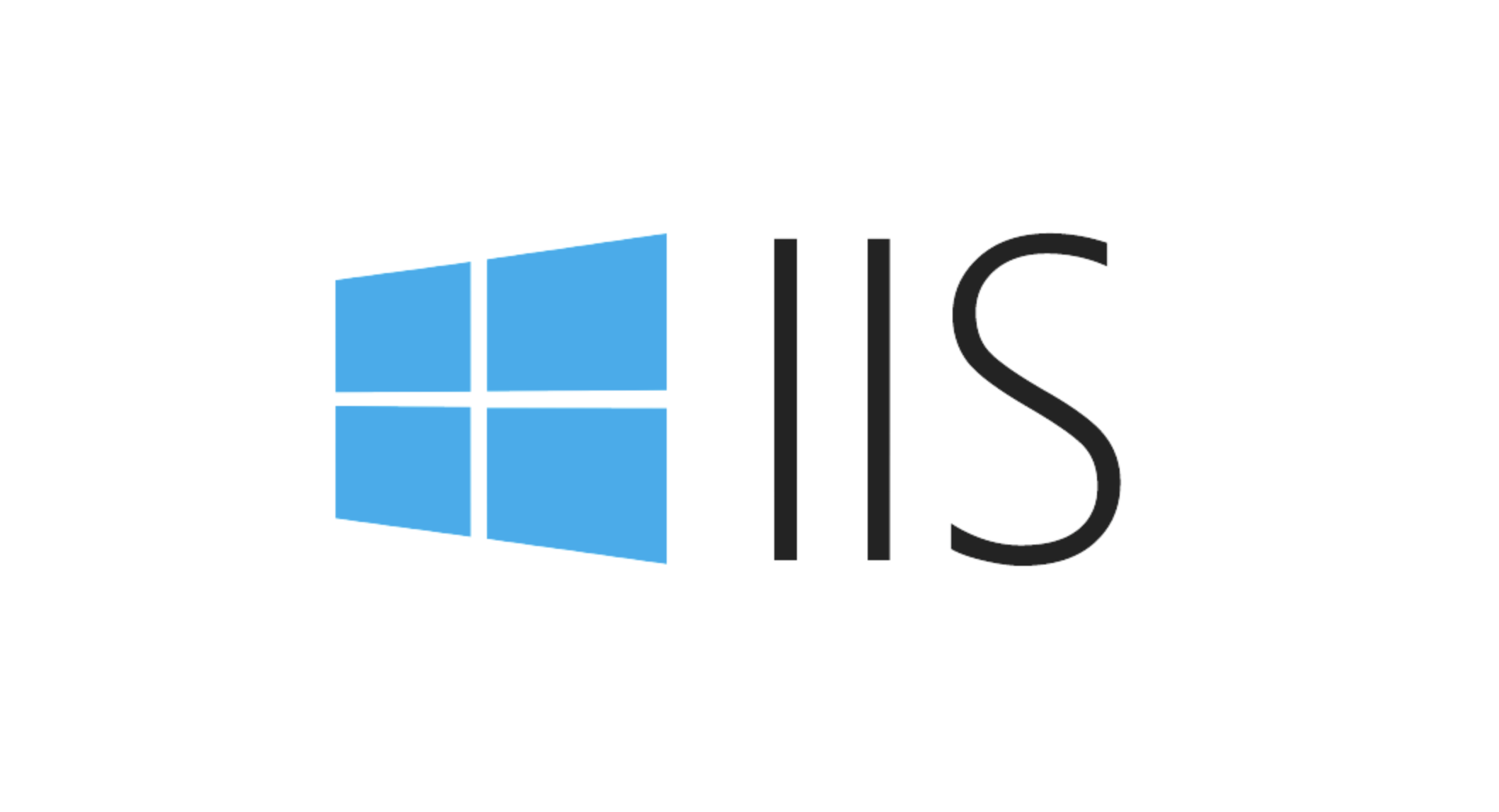
ETW logging (Event Tracing for Windows) for IIS is a built-in diagnostic tool that helps track and record events happening within IIS (Internet Information Services). It's useful for troubleshooting performance issues, tracking down errors, or understanding how your web server is being under different conditions.

Here's how it works and what you need to know.
What ETW Logging Does in IIS
ETW logging in IIS captures detailed event data from the Windows kernel and user-mode applications. It gives you insight into the HTTP requests, response times, failures, and internal IIS processes.
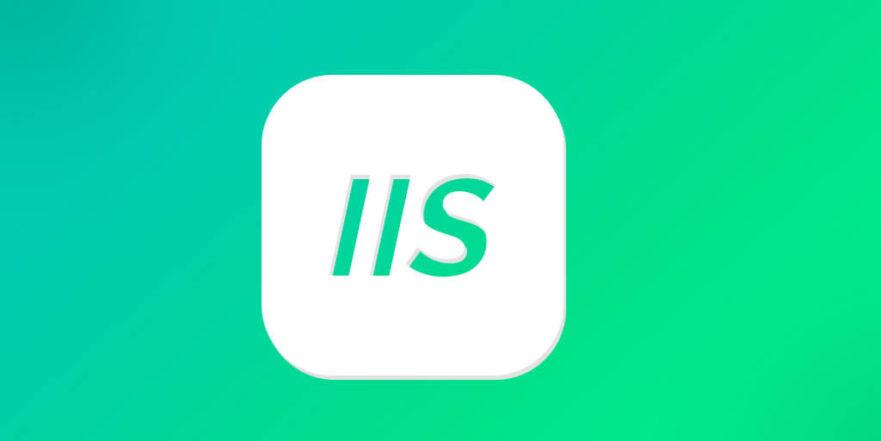
Unlike traditional logging methods that write to text files, ETW logs are captured in binary format and can be processed later using tools like Windows Performance Analyzer (WPA) or logman .
- It's low overhead, so it can be used in production environments.
- It supports real-time tracing and post-processing analysis.
- It's especially useful when you need to diagnose intermittent or hard-to-reproduce issues.
How to Enable ETW Logging for IIS
Enabling ETW logging involves setting up a trace session that listens for IIS-related events. Here's a basic way to do it using logman :
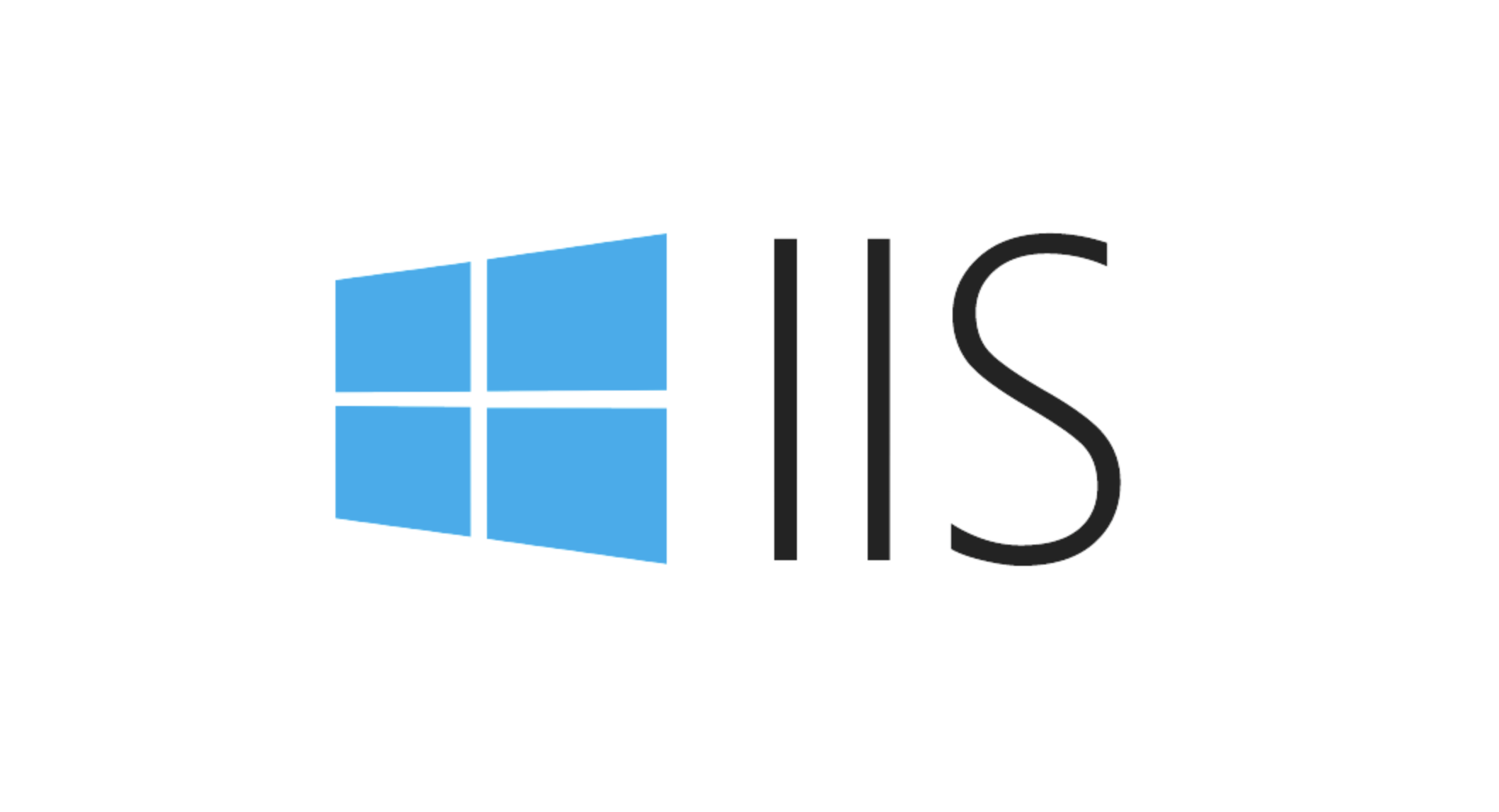
- Open Command Prompt as Administrator.
- Start a trace session:
logman start "IIS-ETW-Trace" -p "IIS" -o "C:\traces\iis.etl" -ets
- Reproduce the issue or wait for events to occur.
- Stop the trace:
logman stop "IIS-ETW-Trace" -ets
You can also use Performance Monitor (PerfMon) or WPA to start and manage traces.
Make sure the output directory exists and you have write permissions.
When to Use ETW Logging instead of Standard IIS Logs
Standard IIS logs (like W3C logs) are great for tracking basic request data. But they don't show you what's happening under the hood.
ETW logging is better when:
- You're dealing with performance bottlenecks like slow requests or high CPU usage.
- You want to trace events across multiple components (eg, IIS, ASP.NET, SQL).
- You need to capture detailed call stacks or timing data.
For example, if you notice some requests take 5 seconds occasionally but can't find the cause in regular logs, ETW can help you pinpoint where the time is being spent.
Tools to Analyze ETW Logs
Once you've captured an ETW trace, you'll need the right tools to make sense of it.
Here are the most common ones:
- Windows Performance Analyzer (WPA) – Part of the Windows ADK, it provides a visual way to analyze traces.
- logman / tracefmt – Useful for command-line processing and scripting.
- PerfView – A free tool from Microsoft that helps analyze ETW data, especially for .NET applications.
These tools can show you times of events, CPU usage, thread activity, and more.
Don't expect ETW logs to be human-readable in raw form – they need to be parsed and visualized.
ETW logging for IIS isn't something you'll use every day, but it's a powerful tool when you need to dig deeper into what's happening on your server. It's not overly complicated to set up, but knowing how to interpret the data makes all the difference.
Basically that's it.
The above is the detailed content of What is ETW logging for IIS?. For more information, please follow other related articles on the PHP Chinese website!

Hot AI Tools

Undress AI Tool
Undress images for free

Undresser.AI Undress
AI-powered app for creating realistic nude photos

AI Clothes Remover
Online AI tool for removing clothes from photos.

Clothoff.io
AI clothes remover

Video Face Swap
Swap faces in any video effortlessly with our completely free AI face swap tool!

Hot Article

Hot Tools

Notepad++7.3.1
Easy-to-use and free code editor

SublimeText3 Chinese version
Chinese version, very easy to use

Zend Studio 13.0.1
Powerful PHP integrated development environment

Dreamweaver CS6
Visual web development tools

SublimeText3 Mac version
God-level code editing software (SublimeText3)
 Configuring Request Limits and Connection Timeouts in IIS
Jul 08, 2025 am 12:36 AM
Configuring Request Limits and Connection Timeouts in IIS
Jul 08, 2025 am 12:36 AM
To limit the size of client requests, the maxAllowedContentLength parameter can be modified in web.config, such as setting it to 104857600 (100MB), and synchronizing the maxRequestLength of ASP.NET at the same time; to reasonably set the connection timeout time, it can be modified through the IIS manager or appcmd.exe command, with the default of 120 seconds, and the API scenario is recommended to set it to 30-90 seconds; if the request queue is full, you can increase MaxClientConn and QueueLength, optimize application performance, and enable load balancing to relieve stress.
 Configuring HTTP Response Headers for Caching and Security in IIS
Jul 07, 2025 am 12:23 AM
Configuring HTTP Response Headers for Caching and Security in IIS
Jul 07, 2025 am 12:23 AM
Configuring HTTP response headers in IIS to optimize cache and improve security can be achieved by setting cache-related headers and adding security response headers. 1. Set cache-related headers: By configuring the clientCache element in the web.config file, set the Cache-Control and Expires headers for static resources, for example, use cacheControlMaxAge to specify the cache time, and fine-grained control can also be performed for specific file types (such as .jpg), but avoid HTML page caching for too long. 2. Add security-related headers: Configure X-Content-Type-Optio through customHeaders in web.config
 Configuring Directory Browsing Permissions and Behavior in IIS
Jul 10, 2025 pm 02:08 PM
Configuring Directory Browsing Permissions and Behavior in IIS
Jul 10, 2025 pm 02:08 PM
ToenableandcustomizedirectorybrowsinginIIS,firstinstallandenabletheDirectoryBrowsingfeatureviaServerManagerandIISManager;next,customizetheappearanceusingheaderandfooterHTMLsnippets;thenconfiguredefaultdocumentstopreventunintendeddirectorylistings;fin
 Understanding the Difference Between IIS Virtual Directories and Applications
Jul 06, 2025 am 12:58 AM
Understanding the Difference Between IIS Virtual Directories and Applications
Jul 06, 2025 am 12:58 AM
VirtualdirectoriesandapplicationsinIISdifferinindependenceandconfiguration.1.Virtualdirectoriesactasaliasestoexternalcontent,sharingtheparentsite’sapplicationpoolandconfiguration,idealfororganizingstaticfileswithoutduplication.2.Applicationsrunindepe
 Configuring Shared Configuration for Multiple IIS Servers in a Web Farm
Jul 11, 2025 am 01:50 AM
Configuring Shared Configuration for Multiple IIS Servers in a Web Farm
Jul 11, 2025 am 01:50 AM
SharedconfigurationinIISallowsmultipleserverstouseacentralizedapplicationHost.configfile,ensuringconsistencyacrossawebfarm.1.Itenablesallserverstopointtoasharedconfigurationlocation.2.SetupinvolvesusingaUNCpath,enablingthefeatureinIISManager,andimpor
 Configuring Authentication Methods (Windows, Forms, Basic) in IIS
Jul 09, 2025 am 12:51 AM
Configuring Authentication Methods (Windows, Forms, Basic) in IIS
Jul 09, 2025 am 12:51 AM
Windows authentication is suitable for internal applications and is automatically authenticated through domain accounts; the steps are to open IIS Manager, select a site, enable Windows authentication, and ensure HTTPS is used. Forms authentication is suitable for custom login pages. You need to configure the login URL and timeout time in web.config, and develop a login page to verify users, encrypt your password and use HTTPS. Basic authentication is lightweight but not secure. It is only used when HTTPS is enabled. It needs to be enabled in IIS and cooperate with local or domain accounts. Password leakage is often caused by ignoring HTTPS.
 Securing IIS Against Common Web Vulnerabilities
Jul 05, 2025 am 12:17 AM
Securing IIS Against Common Web Vulnerabilities
Jul 05, 2025 am 12:17 AM
Strengthening IIS security requires five steps: 1. Disable unnecessary functions and services, such as WebDAV, FTP, etc.; 2. Close the default website and test pages, delete or prohibit access to useless script directories; 3. Configure request filtering rules to prevent illegal extensions, directory traversal and super long URLs, and use URLs to rewrite and hide the real path; 4. Enable HTTPS and force jumps, and set security response headers such as HSTS, X-Content-Type-Options; 5. Regularly update system patches, enable logging and use tools to analyze abnormal access behavior. Through these measures, we can effectively prevent common attack methods such as SQL injection, XSS, directory traversal, and improve the overall security of the server.
 Managing MIME Types for Specific File Extensions in IIS
Jul 08, 2025 am 02:07 AM
Managing MIME Types for Specific File Extensions in IIS
Jul 08, 2025 am 02:07 AM
MIME type is a mechanism by which the server identifies file content types, and missing or incorrect configuration can cause resource loading to fail. There are two main ways to manage MIME types with specific extensions in IIS: 1. Add or modify them through the IIS manager graphical interface; 2. Configure in the web.config file. Common MIME types that need to be added manually include .webmanifest, .woff2, .svg, .mp4 and .pdf. Notes include inheritance issues, IIS version differences and browser cache impact. Proper configuration is essential to ensure that modern web resources are loading properly.






