You can revert to Windows 10 within 10 days of upgrading to Windows 11 using the built-in rollback feature, which keeps your files and apps intact. 2. After 10 days, the rollback option is no longer available, and you must perform a clean install of Windows 10 by backing up your data, downloading the Windows 10 Installation Media, creating a bootable USB, and reinstalling the OS manually, which removes all apps and settings. 3. Before downgrading, back up all important files, ensure you have valid product keys or digital licenses, verify hardware compatibility with Windows 10, and be aware that some Windows 11 features will be lost and driver support may vary, especially on newer PCs designed for Windows 11.

If you’ve recently upgraded to Windows 11 and want to go back to Windows 10, you can do so—but only within a limited time window. Here’s how to downgrade safely and what to keep in mind.
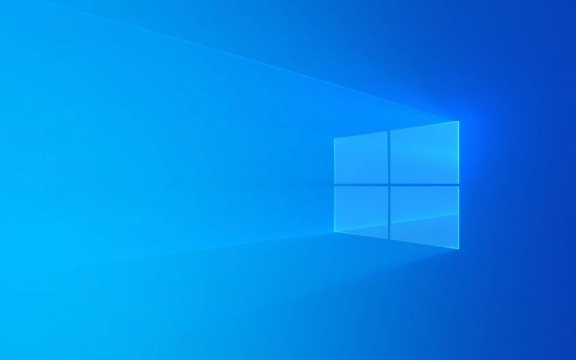
? You Can Roll Back Within 10 Days
Microsoft allows you to revert to Windows 10 within 10 days of upgrading to Windows 11. This rollback keeps your files and apps intact.
Steps to go back to Windows 10:
- Press Windows I to open Settings.
- Go to System > Recovery.
- Under the Recovery options section, click Go back.
- Follow the prompts and select a reason for leaving (optional).
- Click Go back again to confirm.
The system will restart and begin reverting to Windows 10. This process may take 15–30 minutes.

?? Important: After 10 days, the “Go back” option disappears, and you’ll need to do a clean reinstall of Windows 10.
?? After 10 Days: Clean Install Windows 10
If it’s been more than 10 days, you can’t use the built-in rollback feature. Instead, you’ll need to:

- Back up your files to an external drive or cloud storage.
- Download the Windows 10 Installation Media from Microsoft’s official site.
- Create a bootable USB using the Media Creation Tool.
- Boot from the USB and perform a clean install of Windows 10.
? Note: A clean install removes all apps and settings. You’ll need to reinstall programs and restore your files manually.
? Before You Downgrade: What to Do
To avoid data loss or complications:
- Back up everything important—documents, photos, settings.
- Make sure you have product keys or digital licenses for Windows and key apps.
- Check if your hardware is fully compatible with Windows 10 (especially newer PCs designed for Windows 11).
?? Things to Consider
- Some new PCs don’t come with a Windows 10 license, so downgrading may require purchasing one.
- Driver support might differ—check your manufacturer’s website for Windows 10 drivers.
- Features like Auto HDR or improved touch gestures in Windows 11 will no longer be available.
Basically, act fast if you want an easy rollback. After 10 days, it’s still possible—but requires more effort and planning.
The above is the detailed content of How to go back to Windows 10 from Windows 11. For more information, please follow other related articles on the PHP Chinese website!

Hot AI Tools

Undress AI Tool
Undress images for free

Undresser.AI Undress
AI-powered app for creating realistic nude photos

AI Clothes Remover
Online AI tool for removing clothes from photos.

Clothoff.io
AI clothes remover

Video Face Swap
Swap faces in any video effortlessly with our completely free AI face swap tool!

Hot Article

Hot Tools

Notepad++7.3.1
Easy-to-use and free code editor

SublimeText3 Chinese version
Chinese version, very easy to use

Zend Studio 13.0.1
Powerful PHP integrated development environment

Dreamweaver CS6
Visual web development tools

SublimeText3 Mac version
God-level code editing software (SublimeText3)
 How to Change Font Color on Desktop Icons (Windows 11)
Jul 07, 2025 pm 12:07 PM
How to Change Font Color on Desktop Icons (Windows 11)
Jul 07, 2025 pm 12:07 PM
If you're having trouble reading your desktop icons' text or simply want to personalize your desktop look, you may be looking for a way to change the font color on desktop icons in Windows 11. Unfortunately, Windows 11 doesn't offer an easy built-in
 Fixed Windows 11 Google Chrome not opening
Jul 08, 2025 pm 02:36 PM
Fixed Windows 11 Google Chrome not opening
Jul 08, 2025 pm 02:36 PM
Fixed Windows 11 Google Chrome not opening Google Chrome is the most popular browser right now, but even it sometimes requires help to open on Windows. Then follow the on-screen instructions to complete the process. After completing the above steps, launch Google Chrome again to see if it works properly now. 5. Delete Chrome User Profile If you are still having problems, it may be time to delete Chrome User Profile. This will delete all your personal information, so be sure to back up all relevant data. Typically, you delete the Chrome user profile through the browser itself. But given that you can't open it, here's another way: Turn on Windo
 How to fix second monitor not detected in Windows?
Jul 12, 2025 am 02:27 AM
How to fix second monitor not detected in Windows?
Jul 12, 2025 am 02:27 AM
When Windows cannot detect a second monitor, first check whether the physical connection is normal, including power supply, cable plug-in and interface compatibility, and try to replace the cable or adapter; secondly, update or reinstall the graphics card driver through the Device Manager, and roll back the driver version if necessary; then manually click "Detection" in the display settings to identify the monitor to confirm whether it is correctly identified by the system; finally check whether the monitor input source is switched to the corresponding interface, and confirm whether the graphics card output port connected to the cable is correct. Following the above steps to check in turn, most dual-screen recognition problems can usually be solved.
 Fixed the failure to upload files in Windows Google Chrome
Jul 08, 2025 pm 02:33 PM
Fixed the failure to upload files in Windows Google Chrome
Jul 08, 2025 pm 02:33 PM
Have problems uploading files in Google Chrome? This may be annoying, right? Whether you are attaching documents to emails, sharing images on social media, or submitting important files for work or school, a smooth file upload process is crucial. So, it can be frustrating if your file uploads continue to fail in Chrome on Windows PC. If you're not ready to give up your favorite browser, here are some tips for fixes that can't upload files on Windows Google Chrome 1. Start with Universal Repair Before we learn about any advanced troubleshooting tips, it's best to try some of the basic solutions mentioned below. Troubleshooting Internet connection issues: Internet connection
 Want to Build an Everyday Work Desktop? Get a Mini PC Instead
Jul 08, 2025 am 06:03 AM
Want to Build an Everyday Work Desktop? Get a Mini PC Instead
Jul 08, 2025 am 06:03 AM
Mini PCs have undergone
 How to clear the print queue in Windows?
Jul 11, 2025 am 02:19 AM
How to clear the print queue in Windows?
Jul 11, 2025 am 02:19 AM
When encountering the problem of printing task stuck, clearing the print queue and restarting the PrintSpooler service is an effective solution. First, open the "Device and Printer" interface to find the corresponding printer, right-click the task and select "Cancel" to clear a single task, or click "Cancel all documents" to clear the queue at one time; if the queue is inaccessible, press Win R to enter services.msc to open the service list, find "PrintSpooler" and stop it before starting the service. If necessary, you can manually delete the residual files under the C:\Windows\System32\spool\PRINTERS path to completely solve the problem.
 How to show file extensions in Windows 11 File Explorer?
Jul 08, 2025 am 02:40 AM
How to show file extensions in Windows 11 File Explorer?
Jul 08, 2025 am 02:40 AM
To display file extensions in Windows 11 File Explorer, you can follow the following steps: 1. Open any folder; 2. Click the "View" tab in the top menu bar; 3. Click the "Options" button in the upper right corner; 4. Switch to the "View" tab; 5. Uncheck "Hide extensions for known file types"; 6. Click "OK" to save settings. This setting helps identify file types, improve development efficiency, and troubleshoot problems. If you just want to view the extension temporarily, you can right-click the file and select "Rename" and press the Esc key to exit, and the system settings will not be changed.







