Fixing Windows 11 taskbar clock not displaying correctly
Jul 26, 2025 am 03:27 AMThe Windows 11 taskbar clock display abnormality is usually caused by region or time format errors, display failures or small system errors. Solutions include: 1. Check and correct the region and time format settings; 2. Turn off and then restart the taskbar clock; 3. Restart Windows Explorer through the task manager; 4. Check and install Windows updates; If the above steps are invalid, you can try resetting the taskbar or using the PowerShell command.

The Windows 11 taskbar clock not displaying correctly can be frustrating, especially when it affects your workflow or time formatting. The issue usually involves incorrect region or time format settings, display glitches, or minor system bugs. Fortunately, most fixes are straightforward and don't require advanced technical skills.
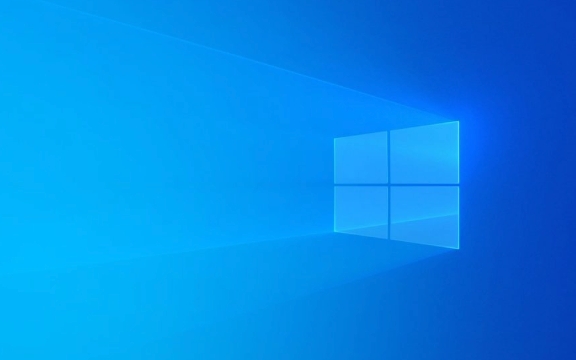
Check Region and Time Format Settings
One of the most common reasons the clock doesn't display correctly is mismatched region or time format settings. Windows pulls the time format (12-hour or 24-hour) and date style based on your region and language settings.
Here's how to double-check:

- Go to Settings > Time & Language > Language & region
- Make sure the correct region is selected under “Country or region”
- Click on Related settings > Additional date, time, & regional settings
- Open Date and Time > Change date and time formats
- Ensure the short time format matches what you expect (eg,
h:mm ttfor AM/PM orHH:mmfor 24-hour format)
If these settings look off, change them and check if the taskbar clock updates automatically. If not, try restarting File Explorer or rebooting your PC.
Toggle the Taskbar Clock On and Off
Sometimes, the clock just needs a quick refresh. This is especially useful if the clock is missing entirely or shows a placeholder like “--:--”.

To do this:
- Right-click the taskbar and select Taskbar settings
- Scroll down to Search and make sure the clock is enabled
- Turn off the Taskbar clock option, wait a few seconds, then turn it back on
If that doesn't work, you can also try toggling Taskbar widgets or Taskbar search to see if that triggers a refresh.
Restart Windows Explorer or Use Task Manager
When the clock appears frozen or shows incorrect time despite correct settings, restarting the Windows Explorer process can help.
Here's how:
- Press Ctrl Shift Esc to open Task Manager
- Find Windows Explorer in the list under “Processes”
- Right-click and select Restart
This often resets the taskbar and reloads the clock with the correct display. If that doesn't work, you can also try running a new instance of Explorer from the File > Run new task menu.
Check for Windows Updates or System Bugs
If you're running an older version of Windows 11, the clock issue could be caused by a known bug that's already been fixed in a later update.
To make sure you're up to date:
- Go to Settings > Windows Update
- Click Check for updates
- Install any pending updates and restart your PC
Sometimes, even after updating, the clock may still not refresh. In that case, resetting the taskbar settings or using a clean boot can help identify if third-party apps or customizations are interfering.
If none of these steps work, consider resetting the taskbar entirely through Settings > Personalization > Taskbar , or using PowerShell commands to reset the clock component. But for most users, the above methods usually resolve the problem without too much hassle.
Basically that's it.
The above is the detailed content of Fixing Windows 11 taskbar clock not displaying correctly. For more information, please follow other related articles on the PHP Chinese website!

Hot AI Tools

Undress AI Tool
Undress images for free

Undresser.AI Undress
AI-powered app for creating realistic nude photos

AI Clothes Remover
Online AI tool for removing clothes from photos.

Clothoff.io
AI clothes remover

Video Face Swap
Swap faces in any video effortlessly with our completely free AI face swap tool!

Hot Article

Hot Tools

Notepad++7.3.1
Easy-to-use and free code editor

SublimeText3 Chinese version
Chinese version, very easy to use

Zend Studio 13.0.1
Powerful PHP integrated development environment

Dreamweaver CS6
Visual web development tools

SublimeText3 Mac version
God-level code editing software (SublimeText3)
 How to Change Font Color on Desktop Icons (Windows 11)
Jul 07, 2025 pm 12:07 PM
How to Change Font Color on Desktop Icons (Windows 11)
Jul 07, 2025 pm 12:07 PM
If you're having trouble reading your desktop icons' text or simply want to personalize your desktop look, you may be looking for a way to change the font color on desktop icons in Windows 11. Unfortunately, Windows 11 doesn't offer an easy built-in
 Fixed Windows 11 Google Chrome not opening
Jul 08, 2025 pm 02:36 PM
Fixed Windows 11 Google Chrome not opening
Jul 08, 2025 pm 02:36 PM
Fixed Windows 11 Google Chrome not opening Google Chrome is the most popular browser right now, but even it sometimes requires help to open on Windows. Then follow the on-screen instructions to complete the process. After completing the above steps, launch Google Chrome again to see if it works properly now. 5. Delete Chrome User Profile If you are still having problems, it may be time to delete Chrome User Profile. This will delete all your personal information, so be sure to back up all relevant data. Typically, you delete the Chrome user profile through the browser itself. But given that you can't open it, here's another way: Turn on Windo
 How to fix second monitor not detected in Windows?
Jul 12, 2025 am 02:27 AM
How to fix second monitor not detected in Windows?
Jul 12, 2025 am 02:27 AM
When Windows cannot detect a second monitor, first check whether the physical connection is normal, including power supply, cable plug-in and interface compatibility, and try to replace the cable or adapter; secondly, update or reinstall the graphics card driver through the Device Manager, and roll back the driver version if necessary; then manually click "Detection" in the display settings to identify the monitor to confirm whether it is correctly identified by the system; finally check whether the monitor input source is switched to the corresponding interface, and confirm whether the graphics card output port connected to the cable is correct. Following the above steps to check in turn, most dual-screen recognition problems can usually be solved.
 Want to Build an Everyday Work Desktop? Get a Mini PC Instead
Jul 08, 2025 am 06:03 AM
Want to Build an Everyday Work Desktop? Get a Mini PC Instead
Jul 08, 2025 am 06:03 AM
Mini PCs have undergone
 Fixed the failure to upload files in Windows Google Chrome
Jul 08, 2025 pm 02:33 PM
Fixed the failure to upload files in Windows Google Chrome
Jul 08, 2025 pm 02:33 PM
Have problems uploading files in Google Chrome? This may be annoying, right? Whether you are attaching documents to emails, sharing images on social media, or submitting important files for work or school, a smooth file upload process is crucial. So, it can be frustrating if your file uploads continue to fail in Chrome on Windows PC. If you're not ready to give up your favorite browser, here are some tips for fixes that can't upload files on Windows Google Chrome 1. Start with Universal Repair Before we learn about any advanced troubleshooting tips, it's best to try some of the basic solutions mentioned below. Troubleshooting Internet connection issues: Internet connection
 How to clear the print queue in Windows?
Jul 11, 2025 am 02:19 AM
How to clear the print queue in Windows?
Jul 11, 2025 am 02:19 AM
When encountering the problem of printing task stuck, clearing the print queue and restarting the PrintSpooler service is an effective solution. First, open the "Device and Printer" interface to find the corresponding printer, right-click the task and select "Cancel" to clear a single task, or click "Cancel all documents" to clear the queue at one time; if the queue is inaccessible, press Win R to enter services.msc to open the service list, find "PrintSpooler" and stop it before starting the service. If necessary, you can manually delete the residual files under the C:\Windows\System32\spool\PRINTERS path to completely solve the problem.
 How to show file extensions in Windows 11 File Explorer?
Jul 08, 2025 am 02:40 AM
How to show file extensions in Windows 11 File Explorer?
Jul 08, 2025 am 02:40 AM
To display file extensions in Windows 11 File Explorer, you can follow the following steps: 1. Open any folder; 2. Click the "View" tab in the top menu bar; 3. Click the "Options" button in the upper right corner; 4. Switch to the "View" tab; 5. Uncheck "Hide extensions for known file types"; 6. Click "OK" to save settings. This setting helps identify file types, improve development efficiency, and troubleshoot problems. If you just want to view the extension temporarily, you can right-click the file and select "Rename" and press the Esc key to exit, and the system settings will not be changed.







