How to use Chrome's built-in accessibility checker
Jul 26, 2025 am 01:15 AMChrome's built-in accessibility checking tool is located in the developer tool, suitable for front-end developers and website optimizers. After opening DevTools, click on the Elements panel to select the element. In the Accessibility section under the Computed tab, you can view its accessibility information, such as role, name and status; if the picture lacks alt text, it will be prompted clearly. Frequently asked questions include: 1. The picture has no alt attribute; 2. The form control has no label; 3. Only the color is used to pass information; 4. The button has no correct semantic role or description. For example, when the button name is empty, text or aria-label should be added. In addition, you can perform site-wide detection through Lighthouse: switch to the Lighthouse tag, select Accessibility and generate reports, and obtain scores and suggestions, such as whether the contrast meets the standards, whether the image has alternative text, etc.

Chrome's built-in accessibility checking tool is actually not hidden deep, but many people don't know that it can help you check the accessibility issues of web pages directly. This feature is in DevTools, suitable for front-end developers, content editors or people who do website optimization.
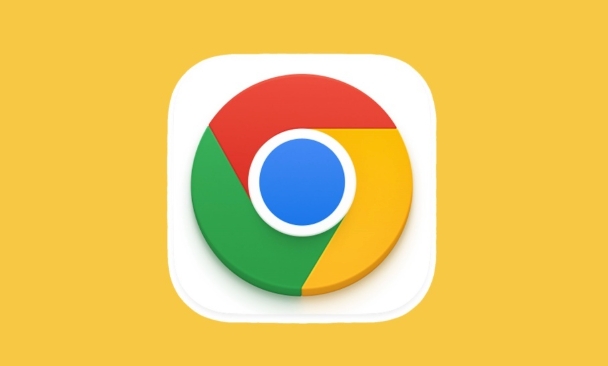
How to open the Accessibility Inspector
To use this feature, you must first open Chrome's developer tools. You can use the shortcut key F12 or right-click the page to select "Check" to open DevTools.
Then follow the steps below:
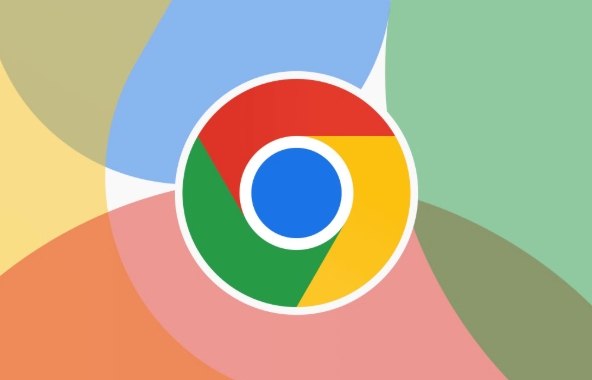
- Click on the Elements panel
- Find the element you want to check, such as a button or link
- In the "Computed" tab on the right, click "Accessibility"
Here you can see the barrier-free information of this element, including its role (role), name (name), status (state), etc. If an element is not set correctly, such as the image lacks alt text, it will be clearly told here.
Common accessibility problems and how to fix them
This inspector will not automatically scan the entire page for problems, but it can help you check whether the elements meet accessibility criteria one by one. Frequently asked questions include:
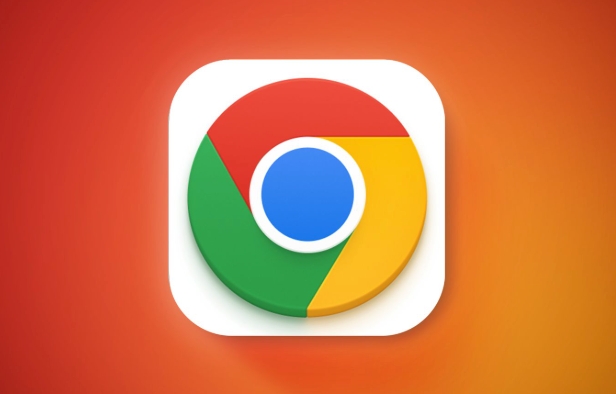
- Images do not have
altattribute - The form control has no associated label (label)
- Use color as the only way to communicate information
- Buttons do not have correct semantic roles or descriptions
For example, if you check a button and find that its "Name" is empty, it means it may not have a suitable text description, which is a barrier for screen reader users. The solution is simple: add clear text to the button or use aria-label to provide description.
Combined with Lighthouse for more comprehensive testing
Although the accessibility checker itself can only look at local areas, you can combine Chrome's Lighthouse tool to do site-level inspections.
How to operate:
- Open DevTools
- Switch to the Lighthouse tag
- Select the "Accessibility" option
- Click "Generate report"
Lighthouse will automatically analyze the entire page and give ratings and specific suggestions, such as whether the contrast is sufficient, whether all images have alternative text, etc.
Basically that's it. This feature is not complicated but easily overlooked, and is especially suitable for quickly verifying the barrier-free performance of key elements during development.
The above is the detailed content of How to use Chrome's built-in accessibility checker. For more information, please follow other related articles on the PHP Chinese website!

Hot AI Tools

Undress AI Tool
Undress images for free

Undresser.AI Undress
AI-powered app for creating realistic nude photos

AI Clothes Remover
Online AI tool for removing clothes from photos.

Clothoff.io
AI clothes remover

Video Face Swap
Swap faces in any video effortlessly with our completely free AI face swap tool!

Hot Article

Hot Tools

Notepad++7.3.1
Easy-to-use and free code editor

SublimeText3 Chinese version
Chinese version, very easy to use

Zend Studio 13.0.1
Powerful PHP integrated development environment

Dreamweaver CS6
Visual web development tools

SublimeText3 Mac version
God-level code editing software (SublimeText3)

Hot Topics
 How to manage Chrome's component updates
Jul 16, 2025 am 12:02 AM
How to manage Chrome's component updates
Jul 16, 2025 am 12:02 AM
Chrome allows for the management of automatic update components in a variety of ways. First, you can enter chrome://components/ in the address bar to manually check and update built-in modules such as Flash and PDF readers; secondly, advanced users can disable automatic updates of specific components through group policies or configuration files for enterprise environments; finally, you can use ad blocking extensions or scripting tools to reduce interference with update prompts. The above method can help users control the update rhythm on demand while taking into account security and user experience.
 How to check if a website supports HTTP/3 in Chrome
Jul 15, 2025 am 12:52 AM
How to check if a website supports HTTP/3 in Chrome
Jul 15, 2025 am 12:52 AM
Chrome browser supports HTTP/3 by default since version 85; 1. Open the developer tool and select "Check" or shortcut F12/Ctrl Shift I by right-clicking the page; 2. Switch to the Network tab and refresh the page; 3. Click to request to view the Protocol field in Headers, and h3 is HTTP/3; 4. Note that some resources may use different protocols, and the website needs to deploy services that support HTTP/3, otherwise it cannot be used.
 How to fix Chrome's spell checker not working
Jul 20, 2025 am 12:03 AM
How to fix Chrome's spell checker not working
Jul 20, 2025 am 12:03 AM
When Chrome spelling check fails, you can troubleshoot and fix it by following the following steps: 1. Confirm that the "Use Spelling Check" function is enabled and check whether the corresponding language is enabled in the language settings; 2. Adjust the input language order, delete the redundant language, and ensure that the main language enables spelling check; 3. Close possible conflicting extensions, especially syntax or translation plug-ins; 4. Update Chrome to the latest version and check the operating system updates. If it still doesn't work, try resetting Chrome settings.
 How to stop Chrome from updating in the background on Mac
Jul 21, 2025 am 12:41 AM
How to stop Chrome from updating in the background on Mac
Jul 21, 2025 am 12:41 AM
To prevent Chrome from automatically updating on Mac, it can be done by disabling update services, modifying permissions, and restricting network access. 1. Use terminal commands to disable the GoogleSoftwareUpdate daemon to prevent background updates; 2. Modify update directory permissions to prevent Chrome from starting the update process by itself; 3. Restrict Chrome's outbound network connection through system firewall or third-party tools to further eliminate update requests. Using these methods in combination can effectively prevent Chrome from being automatically updated.
 How to manage multiple users in Chrome
Jul 16, 2025 am 12:55 AM
How to manage multiple users in Chrome
Jul 16, 2025 am 12:55 AM
To add multiple users, click the avatar in the upper right corner to select "Add" or "Manage other users", add an account or create a guest account, and after setting it, you can use their respective bookmarks, history and extensions independently. Each user data is completely isolated, including passwords, plug-ins, automatic filling information, etc. To delete a user, go to Settings > Profile, select a user and click "Remove from this device", or you can also modify the user name and avatar for identification at any time.
 How to stop Chrome from automatically opening PDF files
Jul 21, 2025 am 12:09 AM
How to stop Chrome from automatically opening PDF files
Jul 21, 2025 am 12:09 AM
To let Chrome download directly instead of opening it when clicking on the PDF link, 1. Enter chrome://settings/content/pdfDocuments to check "DownloadPDFfilesinsteadofautomatically opening theminChrome"; 2. Check whether there are plug-ins such as Lightpdf or Smallpdf interfering behavior, you can try to disable the test; 3. You can use the developer tools to copy the link and paste the new tag to trigger the download. The above methods can be selected according to the situation.
 How to fix Chrome not opening mailto: links in Gmail
Jul 17, 2025 am 12:10 AM
How to fix Chrome not opening mailto: links in Gmail
Jul 17, 2025 am 12:10 AM
The main reason Chrome does not open the mailto: link directly in Gmail is that the default mail client is not set correctly or Gmail is not registered as an application that handles the mailto: protocol. Solutions include: 1. Set Gmail as the default mail application in Windows settings; 2. Enable Gmail protocol processing permissions in Chrome and set as default; 3. Manually click on the mailto: link to contact the Gmail registration protocol; 4. Use Chrome plug-in such as Mailto:forGmail to force jump. In most cases, it can be solved through system and browser settings, and the plug-in can be used as a backup solution.
 How to clear the HSTS cache for a site in Chrome
Jul 17, 2025 am 12:25 AM
How to clear the HSTS cache for a site in Chrome
Jul 17, 2025 am 12:25 AM
To clear the HSTS cache in Chrome, visit the chrome://net-internals/#hsts page, find the "Deletedomainssecuritypolicies" section, enter the target domain name and click "Delete". 1. Open Chrome's HSTS management page; 2. Enter the domain name in "Deletedomainsecuritypolicies" and delete it; 3. Test whether it is successful and try to access the website through http://. Note: This operation only deletes the HSTS rules for specific domain names. If you revisit the website via HTTPS, the browser may enable HSTS again. For inaccessible






