Gmail natively does not support read receipts, but can be implemented through Google Workspace features, third-party plug-ins, or link tracking. 1. Google Workspace users can request a read receipt when composing emails, but ordinary Gmail users usually do not respond to this request; 2. Use Mailtrack, Yesware and other plug-ins to track the opening of emails, and need to install browser extensions and may involve payment and privacy notifications; 3. You can indirectly confirm reading by embedding Google Forms or Google Docs links, which is suitable for scenarios that pay attention to privacy or do not require real-time tracking.

Gmail itself does not have the direct "read receipt" function like WhatsApp or Facebook Messenger, but if you are using Gmail's web version or desktop client and are a Google Workspace user, you can actually achieve similar effects through some settings or additional features. Here are some feasible methods and precautions.
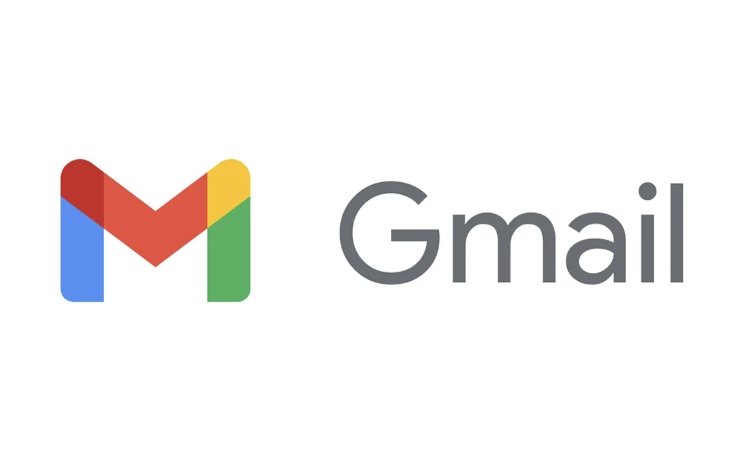
1. Use Google Workspace's email receipt feature
If you are a Google Workspace (formerly G Suite) user, you can enable the "Request Receipt" feature, so that the recipient will pop up a prompt when receiving the email, asking whether to send a receipt.
Operation steps:
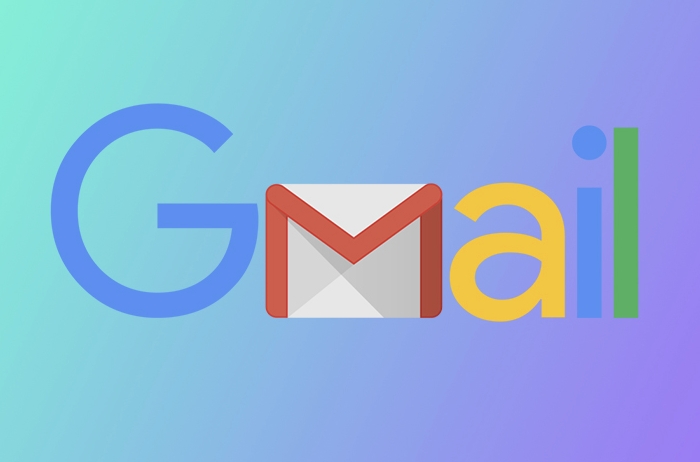
- When writing a new email, find a more button with “Three Dots” in the upper right corner of the compose window;
- After clicking, select "Request Delivery Receipt" or "Request Read Receipt" (some language interfaces are displayed as "Request Read Receipt");
- After sending, if the other party uses a mailbox client that supports this feature (such as Outlook or some older version of Gmail clients), it may receive a receipt notification.
Note: Most modern mailbox systems (including regular Gmail users) ignore this request by default, so feedback may not be received.
2. Use third-party plugins to track whether emails are read
If you are not a Google Workspace user, or want to know more reliably whether the email is read, you can use third-party plugins, such as:
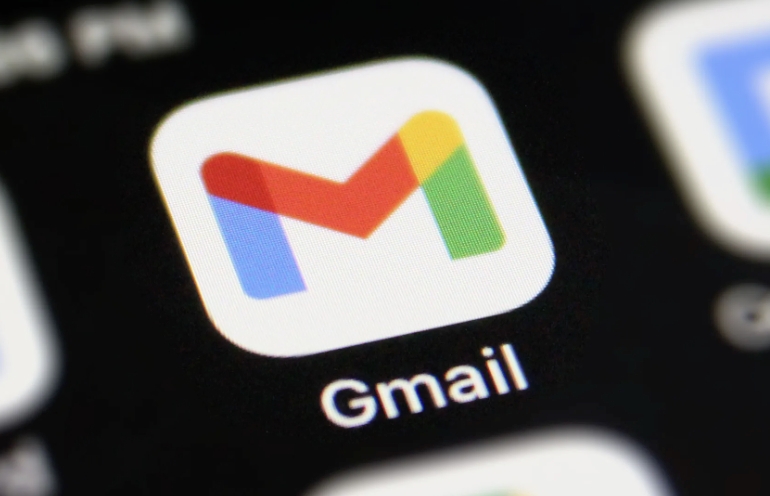
- Mailtrack
- Yesware
- HubSpot Sales Email Tracking
After these plugins are installed in the browser, they will automatically insert an invisible tracking pixel when you send an email. When the recipient opens the message, the plug-in can detect and notify you.
Recommended usage:
- After installing the plug-in, a "track" button or automatic tracking will usually be added to the Gmail write interface;
- The time for receiving a read notification usually ranges from seconds to minutes;
- Some features are free, but premium features are paid;
- It is best to inform the recipient that you are using the email tracking function before using it to avoid privacy issues.
3. Confirm indirectly through Google Forms or document links
If you don't need real-time tracking, but want to confirm whether the other party has viewed the email content, you can consider embedding a traceable link in the email, such as:
- Use Google Forms to make a simple confirmation page;
- Or use Google Docs to edit a document and set it to "Anyone can view it", and then turn on "Remind me who opened this file" in the document's "Share Settings".
This method is suitable for:
- After sending important documents, I want to confirm whether they have been viewed;
- Don't want to use third-party plugins;
- Scenarios that are more sensitive to privacy, because this approach is more transparent.
Basically these are the methods. Gmail has limited native functions, but it can still achieve a certain degree of "read" tracking with the help of plug-ins or workarounds. If you only need it occasionally, you can try Google Workspace's receipt function; if you need it frequently, it is recommended to install an email tracking plug-in.
The above is the detailed content of How to enable read receipts in Gmail. For more information, please follow other related articles on the PHP Chinese website!

Hot AI Tools

Undress AI Tool
Undress images for free

Undresser.AI Undress
AI-powered app for creating realistic nude photos

AI Clothes Remover
Online AI tool for removing clothes from photos.

Clothoff.io
AI clothes remover

Video Face Swap
Swap faces in any video effortlessly with our completely free AI face swap tool!

Hot Article

Hot Tools

Notepad++7.3.1
Easy-to-use and free code editor

SublimeText3 Chinese version
Chinese version, very easy to use

Zend Studio 13.0.1
Powerful PHP integrated development environment

Dreamweaver CS6
Visual web development tools

SublimeText3 Mac version
God-level code editing software (SublimeText3)
 How to create a custom brush in Photoshop
Jul 08, 2025 am 01:01 AM
How to create a custom brush in Photoshop
Jul 08, 2025 am 01:01 AM
The steps to create a custom brush in Photoshop are as follows: 1. Select a pattern with clear edges and suitable for brushes, such as hand-painted textures or photo parts, and adjust it to the appropriate size; 2. Use the "Magic Wand Tool" or "Quick Selection Tool" to remove the background to ensure that the pattern is in an independent selection; 3. Create a basic brush through "Edit > Define Brush Presets"; 4. Adjust the parameters such as "Shape Dynamic", "Scatter", "Text" and "Transfer" in the "Brush" panel to make the strokes more natural; 5. Finally, click "Save As Brush" to save as a .abr file for convenience of subsequent use and sharing.
 How to use the quick selection tool in Photoshop
Jul 06, 2025 am 12:01 AM
How to use the quick selection tool in Photoshop
Jul 06, 2025 am 12:01 AM
Photoshop's quick selection tool is suitable for selecting areas with similar colors and clear boundaries. The usage methods include: 1. Find and activate the tool, right-click or long-press to switch or press the shortcut key W to ensure that the layer is unlocked; 2. Adjust the brush size, combine the Alt or Option key to switch the selection mode, Shift key to add selection, and improve accuracy through the option bar setting sampling method; 3. Use the "Select the Subject" function to assist in selection, and then manually optimize edge details, especially suitable for portraits or product images.
 How to recover a corrupted AutoCAD file?
Jul 09, 2025 am 01:16 AM
How to recover a corrupted AutoCAD file?
Jul 09, 2025 am 01:16 AM
When AutoCAD file is corrupted, you can take the following steps to try to restore: 1. Check the automatic backup of the file, check whether there is a .bak or .sv$ file in the folder where the original .dwg file is located, and rename the .bak file to .dwg to open it; 2. Use the RECOVER command to try to repair the file, and if it fails, use the -OPEN command to open the file for partial recovery; 3. Use third-party tools such as DataNumenDWGRepair, RecoveryToolboxforDWG, etc. to deal with seriously damaged files. To prevent future damage, you should save regularly and use "Save As" to refresh the file structure, keep the software updated, avoid saving through network drives, enable automatic save and set up
 How to fix remote desktop connection issues
Jul 08, 2025 am 01:03 AM
How to fix remote desktop connection issues
Jul 08, 2025 am 01:03 AM
Remote Desktop connection problems can be checked through the following steps: 1. Check the network and firewall settings to ensure that the TCP3389 port is open; 2. Confirm that the remote desktop function is enabled and supported by non-home version systems; 3. Verify user permissions and belong to the "RemoteDesktopUsers" group or administrator; 4. Handle black screen or lag, adjust the display options or restart the remote computer. Check them one by one in order, and most problems can be solved.
 How to get Photoshop for free
Jul 12, 2025 am 12:34 AM
How to get Photoshop for free
Jul 12, 2025 am 12:34 AM
Adobe Photoshop does not have a permanent free version, but can be legally used in the following ways: 1. The official website provides a 7-day free trial, complete functions but automatic renewal is required; 2. Use a simplified version based on the browser (Beta), which supports basic editing functions; 3. Students or teachers can obtain a full-featured version through the school education plan; 4. Consider alternative software such as GIMP, Photopea, Krita or Canva Pixlr to meet daily needs. The above methods can meet the needs of different users and ensure legal and compliant use.
 AutoCAD 3D modeling tutorial
Jul 10, 2025 pm 12:20 PM
AutoCAD 3D modeling tutorial
Jul 10, 2025 pm 12:20 PM
Friends who are just beginning to get involved in AutoCAD3D modeling can start with the following steps: 1. Start practicing from basic geometry (such as cubes, cylinders, spheres), use BOX, CYLINDER, SPHERE and other commands to build simple models and combine them into complex structures; 2. Master Boolean operations (UNION merge, SUBTRACT cutting, INTERSECT intersection) to create solid models with holes or combined structures; 3. Pay attention to the settings of the view and coordinate system (UCS), switch the view angle to understand the structure, and ensure the correct operation direction by adjusting UCS; 4. After completing the modeling, it can be exported to STL, STEP or IGES format for easy printing or sharing, and use SECTIONPLANE
 How to warp an image in Photoshop
Jul 10, 2025 am 11:49 AM
How to warp an image in Photoshop
Jul 10, 2025 am 11:49 AM
The key to distorting pictures in Photoshop is to master three common methods. First, use the "Warp" function to freely adjust the image shape. Press Ctrl T to call out the transformation box and select "Deformation", and bending and stretching by dragging the points on the image; Second, use the "Liquefaction" function to perform local deformation, select the layer and enter the "Liquefaction" window, and use the "Forward Deformation Tool" to brush the target area, which is suitable for face slimming or adjusting details; Third, use "Twisting" or "Performance Deformation" to make the picture fit the spatial angle, and select the corresponding mode after calling out the transformation box and drag the corner matching screen. These methods are suitable for different scenarios and need to be flexibly applied according to actual needs.







