1. Disabling Windows Defender may be required when using third-party antivirus software or avoiding conflicts, but it will increase the risk of system exposure. 2. Professional version users can completely shut down through Group Policy: run gpedit.msc, enter the corresponding path, and enable the "Close Microsoft Defender Antivirus" option. 3. The Home Edition can be added to the DisableAntiSpyware value of 1 through the Registry Editor to prevent it from running. 4. Temporary pause can turn off real-time protection through the virus protection option in the settings. 5. It is recommended to keep it on in case of non-replacement antivirus software to ensure safety.

Disabling Windows Defender can be necessary in certain cases, like when you're using a third-party antivirus and want to avoid conflicts. But keep in mind that turning it off leaves your system more exposed if there's no replacement protection in place.
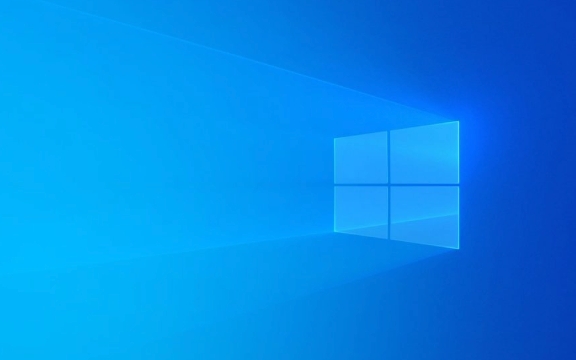
Why You Might Want to Disable It
Some users disable Windows Defender because they're running another antivirus program. Running two at the same time can cause slowdowns or false alerts. Others might find its real-time scanning intrusive during gaming or heavy workloads. Whatever the reason, just make sure you understand the trade-offs before moving forward.
Using Group Policy (Best for Pro Versions)
If you're on Windows 10 Pro, 11 Pro, or any business version, this method is solid:

- Open
Runby pressing Win R , typegpedit.msc, and hit Enter. - Go to Computer Configuration > Administrative Templates > Windows Components > Microsoft Defender Antivirus .
- Double-click on Turn off Microsoft Defender Antivirus .
- Set it to Enabled , then click Apply and OK.
This method fully disables the service, including background scanning. Just note that it won't work on Windows Home editions.
Editing the Registry (For All Versions)
If you're on Home edition or GP isn't an option:

- Press Win R , type
regedit, and open the Registry Editor. - Navigate to:
HKEY_LOCAL_MACHINE\SOFTWARE\Policies\Microsoft\Windows Defender - Create a new DWORD (32-bit) Value named
DisableAntiSpywareand set it to1.
This stops Defender from running and blocks most of its features. Be careful with registry edits — a mistake can cause system issues.
Temporarily Pausing Through Settings
Sometimes you don't need to fully disable it — just pause for a while:
- Open Settings > Privacy & Security > Windows Security .
- Click Virus & threat protection .
- Under Virus & threat protection settings , click Manage settings .
- Toggle off Real-time protection .
This only turns off active scanning but doesn't stop Defender completely. Useful for short-term tasks like installing software or troubleshooting.
Do one of these methods fit your situation? If you're not replacing Defender with something else, consider leaving it on — even partial protection is better than none.
The above is the detailed content of How to disable Windows Defender?. For more information, please follow other related articles on the PHP Chinese website!

Hot AI Tools

Undress AI Tool
Undress images for free

Undresser.AI Undress
AI-powered app for creating realistic nude photos

AI Clothes Remover
Online AI tool for removing clothes from photos.

Clothoff.io
AI clothes remover

Video Face Swap
Swap faces in any video effortlessly with our completely free AI face swap tool!

Hot Article

Hot Tools

Notepad++7.3.1
Easy-to-use and free code editor

SublimeText3 Chinese version
Chinese version, very easy to use

Zend Studio 13.0.1
Powerful PHP integrated development environment

Dreamweaver CS6
Visual web development tools

SublimeText3 Mac version
God-level code editing software (SublimeText3)
 How to Change Font Color on Desktop Icons (Windows 11)
Jul 07, 2025 pm 12:07 PM
How to Change Font Color on Desktop Icons (Windows 11)
Jul 07, 2025 pm 12:07 PM
If you're having trouble reading your desktop icons' text or simply want to personalize your desktop look, you may be looking for a way to change the font color on desktop icons in Windows 11. Unfortunately, Windows 11 doesn't offer an easy built-in
 Fixed Windows 11 Google Chrome not opening
Jul 08, 2025 pm 02:36 PM
Fixed Windows 11 Google Chrome not opening
Jul 08, 2025 pm 02:36 PM
Fixed Windows 11 Google Chrome not opening Google Chrome is the most popular browser right now, but even it sometimes requires help to open on Windows. Then follow the on-screen instructions to complete the process. After completing the above steps, launch Google Chrome again to see if it works properly now. 5. Delete Chrome User Profile If you are still having problems, it may be time to delete Chrome User Profile. This will delete all your personal information, so be sure to back up all relevant data. Typically, you delete the Chrome user profile through the browser itself. But given that you can't open it, here's another way: Turn on Windo
 How to fix second monitor not detected in Windows?
Jul 12, 2025 am 02:27 AM
How to fix second monitor not detected in Windows?
Jul 12, 2025 am 02:27 AM
When Windows cannot detect a second monitor, first check whether the physical connection is normal, including power supply, cable plug-in and interface compatibility, and try to replace the cable or adapter; secondly, update or reinstall the graphics card driver through the Device Manager, and roll back the driver version if necessary; then manually click "Detection" in the display settings to identify the monitor to confirm whether it is correctly identified by the system; finally check whether the monitor input source is switched to the corresponding interface, and confirm whether the graphics card output port connected to the cable is correct. Following the above steps to check in turn, most dual-screen recognition problems can usually be solved.
 Want to Build an Everyday Work Desktop? Get a Mini PC Instead
Jul 08, 2025 am 06:03 AM
Want to Build an Everyday Work Desktop? Get a Mini PC Instead
Jul 08, 2025 am 06:03 AM
Mini PCs have undergone
 Fixed the failure to upload files in Windows Google Chrome
Jul 08, 2025 pm 02:33 PM
Fixed the failure to upload files in Windows Google Chrome
Jul 08, 2025 pm 02:33 PM
Have problems uploading files in Google Chrome? This may be annoying, right? Whether you are attaching documents to emails, sharing images on social media, or submitting important files for work or school, a smooth file upload process is crucial. So, it can be frustrating if your file uploads continue to fail in Chrome on Windows PC. If you're not ready to give up your favorite browser, here are some tips for fixes that can't upload files on Windows Google Chrome 1. Start with Universal Repair Before we learn about any advanced troubleshooting tips, it's best to try some of the basic solutions mentioned below. Troubleshooting Internet connection issues: Internet connection
 How to clear the print queue in Windows?
Jul 11, 2025 am 02:19 AM
How to clear the print queue in Windows?
Jul 11, 2025 am 02:19 AM
When encountering the problem of printing task stuck, clearing the print queue and restarting the PrintSpooler service is an effective solution. First, open the "Device and Printer" interface to find the corresponding printer, right-click the task and select "Cancel" to clear a single task, or click "Cancel all documents" to clear the queue at one time; if the queue is inaccessible, press Win R to enter services.msc to open the service list, find "PrintSpooler" and stop it before starting the service. If necessary, you can manually delete the residual files under the C:\Windows\System32\spool\PRINTERS path to completely solve the problem.
 How to run Command Prompt as an administrator in Windows 10?
Jul 05, 2025 am 02:31 AM
How to run Command Prompt as an administrator in Windows 10?
Jul 05, 2025 am 02:31 AM
To run command prompts as administrator, the most direct way is to search through the Start menu and right-click "Run as administrator"; secondly, use the Win X shortcut menu to select "Command Prompt (Administrator)" or "Windows Terminal (Administrator)"; you can also open the run window through Win R and enter cmd and press Ctrl Shift Enter to force running as administrator; in addition, you can set shortcut properties to achieve automatic running as administrator. All the above methods require administrator permission and confirmation through UAC. Pay attention to security risks during operation.







