Press Windows key I, go to Personalization > Colors, and set Choose your color to Dark to enable dark mode for the Windows interface including Start, taskbar, and Action Center. 2. In the same Colors settings, set Choose your default app mode to Dark to apply dark mode to built-in Microsoft apps. 3. For individual apps like Microsoft Edge, enable dark mode within the app settings, as some apps support it independently; File Explorer in newer builds follows system settings. Note that not all apps, especially third-party or classic Win32 apps, support dark mode, and OLED battery benefits are limited, but basic dark mode is easily achieved through system settings.

Enabling dark mode in Windows 10 is simple and can help reduce eye strain, especially in low-light environments. Here’s how to turn it on for both the system interface and apps.
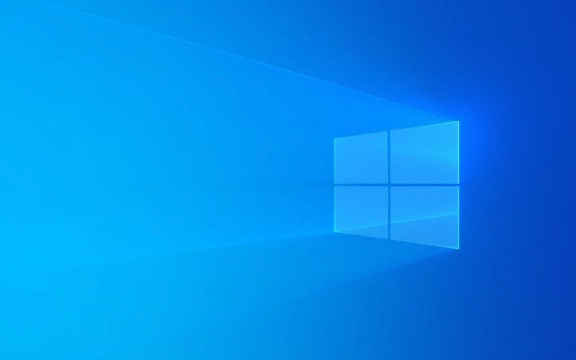
1. Enable Dark Mode for Windows Interface
To change the overall Windows 10 theme to dark:
- Press Windows key I to open the Settings app.
- Click on Personalization, then select Colors from the left sidebar.
- Scroll down to the Choose your color section.
- Set it to Dark under the "Choose your default app mode" option.
This will change the Start menu, taskbar, Action Center, and other system elements to dark.

2. Set Dark Mode for Apps
Windows 10 separates system and app themes, so you may need to adjust this separately:
- In the same Colors settings page, look for Choose your default app mode.
- Select Dark from the dropdown.
This setting makes built-in Microsoft apps (like Mail, Calendar, Photos, etc.) use a dark theme. Note that not all third-party apps support this setting—support depends on the app developer.

3. Apply Dark Mode to Individual Apps (If Supported)
Some apps, like Microsoft Edge, File Explorer (in later builds), and certain UWP apps, allow dark mode independently:
- For Microsoft Edge: Open Edge → Settings → Appearance → Choose a theme → Select Dark.
- For File Explorer: In newer versions of Windows 10 (20H2 and later), dark mode applies automatically if system mode is set to dark, but you can check under Settings > Personalization > Colors.
A Few Notes
- Classic apps (Win32) like Control Panel may not fully support dark mode.
- Some users report that switching to dark mode can slightly improve battery life on OLED screens (though rare on Windows laptops).
- If you want more control, third-party tools like Winaero Theme Switcher can offer advanced customization, but they’re usually unnecessary for basic dark mode.
Basically, just switch the color mode to dark in Settings, and most of the system will follow. It’s not perfect across every app, but it covers the essentials.
The above is the detailed content of How to enable dark mode in Windows 10. For more information, please follow other related articles on the PHP Chinese website!

Hot AI Tools

Undress AI Tool
Undress images for free

Undresser.AI Undress
AI-powered app for creating realistic nude photos

AI Clothes Remover
Online AI tool for removing clothes from photos.

Clothoff.io
AI clothes remover

Video Face Swap
Swap faces in any video effortlessly with our completely free AI face swap tool!

Hot Article

Hot Tools

Notepad++7.3.1
Easy-to-use and free code editor

SublimeText3 Chinese version
Chinese version, very easy to use

Zend Studio 13.0.1
Powerful PHP integrated development environment

Dreamweaver CS6
Visual web development tools

SublimeText3 Mac version
God-level code editing software (SublimeText3)
 How to Change Font Color on Desktop Icons (Windows 11)
Jul 07, 2025 pm 12:07 PM
How to Change Font Color on Desktop Icons (Windows 11)
Jul 07, 2025 pm 12:07 PM
If you're having trouble reading your desktop icons' text or simply want to personalize your desktop look, you may be looking for a way to change the font color on desktop icons in Windows 11. Unfortunately, Windows 11 doesn't offer an easy built-in
 Fixed Windows 11 Google Chrome not opening
Jul 08, 2025 pm 02:36 PM
Fixed Windows 11 Google Chrome not opening
Jul 08, 2025 pm 02:36 PM
Fixed Windows 11 Google Chrome not opening Google Chrome is the most popular browser right now, but even it sometimes requires help to open on Windows. Then follow the on-screen instructions to complete the process. After completing the above steps, launch Google Chrome again to see if it works properly now. 5. Delete Chrome User Profile If you are still having problems, it may be time to delete Chrome User Profile. This will delete all your personal information, so be sure to back up all relevant data. Typically, you delete the Chrome user profile through the browser itself. But given that you can't open it, here's another way: Turn on Windo
 How to fix second monitor not detected in Windows?
Jul 12, 2025 am 02:27 AM
How to fix second monitor not detected in Windows?
Jul 12, 2025 am 02:27 AM
When Windows cannot detect a second monitor, first check whether the physical connection is normal, including power supply, cable plug-in and interface compatibility, and try to replace the cable or adapter; secondly, update or reinstall the graphics card driver through the Device Manager, and roll back the driver version if necessary; then manually click "Detection" in the display settings to identify the monitor to confirm whether it is correctly identified by the system; finally check whether the monitor input source is switched to the corresponding interface, and confirm whether the graphics card output port connected to the cable is correct. Following the above steps to check in turn, most dual-screen recognition problems can usually be solved.
 Want to Build an Everyday Work Desktop? Get a Mini PC Instead
Jul 08, 2025 am 06:03 AM
Want to Build an Everyday Work Desktop? Get a Mini PC Instead
Jul 08, 2025 am 06:03 AM
Mini PCs have undergone
 Fixed the failure to upload files in Windows Google Chrome
Jul 08, 2025 pm 02:33 PM
Fixed the failure to upload files in Windows Google Chrome
Jul 08, 2025 pm 02:33 PM
Have problems uploading files in Google Chrome? This may be annoying, right? Whether you are attaching documents to emails, sharing images on social media, or submitting important files for work or school, a smooth file upload process is crucial. So, it can be frustrating if your file uploads continue to fail in Chrome on Windows PC. If you're not ready to give up your favorite browser, here are some tips for fixes that can't upload files on Windows Google Chrome 1. Start with Universal Repair Before we learn about any advanced troubleshooting tips, it's best to try some of the basic solutions mentioned below. Troubleshooting Internet connection issues: Internet connection
 How to clear the print queue in Windows?
Jul 11, 2025 am 02:19 AM
How to clear the print queue in Windows?
Jul 11, 2025 am 02:19 AM
When encountering the problem of printing task stuck, clearing the print queue and restarting the PrintSpooler service is an effective solution. First, open the "Device and Printer" interface to find the corresponding printer, right-click the task and select "Cancel" to clear a single task, or click "Cancel all documents" to clear the queue at one time; if the queue is inaccessible, press Win R to enter services.msc to open the service list, find "PrintSpooler" and stop it before starting the service. If necessary, you can manually delete the residual files under the C:\Windows\System32\spool\PRINTERS path to completely solve the problem.
 How to run Command Prompt as an administrator in Windows 10?
Jul 05, 2025 am 02:31 AM
How to run Command Prompt as an administrator in Windows 10?
Jul 05, 2025 am 02:31 AM
To run command prompts as administrator, the most direct way is to search through the Start menu and right-click "Run as administrator"; secondly, use the Win X shortcut menu to select "Command Prompt (Administrator)" or "Windows Terminal (Administrator)"; you can also open the run window through Win R and enter cmd and press Ctrl Shift Enter to force running as administrator; in addition, you can set shortcut properties to achieve automatic running as administrator. All the above methods require administrator permission and confirmation through UAC. Pay attention to security risks during operation.







