To turn off the Windows startup sound, the easiest way is to modify the system sound scheme: open the control panel, enter the "Sound" setting, set the "Sound Scheme" to "Silent" or manually clear the sound of the "Start Windows" item and save it. Advanced users can enable the Turn Off Windows Start Sound option in User Configuration through the Group Policy Editor (gpedit.msc). In addition, the startup sound can be replaced with a mute .wav file to ensure long-term effectiveness. It is recommended to try the first method first, which is simple to operate and suitable for most Windows versions.

Turning off the Windows boot sound is actually quite simple, and in most cases, you only need a few clicks to do it. If you are shocked by that "ding" every time you turn on the computer, or just want to be quieter, the following method should help you.
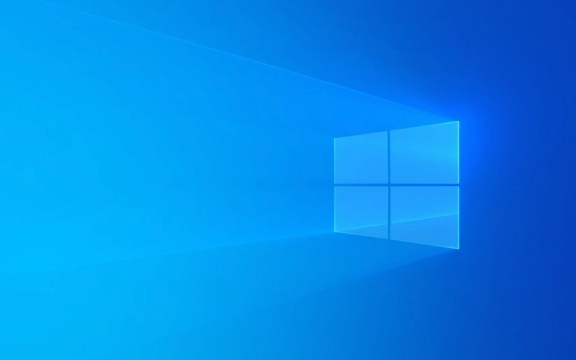
Modify the system sound plan
The startup sound of Windows is part of the system sound, and we can disable it by modifying the sound scheme:
- Open the control panel (you can use the search bar to enter "Control Panel" to find it)
- Enter the "Sound" setting
- Select "Silent" or customize a solution without prompt sound in the "Sound Scheme" drop-down menu
- Make sure the "Start Windows" item is empty. If not, you can manually clear or select the mute sound effect.
- Click "Apply" and "OK" to save changes
This method is the most straightforward and works on most Windows versions, including Win10 and Win11.

Use the Group Policy Editor (Professional Users Only)
If you are using Windows Professional and above and are familiar with system settings, you can completely turn off the startup sound through Group Policy:
- Press
Win Rand entergpedit.mscto enter - Go to User Configuration > Administrative Templates > Start Menu and Taskbar
- Find the option to "Stop Windows Start Sound"
- Set to "Enabled"
This method is more thorough and suitable for users who often need to deploy or maintain the system in batches. If ordinary users don’t want to make trouble, they can ignore this step.

Replace with blank sound effect files (advanced operations)
Another way is to point the startup sound to a blank audio file:
- Prepare a muted
.wavfile with a length of 0.1 seconds - Turn on the sound settings and find the sound entry for "Start Windows"
- Click "Browse" to select the silent file you have prepared
- Apply and confirm
This way, even if there is update in the future, the sound will not be automatically restored, which is a relatively safe little trick.
Basically these are the methods. If you just want to start the computer quietly, it is recommended to try the first way to modify the sound solution first, which is not complicated but is easy to ignore the details.
The above is the detailed content of How to disable startup sound on Windows?. For more information, please follow other related articles on the PHP Chinese website!

Hot AI Tools

Undress AI Tool
Undress images for free

Undresser.AI Undress
AI-powered app for creating realistic nude photos

AI Clothes Remover
Online AI tool for removing clothes from photos.

Clothoff.io
AI clothes remover

Video Face Swap
Swap faces in any video effortlessly with our completely free AI face swap tool!

Hot Article

Hot Tools

Notepad++7.3.1
Easy-to-use and free code editor

SublimeText3 Chinese version
Chinese version, very easy to use

Zend Studio 13.0.1
Powerful PHP integrated development environment

Dreamweaver CS6
Visual web development tools

SublimeText3 Mac version
God-level code editing software (SublimeText3)
 How to Change Font Color on Desktop Icons (Windows 11)
Jul 07, 2025 pm 12:07 PM
How to Change Font Color on Desktop Icons (Windows 11)
Jul 07, 2025 pm 12:07 PM
If you're having trouble reading your desktop icons' text or simply want to personalize your desktop look, you may be looking for a way to change the font color on desktop icons in Windows 11. Unfortunately, Windows 11 doesn't offer an easy built-in
 Fixed Windows 11 Google Chrome not opening
Jul 08, 2025 pm 02:36 PM
Fixed Windows 11 Google Chrome not opening
Jul 08, 2025 pm 02:36 PM
Fixed Windows 11 Google Chrome not opening Google Chrome is the most popular browser right now, but even it sometimes requires help to open on Windows. Then follow the on-screen instructions to complete the process. After completing the above steps, launch Google Chrome again to see if it works properly now. 5. Delete Chrome User Profile If you are still having problems, it may be time to delete Chrome User Profile. This will delete all your personal information, so be sure to back up all relevant data. Typically, you delete the Chrome user profile through the browser itself. But given that you can't open it, here's another way: Turn on Windo
 How to fix second monitor not detected in Windows?
Jul 12, 2025 am 02:27 AM
How to fix second monitor not detected in Windows?
Jul 12, 2025 am 02:27 AM
When Windows cannot detect a second monitor, first check whether the physical connection is normal, including power supply, cable plug-in and interface compatibility, and try to replace the cable or adapter; secondly, update or reinstall the graphics card driver through the Device Manager, and roll back the driver version if necessary; then manually click "Detection" in the display settings to identify the monitor to confirm whether it is correctly identified by the system; finally check whether the monitor input source is switched to the corresponding interface, and confirm whether the graphics card output port connected to the cable is correct. Following the above steps to check in turn, most dual-screen recognition problems can usually be solved.
 Fixed the failure to upload files in Windows Google Chrome
Jul 08, 2025 pm 02:33 PM
Fixed the failure to upload files in Windows Google Chrome
Jul 08, 2025 pm 02:33 PM
Have problems uploading files in Google Chrome? This may be annoying, right? Whether you are attaching documents to emails, sharing images on social media, or submitting important files for work or school, a smooth file upload process is crucial. So, it can be frustrating if your file uploads continue to fail in Chrome on Windows PC. If you're not ready to give up your favorite browser, here are some tips for fixes that can't upload files on Windows Google Chrome 1. Start with Universal Repair Before we learn about any advanced troubleshooting tips, it's best to try some of the basic solutions mentioned below. Troubleshooting Internet connection issues: Internet connection
 Want to Build an Everyday Work Desktop? Get a Mini PC Instead
Jul 08, 2025 am 06:03 AM
Want to Build an Everyday Work Desktop? Get a Mini PC Instead
Jul 08, 2025 am 06:03 AM
Mini PCs have undergone
 How to clear the print queue in Windows?
Jul 11, 2025 am 02:19 AM
How to clear the print queue in Windows?
Jul 11, 2025 am 02:19 AM
When encountering the problem of printing task stuck, clearing the print queue and restarting the PrintSpooler service is an effective solution. First, open the "Device and Printer" interface to find the corresponding printer, right-click the task and select "Cancel" to clear a single task, or click "Cancel all documents" to clear the queue at one time; if the queue is inaccessible, press Win R to enter services.msc to open the service list, find "PrintSpooler" and stop it before starting the service. If necessary, you can manually delete the residual files under the C:\Windows\System32\spool\PRINTERS path to completely solve the problem.
 How to show file extensions in Windows 11 File Explorer?
Jul 08, 2025 am 02:40 AM
How to show file extensions in Windows 11 File Explorer?
Jul 08, 2025 am 02:40 AM
To display file extensions in Windows 11 File Explorer, you can follow the following steps: 1. Open any folder; 2. Click the "View" tab in the top menu bar; 3. Click the "Options" button in the upper right corner; 4. Switch to the "View" tab; 5. Uncheck "Hide extensions for known file types"; 6. Click "OK" to save settings. This setting helps identify file types, improve development efficiency, and troubleshoot problems. If you just want to view the extension temporarily, you can right-click the file and select "Rename" and press the Esc key to exit, and the system settings will not be changed.







