When Windows displays "No Internet, connected", the first thing to do is to determine whether the problem is local or extensive: 1. Check whether other devices cannot be connected to the network. If they are also unable to connect to the network, it may be a router or ISP failure. You can check the ISP status page to confirm; 2. Restart the router and modem, unplug the power and wait for 30 seconds, then plug in the modem first, then connect the router and wait for several minutes; 3. Run the built-in network troubleshooting tool of Windows to automatically detect the problem; 4. Forgot the current Wi-Fi network and reconnect it to refresh the configuration; 5. Update or reinstall the network driver, clear the DNS cache and reset the TCP/IP protocol; 6. Check whether the router settings prevent the device from being connected to the network. Following this step usually solves most problems. If there is still no improvement, it is recommended to contact the ISP or professional technician to deal with it.

You're connected to Wi-Fi, but Windows says "No internet, secured"—frustrating, right? This message means your PC is linked to the network, but it can't reach the internet. The issue could be on your device, your router, or even your ISP. Here's how to figure it out.
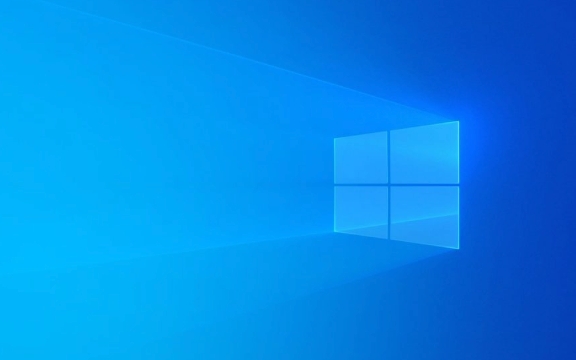
Check if It's a Local Problem or Wider Outage
Before diving into fixes, rule out the obvious:
- Is anyone else on the same network having issues? Try a phone, tablet, or another laptop.
- If they're also offline, the problem might be with your router or internet service provider (ISP).
- Check ISP status pages or social media for known outages in your area.
If only your Windows machine shows "No internet, secured," then the problem is likely local—keep reading.

Restart Your Router and Modem (The Classic Fix)
This may sound too simple, but power cycling your network hardware solves a surprise number of problems.
Here's what to do:
- Unplug both your modem and router (if they're separate).
- Wait about 30 seconds.
- Plug the modem back in first, wait until all lights stabilize, then plug in the router.
- Wait a few more minutes before checking your connection again.
Sometimes the router gets stuck in a weird state, and this reset clears things up.

Troubleshoot Network Issues on Windows
Windows has a built-in troubleshooter that can detect and sometimes fix connectivity issues automatically.
To run it:
- Go to Settings > Network & Internet > Status .
- Scroll down and click Network troubleshooter .
- Follow the prompts and let it scan for issues.
If it finds something, like an IP conflict or adapter problem, it'll try to resolve it. Even if it doesn't fix the problem completely, it can point you in the right direction.
Forget the Network and Reconnect
Your PC might be holding onto outdated or conflicting settings. Forgetting the network and reconnecting can clear those up.
- Go to Settings > Network & Internet > Wi-Fi > Manage known networks .
- Click your current network, then Forget .
- Reconnect by selecting the network again and entering the password.
This forces Windows to request a new IP address and re-authenticate with the router.
Try These Advanced Fixes If Still No Luck
If basic steps don't help, consider these deeper checks:
Update or reinstall network drivers :
Open Device Manager, expand Network adapters , right-click your Wi-Fi adapter, and choose Update driver . If that fails, try uninstalling and restarting your PC—it should reinstall automatically.-
Flush DNS and reset TCP/IP :
Open Command Prompt as admin and run:ipconfig /release ipconfig /renew ipconfig /flushdns netsh winsock reset netsh int ip reset
Then restart your PC.
Check router settings :
If you're tech-savvy, log into your router's admin page and make sure your PC isn't blocked or restricted. Also, check if MAC filtering is enabled and accidentally excluding your device.
That's the core of what you can do yourself. Most cases are resolved somewhere in the middle steps. If not, it might be time to contact your ISP or a tech support professional.
The above is the detailed content of Diagnosing 'No internet, secured' error on Windows. For more information, please follow other related articles on the PHP Chinese website!

Hot AI Tools

Undress AI Tool
Undress images for free

Undresser.AI Undress
AI-powered app for creating realistic nude photos

AI Clothes Remover
Online AI tool for removing clothes from photos.

Clothoff.io
AI clothes remover

Video Face Swap
Swap faces in any video effortlessly with our completely free AI face swap tool!

Hot Article

Hot Tools

Notepad++7.3.1
Easy-to-use and free code editor

SublimeText3 Chinese version
Chinese version, very easy to use

Zend Studio 13.0.1
Powerful PHP integrated development environment

Dreamweaver CS6
Visual web development tools

SublimeText3 Mac version
God-level code editing software (SublimeText3)
 How to Change Font Color on Desktop Icons (Windows 11)
Jul 07, 2025 pm 12:07 PM
How to Change Font Color on Desktop Icons (Windows 11)
Jul 07, 2025 pm 12:07 PM
If you're having trouble reading your desktop icons' text or simply want to personalize your desktop look, you may be looking for a way to change the font color on desktop icons in Windows 11. Unfortunately, Windows 11 doesn't offer an easy built-in
 Fixed Windows 11 Google Chrome not opening
Jul 08, 2025 pm 02:36 PM
Fixed Windows 11 Google Chrome not opening
Jul 08, 2025 pm 02:36 PM
Fixed Windows 11 Google Chrome not opening Google Chrome is the most popular browser right now, but even it sometimes requires help to open on Windows. Then follow the on-screen instructions to complete the process. After completing the above steps, launch Google Chrome again to see if it works properly now. 5. Delete Chrome User Profile If you are still having problems, it may be time to delete Chrome User Profile. This will delete all your personal information, so be sure to back up all relevant data. Typically, you delete the Chrome user profile through the browser itself. But given that you can't open it, here's another way: Turn on Windo
 How to fix second monitor not detected in Windows?
Jul 12, 2025 am 02:27 AM
How to fix second monitor not detected in Windows?
Jul 12, 2025 am 02:27 AM
When Windows cannot detect a second monitor, first check whether the physical connection is normal, including power supply, cable plug-in and interface compatibility, and try to replace the cable or adapter; secondly, update or reinstall the graphics card driver through the Device Manager, and roll back the driver version if necessary; then manually click "Detection" in the display settings to identify the monitor to confirm whether it is correctly identified by the system; finally check whether the monitor input source is switched to the corresponding interface, and confirm whether the graphics card output port connected to the cable is correct. Following the above steps to check in turn, most dual-screen recognition problems can usually be solved.
 Fixed the failure to upload files in Windows Google Chrome
Jul 08, 2025 pm 02:33 PM
Fixed the failure to upload files in Windows Google Chrome
Jul 08, 2025 pm 02:33 PM
Have problems uploading files in Google Chrome? This may be annoying, right? Whether you are attaching documents to emails, sharing images on social media, or submitting important files for work or school, a smooth file upload process is crucial. So, it can be frustrating if your file uploads continue to fail in Chrome on Windows PC. If you're not ready to give up your favorite browser, here are some tips for fixes that can't upload files on Windows Google Chrome 1. Start with Universal Repair Before we learn about any advanced troubleshooting tips, it's best to try some of the basic solutions mentioned below. Troubleshooting Internet connection issues: Internet connection
 Want to Build an Everyday Work Desktop? Get a Mini PC Instead
Jul 08, 2025 am 06:03 AM
Want to Build an Everyday Work Desktop? Get a Mini PC Instead
Jul 08, 2025 am 06:03 AM
Mini PCs have undergone
 How to clear the print queue in Windows?
Jul 11, 2025 am 02:19 AM
How to clear the print queue in Windows?
Jul 11, 2025 am 02:19 AM
When encountering the problem of printing task stuck, clearing the print queue and restarting the PrintSpooler service is an effective solution. First, open the "Device and Printer" interface to find the corresponding printer, right-click the task and select "Cancel" to clear a single task, or click "Cancel all documents" to clear the queue at one time; if the queue is inaccessible, press Win R to enter services.msc to open the service list, find "PrintSpooler" and stop it before starting the service. If necessary, you can manually delete the residual files under the C:\Windows\System32\spool\PRINTERS path to completely solve the problem.
 How to run Command Prompt as an administrator in Windows 10?
Jul 05, 2025 am 02:31 AM
How to run Command Prompt as an administrator in Windows 10?
Jul 05, 2025 am 02:31 AM
To run command prompts as administrator, the most direct way is to search through the Start menu and right-click "Run as administrator"; secondly, use the Win X shortcut menu to select "Command Prompt (Administrator)" or "Windows Terminal (Administrator)"; you can also open the run window through Win R and enter cmd and press Ctrl Shift Enter to force running as administrator; in addition, you can set shortcut properties to achieve automatic running as administrator. All the above methods require administrator permission and confirmation through UAC. Pay attention to security risks during operation.







