In this post, we'll guide you through converting JSON data into a format that is readable in Microsoft Excel.?
While JSON is a widely used format in programming and databases, Excel doesn't natively support it. However, by converting JSON to a CSV file, you can easily open and work with the data in Excel.?
We'll provide step-by-step instructions to help you seamlessly import your JSON file into Excel.
Table of Contents
- What is JSON?
- What are the applications of JSON files?
- Import JSON to Excel: Step-by-Step Guide
- Key Applications of Excel
- Limitations & Troubleshooting JSON in Excel
- FAQs
- Final Thoughts
What is JSON?
JSON (JavaScript Object Notation) is a widely used file format for storing and exchanging data. It provides a standardized way to represent structured data as a collection of key-value pairs. JSON files are lightweight, easy to read, and commonly used for transmitting data on websites and web applications.
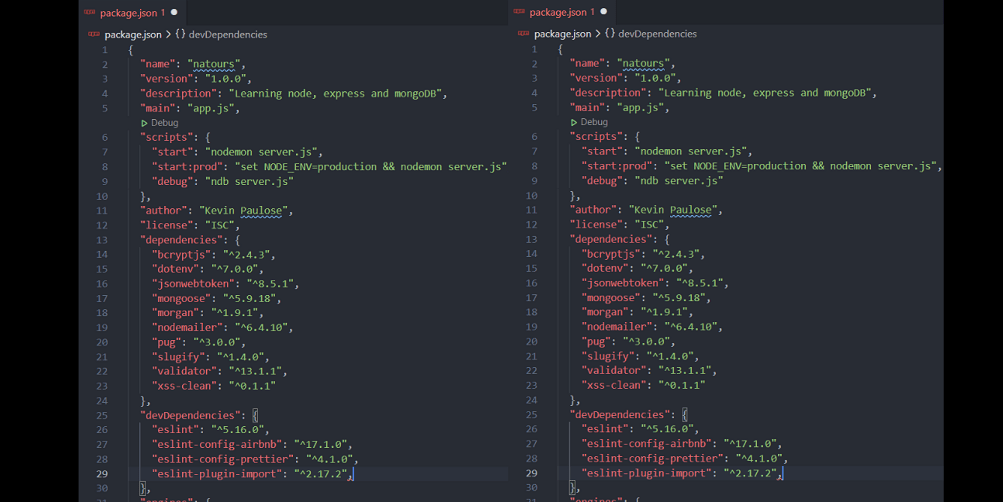
JSON files have a ".json" extension based on a text format. The syntax of JSON is similar to JavaScript objects, making it intuitive and easy to understand. It is highly favored in web development due to its simplicity and compatibility with various programming languages.
When combined with Excel, JSON files offer enhanced data import capabilities and analysis possibilities. Using Power Query, you can import JSON files into Excel and leverage the power of Excel's functionalities to work with the imported data efficiently.
What are the applications of JSON files?
JSON files have a wide range of applications in programming and data exchange. Here are some key uses of JSON documents:
- Programming: JSON is extensively used in programming languages like JavaScript, Angular, Node.js, and React to store and manipulate data within the code. It provides a lightweight and flexible format for data representation.
- Cross-Language Compatibility: JSON is language-agnostic, meaning various programming languages can adopt it. This flexibility contributes to its popularity as a data interchange format.
- Server-Client Data Transfer: JSON files are commonly used for transferring data from a server to a client in web applications. The structured nature of JSON allows for efficient and organized data transmission.
- Web Communication: JSON's lightweight design makes it well-suited for communication over the web. It is widely used for sending and receiving data between web servers and clients.
- Data Import: Many applications and APIs facilitate seamless data import from JSON files. This simplifies the process of integrating JSON data into different software systems.
- Serialization and Network Transmission: JSON is an effective format for serializing and transmitting complex data structures over the network. It allows for efficient data representation and reduces overhead during transmission.
Import JSON to Excel: Step-by-Step Guide
If you're using MS Excel 2016 or newer versions on Windows and want to import a JSON file, follow these straightforward steps.
- Open MS Excel: Access MS Excel by clicking on the Start Menu and searching for it or clicking on the Excel icon on your Task Bar.
-
Create a New Workbook: Once you open MS Excel, click "Blank Workbook" in the New section to create a blank spreadsheet.

- Locate the Data Tab: In the Ribbon menu of MS Excel, find and click on the "Data" tab.
-
Import Data: Under the Data tab, click "Get Data" in the "Get & Transform Data" section. Then select "From File" and choose "From JSON" from the options.

- Select your JSON File: A window will appear for importing the JSON file. Browse and select the drive or folder where your JSON file is located, and choose the file. Click on "Import," and the Power Query Editor window will open. Here, you can customize how you want the JSON data to appear in the spreadsheet.
- Convert Data Into Table: To convert the JSON data into a table, choose the "Into Table" option. Finally, click "Close & Load" in the Home tab of the Power Query Editor. Your JSON data will now be displayed in a tabular format in MS Excel.
Remember to save your spreadsheet by going to the File menu. Additionally, you can export the data as a CSV file if needed.
For MS Excel 2010-2013 users, the process is slightly different. You can follow these steps:
- Open MS Excel from the Start Menu.
- Open a New Spreadsheet.
-
Under the Power Query tab, click on "From Other Sources" and select "Blank Query."

-
In the Query Editor, choose "Advanced Editor."

- Enter the query string in the instructions, replacing the file path with the path to your JSON file.
- Once done, save your spreadsheet.
Following these steps will allow you to import JSON files into MS Excel for analysis and manipulation.
Key Applications of Excel
Excel, developed by Microsoft, has a wide range of applications in various fields. Here are some key uses of Excel:
- User-Friendly Interface: Excel provides a user-friendly interface that is easy to navigate and understand. Users can quickly grasp the basic functionalities and utilize Excel for data management and analysis.
- Graphical Representation: Excel offers powerful tools for data visualization, allowing users to present their data in charts, graphs, and other visual formats. This graphical representation enhances data understanding and facilitates effective analysis.
- Data Analysis for Decision-Making: Organizations rely on Excel for data analysis to make informed decisions. It enables businesses to examine sales data, customer information, and other metrics, aiding in strategic decision-making and improving overall productivity.
- Financial Modeling and Analysis: Excel is widely used in financial modeling and analysis. It provides built-in formulas and functions that simplify complex calculations, making it a valuable financial record maintenance and analysis tool.
- Extensive Functionality: Excel offers a broad range of functions for evaluating equations, performing mathematical computations, and manipulating data. These functions can be customized to meet specific requirements and even allow users to create their own functions.
- Business Analysis and Planning: Excel plays a crucial role in business analysis by enabling organizations to analyze and interpret data trends, identify insights, and plan for future growth. It provides tools for data manipulation, filtering, and sorting, allowing for detailed analysis of business metrics.
Limitations & Troubleshooting JSON in Excel
Flattening JSON Structure: While JSON is widely used and versatile, importing it into Excel can be challenging, especially when dealing with complex files. Flattening the JSON structure and making it usable in Excel can be time-consuming, especially if you're unfamiliar with the data schema.?
However, an alternative approach is to leverage algorithms that can automatically convert JSON to CSV, providing a more streamlined solution.
JSON & Excel's Max File Size: Excel has certain limitations on the size of the data it can handle. The maximum row limit is 1,048,576, and columns are limited to 16,384.?
If your JSON file is large, exceeding a few megabytes, it can cause Excel to crash or become unresponsive. While JSON is suitable for handling hierarchically structured data, this structure can pose challenges when working with Excel.?
To overcome Excel's row limit and efficiently work with large JSON files, consider converting them to Excel-compatible formats online.
FAQs
How to convert JSON to Excel free?
To convert JSON to Excel for free, you can use online JSON to Excel converters or libraries in programming languages like Python.
How to convert JSON to CSV in Excel?
To convert JSON to CSV in Excel, you can open the JSON file in a text editor, copy the contents, paste them into Excel, and then save the file as a CSV.
How to convert JSON to Excel 2007?
To convert JSON to Excel 2007, you can follow the same steps as converting JSON to CSV in Excel and then save the file in the .xlsx format.
How to convert the JSON format?
To convert the JSON format, you can use various tools or programming libraries that provide functions to parse and transform JSON data into a different format, such as CSV or Excel.
How to convert JSON file to CSV?
To convert a JSON file to CSV, you can use online converters, programming languages like Python with CSV libraries, or manually extract and reformat the JSON data into a CSV structure.
Final Thoughts
Converting JSON to Excel can be valuable for analyzing and working with data. Following the steps outlined in this guide, you can easily import JSON into Excel and leverage the spreadsheet software's powerful data manipulation and analysis features.?
Whether you're a programmer, analyst, or business user, converting JSON to Excel opens up new possibilities for efficiently working with and visualizing your data.
One more thing
If you have a second, please share this article on your socials; someone else may benefit too.?
Subscribe to our newsletter and be the first to read our future articles, reviews, and blog post right in your email inbox. We also offer deals, promotions, and updates on our products and share them via email. You won’t miss one.
Related articles?
? How to Convert PDF to Excel: A Step-by-Step Guide
? How To Convert Excel To Word [Brief Guide]
? Converting CSV to Excel, Common Issues and Effective Solutions
The above is the detailed content of How to Convert JSON to Excel. For more information, please follow other related articles on the PHP Chinese website!

Hot AI Tools

Undress AI Tool
Undress images for free

Undresser.AI Undress
AI-powered app for creating realistic nude photos

AI Clothes Remover
Online AI tool for removing clothes from photos.

Clothoff.io
AI clothes remover

Video Face Swap
Swap faces in any video effortlessly with our completely free AI face swap tool!

Hot Article

Hot Tools

Notepad++7.3.1
Easy-to-use and free code editor

SublimeText3 Chinese version
Chinese version, very easy to use

Zend Studio 13.0.1
Powerful PHP integrated development environment

Dreamweaver CS6
Visual web development tools

SublimeText3 Mac version
God-level code editing software (SublimeText3)

Hot Topics
 What is the meeting time limit for the free version of Teams?
Jul 04, 2025 am 01:11 AM
What is the meeting time limit for the free version of Teams?
Jul 04, 2025 am 01:11 AM
MicrosoftTeams’freeversionlimitsmeetingsto60minutes.1.Thisappliestomeetingswithexternalparticipantsorwithinanorganization.2.Thelimitdoesnotaffectinternalmeetingswhereallusersareunderthesameorganization.3.Workaroundsincludeendingandrestartingthemeetin
 how to group by month in excel pivot table
Jul 11, 2025 am 01:01 AM
how to group by month in excel pivot table
Jul 11, 2025 am 01:01 AM
Grouping by month in Excel Pivot Table requires you to make sure that the date is formatted correctly, then insert the Pivot Table and add the date field, and finally right-click the group to select "Month" aggregation. If you encounter problems, check whether it is a standard date format and the data range are reasonable, and adjust the number format to correctly display the month.
 How to Fix AutoSave in Microsoft 365
Jul 07, 2025 pm 12:31 PM
How to Fix AutoSave in Microsoft 365
Jul 07, 2025 pm 12:31 PM
Quick Links Check the File's AutoSave Status
 how to repeat header rows on every page when printing excel
Jul 09, 2025 am 02:24 AM
how to repeat header rows on every page when printing excel
Jul 09, 2025 am 02:24 AM
To set up the repeating headers per page when Excel prints, use the "Top Title Row" feature. Specific steps: 1. Open the Excel file and click the "Page Layout" tab; 2. Click the "Print Title" button; 3. Select "Top Title Line" in the pop-up window and select the line to be repeated (such as line 1); 4. Click "OK" to complete the settings. Notes include: only visible effects when printing preview or actual printing, avoid selecting too many title lines to affect the display of the text, different worksheets need to be set separately, ExcelOnline does not support this function, requires local version, Mac version operation is similar, but the interface is slightly different.
 How to change Outlook to dark theme (mode) and turn it off
Jul 12, 2025 am 09:30 AM
How to change Outlook to dark theme (mode) and turn it off
Jul 12, 2025 am 09:30 AM
The tutorial shows how to toggle light and dark mode in different Outlook applications, and how to keep a white reading pane in black theme. If you frequently work with your email late at night, Outlook dark mode can reduce eye strain and
 How to Screenshot on Windows PCs: Windows 10 and 11
Jul 23, 2025 am 09:24 AM
How to Screenshot on Windows PCs: Windows 10 and 11
Jul 23, 2025 am 09:24 AM
It's common to want to take a screenshot on a PC. If you're not using a third-party tool, you can do it manually. The most obvious way is to Hit the Prt Sc button/or Print Scrn button (print screen key), which will grab the entire PC screen. You do
 Where are Teams meeting recordings saved?
Jul 09, 2025 am 01:53 AM
Where are Teams meeting recordings saved?
Jul 09, 2025 am 01:53 AM
MicrosoftTeamsrecordingsarestoredinthecloud,typicallyinOneDriveorSharePoint.1.Recordingsusuallysavetotheinitiator’sOneDriveina“Recordings”folderunder“Content.”2.Forlargermeetingsorwebinars,filesmaygototheorganizer’sOneDriveoraSharePointsitelinkedtoaT
 how to find the second largest value in excel
Jul 08, 2025 am 01:09 AM
how to find the second largest value in excel
Jul 08, 2025 am 01:09 AM
Finding the second largest value in Excel can be implemented by LARGE function. The formula is =LARGE(range,2), where range is the data area; if the maximum value appears repeatedly and all maximum values ??need to be excluded and the second maximum value is found, you can use the array formula =MAX(IF(rangeMAX(range),range)), and the old version of Excel needs to be executed by Ctrl Shift Enter; for users who are not familiar with formulas, you can also manually search by sorting the data in descending order and viewing the second cell, but this method will change the order of the original data. It is recommended to copy the data first and then operate.










