To add, delete, or modify a Windows account, you can operate in "Settings → Account". When adding an account, select "Add Account" and enter your email address or create a local account; when deleting an account, select "Delete" and decide whether to retain the files; when modifying the account type, select "Change Account Type" to adjust permissions. Different versions operate consistently, but the home version requires disconnection of the network.

If you are using a Windows system, you may sometimes need to add an account to others or delete an unused account. This is actually not difficult, but the operation methods vary a little in different versions of Windows, especially between the Home and Professional versions.
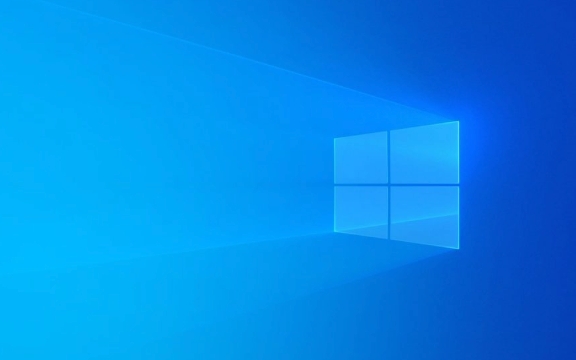
Below I will explain how to operate in a few common scenarios, both Win10 and Win11 are suitable.
Add a new user account
If you want to add a separate system account to your family or friends and let them log in with their own username instead of sharing your account, you can do this:

- Open Settings → Accounts → Home and Other Users (Win10) or Other Users (Win11)
- Click "Add Account" under "Other Users"
- Enter the other party's Microsoft account email, or select "I don't have this person's login information" to create a local account
- If it is a local account, the system will ask you to enter your username and password (you can also leave it blank)
Note: Some versions of Win11 will prompt you to disconnect the network connection of the current account first (that is, log in with a local account), otherwise it will not be created. This is a limitation in the home version, and the professional version does not have this problem.
Delete user accounts that are no longer in use
If you have created an account for someone before and don’t want to keep it now, you can delete it, including the corresponding user folder.

- Open Settings → Accounts → Home and Other Users or Other Users
- Find the account you want to delete, click it and select "Delete"
- The pop-up option asks whether to keep the user's files, you can choose "Keep File" or "Delete Everything"
If you choose "Delete All Content", the desktop, document, download and other folders under this account will be cleared, and the operation is irreversible. It is recommended to confirm in advance.
Switch account type (admin/standard user)
In addition to adding and deleting, you may also want to adjust the permissions of a certain account, such as making it unable to install software and can only use existing programs, which needs to be changed to "standard user".
- Open Settings → Accounts → Home and Other Users or Other Users
- Click on the target account and select "Change Account Type"
- Change the account from "Standard User" to "Administrator" in the pop-up window, or vice versa
It is generally recommended to only keep one or two administrator accounts, and keep other users as standard users, so that the system is safer and it is not easy to misoperate and change the system settings.
Basically these are the operations. Adding an account is suitable for multiple people to share a computer. Deleting an account can clear redundant information, while adjusting the account type can control permissions. Although the steps are not many, if you are not familiar with the menu path, it is quite difficult to find. Just remember to go to the "Account" section in "Settings" to find the corresponding options, and you can basically do it.
The above is the detailed content of How to add or remove user accounts on Windows. For more information, please follow other related articles on the PHP Chinese website!

Hot AI Tools

Undress AI Tool
Undress images for free

Undresser.AI Undress
AI-powered app for creating realistic nude photos

AI Clothes Remover
Online AI tool for removing clothes from photos.

Clothoff.io
AI clothes remover

Video Face Swap
Swap faces in any video effortlessly with our completely free AI face swap tool!

Hot Article

Hot Tools

Notepad++7.3.1
Easy-to-use and free code editor

SublimeText3 Chinese version
Chinese version, very easy to use

Zend Studio 13.0.1
Powerful PHP integrated development environment

Dreamweaver CS6
Visual web development tools

SublimeText3 Mac version
God-level code editing software (SublimeText3)
 How to Change Font Color on Desktop Icons (Windows 11)
Jul 07, 2025 pm 12:07 PM
How to Change Font Color on Desktop Icons (Windows 11)
Jul 07, 2025 pm 12:07 PM
If you're having trouble reading your desktop icons' text or simply want to personalize your desktop look, you may be looking for a way to change the font color on desktop icons in Windows 11. Unfortunately, Windows 11 doesn't offer an easy built-in
 Fixed Windows 11 Google Chrome not opening
Jul 08, 2025 pm 02:36 PM
Fixed Windows 11 Google Chrome not opening
Jul 08, 2025 pm 02:36 PM
Fixed Windows 11 Google Chrome not opening Google Chrome is the most popular browser right now, but even it sometimes requires help to open on Windows. Then follow the on-screen instructions to complete the process. After completing the above steps, launch Google Chrome again to see if it works properly now. 5. Delete Chrome User Profile If you are still having problems, it may be time to delete Chrome User Profile. This will delete all your personal information, so be sure to back up all relevant data. Typically, you delete the Chrome user profile through the browser itself. But given that you can't open it, here's another way: Turn on Windo
 How to fix second monitor not detected in Windows?
Jul 12, 2025 am 02:27 AM
How to fix second monitor not detected in Windows?
Jul 12, 2025 am 02:27 AM
When Windows cannot detect a second monitor, first check whether the physical connection is normal, including power supply, cable plug-in and interface compatibility, and try to replace the cable or adapter; secondly, update or reinstall the graphics card driver through the Device Manager, and roll back the driver version if necessary; then manually click "Detection" in the display settings to identify the monitor to confirm whether it is correctly identified by the system; finally check whether the monitor input source is switched to the corresponding interface, and confirm whether the graphics card output port connected to the cable is correct. Following the above steps to check in turn, most dual-screen recognition problems can usually be solved.
 Want to Build an Everyday Work Desktop? Get a Mini PC Instead
Jul 08, 2025 am 06:03 AM
Want to Build an Everyday Work Desktop? Get a Mini PC Instead
Jul 08, 2025 am 06:03 AM
Mini PCs have undergone
 Fixed the failure to upload files in Windows Google Chrome
Jul 08, 2025 pm 02:33 PM
Fixed the failure to upload files in Windows Google Chrome
Jul 08, 2025 pm 02:33 PM
Have problems uploading files in Google Chrome? This may be annoying, right? Whether you are attaching documents to emails, sharing images on social media, or submitting important files for work or school, a smooth file upload process is crucial. So, it can be frustrating if your file uploads continue to fail in Chrome on Windows PC. If you're not ready to give up your favorite browser, here are some tips for fixes that can't upload files on Windows Google Chrome 1. Start with Universal Repair Before we learn about any advanced troubleshooting tips, it's best to try some of the basic solutions mentioned below. Troubleshooting Internet connection issues: Internet connection
 How to clear the print queue in Windows?
Jul 11, 2025 am 02:19 AM
How to clear the print queue in Windows?
Jul 11, 2025 am 02:19 AM
When encountering the problem of printing task stuck, clearing the print queue and restarting the PrintSpooler service is an effective solution. First, open the "Device and Printer" interface to find the corresponding printer, right-click the task and select "Cancel" to clear a single task, or click "Cancel all documents" to clear the queue at one time; if the queue is inaccessible, press Win R to enter services.msc to open the service list, find "PrintSpooler" and stop it before starting the service. If necessary, you can manually delete the residual files under the C:\Windows\System32\spool\PRINTERS path to completely solve the problem.
 How to run Command Prompt as an administrator in Windows 10?
Jul 05, 2025 am 02:31 AM
How to run Command Prompt as an administrator in Windows 10?
Jul 05, 2025 am 02:31 AM
To run command prompts as administrator, the most direct way is to search through the Start menu and right-click "Run as administrator"; secondly, use the Win X shortcut menu to select "Command Prompt (Administrator)" or "Windows Terminal (Administrator)"; you can also open the run window through Win R and enter cmd and press Ctrl Shift Enter to force running as administrator; in addition, you can set shortcut properties to achieve automatic running as administrator. All the above methods require administrator permission and confirmation through UAC. Pay attention to security risks during operation.







