To fix the "Remote Desktop can't connect to the remote computer" error, first verify network connectivity by pinging the remote machine and ensuring port 3389 is open in the firewall. 1. Confirm both devices are on the same network and try pinging the remote IP. 2. Ensure Remote Desktop is enabled in System Properties and the user has access. 3. Check that Windows edition supports RDP (Pro, Enterprise, Education). 4. Validate credentials format, especially across domains, and save them in the RDP client. 5. Adjust Network Level Authentication settings if needed. 6. Prevent sleep mode, forward port 3389 if behind a router, check Event Viewer logs, and update network drivers.

If you're stuck trying to connect via Remote Desktop and keep getting the message "Remote Desktop can't connect to the remote computer," you're not alone. This is a common issue with several possible causes — some easy to fix, others a bit more involved. Let’s break it down into real-world troubleshooting steps.

Check network connectivity and firewall settings
This is usually the first thing to look at. If your local machine can’t reach the remote one over the network, Remote Desktop has no chance of working.
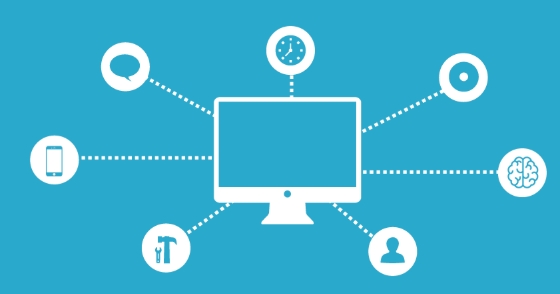
- Make sure both computers are on the same network (if that's what you intend).
- Try pinging the remote computer by its IP address or hostname from the local machine.
- Open Command Prompt and type:
ping [remote-ip]
- Open Command Prompt and type:
- If the ping fails, there may be a network or firewall issue.
- On the remote computer, ensure port 3389 (the default RDP port) is open in the firewall:
- Go to Control Panel > Windows Defender Firewall > Allowed apps, and make sure Remote Desktop is checked for all network types (private, public, domain).
Sometimes corporate firewalls or third-party security software block this port without clear warnings, so temporarily disabling them might help identify the source of the problem.
Confirm Remote Desktop is enabled and configured correctly
It sounds obvious, but it’s easy to overlook — especially if you haven’t used RDP in a while or recently updated the system.

- On the remote computer, go to System Properties > Remote Settings.
- Under the Remote tab, check that “Allow remote connections to this computer” is selected.
- Also, make sure the user account you’re using has permission to connect remotely.
- You can verify this under Select Users in the same window.
Windows editions matter too — only Pro, Enterprise, or Education versions support incoming Remote Desktop connections. Home editions don’t support being the target of an RDP connection.
Look into authentication and credentials issues
Even if everything seems set up right, incorrect login info or outdated credentials can cause Remote Desktop to fail.
- Double-check the username and password you’re entering.
- If you’re connecting across domains or networks, use the full username format:
[domain]\[username]or[IP address]\[username]. - You can also try saving the credentials in the Remote Desktop app:
- In the RDP client, click Show Options, go to the General tab, and click Save credentials after entering them once.
Also, some systems have Network Level Authentication (NLA) enabled by default. If that’s causing trouble, try disabling it temporarily on the remote machine:
- Go to Remote Settings, click Advanced, and uncheck “Require computers to use Network Level Authentication.”
Consider other possible culprits
Sometimes the problem isn’t obvious and requires digging a little deeper:
-
Remote computer must be awake and not in sleep mode.
- Check power settings to prevent the system from sleeping when idle.
-
Remote computer needs to be accessible on the network.
- If it’s behind a router, you may need to forward port 3389 (not recommended unless you know what you're doing).
- Check Event Viewer logs on the remote machine for any RDP-related errors — they often give specific clues.
- Update your network drivers, especially on the remote PC — sometimes outdated drivers cause unexpected network drops.
That should cover most situations where Remote Desktop can’t connect to the remote computer. It’s usually something simple like a firewall rule or a misconfigured setting — just takes a bit of checking.
The above is the detailed content of Remote Desktop can't connect to the remote computer. For more information, please follow other related articles on the PHP Chinese website!

Hot AI Tools

Undress AI Tool
Undress images for free

Undresser.AI Undress
AI-powered app for creating realistic nude photos

AI Clothes Remover
Online AI tool for removing clothes from photos.

Clothoff.io
AI clothes remover

Video Face Swap
Swap faces in any video effortlessly with our completely free AI face swap tool!

Hot Article

Hot Tools

Notepad++7.3.1
Easy-to-use and free code editor

SublimeText3 Chinese version
Chinese version, very easy to use

Zend Studio 13.0.1
Powerful PHP integrated development environment

Dreamweaver CS6
Visual web development tools

SublimeText3 Mac version
God-level code editing software (SublimeText3)
 How to create a custom brush in Photoshop
Jul 08, 2025 am 01:01 AM
How to create a custom brush in Photoshop
Jul 08, 2025 am 01:01 AM
The steps to create a custom brush in Photoshop are as follows: 1. Select a pattern with clear edges and suitable for brushes, such as hand-painted textures or photo parts, and adjust it to the appropriate size; 2. Use the "Magic Wand Tool" or "Quick Selection Tool" to remove the background to ensure that the pattern is in an independent selection; 3. Create a basic brush through "Edit > Define Brush Presets"; 4. Adjust the parameters such as "Shape Dynamic", "Scatter", "Text" and "Transfer" in the "Brush" panel to make the strokes more natural; 5. Finally, click "Save As Brush" to save as a .abr file for convenience of subsequent use and sharing.
 How to use the quick selection tool in Photoshop
Jul 06, 2025 am 12:01 AM
How to use the quick selection tool in Photoshop
Jul 06, 2025 am 12:01 AM
Photoshop's quick selection tool is suitable for selecting areas with similar colors and clear boundaries. The usage methods include: 1. Find and activate the tool, right-click or long-press to switch or press the shortcut key W to ensure that the layer is unlocked; 2. Adjust the brush size, combine the Alt or Option key to switch the selection mode, Shift key to add selection, and improve accuracy through the option bar setting sampling method; 3. Use the "Select the Subject" function to assist in selection, and then manually optimize edge details, especially suitable for portraits or product images.
 How to recover a corrupted AutoCAD file?
Jul 09, 2025 am 01:16 AM
How to recover a corrupted AutoCAD file?
Jul 09, 2025 am 01:16 AM
When AutoCAD file is corrupted, you can take the following steps to try to restore: 1. Check the automatic backup of the file, check whether there is a .bak or .sv$ file in the folder where the original .dwg file is located, and rename the .bak file to .dwg to open it; 2. Use the RECOVER command to try to repair the file, and if it fails, use the -OPEN command to open the file for partial recovery; 3. Use third-party tools such as DataNumenDWGRepair, RecoveryToolboxforDWG, etc. to deal with seriously damaged files. To prevent future damage, you should save regularly and use "Save As" to refresh the file structure, keep the software updated, avoid saving through network drives, enable automatic save and set up
 How to fix remote desktop connection issues
Jul 08, 2025 am 01:03 AM
How to fix remote desktop connection issues
Jul 08, 2025 am 01:03 AM
Remote Desktop connection problems can be checked through the following steps: 1. Check the network and firewall settings to ensure that the TCP3389 port is open; 2. Confirm that the remote desktop function is enabled and supported by non-home version systems; 3. Verify user permissions and belong to the "RemoteDesktopUsers" group or administrator; 4. Handle black screen or lag, adjust the display options or restart the remote computer. Check them one by one in order, and most problems can be solved.
 How to get Photoshop for free
Jul 12, 2025 am 12:34 AM
How to get Photoshop for free
Jul 12, 2025 am 12:34 AM
Adobe Photoshop does not have a permanent free version, but can be legally used in the following ways: 1. The official website provides a 7-day free trial, complete functions but automatic renewal is required; 2. Use a simplified version based on the browser (Beta), which supports basic editing functions; 3. Students or teachers can obtain a full-featured version through the school education plan; 4. Consider alternative software such as GIMP, Photopea, Krita or Canva Pixlr to meet daily needs. The above methods can meet the needs of different users and ensure legal and compliant use.
 AutoCAD 3D modeling tutorial
Jul 10, 2025 pm 12:20 PM
AutoCAD 3D modeling tutorial
Jul 10, 2025 pm 12:20 PM
Friends who are just beginning to get involved in AutoCAD3D modeling can start with the following steps: 1. Start practicing from basic geometry (such as cubes, cylinders, spheres), use BOX, CYLINDER, SPHERE and other commands to build simple models and combine them into complex structures; 2. Master Boolean operations (UNION merge, SUBTRACT cutting, INTERSECT intersection) to create solid models with holes or combined structures; 3. Pay attention to the settings of the view and coordinate system (UCS), switch the view angle to understand the structure, and ensure the correct operation direction by adjusting UCS; 4. After completing the modeling, it can be exported to STL, STEP or IGES format for easy printing or sharing, and use SECTIONPLANE
 How to warp an image in Photoshop
Jul 10, 2025 am 11:49 AM
How to warp an image in Photoshop
Jul 10, 2025 am 11:49 AM
The key to distorting pictures in Photoshop is to master three common methods. First, use the "Warp" function to freely adjust the image shape. Press Ctrl T to call out the transformation box and select "Deformation", and bending and stretching by dragging the points on the image; Second, use the "Liquefaction" function to perform local deformation, select the layer and enter the "Liquefaction" window, and use the "Forward Deformation Tool" to brush the target area, which is suitable for face slimming or adjusting details; Third, use "Twisting" or "Performance Deformation" to make the picture fit the spatial angle, and select the corresponding mode after calling out the transformation box and drag the corner matching screen. These methods are suitable for different scenarios and need to be flexibly applied according to actual needs.







