To change the password, you must first confirm the account type before operating. Steps to change passwords for local accounts: Open the control panel → User Account → Change Account Type → Select Account → Click Change Password → Enter the old password and new password; note that after changing the password, other credentials such as WiFi password may be invalid. Steps to change password of Microsoft account: Open the Microsoft account security page in the browser → find password security after logging in → click Change password → enter the current password and new password; all devices synchronize the new password the next time they are connected to the network, and the device can be restarted or manually logged out if it is not updated. How to handle the password for forgetting: Microsoft accounts can be reset on the official website; local accounts require administrator accounts or PE tools, and password prompts should be set or passwords should be saved properly; it is not recommended to force crack the system password.

Changing passwords is actually quite simple on Windows, but many people are still prone to getting stuck in a certain step. The key point is to first confirm whether you are using a local account or a Microsoft account, because the operations are different. Don't rush to click on the next step. If you make a mistake, you may have to start over.
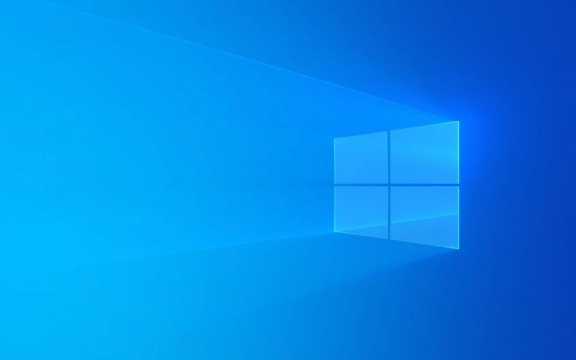
How to change password of local account
If your computer is not logged into the Microsoft account, it is likely to be a local account. In this case, change the password is more direct:
- Open Control Panel → User Account → Change Account Type
- Select the account you want to modify → Click "Change Password"
- Enter the old password and the new password, confirm again and you're done
Note: After changing the password of the local account, some credentials saved before (such as WiFi password, login status of certain software) may be invalid and need to be re-entered.

How to change password for Microsoft account
Nowadays, most people log in with their Microsoft account. At this time, you cannot just operate on the local machine. You must go to the official website to change your password:
- Open the Microsoft Account Security Page with a Browser
- After logging in, find the "Password Security" option → click "Change Password"
- Follow the prompts to enter the current password and the new password
Once done, all your devices will sync new passwords the next time they are connected to the network. If a device is not updated, you can try restarting or manually logging out before logging in.

What to do if you forget your password?
This situation is the most troublesome and the treatment is completely different:
- If it is a Microsoft account, just go to the official website to reset it. The process is similar to retrieving the email password
- If it is a local account and you have not set a password prompt, you can only use the administrator account or PE tool.
- It is important to prepare in advance. It is recommended to set up password prompts in daily life, or to store passwords in a credible place.
A reminder: forcibly cracking or bypassing the system password may violate the use agreement, and ordinary users are not recommended to do so.
Basically that's it. The whole process is not complicated, the key is to distinguish which account you are using. Sometimes, after changing your password, you must remember to update the login information on other devices, otherwise you will easily be blocked outside.
The above is the detailed content of How to change Windows password?. For more information, please follow other related articles on the PHP Chinese website!

Hot AI Tools

Undress AI Tool
Undress images for free

Undresser.AI Undress
AI-powered app for creating realistic nude photos

AI Clothes Remover
Online AI tool for removing clothes from photos.

Clothoff.io
AI clothes remover

Video Face Swap
Swap faces in any video effortlessly with our completely free AI face swap tool!

Hot Article

Hot Tools

Notepad++7.3.1
Easy-to-use and free code editor

SublimeText3 Chinese version
Chinese version, very easy to use

Zend Studio 13.0.1
Powerful PHP integrated development environment

Dreamweaver CS6
Visual web development tools

SublimeText3 Mac version
God-level code editing software (SublimeText3)
 How to Change Font Color on Desktop Icons (Windows 11)
Jul 07, 2025 pm 12:07 PM
How to Change Font Color on Desktop Icons (Windows 11)
Jul 07, 2025 pm 12:07 PM
If you're having trouble reading your desktop icons' text or simply want to personalize your desktop look, you may be looking for a way to change the font color on desktop icons in Windows 11. Unfortunately, Windows 11 doesn't offer an easy built-in
 Fixed Windows 11 Google Chrome not opening
Jul 08, 2025 pm 02:36 PM
Fixed Windows 11 Google Chrome not opening
Jul 08, 2025 pm 02:36 PM
Fixed Windows 11 Google Chrome not opening Google Chrome is the most popular browser right now, but even it sometimes requires help to open on Windows. Then follow the on-screen instructions to complete the process. After completing the above steps, launch Google Chrome again to see if it works properly now. 5. Delete Chrome User Profile If you are still having problems, it may be time to delete Chrome User Profile. This will delete all your personal information, so be sure to back up all relevant data. Typically, you delete the Chrome user profile through the browser itself. But given that you can't open it, here's another way: Turn on Windo
 How to fix second monitor not detected in Windows?
Jul 12, 2025 am 02:27 AM
How to fix second monitor not detected in Windows?
Jul 12, 2025 am 02:27 AM
When Windows cannot detect a second monitor, first check whether the physical connection is normal, including power supply, cable plug-in and interface compatibility, and try to replace the cable or adapter; secondly, update or reinstall the graphics card driver through the Device Manager, and roll back the driver version if necessary; then manually click "Detection" in the display settings to identify the monitor to confirm whether it is correctly identified by the system; finally check whether the monitor input source is switched to the corresponding interface, and confirm whether the graphics card output port connected to the cable is correct. Following the above steps to check in turn, most dual-screen recognition problems can usually be solved.
 Want to Build an Everyday Work Desktop? Get a Mini PC Instead
Jul 08, 2025 am 06:03 AM
Want to Build an Everyday Work Desktop? Get a Mini PC Instead
Jul 08, 2025 am 06:03 AM
Mini PCs have undergone
 Fixed the failure to upload files in Windows Google Chrome
Jul 08, 2025 pm 02:33 PM
Fixed the failure to upload files in Windows Google Chrome
Jul 08, 2025 pm 02:33 PM
Have problems uploading files in Google Chrome? This may be annoying, right? Whether you are attaching documents to emails, sharing images on social media, or submitting important files for work or school, a smooth file upload process is crucial. So, it can be frustrating if your file uploads continue to fail in Chrome on Windows PC. If you're not ready to give up your favorite browser, here are some tips for fixes that can't upload files on Windows Google Chrome 1. Start with Universal Repair Before we learn about any advanced troubleshooting tips, it's best to try some of the basic solutions mentioned below. Troubleshooting Internet connection issues: Internet connection
 How to clear the print queue in Windows?
Jul 11, 2025 am 02:19 AM
How to clear the print queue in Windows?
Jul 11, 2025 am 02:19 AM
When encountering the problem of printing task stuck, clearing the print queue and restarting the PrintSpooler service is an effective solution. First, open the "Device and Printer" interface to find the corresponding printer, right-click the task and select "Cancel" to clear a single task, or click "Cancel all documents" to clear the queue at one time; if the queue is inaccessible, press Win R to enter services.msc to open the service list, find "PrintSpooler" and stop it before starting the service. If necessary, you can manually delete the residual files under the C:\Windows\System32\spool\PRINTERS path to completely solve the problem.
 How to run Command Prompt as an administrator in Windows 10?
Jul 05, 2025 am 02:31 AM
How to run Command Prompt as an administrator in Windows 10?
Jul 05, 2025 am 02:31 AM
To run command prompts as administrator, the most direct way is to search through the Start menu and right-click "Run as administrator"; secondly, use the Win X shortcut menu to select "Command Prompt (Administrator)" or "Windows Terminal (Administrator)"; you can also open the run window through Win R and enter cmd and press Ctrl Shift Enter to force running as administrator; in addition, you can set shortcut properties to achieve automatic running as administrator. All the above methods require administrator permission and confirmation through UAC. Pay attention to security risks during operation.







