The Snipping Tool is still in Windows 11, renamed and updated. 1. It’s now a unified app combining the old Snipping Tool and Snip & Sketch. 2. Open it by searching “Snipping Tool” or using Windows Shift S. 3. Pin it to Start or Taskbar for quick access. 4. New features include delay options, multiple snip types, annotation tools, and clipboard integration. 5. If missing, reinstall via Microsoft Store, run sfc /scannow, or check for Windows Updates. The tool is built-in and improved, not removed.

If you're wondering where the Snipping Tool went in Windows 11, you're not alone — but good news: it’s still there, just updated and slightly renamed.
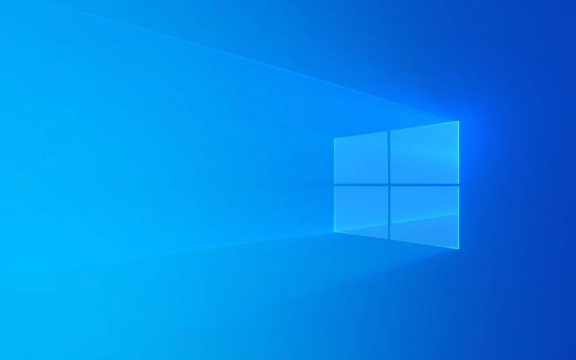
It’s Now Called “Snipping Tool” (Yes, Same Name)
In Windows 11, Microsoft merged the old Snipping Tool and Snip & Sketch into a single app called Snipping Tool. So even though it looks different and has more features, it's technically the same app you might remember from earlier versions — just modernized.
How to Find the Snipping Tool in Windows 11
Here are a few quick ways to open it:

Search for it:
Click the Start button or press the Windows key, type Snipping Tool, and click on the result.-
Use the keyboard shortcut:
Press Windows Shift S — this instantly opens the snipping toolbar, letting you capture part of the screen. The screenshot is copied to your clipboard and you can paste it (Ctrl V) into apps like Word, email, etc.
Pin it to Start or Taskbar:
Once you open it from search, right-click the app and choose Pin to Start or Pin to Taskbar for faster access.
What’s New in the Windows 11 Version?
The updated Snipping Tool includes:
- Delay options (3s, 5s, or 10s) — useful for capturing menus or tooltips.
- Multiple snip types: Rectangular, Freeform, Window, and Full-screen.
- Basic annotation tools (pen, highlighter, eraser).
- Integration with clipboard history (if enabled via Windows V).
If You Don’t See It
In rare cases, the app might not appear due to a system glitch or corruption. Try:
Reinstall via Microsoft Store:
Open the Store app, search for Snipping Tool, and reinstall it (it should auto-install if missing).Run System File Checker:
Open Command Prompt as admin and run:sfc /scannow
This can fix missing system files.Check for Windows Updates:
Go to Settings > Windows Update and install any pending updates — the Snipping Tool is part of the core OS and may need updates to function.
So, the Snipping Tool didn’t go anywhere — it got a makeover. It’s built into Windows 11 by default, and the Windows Shift S shortcut still works the same way. Just look for it in the Start menu or use the hotkey.
Basically, it’s there — just better.
The above is the detailed content of Where did Snipping Tool go in Windows 11. For more information, please follow other related articles on the PHP Chinese website!

Hot AI Tools

Undress AI Tool
Undress images for free

Undresser.AI Undress
AI-powered app for creating realistic nude photos

AI Clothes Remover
Online AI tool for removing clothes from photos.

Clothoff.io
AI clothes remover

Video Face Swap
Swap faces in any video effortlessly with our completely free AI face swap tool!

Hot Article

Hot Tools

Notepad++7.3.1
Easy-to-use and free code editor

SublimeText3 Chinese version
Chinese version, very easy to use

Zend Studio 13.0.1
Powerful PHP integrated development environment

Dreamweaver CS6
Visual web development tools

SublimeText3 Mac version
God-level code editing software (SublimeText3)
 How to Change Font Color on Desktop Icons (Windows 11)
Jul 07, 2025 pm 12:07 PM
How to Change Font Color on Desktop Icons (Windows 11)
Jul 07, 2025 pm 12:07 PM
If you're having trouble reading your desktop icons' text or simply want to personalize your desktop look, you may be looking for a way to change the font color on desktop icons in Windows 11. Unfortunately, Windows 11 doesn't offer an easy built-in
 Fixed Windows 11 Google Chrome not opening
Jul 08, 2025 pm 02:36 PM
Fixed Windows 11 Google Chrome not opening
Jul 08, 2025 pm 02:36 PM
Fixed Windows 11 Google Chrome not opening Google Chrome is the most popular browser right now, but even it sometimes requires help to open on Windows. Then follow the on-screen instructions to complete the process. After completing the above steps, launch Google Chrome again to see if it works properly now. 5. Delete Chrome User Profile If you are still having problems, it may be time to delete Chrome User Profile. This will delete all your personal information, so be sure to back up all relevant data. Typically, you delete the Chrome user profile through the browser itself. But given that you can't open it, here's another way: Turn on Windo
 How to fix second monitor not detected in Windows?
Jul 12, 2025 am 02:27 AM
How to fix second monitor not detected in Windows?
Jul 12, 2025 am 02:27 AM
When Windows cannot detect a second monitor, first check whether the physical connection is normal, including power supply, cable plug-in and interface compatibility, and try to replace the cable or adapter; secondly, update or reinstall the graphics card driver through the Device Manager, and roll back the driver version if necessary; then manually click "Detection" in the display settings to identify the monitor to confirm whether it is correctly identified by the system; finally check whether the monitor input source is switched to the corresponding interface, and confirm whether the graphics card output port connected to the cable is correct. Following the above steps to check in turn, most dual-screen recognition problems can usually be solved.
 Want to Build an Everyday Work Desktop? Get a Mini PC Instead
Jul 08, 2025 am 06:03 AM
Want to Build an Everyday Work Desktop? Get a Mini PC Instead
Jul 08, 2025 am 06:03 AM
Mini PCs have undergone
 Fixed the failure to upload files in Windows Google Chrome
Jul 08, 2025 pm 02:33 PM
Fixed the failure to upload files in Windows Google Chrome
Jul 08, 2025 pm 02:33 PM
Have problems uploading files in Google Chrome? This may be annoying, right? Whether you are attaching documents to emails, sharing images on social media, or submitting important files for work or school, a smooth file upload process is crucial. So, it can be frustrating if your file uploads continue to fail in Chrome on Windows PC. If you're not ready to give up your favorite browser, here are some tips for fixes that can't upload files on Windows Google Chrome 1. Start with Universal Repair Before we learn about any advanced troubleshooting tips, it's best to try some of the basic solutions mentioned below. Troubleshooting Internet connection issues: Internet connection
 How to clear the print queue in Windows?
Jul 11, 2025 am 02:19 AM
How to clear the print queue in Windows?
Jul 11, 2025 am 02:19 AM
When encountering the problem of printing task stuck, clearing the print queue and restarting the PrintSpooler service is an effective solution. First, open the "Device and Printer" interface to find the corresponding printer, right-click the task and select "Cancel" to clear a single task, or click "Cancel all documents" to clear the queue at one time; if the queue is inaccessible, press Win R to enter services.msc to open the service list, find "PrintSpooler" and stop it before starting the service. If necessary, you can manually delete the residual files under the C:\Windows\System32\spool\PRINTERS path to completely solve the problem.
 How to run Command Prompt as an administrator in Windows 10?
Jul 05, 2025 am 02:31 AM
How to run Command Prompt as an administrator in Windows 10?
Jul 05, 2025 am 02:31 AM
To run command prompts as administrator, the most direct way is to search through the Start menu and right-click "Run as administrator"; secondly, use the Win X shortcut menu to select "Command Prompt (Administrator)" or "Windows Terminal (Administrator)"; you can also open the run window through Win R and enter cmd and press Ctrl Shift Enter to force running as administrator; in addition, you can set shortcut properties to achieve automatic running as administrator. All the above methods require administrator permission and confirmation through UAC. Pay attention to security risks during operation.








