Windows 11 may automatically adjust volume due to features like Communication Devices and Loudness Equalization. 1. The Communication Devices setting lowers other sounds during calls; disable it via Settings > System > Sound > App audio quality. 2. Loudness Equalization normalizes audio levels; turn it off in the Enhancements tab of your audio device properties. 3. Third-party apps, drivers, or updates can also cause changes—check recent software updates, update drivers, or disable enhancements in apps like Dolby Access. Adjusting these settings allows you to maintain manual control over your system's volume.

If you're using Windows 11 and have noticed that the system seems to adjust your volume on its own, you’re not alone. This behavior can be confusing — especially if you’ve manually set the level just the way you like it. The good news is, there’s usually a reason behind it, and more importantly, there are ways to stop it.
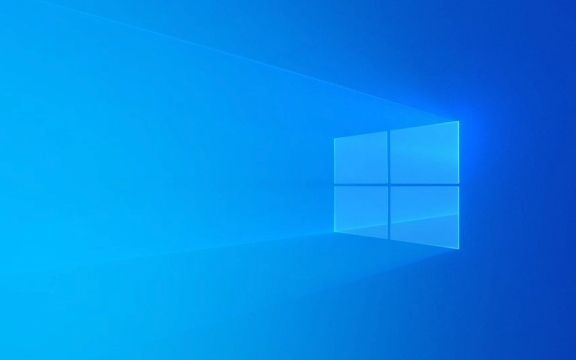
Communication Devices and Automatic Volume Adjustment
One of the most common causes of automatic volume changes in Windows 11 is the “Communication Devices” feature. When this setting is enabled (and it often is by default), Windows will lower the volume of other sounds when it detects communication apps like Zoom, Teams, or Skype are active.
Here's how to check and disable it:

- Open Settings
- Go to System > Sound
- Scroll down and click on "Sound settings" under "Advanced sound options"
- Click on "App audio quality"
- Uncheck the box that says "Reduce other sounds when this device is used for communications"
This option is meant to help reduce background noise during calls, but if you don’t want your media or game audio ducking every time you join a call, turning this off makes sense.
Audio Enhancements and Loudness Equalization
Another possible culprit is audio enhancements, particularly the Loudness Equalization feature. This setting tries to normalize volume levels between different audio sources, which can sometimes result in unexpected changes.

To disable this:
- Right-click the speaker icon in the taskbar and select Sounds or "Sounds and Devices"
- Go to the Playback tab
- Double-click your default audio device
- In the new window, go to the Enhancements tab
- Check the box for Disable all enhancements, or specifically uncheck Loudness Equalization
Some people find this helpful, especially if they listen to content with inconsistent volume levels, but if you prefer full manual control, it’s better to turn it off.
Third-party Apps and System Updates
Sometimes, third-party software such as audio drivers (like Realtek or Dolby), gaming platforms (like Steam), or even recent Windows updates can interfere with volume settings. It’s worth checking:
- If any recent updates were installed around the time the issue started
- Whether uninstalling or updating your audio driver helps
- If disabling enhancements from third-party audio software (like Dolby Access) resolves the problem
Also, some apps may have their own volume normalization or ducking features, so it’s a good idea to review settings within those applications as well.
Basically, Windows 11 automatically adjusts volume for usability reasons — mainly to improve call clarity and balance audio levels. But if you’d rather keep full control, adjusting these settings should give you back that consistency.
The above is the detailed content of Why is Windows 11 automatically adjusting volume?. For more information, please follow other related articles on the PHP Chinese website!

Hot AI Tools

Undress AI Tool
Undress images for free

Undresser.AI Undress
AI-powered app for creating realistic nude photos

AI Clothes Remover
Online AI tool for removing clothes from photos.

Clothoff.io
AI clothes remover

Video Face Swap
Swap faces in any video effortlessly with our completely free AI face swap tool!

Hot Article

Hot Tools

Notepad++7.3.1
Easy-to-use and free code editor

SublimeText3 Chinese version
Chinese version, very easy to use

Zend Studio 13.0.1
Powerful PHP integrated development environment

Dreamweaver CS6
Visual web development tools

SublimeText3 Mac version
God-level code editing software (SublimeText3)
 How to Change Font Color on Desktop Icons (Windows 11)
Jul 07, 2025 pm 12:07 PM
How to Change Font Color on Desktop Icons (Windows 11)
Jul 07, 2025 pm 12:07 PM
If you're having trouble reading your desktop icons' text or simply want to personalize your desktop look, you may be looking for a way to change the font color on desktop icons in Windows 11. Unfortunately, Windows 11 doesn't offer an easy built-in
 Fixed Windows 11 Google Chrome not opening
Jul 08, 2025 pm 02:36 PM
Fixed Windows 11 Google Chrome not opening
Jul 08, 2025 pm 02:36 PM
Fixed Windows 11 Google Chrome not opening Google Chrome is the most popular browser right now, but even it sometimes requires help to open on Windows. Then follow the on-screen instructions to complete the process. After completing the above steps, launch Google Chrome again to see if it works properly now. 5. Delete Chrome User Profile If you are still having problems, it may be time to delete Chrome User Profile. This will delete all your personal information, so be sure to back up all relevant data. Typically, you delete the Chrome user profile through the browser itself. But given that you can't open it, here's another way: Turn on Windo
 How to fix second monitor not detected in Windows?
Jul 12, 2025 am 02:27 AM
How to fix second monitor not detected in Windows?
Jul 12, 2025 am 02:27 AM
When Windows cannot detect a second monitor, first check whether the physical connection is normal, including power supply, cable plug-in and interface compatibility, and try to replace the cable or adapter; secondly, update or reinstall the graphics card driver through the Device Manager, and roll back the driver version if necessary; then manually click "Detection" in the display settings to identify the monitor to confirm whether it is correctly identified by the system; finally check whether the monitor input source is switched to the corresponding interface, and confirm whether the graphics card output port connected to the cable is correct. Following the above steps to check in turn, most dual-screen recognition problems can usually be solved.
 Want to Build an Everyday Work Desktop? Get a Mini PC Instead
Jul 08, 2025 am 06:03 AM
Want to Build an Everyday Work Desktop? Get a Mini PC Instead
Jul 08, 2025 am 06:03 AM
Mini PCs have undergone
 Fixed the failure to upload files in Windows Google Chrome
Jul 08, 2025 pm 02:33 PM
Fixed the failure to upload files in Windows Google Chrome
Jul 08, 2025 pm 02:33 PM
Have problems uploading files in Google Chrome? This may be annoying, right? Whether you are attaching documents to emails, sharing images on social media, or submitting important files for work or school, a smooth file upload process is crucial. So, it can be frustrating if your file uploads continue to fail in Chrome on Windows PC. If you're not ready to give up your favorite browser, here are some tips for fixes that can't upload files on Windows Google Chrome 1. Start with Universal Repair Before we learn about any advanced troubleshooting tips, it's best to try some of the basic solutions mentioned below. Troubleshooting Internet connection issues: Internet connection
 How to clear the print queue in Windows?
Jul 11, 2025 am 02:19 AM
How to clear the print queue in Windows?
Jul 11, 2025 am 02:19 AM
When encountering the problem of printing task stuck, clearing the print queue and restarting the PrintSpooler service is an effective solution. First, open the "Device and Printer" interface to find the corresponding printer, right-click the task and select "Cancel" to clear a single task, or click "Cancel all documents" to clear the queue at one time; if the queue is inaccessible, press Win R to enter services.msc to open the service list, find "PrintSpooler" and stop it before starting the service. If necessary, you can manually delete the residual files under the C:\Windows\System32\spool\PRINTERS path to completely solve the problem.
 How to run Command Prompt as an administrator in Windows 10?
Jul 05, 2025 am 02:31 AM
How to run Command Prompt as an administrator in Windows 10?
Jul 05, 2025 am 02:31 AM
To run command prompts as administrator, the most direct way is to search through the Start menu and right-click "Run as administrator"; secondly, use the Win X shortcut menu to select "Command Prompt (Administrator)" or "Windows Terminal (Administrator)"; you can also open the run window through Win R and enter cmd and press Ctrl Shift Enter to force running as administrator; in addition, you can set shortcut properties to achieve automatic running as administrator. All the above methods require administrator permission and confirmation through UAC. Pay attention to security risks during operation.







