Whether or not upgrading to Windows 11 is worth it depends on your needs. If you have compatible hardware and pursue performance improvements, modern interfaces, or new features, then an upgrade is worth it; but if you use an old device or are happy with your existing system, you don't need to rush to upgrade. Specifically: 1. There are minor improvements in performance, especially on new devices, but there is little difference between old devices; 2. Multitasking and some gaming experience have been improved; 3. The interface is more modern and beautiful, but it requires time to adapt; 4. New features such as Android application support, voice input and Teams integration are practical but not necessary. Overall, Windows 11 is a steady upgrade, suitable for users who want to get an updated experience.

If you're using Windows 10 and wondering whether it's worth upgrading to Windows 11, the short answer is: it depends. For most casual users, the upgrade isn't urgent. But if you care about performance, modern features, or a refreshed interface, it might be a good move.
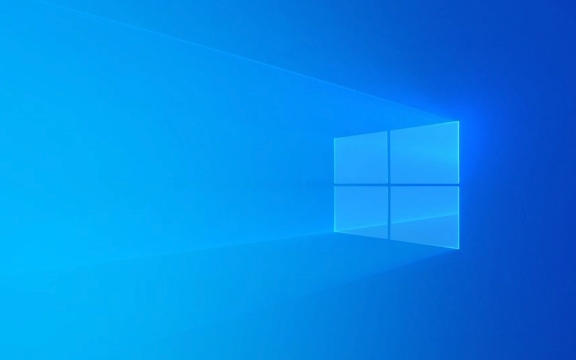
Performance improvements are real but not dramatic
One of the main reasons people consider upgrading is performance. Windows 11 has better power management, especially on newer hardware. Apps launch slightly faster, background processes feel smoother, and touchpad gears are more responsive. However, these improvements are subtle unless you're running a high-end machine.
- On older laptops (say, 3–4 years old), Windows 11 runs fine in most cases, but you won't see much difference from Windows 10.
- If you use a lot of multitasking—like keeping many browser tabs open along with design tools or video conferencing apps—you may notice better memory handling.
- Some games run a bit smoother thanks to DirectStorage technology, but only if your GPU supports it.
So yes, there's some improvement, but don't expect a night-and-day change unless you have compatible hardware.

Interface changes matter if you like a modern look
Windows 11 brings a redesigned UI with centered taskbar icons, rounded corners, new animations, and a cleaner layout. It looks more modern and feels closer to macOS or Chrome OS in style.
- The Start menu is centered by default, which can take some getting used to, especially if you're used to clicking the bottom-left corner.
- Widgets panel is now integrated into the taskbar, but most people just ignore it—it's not very useful yet.
- Snap Layouts and Desktops are actually handy for organizing windows quickly, especially on larger screens.
If you care about aesthetics and enjoy a fresh look every few years, this could be a reason to switch. But if you're used to Windows 10, the learning curve is minimal but noticeable at first.

New features that might—or might not—matter to you
Windows 11 includes deeper integration with Android apps through the Amazon Appstore, improved Teams chat, and better voice typing. These are nice additions, but their usefulness really depends on how you work or play.
- Android apps still feel limited and not as smooth as native apps. You'll need to install them via the Amazon Appstore, which isn't as mature as Google Play.
- Voice typing works well and is more accurate than before. Great for note-taking or drafting emails hands-free.
- Microsoft Teams is built into the taskbar, which is convenient if you do a lot of remote meetings.
For general home users, these features aren't must-haves, but they're worth checking out once you're on the system.
So yeah, upgrading to Windows 11 is worth considering if you have compatible hardware and want a more modern experience. It's not revolutionary, but it's a solid step forward. If your current setup works fine, though, there's no rush.
The above is the detailed content of Is it worth upgrading to Windows 11. For more information, please follow other related articles on the PHP Chinese website!

Hot AI Tools

Undress AI Tool
Undress images for free

Undresser.AI Undress
AI-powered app for creating realistic nude photos

AI Clothes Remover
Online AI tool for removing clothes from photos.

Clothoff.io
AI clothes remover

Video Face Swap
Swap faces in any video effortlessly with our completely free AI face swap tool!

Hot Article

Hot Tools

Notepad++7.3.1
Easy-to-use and free code editor

SublimeText3 Chinese version
Chinese version, very easy to use

Zend Studio 13.0.1
Powerful PHP integrated development environment

Dreamweaver CS6
Visual web development tools

SublimeText3 Mac version
God-level code editing software (SublimeText3)
 How to Change Font Color on Desktop Icons (Windows 11)
Jul 07, 2025 pm 12:07 PM
How to Change Font Color on Desktop Icons (Windows 11)
Jul 07, 2025 pm 12:07 PM
If you're having trouble reading your desktop icons' text or simply want to personalize your desktop look, you may be looking for a way to change the font color on desktop icons in Windows 11. Unfortunately, Windows 11 doesn't offer an easy built-in
 Fixed Windows 11 Google Chrome not opening
Jul 08, 2025 pm 02:36 PM
Fixed Windows 11 Google Chrome not opening
Jul 08, 2025 pm 02:36 PM
Fixed Windows 11 Google Chrome not opening Google Chrome is the most popular browser right now, but even it sometimes requires help to open on Windows. Then follow the on-screen instructions to complete the process. After completing the above steps, launch Google Chrome again to see if it works properly now. 5. Delete Chrome User Profile If you are still having problems, it may be time to delete Chrome User Profile. This will delete all your personal information, so be sure to back up all relevant data. Typically, you delete the Chrome user profile through the browser itself. But given that you can't open it, here's another way: Turn on Windo
 How to fix second monitor not detected in Windows?
Jul 12, 2025 am 02:27 AM
How to fix second monitor not detected in Windows?
Jul 12, 2025 am 02:27 AM
When Windows cannot detect a second monitor, first check whether the physical connection is normal, including power supply, cable plug-in and interface compatibility, and try to replace the cable or adapter; secondly, update or reinstall the graphics card driver through the Device Manager, and roll back the driver version if necessary; then manually click "Detection" in the display settings to identify the monitor to confirm whether it is correctly identified by the system; finally check whether the monitor input source is switched to the corresponding interface, and confirm whether the graphics card output port connected to the cable is correct. Following the above steps to check in turn, most dual-screen recognition problems can usually be solved.
 Want to Build an Everyday Work Desktop? Get a Mini PC Instead
Jul 08, 2025 am 06:03 AM
Want to Build an Everyday Work Desktop? Get a Mini PC Instead
Jul 08, 2025 am 06:03 AM
Mini PCs have undergone
 Fixed the failure to upload files in Windows Google Chrome
Jul 08, 2025 pm 02:33 PM
Fixed the failure to upload files in Windows Google Chrome
Jul 08, 2025 pm 02:33 PM
Have problems uploading files in Google Chrome? This may be annoying, right? Whether you are attaching documents to emails, sharing images on social media, or submitting important files for work or school, a smooth file upload process is crucial. So, it can be frustrating if your file uploads continue to fail in Chrome on Windows PC. If you're not ready to give up your favorite browser, here are some tips for fixes that can't upload files on Windows Google Chrome 1. Start with Universal Repair Before we learn about any advanced troubleshooting tips, it's best to try some of the basic solutions mentioned below. Troubleshooting Internet connection issues: Internet connection
 How to clear the print queue in Windows?
Jul 11, 2025 am 02:19 AM
How to clear the print queue in Windows?
Jul 11, 2025 am 02:19 AM
When encountering the problem of printing task stuck, clearing the print queue and restarting the PrintSpooler service is an effective solution. First, open the "Device and Printer" interface to find the corresponding printer, right-click the task and select "Cancel" to clear a single task, or click "Cancel all documents" to clear the queue at one time; if the queue is inaccessible, press Win R to enter services.msc to open the service list, find "PrintSpooler" and stop it before starting the service. If necessary, you can manually delete the residual files under the C:\Windows\System32\spool\PRINTERS path to completely solve the problem.
 How to run Command Prompt as an administrator in Windows 10?
Jul 05, 2025 am 02:31 AM
How to run Command Prompt as an administrator in Windows 10?
Jul 05, 2025 am 02:31 AM
To run command prompts as administrator, the most direct way is to search through the Start menu and right-click "Run as administrator"; secondly, use the Win X shortcut menu to select "Command Prompt (Administrator)" or "Windows Terminal (Administrator)"; you can also open the run window through Win R and enter cmd and press Ctrl Shift Enter to force running as administrator; in addition, you can set shortcut properties to achieve automatic running as administrator. All the above methods require administrator permission and confirmation through UAC. Pay attention to security risks during operation.







