Choose a live distribution such as Ubuntu, Linux Mint or Zorin OS, and try it with Live USB first; 2. Replace .exe installation with a package manager such as apt, which is safer and more convenient; 3. Adapt to a single file tree structure, /home/yourname is the user directory; 4. Use LibreOffice, GIMP and other alternatives, and run Windows software with Wine or virtual machines if necessary; 5. Start learning the terminal from simple commands, don’t be afraid, and the GUI tools are still complete - press these five steps to adapt to the Linux desktop in 2-4 weeks, and the control and privacy protection are greatly improved. Migration is not to give up on Windows but to upgrade the experience.

Switching from Windows to a Linux desktop isn't just about changing operating systems—it's about shifting how you think about computing. The good news? It's easier than ever, and with a few smart steps, you can make the transition smooth and even enjoyable.

1. Pick the Right Linux Distro (It's Like Choosing Your Comfort Zone)
Not all Linux is created equal. If you're coming from Windows, start with something familiar and user-friendly:
- Ubuntu or Linux Mint – Both have polarized desktops (Mint uses Cinnamon, which feels very Windows-like), great hardware support, and huge communities.
- Zorin OS – Literally designed to feel like Windows or macOS. Great for beginners who want minimal learning curve.
- Avoid jumping into Arch or Gentoo unless you're curious about how Linux works under the hood—and have time to troubleshoot.
? Pro tip: Try them in a live USB first. No install needed—just boot and test drive.
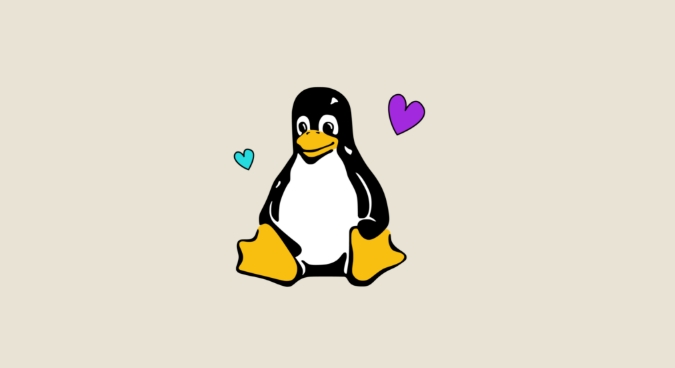
2. Get Comfortable with Package Managers (Say Goodbye to .exe Files)
In Linux, you don't download random .exe files from the web. Instead:
- Use the built-in package manager (like
apton Ubuntu/Mint ordnfon Fedora). - Install apps from trusted repositories—safer and easier to update.
- Example: Need Firefox? Just run
sudo apt install firefoxinstead of hunting for a download link.
Bonus: Most common software (LibreOffice, GIMP, VLC, Chrome, etc.) is just one command away.
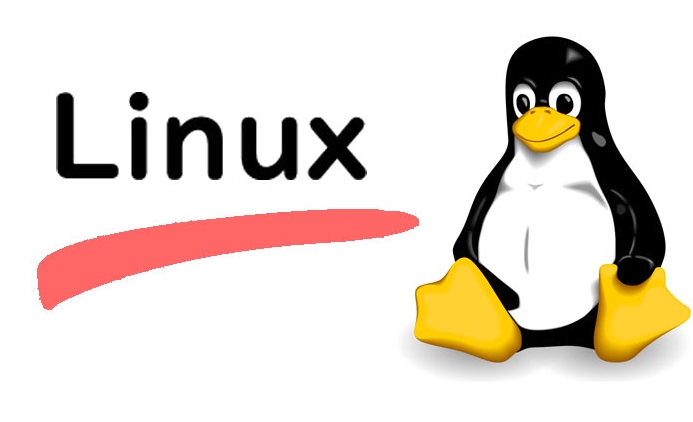
3. Adjust Your File System Mindset
Windows has C:\, D:\, etc. Linux has one unified tree:
- Your home folder (
/home/yourname) is like your Windows "User" folder. - System files live in
/usr,/etc,/var—don't mess with these unless you know what you're doing. - No drive letters—just folders. Everything is under
/.
? You'll stop thinking “Where's my D: drive?” and start thinking “Where's that folder again?”
4. Handle the “But What About My Apps?” Question
Most Windows apps don't run natively—but many have solid Linux alternatives: | Windows App | Linux Alternative | |--------------------------------------------------------------------------------------------------------------------------------------------------------------------------------------------------------------------------------------------------------------------------------------------------------------------------------------------------------------------------------------------------------------------------------------------------------------------------------------------------
For apps that don't have replacements:
- Use Wine or PlayOnLinux to run some Windows apps (not all work, but many do).
- Or run a VM (like VirtualBox) for that one legacy app you can't live without.
5. Embrace the Terminal (But Don't Fear It)
You don't need the terminal for daily tasks anymore—but it's a superpower:
- Updating your system:
sudo apt update && sudo apt upgrade - Finding files:
find ~ -name "*.pdf" - It's faster once you know a few commands—but GUI tools exist for everything.
? Start small. Use it for updates or installing apps. You'll grow into it naturally.
Final Thought
Migrating to Linux isn't about giving up Windows—it's about gaining control, privacy, and a system that doesn't nag you to upgrade.
Start with Mint or Ubuntu, keep a live USB handy, and give yourself a few weeks.
Most people are fully comfortable in 2–4 weeks.
And once you're in? You'll wonder why you didn't do it sooner.
Basically, just dive in—it's not as scary as it used to be.
The above is the detailed content of Migrating from Windows to a Linux Desktop Environment. For more information, please follow other related articles on the PHP Chinese website!

Hot AI Tools

Undress AI Tool
Undress images for free

Undresser.AI Undress
AI-powered app for creating realistic nude photos

AI Clothes Remover
Online AI tool for removing clothes from photos.

Clothoff.io
AI clothes remover

Video Face Swap
Swap faces in any video effortlessly with our completely free AI face swap tool!

Hot Article

Hot Tools

Notepad++7.3.1
Easy-to-use and free code editor

SublimeText3 Chinese version
Chinese version, very easy to use

Zend Studio 13.0.1
Powerful PHP integrated development environment

Dreamweaver CS6
Visual web development tools

SublimeText3 Mac version
God-level code editing software (SublimeText3)
 How to reset the TCP/IP stack in Windows
Aug 02, 2025 pm 01:25 PM
How to reset the TCP/IP stack in Windows
Aug 02, 2025 pm 01:25 PM
ToresolvenetworkconnectivityissuesinWindows,resettheTCP/IPstackbyfirstopeningCommandPromptasAdministrator,thenrunningthecommandnetshintipreset,andfinallyrestartingyourcomputertoapplychanges;ifissuespersist,optionallyrunnetshwinsockresetandrebootagain
 How to Schedule Tasks on Linux with Cron and anacron
Aug 01, 2025 am 06:11 AM
How to Schedule Tasks on Linux with Cron and anacron
Aug 01, 2025 am 06:11 AM
cronisusedforpreciseschedulingonalways-onsystems,whileanacronensuresperiodictasksrunonsystemsthataren'tcontinuouslypowered,suchaslaptops;1.Usecronforexacttiming(e.g.,3AMdaily)viacrontab-ewithsyntaxMINHOURDOMMONDOWCOMMAND;2.Useanacronfordaily,weekly,o
 How to manage AppLocker policies in Windows
Aug 02, 2025 am 12:13 AM
How to manage AppLocker policies in Windows
Aug 02, 2025 am 12:13 AM
EnableAppLockerviaGroupPolicybyopeninggpedit.msc,navigatingtoApplicationControlPolicies,creatingdefaultrules,andconfiguringruletypes;2.Createcustomrulesusingpublisher,path,orhashconditions,preferringpublisherrulesforsecurityandflexibility;3.Testrules
 How to install software on Linux using the terminal?
Aug 02, 2025 pm 12:58 PM
How to install software on Linux using the terminal?
Aug 02, 2025 pm 12:58 PM
There are three main ways to install software on Linux: 1. Use a package manager, such as apt, dnf or pacman, and then execute the install command after updating the source, such as sudoaptininstallcurl; 2. For .deb or .rpm files, use dpkg or rpm commands to install, and repair dependencies when needed; 3. Use snap or flatpak to install applications across platforms, such as sudosnapinstall software name, which is suitable for users who are pursuing version updates. It is recommended to use the system's own package manager for better compatibility and performance.
 The Importance of Time Synchronization on Linux with NTP
Aug 01, 2025 am 06:00 AM
The Importance of Time Synchronization on Linux with NTP
Aug 01, 2025 am 06:00 AM
Timesynchronizationiscrucialforsystemreliabilityandsecuritybecauseinconsistenttimecauseslogconfusion,securityfailures,misfiredscheduledtasks,anddistributedsystemerrors;1.CheckNTPstatususingtimedatectlstatustoconfirmsynchronizationandserviceactivity;2
 How to troubleshoot a failed Windows installation
Aug 02, 2025 pm 12:53 PM
How to troubleshoot a failed Windows installation
Aug 02, 2025 pm 12:53 PM
VerifytheWindowsISOisfromMicrosoftandrecreatethebootableUSBusingtheMediaCreationToolorRufuswithcorrectsettings;2.Ensurehardwaremeetsrequirements,testRAMandstoragehealth,anddisconnectunnecessaryperipherals;3.ConfirmBIOS/UEFIsettingsmatchtheinstallatio
 What are the main pros and cons of Linux vs. Windows?
Aug 03, 2025 am 02:56 AM
What are the main pros and cons of Linux vs. Windows?
Aug 03, 2025 am 02:56 AM
Linux is suitable for old hardware, has high security and is customizable, but has weak software compatibility; Windows software is rich and easy to use, but has high resource utilization. 1. In terms of performance, Linux is lightweight and efficient, suitable for old devices; Windows has high hardware requirements. 2. In terms of software, Windows has wider compatibility, especially professional tools and games; Linux needs to use tools to run some software. 3. In terms of security, Linux permission management is stricter and updates are convenient; although Windows is protected, it is still vulnerable to attacks. 4. In terms of difficulty of use, the Linux learning curve is steep; Windows operation is intuitive. Choose according to requirements: choose Linux with performance and security, and choose Windows with compatibility and ease of use.
 The Ultimate Guide to High-Performance Gaming on Linux
Aug 03, 2025 am 05:51 AM
The Ultimate Guide to High-Performance Gaming on Linux
Aug 03, 2025 am 05:51 AM
ChoosePop!_OS,Ubuntu,NobaraLinux,orArchLinuxforoptimalgamingperformancewithminimaloverhead.2.InstallofficialNVIDIAproprietarydriversforNVIDIAGPUs,ensureup-to-dateMesaandkernelversionsforAMDandIntelGPUs.3.EnabletheperformanceCPUgovernor,usealow-latenc






