If the space bar does not work, you can follow the following steps to troubleshoot: 1. Check the keyboard connection and settings, confirm the battery level of the wireless keyboard or re-plug the receiver, try to replace the USB interface with the wired keyboard, check the system preferences of Mac users, update or reinstall the driver by Windows users; 2. Clean up the keyboard dust, use compressed air or small tools to gently handle the key gaps; 3. Turn off the auxiliary function or input method special mode of the error touch; 4. If it is still invalid, considering hardware damage, external keyboard can be tested or repaired. Most problems are caused by settings or dust, and hardware damage is rare.

If you find that the space bar suddenly doesn't work, don't rush to change the keyboard. This problem may not be as serious as you think. First checking out a few common causes can often be solved quickly.

Check keyboard connections and settings
Sometimes the problem is not at all with the space bar itself, but with the connection or system settings. If it is a wireless keyboard, first confirm whether the battery is powered or try to re-plug and unplug the receiver. If it is a wired keyboard, try changing the USB port to troubleshoot poor contact.
For Mac users, you can open System Preferences → Keyboard to see if there are any abnormal settings. Windows users can check whether the keyboard driver in Device Manager is normal, and update or reinstall the driver if necessary.
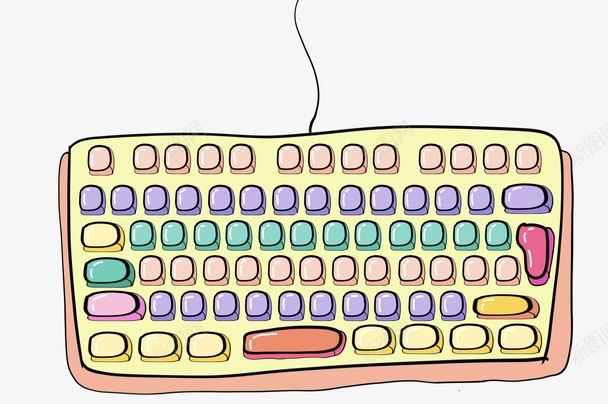
- Re-plug and unplug the keyboard
- Test for replacing USB port
- Update the driver or restart the Bluetooth connection (if wireless)
Clean up keyboard dust and debris
One of the most common reasons why the space bar doesn't work is that it gets stuck or is blocked by dust. Especially for laptops, after long-term use, debris and dust can easily accumulate under the keys, causing the keys to fail.
You can blow the keyboard gap with compressed air, or use a tiny tool to gently twitch the area under the space bar. Be careful not to use too much force to avoid damaging the structure. If you are not sure about the operation, you can use tape to gently stick the dust in the gap.

Tips: Use a toothbrush to swipe the gap and then blow the air to make the effect better.
Check if other function keys are touched by mistake
Sometimes it is not that the space bar is broken, but that you accidentally press other keys, such as "sticky key" and "filter key", or enable special modes of the input method.
For example:
- "Sticky Key" in Windows may interfere with normal key behavior
- Switching the input method to handwriting or voice mode may also cause the keyboard to be invalidated
- If "Narration" or other accessibility features are enabled on Mac, it will also affect keyboard response.
It is recommended to turn off these functions and then test whether the space bar returns to normal after restoring the default state.
Consider hardware damage or aging
If you have tried all the above methods, it may be that there is a problem with the mechanical structure of the space bar itself, such as spring breakage, key cap deformation, or circuit board aging.
You can consider this at this time:
- Try changing an external keyboard
- If it is a laptop, find a professional repair point to disassemble and clean or replace the key components
- Temporary replacement using virtual keyboard (Windows/Mac comes with its own)
Basically these possibilities. In most cases, the problem lies in the settings or dust, and there are not many cases that really break down.
The above is the detailed content of What to Do When Spacebar Not Working. For more information, please follow other related articles on the PHP Chinese website!

Hot AI Tools

Undress AI Tool
Undress images for free

Undresser.AI Undress
AI-powered app for creating realistic nude photos

AI Clothes Remover
Online AI tool for removing clothes from photos.

Clothoff.io
AI clothes remover

Video Face Swap
Swap faces in any video effortlessly with our completely free AI face swap tool!

Hot Article

Hot Tools

Notepad++7.3.1
Easy-to-use and free code editor

SublimeText3 Chinese version
Chinese version, very easy to use

Zend Studio 13.0.1
Powerful PHP integrated development environment

Dreamweaver CS6
Visual web development tools

SublimeText3 Mac version
God-level code editing software (SublimeText3)
 Windows Security is blank or not showing options
Jul 07, 2025 am 02:40 AM
Windows Security is blank or not showing options
Jul 07, 2025 am 02:40 AM
When the Windows Security Center is blank or the function is missing, you can follow the following steps to check: 1. Confirm whether the system version supports full functions, some functions of the Home Edition are limited, and the Professional Edition and above are more complete; 2. Restart the SecurityHealthService service to ensure that its startup type is set to automatic; 3. Check and uninstall third-party security software that may conflict; 4. Run the sfc/scannow and DISM commands to repair system files; 5. Try to reset or reinstall the Windows Security Center application, and contact Microsoft support if necessary.
 Windows stuck on 'undoing changes made to your computer'
Jul 05, 2025 am 02:51 AM
Windows stuck on 'undoing changes made to your computer'
Jul 05, 2025 am 02:51 AM
The computer is stuck in the "Undo Changes made to the computer" interface, which is a common problem after the Windows update fails. It is usually caused by the stuck rollback process and cannot enter the system normally. 1. First of all, you should wait patiently for a long enough time, especially after restarting, it may take more than 30 minutes to complete the rollback, and observe the hard disk light to determine whether it is still running. 2. If there is no progress for a long time, you can force shut down and enter the recovery environment (WinRE) multiple times, and try to start repair or system restore. 3. After entering safe mode, you can uninstall the most recent update records through the control panel. 4. Use the command prompt to execute the bootrec command in the recovery environment to repair the boot file, or run sfc/scannow to check the system file. 5. The last method is to use the "Reset this computer" function
 Proven Ways for Microsoft Teams Error 657rx in Windows 11/10
Jul 07, 2025 pm 12:25 PM
Proven Ways for Microsoft Teams Error 657rx in Windows 11/10
Jul 07, 2025 pm 12:25 PM
Encountering something went wrong 657rx can be frustrating when you log in to Microsoft Teams or Outlook. In this article on MiniTool, we will explore how to fix the Outlook/Microsoft Teams error 657rx so you can get your workflow back on track.Quick
 The RPC server is unavailable Windows
Jul 06, 2025 am 12:07 AM
The RPC server is unavailable Windows
Jul 06, 2025 am 12:07 AM
When encountering the "RPCserverisunavailable" problem, first confirm whether it is a local service exception or a network configuration problem. 1. Check and start the RPC service to ensure that its startup type is automatic. If it cannot be started, check the event log; 2. Check the network connection and firewall settings, test the firewall to turn off the firewall, check DNS resolution and network connectivity; 3. Run the sfc/scannow and DISM commands to repair the system files; 4. Check the group policy and domain controller status in the domain environment, and contact the IT department to assist in the processing. Gradually check it in sequence to locate and solve the problem.
 the default gateway is not available Windows
Jul 08, 2025 am 02:21 AM
the default gateway is not available Windows
Jul 08, 2025 am 02:21 AM
When you encounter the "DefaultGatewayisNotAvailable" prompt, it means that the computer cannot connect to the router or does not obtain the network address correctly. 1. First, restart the router and computer, wait for the router to fully start before trying to connect; 2. Check whether the IP address is set to automatically obtain, enter the network attribute to ensure that "Automatically obtain IP address" and "Automatically obtain DNS server address" are selected; 3. Run ipconfig/release and ipconfig/renew through the command prompt to release and re-acquire the IP address, and execute the netsh command to reset the network components if necessary; 4. Check the wireless network card driver, update or reinstall the driver to ensure that it works normally.
 How to fix 'SYSTEM_SERVICE_EXCEPTION' stop code in Windows
Jul 09, 2025 am 02:56 AM
How to fix 'SYSTEM_SERVICE_EXCEPTION' stop code in Windows
Jul 09, 2025 am 02:56 AM
When encountering the "SYSTEM_SERVICE_EXCEPTION" blue screen error, you do not need to reinstall the system or replace the hardware immediately. You can follow the following steps to check: 1. Update or roll back hardware drivers such as graphics cards, especially recently updated drivers; 2. Uninstall third-party antivirus software or system tools, and use WindowsDefender or well-known brand products to replace them; 3. Run sfc/scannow and DISM commands as administrator to repair system files; 4. Check memory problems, restore the default frequency and re-plug and unplug the memory stick, and use Windows memory diagnostic tools to detect. In most cases, the driver and software problems can be solved first.
 Windows 11 KB5062660 24H2 out with features, direct download links for offline installer (.msu)
Jul 23, 2025 am 09:43 AM
Windows 11 KB5062660 24H2 out with features, direct download links for offline installer (.msu)
Jul 23, 2025 am 09:43 AM
Windows 11 KB5062660 is now rolling out as an optional update for Windows 11 24H2 with a few new features, including Recall AI in Europe. This patch is available via Windows Update, but Microsoft has also posted direct download l
 How to repair Windows 11 using command prompt
Jul 05, 2025 am 02:59 AM
How to repair Windows 11 using command prompt
Jul 05, 2025 am 02:59 AM
How to use command prompt to repair Windows 11? 1. Enter the command prompt through the recovery environment: enter the recovery environment through USB boot or three consecutive interrupts, and then select Troubleshooting > Advanced Options > Command Prompt; 2. Use DISM to repair the system image: Run DISM/Online/Cleanup-Image/CheckHealth to check for corruption, DISM/Online/Cleanup-Image/ScanHealth scanning problem, DISM/Online/Cleanup-Image/RestoreHealth to repair the problem, and specify an external source if necessary; 3. Run SF






