Installing Log Parser Studio and mastering basic queries is the key to analyzing IIS logs. First, install Microsoft Log Parser first, and then install Log Parser Studio; second, after opening the software, load the IIS log file and use built-in templates to query; then, locate problems through common query tasks such as analyzing access trends, counting the most frequently visited URLs, and finding 404 or 5xx error logs; finally, you can save common queries as templates, and use field names such as cs-uri-stem, sc-status, etc. to optimize query statements, thereby improving log analysis efficiency and problem-solving capabilities.

Using Log Parser Studio to analyze IIS logs is actually quite straightforward. The key is to master several key steps and query methods. It is a powerful tool that can help you extract useful information from messy logs, such as accessing trends, error sources, most visited pages, etc.

Below are some common usage scenarios and operation suggestions, suitable for friends who are just starting out.
Installation and basic settings
Log Parser Studio is a graphical interface tool developed by Microsoft, based on the Log Parser engine. You need to install Log Parser and Log Parser Studio first.
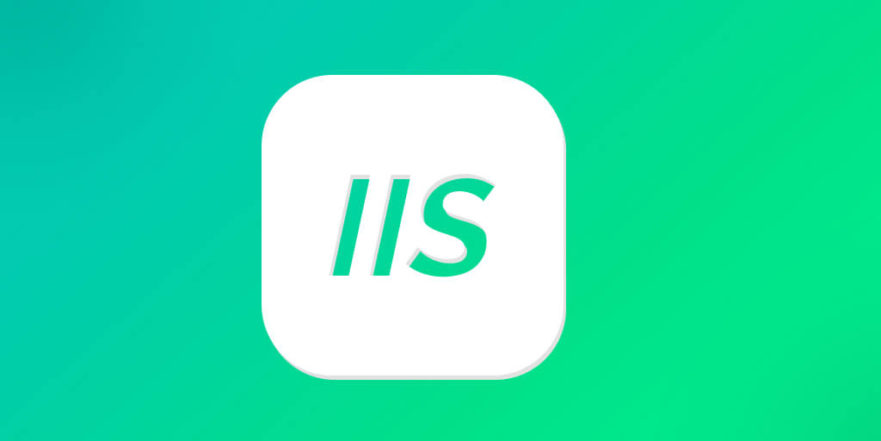
- Installation order :
- Install Microsoft Log Parser first (x64 or x86 according to the system)
- Then run the installer for Log Parser Studio
- After startup :
- Open the software and some built-in query templates will be loaded by default.
- You can load your IIS log files (.log or .csv) via "File > Open log files"
After the setup is completed, you can start writing query statements, but don’t worry, you don’t need to start from scratch, there are many ready-made templates to refer to.
Common query tasks: Analyze visits and trends
This is one of the most common needs, like you want to know the peak of visits on a certain day or hour, or see which pages are the most popular.
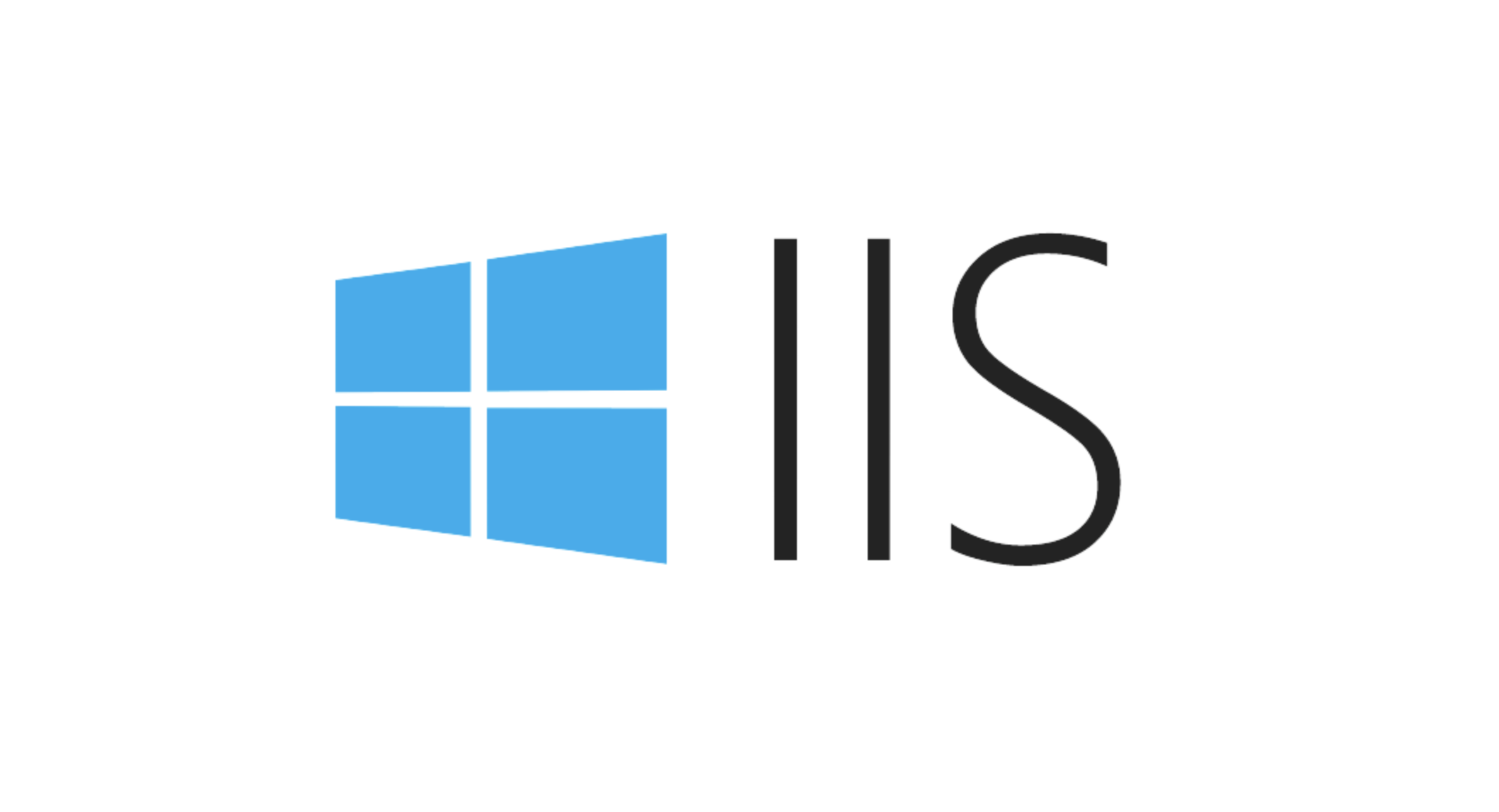
For example, I want to see the request volume per hour:
SELECT TO_TIMESTAMP(date, time) AS timestamp, COUNT(*) AS hits FROM '[LOGFILEPATH]' GROUP BY timestamp ORDER BY timestamp
The results of this query can be graphed to see the changes in traffic over time. If you find a sudden surge in a certain period of time, you may need to further troubleshoot whether it is a crawler or an attack.
In addition, you can also count the most frequently visited URLs:
SELECT cs-uri-stem AS uri, COUNT(*) AS hits FROM '[LOGFILEPATH]' GROUP BY URI ORDER BY Hits DESC
Such queries are very helpful for performance optimization and content hotspot analysis.
Find error logs: Quickly locate issues
The status codes in the IIS log are the key to troubleshooting problems. For example, 404 means that the page does not exist, and 500 means that the server internal error is not present.
You can find all 404 requests like this:
SELECT cs-uri-stem AS requestedPage, COUNT(*) AS count FROM '[LOGFILEPATH]' WHERE sc-status = 404 GROUP BY requestedPage ORDER BY count DESC
This query can help you find out if there are external links pointing to the error page, or if users frequently try to access non-existent content.
If you want to check 5xx errors, just change sc-status >=500 AND sc-status .
Custom query and save templates
Log Parser Studio supports you to create your own queries and save them as templates for later reuse.
- Click "Tools > Add Query to Library" to save your commonly used queries
- In the query, you can use the variable
[LOGFILEPATH]to automatically replace the currently opened log path. - If you want to analyze multiple log files at once, you can also use wildcards such as
*.log
A practical trick is: when writing a query, first look at what the field name corresponds to. for example:
-
cs-uri-stemis the requested path -
cs-usernameis a certified user -
c-ipis client IP -
sc-statusis the response status code
Once you are familiar with these fields, it is much easier to combine queries.
Basically that's it. Log Parser Studio is not difficult to get started, but to really use it well, you have to practice it a few more times and adjust the query statements based on actual needs. At the beginning, you can start with the built-in template and slowly write down your common queries.
The above is the detailed content of How to use Log Parser Studio for IIS logs?. For more information, please follow other related articles on the PHP Chinese website!

Hot AI Tools

Undress AI Tool
Undress images for free

Undresser.AI Undress
AI-powered app for creating realistic nude photos

AI Clothes Remover
Online AI tool for removing clothes from photos.

Clothoff.io
AI clothes remover

Video Face Swap
Swap faces in any video effortlessly with our completely free AI face swap tool!

Hot Article

Hot Tools

Notepad++7.3.1
Easy-to-use and free code editor

SublimeText3 Chinese version
Chinese version, very easy to use

Zend Studio 13.0.1
Powerful PHP integrated development environment

Dreamweaver CS6
Visual web development tools

SublimeText3 Mac version
God-level code editing software (SublimeText3)
 Configuring Request Limits and Connection Timeouts in IIS
Jul 08, 2025 am 12:36 AM
Configuring Request Limits and Connection Timeouts in IIS
Jul 08, 2025 am 12:36 AM
To limit the size of client requests, the maxAllowedContentLength parameter can be modified in web.config, such as setting it to 104857600 (100MB), and synchronizing the maxRequestLength of ASP.NET at the same time; to reasonably set the connection timeout time, it can be modified through the IIS manager or appcmd.exe command, with the default of 120 seconds, and the API scenario is recommended to set it to 30-90 seconds; if the request queue is full, you can increase MaxClientConn and QueueLength, optimize application performance, and enable load balancing to relieve stress.
 Configuring HTTP Response Headers for Caching and Security in IIS
Jul 07, 2025 am 12:23 AM
Configuring HTTP Response Headers for Caching and Security in IIS
Jul 07, 2025 am 12:23 AM
Configuring HTTP response headers in IIS to optimize cache and improve security can be achieved by setting cache-related headers and adding security response headers. 1. Set cache-related headers: By configuring the clientCache element in the web.config file, set the Cache-Control and Expires headers for static resources, for example, use cacheControlMaxAge to specify the cache time, and fine-grained control can also be performed for specific file types (such as .jpg), but avoid HTML page caching for too long. 2. Add security-related headers: Configure X-Content-Type-Optio through customHeaders in web.config
 Configuring Directory Browsing Permissions and Behavior in IIS
Jul 10, 2025 pm 02:08 PM
Configuring Directory Browsing Permissions and Behavior in IIS
Jul 10, 2025 pm 02:08 PM
ToenableandcustomizedirectorybrowsinginIIS,firstinstallandenabletheDirectoryBrowsingfeatureviaServerManagerandIISManager;next,customizetheappearanceusingheaderandfooterHTMLsnippets;thenconfiguredefaultdocumentstopreventunintendeddirectorylistings;fin
 Understanding the Difference Between IIS Virtual Directories and Applications
Jul 06, 2025 am 12:58 AM
Understanding the Difference Between IIS Virtual Directories and Applications
Jul 06, 2025 am 12:58 AM
VirtualdirectoriesandapplicationsinIISdifferinindependenceandconfiguration.1.Virtualdirectoriesactasaliasestoexternalcontent,sharingtheparentsite’sapplicationpoolandconfiguration,idealfororganizingstaticfileswithoutduplication.2.Applicationsrunindepe
 Configuring Shared Configuration for Multiple IIS Servers in a Web Farm
Jul 11, 2025 am 01:50 AM
Configuring Shared Configuration for Multiple IIS Servers in a Web Farm
Jul 11, 2025 am 01:50 AM
SharedconfigurationinIISallowsmultipleserverstouseacentralizedapplicationHost.configfile,ensuringconsistencyacrossawebfarm.1.Itenablesallserverstopointtoasharedconfigurationlocation.2.SetupinvolvesusingaUNCpath,enablingthefeatureinIISManager,andimpor
 Configuring Authentication Methods (Windows, Forms, Basic) in IIS
Jul 09, 2025 am 12:51 AM
Configuring Authentication Methods (Windows, Forms, Basic) in IIS
Jul 09, 2025 am 12:51 AM
Windows authentication is suitable for internal applications and is automatically authenticated through domain accounts; the steps are to open IIS Manager, select a site, enable Windows authentication, and ensure HTTPS is used. Forms authentication is suitable for custom login pages. You need to configure the login URL and timeout time in web.config, and develop a login page to verify users, encrypt your password and use HTTPS. Basic authentication is lightweight but not secure. It is only used when HTTPS is enabled. It needs to be enabled in IIS and cooperate with local or domain accounts. Password leakage is often caused by ignoring HTTPS.
 Securing IIS Against Common Web Vulnerabilities
Jul 05, 2025 am 12:17 AM
Securing IIS Against Common Web Vulnerabilities
Jul 05, 2025 am 12:17 AM
Strengthening IIS security requires five steps: 1. Disable unnecessary functions and services, such as WebDAV, FTP, etc.; 2. Close the default website and test pages, delete or prohibit access to useless script directories; 3. Configure request filtering rules to prevent illegal extensions, directory traversal and super long URLs, and use URLs to rewrite and hide the real path; 4. Enable HTTPS and force jumps, and set security response headers such as HSTS, X-Content-Type-Options; 5. Regularly update system patches, enable logging and use tools to analyze abnormal access behavior. Through these measures, we can effectively prevent common attack methods such as SQL injection, XSS, directory traversal, and improve the overall security of the server.
 Managing MIME Types for Specific File Extensions in IIS
Jul 08, 2025 am 02:07 AM
Managing MIME Types for Specific File Extensions in IIS
Jul 08, 2025 am 02:07 AM
MIME type is a mechanism by which the server identifies file content types, and missing or incorrect configuration can cause resource loading to fail. There are two main ways to manage MIME types with specific extensions in IIS: 1. Add or modify them through the IIS manager graphical interface; 2. Configure in the web.config file. Common MIME types that need to be added manually include .webmanifest, .woff2, .svg, .mp4 and .pdf. Notes include inheritance issues, IIS version differences and browser cache impact. Proper configuration is essential to ensure that modern web resources are loading properly.






