 Computer Tutorials
Computer Tutorials
 Troubleshooting
Troubleshooting
 How to fix 'A device attached to the system is not functioning' error?
How to fix 'A device attached to the system is not functioning' error?
How to fix 'A device attached to the system is not functioning' error?
Jul 24, 2025 am 02:16 AMThe solutions to the device's unrecognized solution are as follows: 1. Check whether the device itself is normal, check whether there is any damage or poor contact, and try to change the computer to test; 2. Re-plug or unplug or replace the USB port, and give priority to using the host rear interface or HUB with independent power supply; 3. Update or reinstall the driver, operate through the device manager or manually install the latest driver on the official website; 4. Check the system services and policy settings to ensure the operation of relevant services, and troubleshoot group policy restrictions; 5. Run the sfc /scannow command to scan the system files to repair system corruption problems. Most cases can be solved through the above steps. If the equipment is old, new equipment may be needed.

This error message usually occurs when you try to access a peripheral (such as a USB drive, printer, mouse, keyboard), and the system cannot recognize it normally or use it. The problem may be in the hardware itself, or it may be due to drivers, system settings, and even USB interface issues.
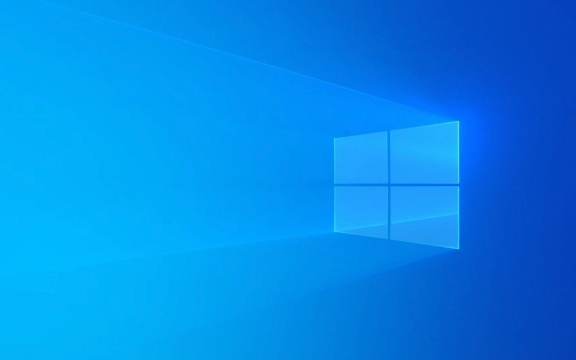
Here are some common solutions, in order of troubleshooting:
1. Check whether the equipment itself is normal
First confirm whether the equipment is physically damaged or poorly contacted. You can try the following steps:

- Change a computer to plug in and see if it works properly
- Check whether the power cord and data cord of the equipment are intact
- If it is a USB drive or a mobile hard drive, try to use the disk management tool to see if it is displayed but cannot be accessed
Sometimes the problem is not actually your computer, but the device itself is broken or the power supply is insufficient.
2. Re-plug or replace the USB port
This problem is sometimes just a temporary connection exception, changing to a USB interface may solve the problem:

- Try plugging the device into another USB interface, especially the interface behind the host is often more stable
- If you are using the USB port on the front panel, try plugging it directly into the port on the motherboard.
- Use a USB HUB with independent power supply to troubleshoot insufficient power supply
Some motherboards have USB interfaces that belong to different controllers. Changing the interface is equivalent to changing the controller, which may bypass the fault point.
3. Update or reinstall the device driver
This is one of the most common repair methods, because the driver is damaged or expired, which will cause the device to not be correctly identified and used even though it is connected to the system.
You can do this:
- Open Device Manager
- Find the corresponding device (maybe marked with a yellow exclamation mark)
- Right-click to select "Update Driver" or "Uninstall Device"
- Then re-plug and unplug the device and let the system automatically install the driver
If the drivers that come with the system are not working, you can download the latest version to install them manually on the official website of the device.
4. Check system services and policy settings
Sometimes, the system's services or group policies limit the normal use of the device, especially in enterprise environments.
You can try these operations:
- Press
Win Rto enterservices.mscto enter - Find the services related to " Human Interface Devices " or " USB Mass Storage Device "
- Make sure they are running, if not, right-click to start
In addition, you can also try to check whether there is a policy to disable external storage devices through the Group Policy Editor (for Windows Pro users).
5. Run the system file checking tool
System file corruption may also cause this type of problem. You can use built-in tools to scan it:
- Open a command prompt (administrator permissions)
- Enter
sfc /scannow - Wait for the scan to complete and restart the computer
This step may not be effective every time, but if you try other methods and haven't solved it, it's worth a try.
Basically these commonly used methods. In most cases, the problem can be solved through the previous items. If the old device has poor compatibility, you may have to consider replacing it.
The above is the detailed content of How to fix 'A device attached to the system is not functioning' error?. For more information, please follow other related articles on the PHP Chinese website!

Hot AI Tools

Undress AI Tool
Undress images for free

Undresser.AI Undress
AI-powered app for creating realistic nude photos

AI Clothes Remover
Online AI tool for removing clothes from photos.

Clothoff.io
AI clothes remover

Video Face Swap
Swap faces in any video effortlessly with our completely free AI face swap tool!

Hot Article

Hot Tools

Notepad++7.3.1
Easy-to-use and free code editor

SublimeText3 Chinese version
Chinese version, very easy to use

Zend Studio 13.0.1
Powerful PHP integrated development environment

Dreamweaver CS6
Visual web development tools

SublimeText3 Mac version
God-level code editing software (SublimeText3)
 Windows Security is blank or not showing options
Jul 07, 2025 am 02:40 AM
Windows Security is blank or not showing options
Jul 07, 2025 am 02:40 AM
When the Windows Security Center is blank or the function is missing, you can follow the following steps to check: 1. Confirm whether the system version supports full functions, some functions of the Home Edition are limited, and the Professional Edition and above are more complete; 2. Restart the SecurityHealthService service to ensure that its startup type is set to automatic; 3. Check and uninstall third-party security software that may conflict; 4. Run the sfc/scannow and DISM commands to repair system files; 5. Try to reset or reinstall the Windows Security Center application, and contact Microsoft support if necessary.
 Windows stuck on 'undoing changes made to your computer'
Jul 05, 2025 am 02:51 AM
Windows stuck on 'undoing changes made to your computer'
Jul 05, 2025 am 02:51 AM
The computer is stuck in the "Undo Changes made to the computer" interface, which is a common problem after the Windows update fails. It is usually caused by the stuck rollback process and cannot enter the system normally. 1. First of all, you should wait patiently for a long enough time, especially after restarting, it may take more than 30 minutes to complete the rollback, and observe the hard disk light to determine whether it is still running. 2. If there is no progress for a long time, you can force shut down and enter the recovery environment (WinRE) multiple times, and try to start repair or system restore. 3. After entering safe mode, you can uninstall the most recent update records through the control panel. 4. Use the command prompt to execute the bootrec command in the recovery environment to repair the boot file, or run sfc/scannow to check the system file. 5. The last method is to use the "Reset this computer" function
 Proven Ways for Microsoft Teams Error 657rx in Windows 11/10
Jul 07, 2025 pm 12:25 PM
Proven Ways for Microsoft Teams Error 657rx in Windows 11/10
Jul 07, 2025 pm 12:25 PM
Encountering something went wrong 657rx can be frustrating when you log in to Microsoft Teams or Outlook. In this article on MiniTool, we will explore how to fix the Outlook/Microsoft Teams error 657rx so you can get your workflow back on track.Quick
 The RPC server is unavailable Windows
Jul 06, 2025 am 12:07 AM
The RPC server is unavailable Windows
Jul 06, 2025 am 12:07 AM
When encountering the "RPCserverisunavailable" problem, first confirm whether it is a local service exception or a network configuration problem. 1. Check and start the RPC service to ensure that its startup type is automatic. If it cannot be started, check the event log; 2. Check the network connection and firewall settings, test the firewall to turn off the firewall, check DNS resolution and network connectivity; 3. Run the sfc/scannow and DISM commands to repair the system files; 4. Check the group policy and domain controller status in the domain environment, and contact the IT department to assist in the processing. Gradually check it in sequence to locate and solve the problem.
 the default gateway is not available Windows
Jul 08, 2025 am 02:21 AM
the default gateway is not available Windows
Jul 08, 2025 am 02:21 AM
When you encounter the "DefaultGatewayisNotAvailable" prompt, it means that the computer cannot connect to the router or does not obtain the network address correctly. 1. First, restart the router and computer, wait for the router to fully start before trying to connect; 2. Check whether the IP address is set to automatically obtain, enter the network attribute to ensure that "Automatically obtain IP address" and "Automatically obtain DNS server address" are selected; 3. Run ipconfig/release and ipconfig/renew through the command prompt to release and re-acquire the IP address, and execute the netsh command to reset the network components if necessary; 4. Check the wireless network card driver, update or reinstall the driver to ensure that it works normally.
 How to fix 'SYSTEM_SERVICE_EXCEPTION' stop code in Windows
Jul 09, 2025 am 02:56 AM
How to fix 'SYSTEM_SERVICE_EXCEPTION' stop code in Windows
Jul 09, 2025 am 02:56 AM
When encountering the "SYSTEM_SERVICE_EXCEPTION" blue screen error, you do not need to reinstall the system or replace the hardware immediately. You can follow the following steps to check: 1. Update or roll back hardware drivers such as graphics cards, especially recently updated drivers; 2. Uninstall third-party antivirus software or system tools, and use WindowsDefender or well-known brand products to replace them; 3. Run sfc/scannow and DISM commands as administrator to repair system files; 4. Check memory problems, restore the default frequency and re-plug and unplug the memory stick, and use Windows memory diagnostic tools to detect. In most cases, the driver and software problems can be solved first.
 Windows 11 KB5062660 24H2 out with features, direct download links for offline installer (.msu)
Jul 23, 2025 am 09:43 AM
Windows 11 KB5062660 24H2 out with features, direct download links for offline installer (.msu)
Jul 23, 2025 am 09:43 AM
Windows 11 KB5062660 is now rolling out as an optional update for Windows 11 24H2 with a few new features, including Recall AI in Europe. This patch is available via Windows Update, but Microsoft has also posted direct download l
 How to repair Windows 11 using command prompt
Jul 05, 2025 am 02:59 AM
How to repair Windows 11 using command prompt
Jul 05, 2025 am 02:59 AM
How to use command prompt to repair Windows 11? 1. Enter the command prompt through the recovery environment: enter the recovery environment through USB boot or three consecutive interrupts, and then select Troubleshooting > Advanced Options > Command Prompt; 2. Use DISM to repair the system image: Run DISM/Online/Cleanup-Image/CheckHealth to check for corruption, DISM/Online/Cleanup-Image/ScanHealth scanning problem, DISM/Online/Cleanup-Image/RestoreHealth to repair the problem, and specify an external source if necessary; 3. Run SF





