The "BOOTMGR is missing" error is usually caused by an incorrect startup sequence or a corruption of the boot file. The repair methods include: 1. Enter the BIOS to ensure that the hard disk is the first boot item and unplug the external device; 2. Use the Windows installation media to execute the bootrec /fixmbr, bootrec /fixboot and bootrec /rebuildbcd commands to repair the boot; 3. Check the partition status through diskpart, run chkdsk /f /r to fix the hard disk problem. If it is invalid, you may need to reinstall the system or replace the hard disk.

"BOOTMGR is missing" is a common Windows startup error that usually occurs when the computer is powered on or loaded. This problem is generally not caused by hardware failures, and can be fixed in most cases through a few simple steps.
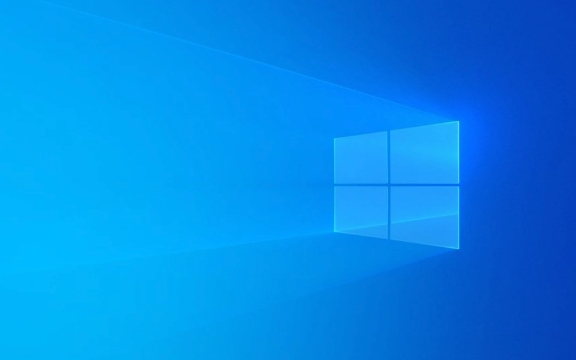
1. Check the order of starting devices
The most common reason is that the device that is preferred to boot in the BIOS/UEFI settings is wrong. For example, if you plug in a USB drive or a mobile hard drive, the system may try to boot from these devices, but if the boot information is not found, an error will be reported.
- Enter BIOS (press F2, F10, Del or other specified keys when powering on)
- Find the Boot tab
- Make sure that the hard drive (such as Windows Boot Manager) is the first startup item
- Save and exit
Unplug unnecessary external devices and try restarting, and the problem is often solved.

2. Repair the boot using the installation media
If the startup sequence is OK or there is an error, it may be that the boot file is corrupted or lost. At this time, you can use Windows to install USB disk or CD to repair:
- Insert the installation media and boot from it
- Select the language and "Next" and click "Fix Computer"
- Select "Troubleshoot → Advanced Options → Command Prompt"
- Enter the following command in turn and press Enter:
bootrec /fixmbr bootrec /fixboot bootrec /rebuildbcd
These three lines of commands repair the main boot record, write the boot sector, and rebuild the BCD (boot configuration data). Exit and restart when finished.

3. Check whether the hard disk is abnormal
If the above method is useless, there may be some problems with the hard disk itself, such as the partition table is damaged or the system partition is deleted by mistake.
- You can run
diskpartat the command prompt to view partition status - Ensure that the system partition exists and is marked "Active"
- If the hard drive has bad channels or file system errors, you can try using
chkdsk /f /rto check for repair
This type of problem is relatively rare, but if none of the previous methods work, you may need to consider reinstalling the system or replacing the hard drive.
Basically these common solutions. Most of the time, you can confirm the startup sequence first, and then repair the boot. The key is to have a Windows installation disk backup, otherwise you can't even enter the command prompt.
The above is the detailed content of How to fix 'BOOTMGR is missing' error?. For more information, please follow other related articles on the PHP Chinese website!

Hot AI Tools

Undress AI Tool
Undress images for free

Undresser.AI Undress
AI-powered app for creating realistic nude photos

AI Clothes Remover
Online AI tool for removing clothes from photos.

Clothoff.io
AI clothes remover

Video Face Swap
Swap faces in any video effortlessly with our completely free AI face swap tool!

Hot Article

Hot Tools

Notepad++7.3.1
Easy-to-use and free code editor

SublimeText3 Chinese version
Chinese version, very easy to use

Zend Studio 13.0.1
Powerful PHP integrated development environment

Dreamweaver CS6
Visual web development tools

SublimeText3 Mac version
God-level code editing software (SublimeText3)
 How to Change Font Color on Desktop Icons (Windows 11)
Jul 07, 2025 pm 12:07 PM
How to Change Font Color on Desktop Icons (Windows 11)
Jul 07, 2025 pm 12:07 PM
If you're having trouble reading your desktop icons' text or simply want to personalize your desktop look, you may be looking for a way to change the font color on desktop icons in Windows 11. Unfortunately, Windows 11 doesn't offer an easy built-in
 Fixed Windows 11 Google Chrome not opening
Jul 08, 2025 pm 02:36 PM
Fixed Windows 11 Google Chrome not opening
Jul 08, 2025 pm 02:36 PM
Fixed Windows 11 Google Chrome not opening Google Chrome is the most popular browser right now, but even it sometimes requires help to open on Windows. Then follow the on-screen instructions to complete the process. After completing the above steps, launch Google Chrome again to see if it works properly now. 5. Delete Chrome User Profile If you are still having problems, it may be time to delete Chrome User Profile. This will delete all your personal information, so be sure to back up all relevant data. Typically, you delete the Chrome user profile through the browser itself. But given that you can't open it, here's another way: Turn on Windo
 How to fix second monitor not detected in Windows?
Jul 12, 2025 am 02:27 AM
How to fix second monitor not detected in Windows?
Jul 12, 2025 am 02:27 AM
When Windows cannot detect a second monitor, first check whether the physical connection is normal, including power supply, cable plug-in and interface compatibility, and try to replace the cable or adapter; secondly, update or reinstall the graphics card driver through the Device Manager, and roll back the driver version if necessary; then manually click "Detection" in the display settings to identify the monitor to confirm whether it is correctly identified by the system; finally check whether the monitor input source is switched to the corresponding interface, and confirm whether the graphics card output port connected to the cable is correct. Following the above steps to check in turn, most dual-screen recognition problems can usually be solved.
 Want to Build an Everyday Work Desktop? Get a Mini PC Instead
Jul 08, 2025 am 06:03 AM
Want to Build an Everyday Work Desktop? Get a Mini PC Instead
Jul 08, 2025 am 06:03 AM
Mini PCs have undergone
 Fixed the failure to upload files in Windows Google Chrome
Jul 08, 2025 pm 02:33 PM
Fixed the failure to upload files in Windows Google Chrome
Jul 08, 2025 pm 02:33 PM
Have problems uploading files in Google Chrome? This may be annoying, right? Whether you are attaching documents to emails, sharing images on social media, or submitting important files for work or school, a smooth file upload process is crucial. So, it can be frustrating if your file uploads continue to fail in Chrome on Windows PC. If you're not ready to give up your favorite browser, here are some tips for fixes that can't upload files on Windows Google Chrome 1. Start with Universal Repair Before we learn about any advanced troubleshooting tips, it's best to try some of the basic solutions mentioned below. Troubleshooting Internet connection issues: Internet connection
 How to clear the print queue in Windows?
Jul 11, 2025 am 02:19 AM
How to clear the print queue in Windows?
Jul 11, 2025 am 02:19 AM
When encountering the problem of printing task stuck, clearing the print queue and restarting the PrintSpooler service is an effective solution. First, open the "Device and Printer" interface to find the corresponding printer, right-click the task and select "Cancel" to clear a single task, or click "Cancel all documents" to clear the queue at one time; if the queue is inaccessible, press Win R to enter services.msc to open the service list, find "PrintSpooler" and stop it before starting the service. If necessary, you can manually delete the residual files under the C:\Windows\System32\spool\PRINTERS path to completely solve the problem.
 How to show file extensions in Windows 11 File Explorer?
Jul 08, 2025 am 02:40 AM
How to show file extensions in Windows 11 File Explorer?
Jul 08, 2025 am 02:40 AM
To display file extensions in Windows 11 File Explorer, you can follow the following steps: 1. Open any folder; 2. Click the "View" tab in the top menu bar; 3. Click the "Options" button in the upper right corner; 4. Switch to the "View" tab; 5. Uncheck "Hide extensions for known file types"; 6. Click "OK" to save settings. This setting helps identify file types, improve development efficiency, and troubleshoot problems. If you just want to view the extension temporarily, you can right-click the file and select "Rename" and press the Esc key to exit, and the system settings will not be changed.







