Changing the MAC address is mainly to bypass network restrictions or protect privacy. There are several ways to modify the MAC address on Windows: 1. Modify through the network card settings, open Device Manager, and find Network Address or Locally Administered Address in the advanced options of the network card properties to enter the new MAC; 2. Modify using the wmic command line or third-party tools such as Technitium MAC Address Changeer. Notes include: The MAC address format must be correct to 12-bit hexadecimal number; some network cards do not support modification; they may fail after restarting, and scripts need to be persisted; the virtual machine environment is more flexible. Common problems include invalid modifications, no option found, whether wireless supports it, etc. Troubleshooting methods include checking network cards, formats, permissions, driver updates, or using alternative tools. Mastering these methods provides temporary solutions when encountering network binding.

Changing the MAC address is actually not a mysterious operation, most of the time it is to bypass certain network restrictions or test purposes. Operation on Windows is not complicated, but there are several key points to pay attention to.
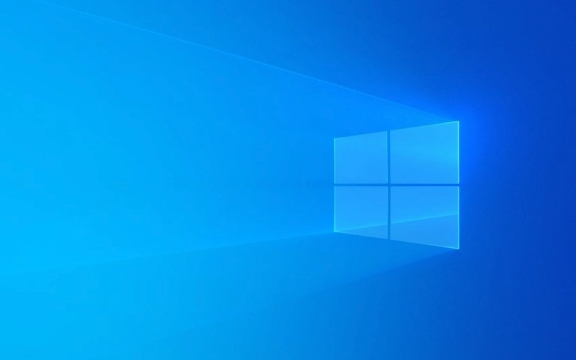
1. Why do you need to change the MAC address?
Some public Wi-Fi or corporate networks will bind MAC addresses to perform access control. If you change the device, or the original device is blocked, changing the MAC is a temporary solution. Others do not want others to track their devices through MAC addresses for privacy reasons.
2. Several ways to modify MAC on Windows
1. Modify through network card settings (recommended)
This is the most direct and safest way:

- Open Device Manager
- Expand "Network Adapter", right-click your network card → Properties
- Cut to the Advanced tab
- Find options like "Network Address" or "Locally Administered Address" in the property list
- After selecting, enter the new MAC address in the value (usually a 12-bit hexadecimal number without a colon)
Note: Some network cards do not support this option, and you may need to use the command line or other tools at this time.
2. Use the command line or third-party tools
If the graphical interface cannot be changed, you can use the wmic command to set it, for example:

wmic nic where index=1 call setmacaddress("001122334455") You need to use getmac /v to view the network card index number first.
There are also gadgets like Technitium MAC Address Changer, suitable for those who don't want to mess with commands.
3. Things to note when changing the MAC address
- The MAC address format must be correct : it must be 12-bit hexadecimal characters, such as
001A2B3C4D5E, and there must be no typos. - Some network cards do not support modification : especially integrated network cards or wireless network cards, you may encounter the prompt that "this device does not support setting the MAC address".
- It may fail after restarting : Some modifications will only be restored to the same state after the current system is restarted or entered into other systems. Scripts or tools are required for persistence settings.
- Virtual machine environments are more flexible : If you are using Windows in a virtual machine, most virtual platforms allow you to specify the MAC address directly in the configuration file.
4. Frequently Asked Questions and Troubleshooting Methods
-
Is the change effective?
- Check if the wrong network card is selected
- Make sure the input MAC format is correct
- Try running commands or tools with administrator privileges
-
Network Address option not found?
- Maybe the driver does not support it, try to update the network card driver
- Or use third-party tools to replace it
-
Can wireless be changed?
- Yes, but you may need to reset it every time you connect to a different Wi-Fi
Basically that's all. Although changing the MAC address is not a high-frequency requirement on Windows, it is still quite useful to master the method, especially when encountering network binding restrictions.
The above is the detailed content of How to change MAC address on Windows?. For more information, please follow other related articles on the PHP Chinese website!

Hot AI Tools

Undress AI Tool
Undress images for free

Undresser.AI Undress
AI-powered app for creating realistic nude photos

AI Clothes Remover
Online AI tool for removing clothes from photos.

Clothoff.io
AI clothes remover

Video Face Swap
Swap faces in any video effortlessly with our completely free AI face swap tool!

Hot Article

Hot Tools

Notepad++7.3.1
Easy-to-use and free code editor

SublimeText3 Chinese version
Chinese version, very easy to use

Zend Studio 13.0.1
Powerful PHP integrated development environment

Dreamweaver CS6
Visual web development tools

SublimeText3 Mac version
God-level code editing software (SublimeText3)
 How to Change Font Color on Desktop Icons (Windows 11)
Jul 07, 2025 pm 12:07 PM
How to Change Font Color on Desktop Icons (Windows 11)
Jul 07, 2025 pm 12:07 PM
If you're having trouble reading your desktop icons' text or simply want to personalize your desktop look, you may be looking for a way to change the font color on desktop icons in Windows 11. Unfortunately, Windows 11 doesn't offer an easy built-in
 Fixed Windows 11 Google Chrome not opening
Jul 08, 2025 pm 02:36 PM
Fixed Windows 11 Google Chrome not opening
Jul 08, 2025 pm 02:36 PM
Fixed Windows 11 Google Chrome not opening Google Chrome is the most popular browser right now, but even it sometimes requires help to open on Windows. Then follow the on-screen instructions to complete the process. After completing the above steps, launch Google Chrome again to see if it works properly now. 5. Delete Chrome User Profile If you are still having problems, it may be time to delete Chrome User Profile. This will delete all your personal information, so be sure to back up all relevant data. Typically, you delete the Chrome user profile through the browser itself. But given that you can't open it, here's another way: Turn on Windo
 How to fix second monitor not detected in Windows?
Jul 12, 2025 am 02:27 AM
How to fix second monitor not detected in Windows?
Jul 12, 2025 am 02:27 AM
When Windows cannot detect a second monitor, first check whether the physical connection is normal, including power supply, cable plug-in and interface compatibility, and try to replace the cable or adapter; secondly, update or reinstall the graphics card driver through the Device Manager, and roll back the driver version if necessary; then manually click "Detection" in the display settings to identify the monitor to confirm whether it is correctly identified by the system; finally check whether the monitor input source is switched to the corresponding interface, and confirm whether the graphics card output port connected to the cable is correct. Following the above steps to check in turn, most dual-screen recognition problems can usually be solved.
 Fixed the failure to upload files in Windows Google Chrome
Jul 08, 2025 pm 02:33 PM
Fixed the failure to upload files in Windows Google Chrome
Jul 08, 2025 pm 02:33 PM
Have problems uploading files in Google Chrome? This may be annoying, right? Whether you are attaching documents to emails, sharing images on social media, or submitting important files for work or school, a smooth file upload process is crucial. So, it can be frustrating if your file uploads continue to fail in Chrome on Windows PC. If you're not ready to give up your favorite browser, here are some tips for fixes that can't upload files on Windows Google Chrome 1. Start with Universal Repair Before we learn about any advanced troubleshooting tips, it's best to try some of the basic solutions mentioned below. Troubleshooting Internet connection issues: Internet connection
 Want to Build an Everyday Work Desktop? Get a Mini PC Instead
Jul 08, 2025 am 06:03 AM
Want to Build an Everyday Work Desktop? Get a Mini PC Instead
Jul 08, 2025 am 06:03 AM
Mini PCs have undergone
 How to clear the print queue in Windows?
Jul 11, 2025 am 02:19 AM
How to clear the print queue in Windows?
Jul 11, 2025 am 02:19 AM
When encountering the problem of printing task stuck, clearing the print queue and restarting the PrintSpooler service is an effective solution. First, open the "Device and Printer" interface to find the corresponding printer, right-click the task and select "Cancel" to clear a single task, or click "Cancel all documents" to clear the queue at one time; if the queue is inaccessible, press Win R to enter services.msc to open the service list, find "PrintSpooler" and stop it before starting the service. If necessary, you can manually delete the residual files under the C:\Windows\System32\spool\PRINTERS path to completely solve the problem.
 How to run Command Prompt as an administrator in Windows 10?
Jul 05, 2025 am 02:31 AM
How to run Command Prompt as an administrator in Windows 10?
Jul 05, 2025 am 02:31 AM
To run command prompts as administrator, the most direct way is to search through the Start menu and right-click "Run as administrator"; secondly, use the Win X shortcut menu to select "Command Prompt (Administrator)" or "Windows Terminal (Administrator)"; you can also open the run window through Win R and enter cmd and press Ctrl Shift Enter to force running as administrator; in addition, you can set shortcut properties to achieve automatic running as administrator. All the above methods require administrator permission and confirmation through UAC. Pay attention to security risks during operation.







