The system tray icon disappears usually because of setting adjustments or program not starting, rather than a system failure. 1. Check the taskbar settings: Click the notification center icon (small arrow) on the right side of the taskbar to see if the required icon is collapsed; if it needs to be displayed, right-click the taskbar → "Taskbar Settings" → "Notification Area" → "Select which icons to display on the taskbar", and set the required icon to "Always Show". 2. Restart Explorer or PC: Open Task Manager (Ctrl Shift Esc) → Find "Windows Explorer" → Right-click "Restart"; if it is invalid, try restarting the computer. 3. Check the startup item and program status: Enable the disabled software through the "Start" tab of the Task Manager, or manually start the relevant programs; if the volume or network icon is abnormal, check whether the corresponding service is running normally, and you can confirm through the "Services" application (services.msc). 4. Repair the system files or registry: Run the command prompt as an administrator, enter the sfc /scannow and DISM /Online /Cleanup-Image /RestoreHealth commands to repair the system files; registry issues are recommended by experienced people or handled using professional tools. In most cases, the icon can be restored through the above steps.

The system tray icon is missing? Don't worry, this is actually a common problem on Windows. Most of the time, it is not that the system is broken, but that the settings are adjusted or some programs are not started. The solution is not complicated, and the following steps can help you quickly recover those "disappeared" icons.
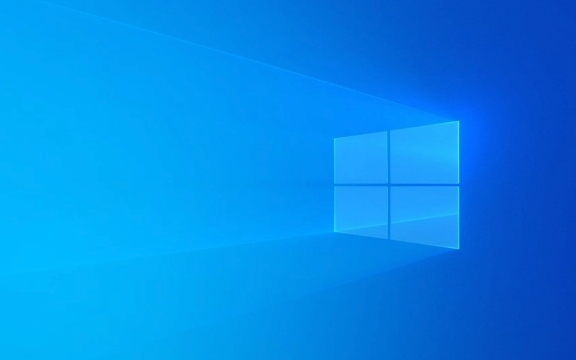
Check taskbar settings: the icon may just be hidden
By default, Windows will automatically hide some uncommon system rail icons, such as volume, network, battery, etc. You can first see if this is the reason:
- Click the Notification Center icon on the right side of the taskbar (usually a small arrow^)
- See if the icon you want is inside. If it is, it means it is just folded
To keep them displayed, you can set it like this:

- Right-click the blank space of the taskbar and select "Taskbar Settings"
- Find the Notification Area under Search and click "Select Which Icons Show on the Taskbar"
- Set all the icons you need to "Always Show"
Some programs are "only displayed in notification areas" by default, and you can adjust their behavior here.
Restart Explorer or Restart Computer: A General Solution to Temporary System Errors
Sometimes the system tray icon disappears because of an error or a stuck in the Explorer (explorer.exe). Restarting the Explorer can solve this problem:

- Press Ctrl Shift Esc to open Task Manager
- Find Windows Explorer in the Processes tab
- Right-click it and select "Restart"
If you do not see the Explorer process, you can also try restarting the computer. Although it sounds a bit old-fashioned, it can indeed solve many occasional problems.
Check the start item and program status: The service corresponding to the icon is not running
Some third-party software icons do not appear automatically because the program itself is not started or is not added to the startup item:
- Open Task Manager → “Start” tab
- Check whether your commonly used software is disabled. If so, right-click to enable it
You can also manually open these programs to see if the icon will reappear. For example:
- The volume icon does not appear, it may be that the audio service is hanging
- The network icon is gone, you can try restarting the network adapter or checking the network service status
If you are not sure which service has a problem, you can use the "System Configuration Tool" (msconfig) or the "Services" application (services.msc) to check whether the relevant services are running normally.
Special circumstances: System file corruption or registry issues
If you try the above method and it is useless, it may be that the system file is corrupted or the registry entry is incorrect. This situation is relatively rare, but it is not impossible.
You can try the following two commands:
- Open a command prompt (administrator permissions)
- Enter
sfc /scannowand press Enter to scan and repair system files - If there are any problems, enter
DISM /Online /Cleanup-Image /RestoreHealth
These two commands are used to check system file integrity and repair system images respectively. After execution, restart the computer to see if there is any improvement.
As for the registry issue, it is generally recommended that experienced people operate. If you are not familiar with it, you can consider finding professional tool assistance or reinstalling the software with problems.
Basically these are the methods. In most cases, it is a setting problem or a temporary fault, and it can be restored by just adjusting it manually. If it really doesn't work, try changing the user account or updating the system patch, and there is also a chance to solve the problem.
The above is the detailed content of How to restore missing system tray icons in Windows?. For more information, please follow other related articles on the PHP Chinese website!

Hot AI Tools

Undress AI Tool
Undress images for free

Undresser.AI Undress
AI-powered app for creating realistic nude photos

AI Clothes Remover
Online AI tool for removing clothes from photos.

Clothoff.io
AI clothes remover

Video Face Swap
Swap faces in any video effortlessly with our completely free AI face swap tool!

Hot Article

Hot Tools

Notepad++7.3.1
Easy-to-use and free code editor

SublimeText3 Chinese version
Chinese version, very easy to use

Zend Studio 13.0.1
Powerful PHP integrated development environment

Dreamweaver CS6
Visual web development tools

SublimeText3 Mac version
God-level code editing software (SublimeText3)
 Windows Security is blank or not showing options
Jul 07, 2025 am 02:40 AM
Windows Security is blank or not showing options
Jul 07, 2025 am 02:40 AM
When the Windows Security Center is blank or the function is missing, you can follow the following steps to check: 1. Confirm whether the system version supports full functions, some functions of the Home Edition are limited, and the Professional Edition and above are more complete; 2. Restart the SecurityHealthService service to ensure that its startup type is set to automatic; 3. Check and uninstall third-party security software that may conflict; 4. Run the sfc/scannow and DISM commands to repair system files; 5. Try to reset or reinstall the Windows Security Center application, and contact Microsoft support if necessary.
 Windows stuck on 'undoing changes made to your computer'
Jul 05, 2025 am 02:51 AM
Windows stuck on 'undoing changes made to your computer'
Jul 05, 2025 am 02:51 AM
The computer is stuck in the "Undo Changes made to the computer" interface, which is a common problem after the Windows update fails. It is usually caused by the stuck rollback process and cannot enter the system normally. 1. First of all, you should wait patiently for a long enough time, especially after restarting, it may take more than 30 minutes to complete the rollback, and observe the hard disk light to determine whether it is still running. 2. If there is no progress for a long time, you can force shut down and enter the recovery environment (WinRE) multiple times, and try to start repair or system restore. 3. After entering safe mode, you can uninstall the most recent update records through the control panel. 4. Use the command prompt to execute the bootrec command in the recovery environment to repair the boot file, or run sfc/scannow to check the system file. 5. The last method is to use the "Reset this computer" function
 Proven Ways for Microsoft Teams Error 657rx in Windows 11/10
Jul 07, 2025 pm 12:25 PM
Proven Ways for Microsoft Teams Error 657rx in Windows 11/10
Jul 07, 2025 pm 12:25 PM
Encountering something went wrong 657rx can be frustrating when you log in to Microsoft Teams or Outlook. In this article on MiniTool, we will explore how to fix the Outlook/Microsoft Teams error 657rx so you can get your workflow back on track.Quick
 The requested operation requires elevation Windows
Jul 04, 2025 am 02:58 AM
The requested operation requires elevation Windows
Jul 04, 2025 am 02:58 AM
When you encounter the prompt "This operation requires escalation of permissions", it means that you need administrator permissions to continue. Solutions include: 1. Right-click the "Run as Administrator" program or set the shortcut to always run as an administrator; 2. Check whether the current account is an administrator account, if not, switch or request administrator assistance; 3. Use administrator permissions to open a command prompt or PowerShell to execute relevant commands; 4. Bypass the restrictions by obtaining file ownership or modifying the registry when necessary, but such operations need to be cautious and fully understand the risks. Confirm permission identity and try the above methods usually solve the problem.
 The RPC server is unavailable Windows
Jul 06, 2025 am 12:07 AM
The RPC server is unavailable Windows
Jul 06, 2025 am 12:07 AM
When encountering the "RPCserverisunavailable" problem, first confirm whether it is a local service exception or a network configuration problem. 1. Check and start the RPC service to ensure that its startup type is automatic. If it cannot be started, check the event log; 2. Check the network connection and firewall settings, test the firewall to turn off the firewall, check DNS resolution and network connectivity; 3. Run the sfc/scannow and DISM commands to repair the system files; 4. Check the group policy and domain controller status in the domain environment, and contact the IT department to assist in the processing. Gradually check it in sequence to locate and solve the problem.
 How to fix 'SYSTEM_SERVICE_EXCEPTION' stop code in Windows
Jul 09, 2025 am 02:56 AM
How to fix 'SYSTEM_SERVICE_EXCEPTION' stop code in Windows
Jul 09, 2025 am 02:56 AM
When encountering the "SYSTEM_SERVICE_EXCEPTION" blue screen error, you do not need to reinstall the system or replace the hardware immediately. You can follow the following steps to check: 1. Update or roll back hardware drivers such as graphics cards, especially recently updated drivers; 2. Uninstall third-party antivirus software or system tools, and use WindowsDefender or well-known brand products to replace them; 3. Run sfc/scannow and DISM commands as administrator to repair system files; 4. Check memory problems, restore the default frequency and re-plug and unplug the memory stick, and use Windows memory diagnostic tools to detect. In most cases, the driver and software problems can be solved first.
 the default gateway is not available Windows
Jul 08, 2025 am 02:21 AM
the default gateway is not available Windows
Jul 08, 2025 am 02:21 AM
When you encounter the "DefaultGatewayisNotAvailable" prompt, it means that the computer cannot connect to the router or does not obtain the network address correctly. 1. First, restart the router and computer, wait for the router to fully start before trying to connect; 2. Check whether the IP address is set to automatically obtain, enter the network attribute to ensure that "Automatically obtain IP address" and "Automatically obtain DNS server address" are selected; 3. Run ipconfig/release and ipconfig/renew through the command prompt to release and re-acquire the IP address, and execute the netsh command to reset the network components if necessary; 4. Check the wireless network card driver, update or reinstall the driver to ensure that it works normally.
 How to fix slow right-click context menu in Windows
Jul 04, 2025 am 02:51 AM
How to fix slow right-click context menu in Windows
Jul 04, 2025 am 02:51 AM
The problem of slowing right-click menus is usually caused by extensions or third-party software loaded by the system. Solutions include troubleshooting plug-ins, optimizing settings, and uninstalling suspicious software. 1. Use the ShellExView tool to view and disable non-essential Shell extensions, and gradually test to find plug-ins that slow down the right-click menu; 2. For advanced users, you can lower the menu delay time to 0 or 200 milliseconds by modifying the MenuShowDelay key value in the registry to speed up the response speed, but you need to be careful to backup before operation to avoid causing system abnormalities; 3. Uninstall or update software that may cause conflicts such as old compression tools, screenshot software, antivirus software, etc., and observe whether the right-click menu returns to normal. If the problem is alleviated, it means that it is the performance problem caused by the software.






