To add background images to Word, you can set them through the design menu or insert image. Specific steps: 1. Use the "Page Color" function to select picture filling; 2. After inserting the picture, set to "Face below the text". If the text is not clear, you can adjust the background image, add translucent color blocks or choose a light color picture. Notes include: the printing background needs to be turned on manually, the display effects of different devices may be different, and the file size will increase. Mastering these methods and details can easily improve the visual effect of the document.

It is not difficult to add background images in Word. The key is to find the correct position and setting methods. Many people use Word to make reports, resumes or promotional pages and want to add a background image to improve the visual effect, but they are worried that the operation will be complicated or affect text reading. Next, I will explain how to operate step by step and what needs to be paid attention to.

Several ways to set background pictures
Word provides a variety of ways to set backgrounds, the most common is to add images as backgrounds through the "Page Color" function:
- Open a Word document and click "Design" in the top menu bar (the old version may be "Page Layout").
- Find the Page Color button in the Page Background group.
- Select Fill Effects and switch to the Pictures tab.
- Click "Select Picture" to select the picture you want from the computer, and you will see the background image after confirming.
Another way is to insert the picture and set it to "below the text" to simulate the background effect. This method is more flexible and suitable for situations where local adjustments are required.
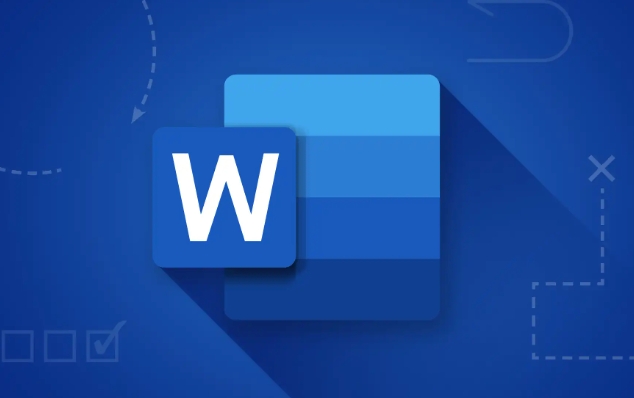
What should I do if the text cannot be seen clearly after setting the background image?
This is a problem that many people encounter: once the background image is added, the text cannot be seen clearly. There are several solutions:
- Dark background image : You can adjust the brightness and contrast in the "picture format" to make the picture lighter.
- Add a layer of translucent color blocks : Insert a shape (such as a rectangle), set to translucent white or gray, and cover it on the background image so that the text can be displayed clearly.
- Control image complexity : Avoid using pictures with too bright colors or too complex patterns as backgrounds. It is recommended to use pictures with light colors or blurred styles.
If you just want to add a little visual level to the document, you can also consider adding background images to the homepage and keeping other pages concise.
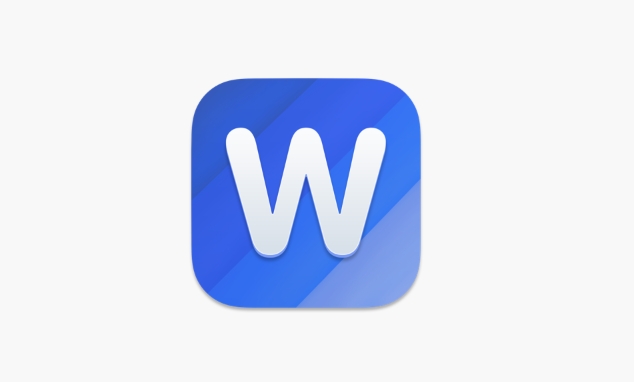
Notes and compatibility issues
Although the background image is set to look beautiful, there are several points to pay attention to:
- The background image may not be displayed when printing : Word does not print the background by default. If you need to print the background image, check "Print background color and image" in "File → Options → Display".
- The effect of opening different devices may be different : especially when viewed on a mobile phone or tablet, the background image may be compressed or stretched.
- The file size will become larger : especially after using high-definition pictures, the document opening speed may be slower.
Therefore, if it is a document used for formal submission or sharing, it is recommended to test the different devices and printing effects in advance to ensure that it does not affect the reading of the content.
Basically all this is it, it is not complicated to set up, but some details are easy to ignore. As long as you master the method, you can easily make beautiful and textured Word documents.
The above is the detailed content of how to add a background image in word. For more information, please follow other related articles on the PHP Chinese website!

Hot AI Tools

Undress AI Tool
Undress images for free

Undresser.AI Undress
AI-powered app for creating realistic nude photos

AI Clothes Remover
Online AI tool for removing clothes from photos.

Clothoff.io
AI clothes remover

Video Face Swap
Swap faces in any video effortlessly with our completely free AI face swap tool!

Hot Article

Hot Tools

Notepad++7.3.1
Easy-to-use and free code editor

SublimeText3 Chinese version
Chinese version, very easy to use

Zend Studio 13.0.1
Powerful PHP integrated development environment

Dreamweaver CS6
Visual web development tools

SublimeText3 Mac version
God-level code editing software (SublimeText3)

Hot Topics
 What is the meeting time limit for the free version of Teams?
Jul 04, 2025 am 01:11 AM
What is the meeting time limit for the free version of Teams?
Jul 04, 2025 am 01:11 AM
MicrosoftTeams’freeversionlimitsmeetingsto60minutes.1.Thisappliestomeetingswithexternalparticipantsorwithinanorganization.2.Thelimitdoesnotaffectinternalmeetingswhereallusersareunderthesameorganization.3.Workaroundsincludeendingandrestartingthemeetin
 how to group by month in excel pivot table
Jul 11, 2025 am 01:01 AM
how to group by month in excel pivot table
Jul 11, 2025 am 01:01 AM
Grouping by month in Excel Pivot Table requires you to make sure that the date is formatted correctly, then insert the Pivot Table and add the date field, and finally right-click the group to select "Month" aggregation. If you encounter problems, check whether it is a standard date format and the data range are reasonable, and adjust the number format to correctly display the month.
 How to Fix AutoSave in Microsoft 365
Jul 07, 2025 pm 12:31 PM
How to Fix AutoSave in Microsoft 365
Jul 07, 2025 pm 12:31 PM
Quick Links Check the File's AutoSave Status
 How to change Outlook to dark theme (mode) and turn it off
Jul 12, 2025 am 09:30 AM
How to change Outlook to dark theme (mode) and turn it off
Jul 12, 2025 am 09:30 AM
The tutorial shows how to toggle light and dark mode in different Outlook applications, and how to keep a white reading pane in black theme. If you frequently work with your email late at night, Outlook dark mode can reduce eye strain and
 how to repeat header rows on every page when printing excel
Jul 09, 2025 am 02:24 AM
how to repeat header rows on every page when printing excel
Jul 09, 2025 am 02:24 AM
To set up the repeating headers per page when Excel prints, use the "Top Title Row" feature. Specific steps: 1. Open the Excel file and click the "Page Layout" tab; 2. Click the "Print Title" button; 3. Select "Top Title Line" in the pop-up window and select the line to be repeated (such as line 1); 4. Click "OK" to complete the settings. Notes include: only visible effects when printing preview or actual printing, avoid selecting too many title lines to affect the display of the text, different worksheets need to be set separately, ExcelOnline does not support this function, requires local version, Mac version operation is similar, but the interface is slightly different.
 How to Screenshot on Windows PCs: Windows 10 and 11
Jul 23, 2025 am 09:24 AM
How to Screenshot on Windows PCs: Windows 10 and 11
Jul 23, 2025 am 09:24 AM
It's common to want to take a screenshot on a PC. If you're not using a third-party tool, you can do it manually. The most obvious way is to Hit the Prt Sc button/or Print Scrn button (print screen key), which will grab the entire PC screen. You do
 Where are Teams meeting recordings saved?
Jul 09, 2025 am 01:53 AM
Where are Teams meeting recordings saved?
Jul 09, 2025 am 01:53 AM
MicrosoftTeamsrecordingsarestoredinthecloud,typicallyinOneDriveorSharePoint.1.Recordingsusuallysavetotheinitiator’sOneDriveina“Recordings”folderunder“Content.”2.Forlargermeetingsorwebinars,filesmaygototheorganizer’sOneDriveoraSharePointsitelinkedtoaT
 how to find the second largest value in excel
Jul 08, 2025 am 01:09 AM
how to find the second largest value in excel
Jul 08, 2025 am 01:09 AM
Finding the second largest value in Excel can be implemented by LARGE function. The formula is =LARGE(range,2), where range is the data area; if the maximum value appears repeatedly and all maximum values ??need to be excluded and the second maximum value is found, you can use the array formula =MAX(IF(rangeMAX(range),range)), and the old version of Excel needs to be executed by Ctrl Shift Enter; for users who are not familiar with formulas, you can also manually search by sorting the data in descending order and viewing the second cell, but this method will change the order of the original data. It is recommended to copy the data first and then operate.






