Press Win R, type control, and press Enter to open Control Panel. 2. Set View by to Small or Large icons, then click Power Options. 3. Click Choose what the power buttons do on the left. 4. Click Change settings that are currently unavailable. 5. Uncheck Turn on fast startup (recommended), then click Save changes. 6. Optionally, verify the change by running powercfg /a in Command Prompt to confirm Hybrid Shutdown is Not available. Disabling Fast Startup ensures a full shutdown and startup, which may improve compatibility and troubleshooting, especially in dual-boot systems or when facing driver issues.

Disabling Fast Startup in Windows 11 can help resolve certain shutdown or startup issues, especially if you're using dual-boot systems, having driver conflicts, or want full shutdown behavior every time. Here’s how to turn it off.
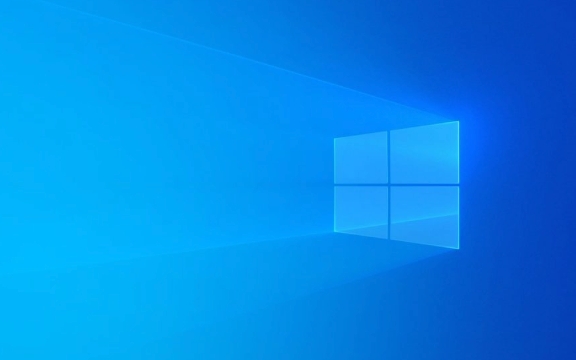
Open Power Options
Fast Startup is managed through the Power & sleep settings, but you’ll need to access the classic Control Panel-style Power Options to find the setting:
- Press Win R to open the Run dialog.
- Type
controland press Enter — this opens the traditional Control Panel. - In Control Panel, set the View by option to Small icons or Large icons.
- Click on Power Options.
Alternatively, you can search for "Power Options" in the Start menu and open it directly.

Access Choose What the Power Buttons Do
The Fast Startup setting is actually located under a different section linked to Power Options:
- In the Power Options window, click Choose what the power buttons do from the left-hand menu.
- On the next screen, click Change settings that are currently unavailable.
You may need administrator rights for this step.

Turn Off Fast Startup
Now you can modify the Fast Startup option:
- Scroll down to the Shutdown settings section.
- You’ll see a checkbox labeled Turn on fast startup (recommended).
- Uncheck this box.
- Click Save changes.
That’s it — Fast Startup is now disabled.
?? Note: If this option is grayed out, it might be disabled by group policy (common in work environments), or your system may not support it. Also, some laptops disable this option when on battery power.
Optional: Verify with Command Line
You can confirm Fast Startup is off by checking recent shutdown events:
- Open Command Prompt.
- Run:
powercfg /a
- If Fast Startup is disabled, you’ll see that Hybrid Shutdown is listed as Not available.
Disabling Fast Startup means your PC will perform a full shutdown and startup each time, which may take slightly longer but ensures all drivers and services close completely. This is especially helpful for troubleshooting boot issues or external device recognition.
Basically, it's a small change that can make a difference in system behavior — especially if you're not seeing expected results after shutdown.
The above is the detailed content of How to disable fast startup in Windows 11. For more information, please follow other related articles on the PHP Chinese website!

Hot AI Tools

Undress AI Tool
Undress images for free

Undresser.AI Undress
AI-powered app for creating realistic nude photos

AI Clothes Remover
Online AI tool for removing clothes from photos.

Clothoff.io
AI clothes remover

Video Face Swap
Swap faces in any video effortlessly with our completely free AI face swap tool!

Hot Article

Hot Tools

Notepad++7.3.1
Easy-to-use and free code editor

SublimeText3 Chinese version
Chinese version, very easy to use

Zend Studio 13.0.1
Powerful PHP integrated development environment

Dreamweaver CS6
Visual web development tools

SublimeText3 Mac version
God-level code editing software (SublimeText3)
 How to Change Font Color on Desktop Icons (Windows 11)
Jul 07, 2025 pm 12:07 PM
How to Change Font Color on Desktop Icons (Windows 11)
Jul 07, 2025 pm 12:07 PM
If you're having trouble reading your desktop icons' text or simply want to personalize your desktop look, you may be looking for a way to change the font color on desktop icons in Windows 11. Unfortunately, Windows 11 doesn't offer an easy built-in
 Fixed Windows 11 Google Chrome not opening
Jul 08, 2025 pm 02:36 PM
Fixed Windows 11 Google Chrome not opening
Jul 08, 2025 pm 02:36 PM
Fixed Windows 11 Google Chrome not opening Google Chrome is the most popular browser right now, but even it sometimes requires help to open on Windows. Then follow the on-screen instructions to complete the process. After completing the above steps, launch Google Chrome again to see if it works properly now. 5. Delete Chrome User Profile If you are still having problems, it may be time to delete Chrome User Profile. This will delete all your personal information, so be sure to back up all relevant data. Typically, you delete the Chrome user profile through the browser itself. But given that you can't open it, here's another way: Turn on Windo
 How to fix second monitor not detected in Windows?
Jul 12, 2025 am 02:27 AM
How to fix second monitor not detected in Windows?
Jul 12, 2025 am 02:27 AM
When Windows cannot detect a second monitor, first check whether the physical connection is normal, including power supply, cable plug-in and interface compatibility, and try to replace the cable or adapter; secondly, update or reinstall the graphics card driver through the Device Manager, and roll back the driver version if necessary; then manually click "Detection" in the display settings to identify the monitor to confirm whether it is correctly identified by the system; finally check whether the monitor input source is switched to the corresponding interface, and confirm whether the graphics card output port connected to the cable is correct. Following the above steps to check in turn, most dual-screen recognition problems can usually be solved.
 Fixed the failure to upload files in Windows Google Chrome
Jul 08, 2025 pm 02:33 PM
Fixed the failure to upload files in Windows Google Chrome
Jul 08, 2025 pm 02:33 PM
Have problems uploading files in Google Chrome? This may be annoying, right? Whether you are attaching documents to emails, sharing images on social media, or submitting important files for work or school, a smooth file upload process is crucial. So, it can be frustrating if your file uploads continue to fail in Chrome on Windows PC. If you're not ready to give up your favorite browser, here are some tips for fixes that can't upload files on Windows Google Chrome 1. Start with Universal Repair Before we learn about any advanced troubleshooting tips, it's best to try some of the basic solutions mentioned below. Troubleshooting Internet connection issues: Internet connection
 Want to Build an Everyday Work Desktop? Get a Mini PC Instead
Jul 08, 2025 am 06:03 AM
Want to Build an Everyday Work Desktop? Get a Mini PC Instead
Jul 08, 2025 am 06:03 AM
Mini PCs have undergone
 How to clear the print queue in Windows?
Jul 11, 2025 am 02:19 AM
How to clear the print queue in Windows?
Jul 11, 2025 am 02:19 AM
When encountering the problem of printing task stuck, clearing the print queue and restarting the PrintSpooler service is an effective solution. First, open the "Device and Printer" interface to find the corresponding printer, right-click the task and select "Cancel" to clear a single task, or click "Cancel all documents" to clear the queue at one time; if the queue is inaccessible, press Win R to enter services.msc to open the service list, find "PrintSpooler" and stop it before starting the service. If necessary, you can manually delete the residual files under the C:\Windows\System32\spool\PRINTERS path to completely solve the problem.
 How to run Command Prompt as an administrator in Windows 10?
Jul 05, 2025 am 02:31 AM
How to run Command Prompt as an administrator in Windows 10?
Jul 05, 2025 am 02:31 AM
To run command prompts as administrator, the most direct way is to search through the Start menu and right-click "Run as administrator"; secondly, use the Win X shortcut menu to select "Command Prompt (Administrator)" or "Windows Terminal (Administrator)"; you can also open the run window through Win R and enter cmd and press Ctrl Shift Enter to force running as administrator; in addition, you can set shortcut properties to achieve automatic running as administrator. All the above methods require administrator permission and confirmation through UAC. Pay attention to security risks during operation.









