Windows Defender falsely alerts normal files to be viruses, and it is more common when installing non-mainstream software or self-write tools. The main reasons for the false positive include: the program has no digital signature, the behavior of using malware, the file is encrypted and compressed and cannot be recognized, or the rule changes caused by virus database updates. To confirm whether it is a false alarm, you should first search for community feedback, then use VirusTotal multi-engine detection, and finally verify the source credibility. If you are sure to be risk-free, you can temporarily allow running, add trust paths, or temporarily turn off real-time protection. Developers can reduce problems through code signing, avoid sensitive technologies, and submit false positives. Mastering judgment and response methods can effectively deal with false alarms without affecting normal use.

Windows Defender falsely reports normal files as viruses? This does happen, especially if you install some non-mainstream software, cracking tools, or gadgets you wrote yourself. It is not completely accurate, but it does not mean that you can ignore warnings at will. The key is to learn to judge and deal with it.
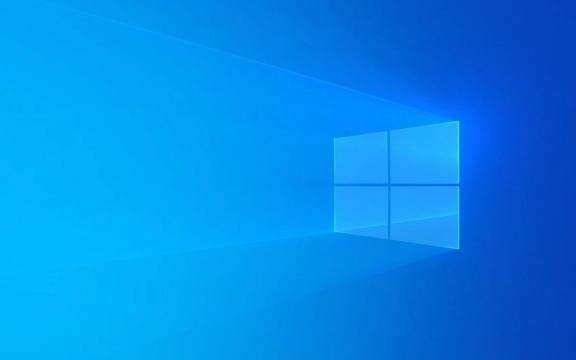
Why does Windows Defender falsely react?
Windows Defender is a security protection system that comes with Windows, and its main task is to identify potential threats. But its working principle is mainly based on feature matching and behavioral analysis, so it is sometimes "oversensitive" to normal programs.
Common reasons include:

- Software has no digital signature or comes from uncommon developers
- The program uses certain malware-like behaviors (such as modifying the registry and injecting other processes)
- Files are compressed or encrypted and cannot be scanned correctly
- New rules added after the virus database update result in misjudgment
If you download a well-known open source project or commonly used tool, the possibility of being falsely reported is actually quite high.
How to confirm whether it is really a false alarm?
Don’t just add exceptions as soon as you see a warning. Let’s do a few simple judgment steps:

- Check if anyone else has encountered the same problem with this file or software : for example, search for the keyword "Defender false positive" in Reddit, GitHub Issues or forums.
- Use VirusTotal to detect files : Upload your file to virustotal.com to see how many viruses are reported in multiple antivirus engines. If only Defender reports it, it is likely to be a false alarm.
- Check whether the file source is trustworthy : If you download open source tools from the official website, such as Notepad, 7-Zip, VSCode plug-in, etc., you can basically handle them with confidence.
How to temporarily bypass Windows Defender interception?
If you are sure that there is no problem but are always intercepted, you can use the following methods:
- Right-click notification → Allow running in quarantine (some versions support)
- Manually add trust paths :
- Open Settings → Privacy and Security → Windows Security Center → Virus Protection
- Scroll to the bottom to find "Excludes" and click "Add or Remove Excludes"
- Add a folder or file path that you trust
- Temporarily turn off real-time protection (not recommended for long-term use):
- Find "Virus Protection Settings" in Windows Security Center
- Turn off "Real-time Protection"
Note: After adding the trust path, it is recommended to check these directories regularly to avoid any viruses being infiltrated.
What if you are a developer?
If you develop your own gadget or script that is often intercepted by user feedback by Defender, you may need to do some optimization:
- Add a legal code signing certificate to the program (although it is expensive, it can reduce false alarms)
- Avoid using techniques that are prone to suspicion, such as memory injection, reflection loading, etc.
- Submit your software to VirusTotal and apply for the manufacturer to remove false alarms
- Encourage users to whitelist your program
Basically these are the methods. Although the false alarms of Windows Defender are annoying, as long as you master the judgment methods and response methods, they will not affect your use too much. The key is that you have to know how to distinguish between true and false threats, rather than just trusting or ignoring it.
The above is the detailed content of Windows Defender reporting false positives. For more information, please follow other related articles on the PHP Chinese website!

Hot AI Tools

Undress AI Tool
Undress images for free

Undresser.AI Undress
AI-powered app for creating realistic nude photos

AI Clothes Remover
Online AI tool for removing clothes from photos.

Clothoff.io
AI clothes remover

Video Face Swap
Swap faces in any video effortlessly with our completely free AI face swap tool!

Hot Article

Hot Tools

Notepad++7.3.1
Easy-to-use and free code editor

SublimeText3 Chinese version
Chinese version, very easy to use

Zend Studio 13.0.1
Powerful PHP integrated development environment

Dreamweaver CS6
Visual web development tools

SublimeText3 Mac version
God-level code editing software (SublimeText3)
 Windows 11 slow boot time fix
Jul 04, 2025 am 02:04 AM
Windows 11 slow boot time fix
Jul 04, 2025 am 02:04 AM
The problem of slow booting can be solved by the following methods: 1. Check and disable unnecessary booting programs; 2. Turn off the quick boot function; 3. Update the driver and check disk health; 4. Adjust the number of processor cores (only for advanced users). For Windows 11 systems, first, the default self-start software such as QQ and WeChat are disabled through the task manager to improve the startup speed; if you use dual systems or old hardware, you can enter the power option to turn off the quick boot function; second, use the device manager to update the driver and run the chkdsk command to fix disk errors, and it is recommended to replace the mechanical hard disk with SSD; for multi-core CPU users, the kernel parameters can be adjusted through bcdedit and msconfig to optimize the startup efficiency. Most cases can be corrected by basic investigation
 How to Change Font Color on Desktop Icons (Windows 11)
Jul 07, 2025 pm 12:07 PM
How to Change Font Color on Desktop Icons (Windows 11)
Jul 07, 2025 pm 12:07 PM
If you're having trouble reading your desktop icons' text or simply want to personalize your desktop look, you may be looking for a way to change the font color on desktop icons in Windows 11. Unfortunately, Windows 11 doesn't offer an easy built-in
 Fixed Windows 11 Google Chrome not opening
Jul 08, 2025 pm 02:36 PM
Fixed Windows 11 Google Chrome not opening
Jul 08, 2025 pm 02:36 PM
Fixed Windows 11 Google Chrome not opening Google Chrome is the most popular browser right now, but even it sometimes requires help to open on Windows. Then follow the on-screen instructions to complete the process. After completing the above steps, launch Google Chrome again to see if it works properly now. 5. Delete Chrome User Profile If you are still having problems, it may be time to delete Chrome User Profile. This will delete all your personal information, so be sure to back up all relevant data. Typically, you delete the Chrome user profile through the browser itself. But given that you can't open it, here's another way: Turn on Windo
 How to fix second monitor not detected in Windows?
Jul 12, 2025 am 02:27 AM
How to fix second monitor not detected in Windows?
Jul 12, 2025 am 02:27 AM
When Windows cannot detect a second monitor, first check whether the physical connection is normal, including power supply, cable plug-in and interface compatibility, and try to replace the cable or adapter; secondly, update or reinstall the graphics card driver through the Device Manager, and roll back the driver version if necessary; then manually click "Detection" in the display settings to identify the monitor to confirm whether it is correctly identified by the system; finally check whether the monitor input source is switched to the corresponding interface, and confirm whether the graphics card output port connected to the cable is correct. Following the above steps to check in turn, most dual-screen recognition problems can usually be solved.
 Want to Build an Everyday Work Desktop? Get a Mini PC Instead
Jul 08, 2025 am 06:03 AM
Want to Build an Everyday Work Desktop? Get a Mini PC Instead
Jul 08, 2025 am 06:03 AM
Mini PCs have undergone
 Fixed the failure to upload files in Windows Google Chrome
Jul 08, 2025 pm 02:33 PM
Fixed the failure to upload files in Windows Google Chrome
Jul 08, 2025 pm 02:33 PM
Have problems uploading files in Google Chrome? This may be annoying, right? Whether you are attaching documents to emails, sharing images on social media, or submitting important files for work or school, a smooth file upload process is crucial. So, it can be frustrating if your file uploads continue to fail in Chrome on Windows PC. If you're not ready to give up your favorite browser, here are some tips for fixes that can't upload files on Windows Google Chrome 1. Start with Universal Repair Before we learn about any advanced troubleshooting tips, it's best to try some of the basic solutions mentioned below. Troubleshooting Internet connection issues: Internet connection
 How to clear the print queue in Windows?
Jul 11, 2025 am 02:19 AM
How to clear the print queue in Windows?
Jul 11, 2025 am 02:19 AM
When encountering the problem of printing task stuck, clearing the print queue and restarting the PrintSpooler service is an effective solution. First, open the "Device and Printer" interface to find the corresponding printer, right-click the task and select "Cancel" to clear a single task, or click "Cancel all documents" to clear the queue at one time; if the queue is inaccessible, press Win R to enter services.msc to open the service list, find "PrintSpooler" and stop it before starting the service. If necessary, you can manually delete the residual files under the C:\Windows\System32\spool\PRINTERS path to completely solve the problem.







