Backing up drivers is not difficult for ordinary users, the key is to choose the right tools and methods. 1. Use the Device Manager to manually export the driver, which is suitable for situations where you only want to backup a single device, but the operation is cumbersome; 2. Use third-party tools such as Driver Booster, Driver Easy or Double Driver to backup with one-click, saving time and effort, but pay attention to the download source; 3. Create a system restore point to automatically save the driver status, which is suitable for scenarios where the driver is lost after the system crash; 4. It is recommended to store driver backups on USB drives, external hard drives or cloud drives to avoid only the system disk. Update backups regularly, especially after replacing hardware or reinstalling the system to ensure that the driver is always applicable.

Backup drivers sound professional, but in fact, it is not too difficult for ordinary users. The key is to know what tools to use and how to operate it, so as to avoid not finding the right driver when reinstalling the system or replacing the machine. The following practical methods can help you easily handle driver backups.
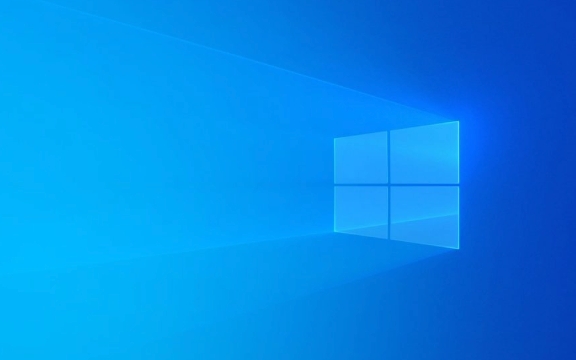
1. Use Device Manager to export the driver manually
The device manager that comes with Windows can actually complete the basic driver backup work. Although it is not one-click packaging, it is better to be reliable.
- Open "Device Manager" and find the hardware you want to back up (such as graphics card, network card, etc.)
- Right-click to select "Update Driver" > "Browse My Computer to Find Drivers" > "Let me choose from the list of device drivers on the computer"
- Then click the "Export" button and select the save path
This method is suitable for you to only back up the driver of a certain device, or to temporarily rescue if there is a problem with the driver. But the disadvantage is that the operation is cumbersome and exporting one by one is time-consuming.

2. Use third-party tools to backup in one click
If you want to save trouble and time, it is recommended to use some common driver backup software, such as Driver Booster , Driver Easy or Double Driver .
The advantages of these tools are obvious:

- Supports one-click scanning and backup of all drivers
- Simple interface and intuitive operation
- Fast backup speed, can also be automatically compressed into ZIP files for easy storage
The usage process is roughly:
- Download and install software
- After opening, select "Backup Driver" or similar options
- Set the save path and start the backup
However, pay attention to the source of downloads, try to obtain them on the official website or trusted platform, and avoid bundling software.
3. Automatically backup the driver when creating a system restore point
If you are just worried that the driver will be lost after the system has problems, you can create a restore point when the system is running normally, and the system will automatically save the current driver status.
Operation steps:
- Open System Properties > System Protection
- Click "Create" and enter the restore point name
- After creation is completed, this restore point contains the current driver information.
In case of system crash or driver conflict, you can restore it back to this point in time through system recovery, and all drivers will be restored together.
4. Where is it safer to save the driver backup?
After backing up the driver, it is also very important to save wherever you want. It is recommended to do this:
- There is a USB drive or external hard drive, and you can carry it with you without fear of system problems.
- Upload to cloud disk, such as OneDrive, Baidu network disk, etc., to facilitate access to multiple devices
- It is not recommended that only the system disk exists, and it will not be obtained once the system crashes.
In addition, remember to update backups regularly, especially after changing hardware or reinstalling the system, the old driver may not work.
Basically these methods are all about them, each with its advantages and disadvantages, depending on your needs. Manual backup is suitable for those who know a little about computer operations, and third-party tools are more suitable for ordinary users. As long as you prepare in advance, you won’t be in a hurry when you encounter problems.
The above is the detailed content of How to backup drivers on Windows?. For more information, please follow other related articles on the PHP Chinese website!

Hot AI Tools

Undress AI Tool
Undress images for free

Undresser.AI Undress
AI-powered app for creating realistic nude photos

AI Clothes Remover
Online AI tool for removing clothes from photos.

Clothoff.io
AI clothes remover

Video Face Swap
Swap faces in any video effortlessly with our completely free AI face swap tool!

Hot Article

Hot Tools

Notepad++7.3.1
Easy-to-use and free code editor

SublimeText3 Chinese version
Chinese version, very easy to use

Zend Studio 13.0.1
Powerful PHP integrated development environment

Dreamweaver CS6
Visual web development tools

SublimeText3 Mac version
God-level code editing software (SublimeText3)
 How to Change Font Color on Desktop Icons (Windows 11)
Jul 07, 2025 pm 12:07 PM
How to Change Font Color on Desktop Icons (Windows 11)
Jul 07, 2025 pm 12:07 PM
If you're having trouble reading your desktop icons' text or simply want to personalize your desktop look, you may be looking for a way to change the font color on desktop icons in Windows 11. Unfortunately, Windows 11 doesn't offer an easy built-in
 Fixed Windows 11 Google Chrome not opening
Jul 08, 2025 pm 02:36 PM
Fixed Windows 11 Google Chrome not opening
Jul 08, 2025 pm 02:36 PM
Fixed Windows 11 Google Chrome not opening Google Chrome is the most popular browser right now, but even it sometimes requires help to open on Windows. Then follow the on-screen instructions to complete the process. After completing the above steps, launch Google Chrome again to see if it works properly now. 5. Delete Chrome User Profile If you are still having problems, it may be time to delete Chrome User Profile. This will delete all your personal information, so be sure to back up all relevant data. Typically, you delete the Chrome user profile through the browser itself. But given that you can't open it, here's another way: Turn on Windo
 How to fix second monitor not detected in Windows?
Jul 12, 2025 am 02:27 AM
How to fix second monitor not detected in Windows?
Jul 12, 2025 am 02:27 AM
When Windows cannot detect a second monitor, first check whether the physical connection is normal, including power supply, cable plug-in and interface compatibility, and try to replace the cable or adapter; secondly, update or reinstall the graphics card driver through the Device Manager, and roll back the driver version if necessary; then manually click "Detection" in the display settings to identify the monitor to confirm whether it is correctly identified by the system; finally check whether the monitor input source is switched to the corresponding interface, and confirm whether the graphics card output port connected to the cable is correct. Following the above steps to check in turn, most dual-screen recognition problems can usually be solved.
 Want to Build an Everyday Work Desktop? Get a Mini PC Instead
Jul 08, 2025 am 06:03 AM
Want to Build an Everyday Work Desktop? Get a Mini PC Instead
Jul 08, 2025 am 06:03 AM
Mini PCs have undergone
 Fixed the failure to upload files in Windows Google Chrome
Jul 08, 2025 pm 02:33 PM
Fixed the failure to upload files in Windows Google Chrome
Jul 08, 2025 pm 02:33 PM
Have problems uploading files in Google Chrome? This may be annoying, right? Whether you are attaching documents to emails, sharing images on social media, or submitting important files for work or school, a smooth file upload process is crucial. So, it can be frustrating if your file uploads continue to fail in Chrome on Windows PC. If you're not ready to give up your favorite browser, here are some tips for fixes that can't upload files on Windows Google Chrome 1. Start with Universal Repair Before we learn about any advanced troubleshooting tips, it's best to try some of the basic solutions mentioned below. Troubleshooting Internet connection issues: Internet connection
 How to clear the print queue in Windows?
Jul 11, 2025 am 02:19 AM
How to clear the print queue in Windows?
Jul 11, 2025 am 02:19 AM
When encountering the problem of printing task stuck, clearing the print queue and restarting the PrintSpooler service is an effective solution. First, open the "Device and Printer" interface to find the corresponding printer, right-click the task and select "Cancel" to clear a single task, or click "Cancel all documents" to clear the queue at one time; if the queue is inaccessible, press Win R to enter services.msc to open the service list, find "PrintSpooler" and stop it before starting the service. If necessary, you can manually delete the residual files under the C:\Windows\System32\spool\PRINTERS path to completely solve the problem.
 How to run Command Prompt as an administrator in Windows 10?
Jul 05, 2025 am 02:31 AM
How to run Command Prompt as an administrator in Windows 10?
Jul 05, 2025 am 02:31 AM
To run command prompts as administrator, the most direct way is to search through the Start menu and right-click "Run as administrator"; secondly, use the Win X shortcut menu to select "Command Prompt (Administrator)" or "Windows Terminal (Administrator)"; you can also open the run window through Win R and enter cmd and press Ctrl Shift Enter to force running as administrator; in addition, you can set shortcut properties to achieve automatic running as administrator. All the above methods require administrator permission and confirmation through UAC. Pay attention to security risks during operation.







