When the Windows laptop has a black screen, the system is running, first determine whether it is just a display problem. 1. Press Caps Lock or Num Lock to see if the keyboard light is on, whether the fan is rotating, and try Ctrl Alt Del to call up the task manager. 2. Connect the external monitor and press Win P to switch the display mode. If the external screen is normal, the problem lies in the notebook screen, cable or backlight. 3. It may be a problem with the graphics card driver. After forced restart, enter safe mode to uninstall the graphics card driver or use the driver tool to restore the default. 4. Failure to power settings or hibernation wake-up may also cause a black screen. You can force shut down and restart and enter the advanced boot option to adjust the power settings or run the powercfg /reset command to fix it. 5. Others may include BIOS problems or system files corruption. You can install a USB flash drive to enter the recovery environment for automatic repair or system restoration. If it still cannot be solved, it is recommended to contact a professional to check the hardware.

Your Windows laptop screen is black, but the system is still running, which is not uncommon. It may be a display exception caused by hardware, driver or system problems. Don't rush to send me repairs. Let's take a look at the following common reasons and solutions.
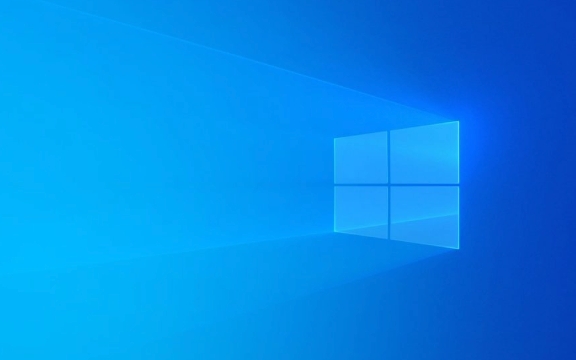
1. Check if the screen is just not illuminated, not crashing
Sometimes the laptop looks like a black screen, but the system is still running. You can try the following method to judge:
- Press the Caps Lock or Num Lock key to see if the keyboard lights react. If the light is on, it means the system is still running.
- Listen to whether the fan is rotating or whether the hard disk reads and writes.
- Try pressing Ctrl Alt Del to see if you can call up the Task Manager interface (even if it just flashes).
If you confirm that the system is still running, the problem may be just on the display output.

2. Try the external monitor to see if there is any picture
This is one of the most direct ways to troubleshoot screen problems:
- Prepare a suitable cable (HDMI, VGA, USB-C, etc.) and connect an external monitor.
- After connecting, press Win P and select "Copy" or "Second Screen Only".
- If the external monitor can display normally, it means that your laptop's motherboard and graphics card are fine, and the problem is most likely on the screen, cable or backlight.
If so, you can consider contacting the after-sales service to check whether the screen cable is loose, or replace the screen.

3. There may be something wrong with the graphics card driver
Driver crashes may also cause black screen, especially after updating the driver or system:
- Press and hold the power button to force shut down, and try restarting again.
- If the screen is still black, try the external monitor again and switch to it to display.
- Enter safe mode and uninstall the current graphics card driver:
- Right-click on "Start Menu" → Device Manager → Display Adapter
- Right-click the graphics card device → Uninstall the device
- Then restart the computer, the system will automatically reinstall the basic driver
If you are not sure how to operate, you can also use some lightweight driver management tools to help you restore the default state.
4. Failure to power settings or hibernation wake-up may also lead to black screen
Sometimes when you close the lid and cannot wake up after going to sleep, a black screen will appear:
- Plug in the power supply, press and hold the power button for 10 seconds to force shut down, and then restart the power.
- Press F8 or Shift F8 repeatedly during booting (depending on the model) to try to enter the Advanced Startup option.
- If you can enter, you can adjust the behavior settings of sleep and sleep in the "Power Options".
You can also try running this command in a command prompt to fix power-related problems:
powercfg /reset
5. Other possibilities: BIOS problems, system files corruption
If you have recently upgraded your system, or accidentally ordered something strange:
- You can try to use the installation USB drive to enter the "Recovery Environment" and run the "Auto Repair" function.
- Or perform system restore and return to the state before the problem occurs.
Of course, these operations are a bit complicated for beginners and are recommended to do so under the guidance of experienced people.
Basically these common possibilities. In most cases, the problem is not particularly serious and you can check and solve it yourself. If you try it all but it doesn't work, it may be that the hardware is broken. It is recommended to find a professional to check it further.
The above is the detailed content of My Windows laptop screen is black but still running. For more information, please follow other related articles on the PHP Chinese website!

Hot AI Tools

Undress AI Tool
Undress images for free

Undresser.AI Undress
AI-powered app for creating realistic nude photos

AI Clothes Remover
Online AI tool for removing clothes from photos.

Clothoff.io
AI clothes remover

Video Face Swap
Swap faces in any video effortlessly with our completely free AI face swap tool!

Hot Article

Hot Tools

Notepad++7.3.1
Easy-to-use and free code editor

SublimeText3 Chinese version
Chinese version, very easy to use

Zend Studio 13.0.1
Powerful PHP integrated development environment

Dreamweaver CS6
Visual web development tools

SublimeText3 Mac version
God-level code editing software (SublimeText3)
 How to Change Font Color on Desktop Icons (Windows 11)
Jul 07, 2025 pm 12:07 PM
How to Change Font Color on Desktop Icons (Windows 11)
Jul 07, 2025 pm 12:07 PM
If you're having trouble reading your desktop icons' text or simply want to personalize your desktop look, you may be looking for a way to change the font color on desktop icons in Windows 11. Unfortunately, Windows 11 doesn't offer an easy built-in
 Fixed Windows 11 Google Chrome not opening
Jul 08, 2025 pm 02:36 PM
Fixed Windows 11 Google Chrome not opening
Jul 08, 2025 pm 02:36 PM
Fixed Windows 11 Google Chrome not opening Google Chrome is the most popular browser right now, but even it sometimes requires help to open on Windows. Then follow the on-screen instructions to complete the process. After completing the above steps, launch Google Chrome again to see if it works properly now. 5. Delete Chrome User Profile If you are still having problems, it may be time to delete Chrome User Profile. This will delete all your personal information, so be sure to back up all relevant data. Typically, you delete the Chrome user profile through the browser itself. But given that you can't open it, here's another way: Turn on Windo
 How to fix second monitor not detected in Windows?
Jul 12, 2025 am 02:27 AM
How to fix second monitor not detected in Windows?
Jul 12, 2025 am 02:27 AM
When Windows cannot detect a second monitor, first check whether the physical connection is normal, including power supply, cable plug-in and interface compatibility, and try to replace the cable or adapter; secondly, update or reinstall the graphics card driver through the Device Manager, and roll back the driver version if necessary; then manually click "Detection" in the display settings to identify the monitor to confirm whether it is correctly identified by the system; finally check whether the monitor input source is switched to the corresponding interface, and confirm whether the graphics card output port connected to the cable is correct. Following the above steps to check in turn, most dual-screen recognition problems can usually be solved.
 Fixed the failure to upload files in Windows Google Chrome
Jul 08, 2025 pm 02:33 PM
Fixed the failure to upload files in Windows Google Chrome
Jul 08, 2025 pm 02:33 PM
Have problems uploading files in Google Chrome? This may be annoying, right? Whether you are attaching documents to emails, sharing images on social media, or submitting important files for work or school, a smooth file upload process is crucial. So, it can be frustrating if your file uploads continue to fail in Chrome on Windows PC. If you're not ready to give up your favorite browser, here are some tips for fixes that can't upload files on Windows Google Chrome 1. Start with Universal Repair Before we learn about any advanced troubleshooting tips, it's best to try some of the basic solutions mentioned below. Troubleshooting Internet connection issues: Internet connection
 Want to Build an Everyday Work Desktop? Get a Mini PC Instead
Jul 08, 2025 am 06:03 AM
Want to Build an Everyday Work Desktop? Get a Mini PC Instead
Jul 08, 2025 am 06:03 AM
Mini PCs have undergone
 How to clear the print queue in Windows?
Jul 11, 2025 am 02:19 AM
How to clear the print queue in Windows?
Jul 11, 2025 am 02:19 AM
When encountering the problem of printing task stuck, clearing the print queue and restarting the PrintSpooler service is an effective solution. First, open the "Device and Printer" interface to find the corresponding printer, right-click the task and select "Cancel" to clear a single task, or click "Cancel all documents" to clear the queue at one time; if the queue is inaccessible, press Win R to enter services.msc to open the service list, find "PrintSpooler" and stop it before starting the service. If necessary, you can manually delete the residual files under the C:\Windows\System32\spool\PRINTERS path to completely solve the problem.
 How to run Command Prompt as an administrator in Windows 10?
Jul 05, 2025 am 02:31 AM
How to run Command Prompt as an administrator in Windows 10?
Jul 05, 2025 am 02:31 AM
To run command prompts as administrator, the most direct way is to search through the Start menu and right-click "Run as administrator"; secondly, use the Win X shortcut menu to select "Command Prompt (Administrator)" or "Windows Terminal (Administrator)"; you can also open the run window through Win R and enter cmd and press Ctrl Shift Enter to force running as administrator; in addition, you can set shortcut properties to achieve automatic running as administrator. All the above methods require administrator permission and confirmation through UAC. Pay attention to security risks during operation.







