Use the task manager to view memory speed: Press Ctrl Shift Esc to open the task manager, switch to the "Performance" tab, click "Memory", and the "Speed" displayed on the right is the current memory operating frequency (MHz); 2. Use CPU-Z to obtain detailed information: This tool can display memory model, timing, voltage, maximum support frequency, etc. The DRAM Frequency value in the "Memory" tab page needs to be multiplied by 2 to get the real frequency. The "SPD" tab page also provides the specific specifications of each memory stick; 3. Query through PowerShell or command prompt: Run the command wmic memorychip get speed to quickly obtain the memory nominal frequency (MHz), but may not reflect the actual operating frequency.

If you want to know the memory speed of your computer, the method is actually very simple. You don't need to install a bunch of software or toss the command line, you can do it with a few common tools and operations.
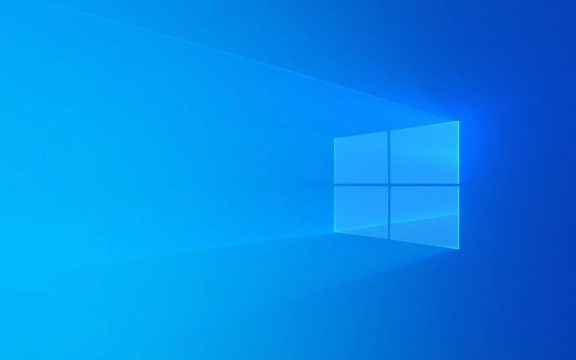
1. Use the Task Manager to view basic memory information
The task manager that comes with Windows can quickly view memory frequency. Although the information is not particularly detailed, it is enough for most users.
- Open method: Press
Ctrl Shift Escto open the task manager directly, or right-click the taskbar to select "Task Manager". - Switch to the Performance tab and click Memory on the left.
- On the right you will see the "speed" item, unit is MHz, which is the current operating frequency of the memory.
It should be noted that the speed displayed here is the current operating frequency reported by the system, which is not necessarily equal to the maximum supported frequency nominal of the memory.

2. Use CPU-Z to view more detailed memory specifications
If you want more comprehensive information, such as memory model, timing, voltage, maximum support frequency, etc., it is recommended to use the free tool CPU-Z .
After downloading and installing, open it, switch to the "Memory" tab, and you will see:

- DRAM Frequency : This value is usually half the actual operating frequency (because DDR is double the data rate), so the real frequency is multiplied by 2.
- You can also see the specific information of each memory stick in the "SPD" tab, such as the manufacturer, serial number, supported frequency gear, etc.
This is useful for determining whether your memory is running at its best, especially if you have overclocked or manually adjusted your BIOS settings.
3. Quick query via command prompt or PowerShell
If you don't want to install extra software, you can also use the command line to quickly find out the memory frequency.
- Open PowerShell or Command Prompt (right-click the Start menu and select "Windows Terminal (Admin)").
- Enter the following command:
wmic memorychip get speed
This lists the speed of all memory sticks, the same unit is MHz.
However, it should be noted that this value may sometimes display the nominal frequency rather than the actual operating frequency, so it is for reference only.
Basically these are the methods. According to your needs, just use the task manager for a simple look. If you want to know more, it is recommended to use CPU-Z. It is not complicated but easy to ignore that the memory frequency limits supported by different motherboards and processors are different. Even if you change to high-frequency memory, it may be limited by the platform's inability to run full.
The above is the detailed content of How to check RAM speed on Windows?. For more information, please follow other related articles on the PHP Chinese website!

Hot AI Tools

Undress AI Tool
Undress images for free

Undresser.AI Undress
AI-powered app for creating realistic nude photos

AI Clothes Remover
Online AI tool for removing clothes from photos.

Clothoff.io
AI clothes remover

Video Face Swap
Swap faces in any video effortlessly with our completely free AI face swap tool!

Hot Article

Hot Tools

Notepad++7.3.1
Easy-to-use and free code editor

SublimeText3 Chinese version
Chinese version, very easy to use

Zend Studio 13.0.1
Powerful PHP integrated development environment

Dreamweaver CS6
Visual web development tools

SublimeText3 Mac version
God-level code editing software (SublimeText3)
 How to Change Font Color on Desktop Icons (Windows 11)
Jul 07, 2025 pm 12:07 PM
How to Change Font Color on Desktop Icons (Windows 11)
Jul 07, 2025 pm 12:07 PM
If you're having trouble reading your desktop icons' text or simply want to personalize your desktop look, you may be looking for a way to change the font color on desktop icons in Windows 11. Unfortunately, Windows 11 doesn't offer an easy built-in
 Fixed Windows 11 Google Chrome not opening
Jul 08, 2025 pm 02:36 PM
Fixed Windows 11 Google Chrome not opening
Jul 08, 2025 pm 02:36 PM
Fixed Windows 11 Google Chrome not opening Google Chrome is the most popular browser right now, but even it sometimes requires help to open on Windows. Then follow the on-screen instructions to complete the process. After completing the above steps, launch Google Chrome again to see if it works properly now. 5. Delete Chrome User Profile If you are still having problems, it may be time to delete Chrome User Profile. This will delete all your personal information, so be sure to back up all relevant data. Typically, you delete the Chrome user profile through the browser itself. But given that you can't open it, here's another way: Turn on Windo
 How to fix second monitor not detected in Windows?
Jul 12, 2025 am 02:27 AM
How to fix second monitor not detected in Windows?
Jul 12, 2025 am 02:27 AM
When Windows cannot detect a second monitor, first check whether the physical connection is normal, including power supply, cable plug-in and interface compatibility, and try to replace the cable or adapter; secondly, update or reinstall the graphics card driver through the Device Manager, and roll back the driver version if necessary; then manually click "Detection" in the display settings to identify the monitor to confirm whether it is correctly identified by the system; finally check whether the monitor input source is switched to the corresponding interface, and confirm whether the graphics card output port connected to the cable is correct. Following the above steps to check in turn, most dual-screen recognition problems can usually be solved.
 Fixed the failure to upload files in Windows Google Chrome
Jul 08, 2025 pm 02:33 PM
Fixed the failure to upload files in Windows Google Chrome
Jul 08, 2025 pm 02:33 PM
Have problems uploading files in Google Chrome? This may be annoying, right? Whether you are attaching documents to emails, sharing images on social media, or submitting important files for work or school, a smooth file upload process is crucial. So, it can be frustrating if your file uploads continue to fail in Chrome on Windows PC. If you're not ready to give up your favorite browser, here are some tips for fixes that can't upload files on Windows Google Chrome 1. Start with Universal Repair Before we learn about any advanced troubleshooting tips, it's best to try some of the basic solutions mentioned below. Troubleshooting Internet connection issues: Internet connection
 Want to Build an Everyday Work Desktop? Get a Mini PC Instead
Jul 08, 2025 am 06:03 AM
Want to Build an Everyday Work Desktop? Get a Mini PC Instead
Jul 08, 2025 am 06:03 AM
Mini PCs have undergone
 How to clear the print queue in Windows?
Jul 11, 2025 am 02:19 AM
How to clear the print queue in Windows?
Jul 11, 2025 am 02:19 AM
When encountering the problem of printing task stuck, clearing the print queue and restarting the PrintSpooler service is an effective solution. First, open the "Device and Printer" interface to find the corresponding printer, right-click the task and select "Cancel" to clear a single task, or click "Cancel all documents" to clear the queue at one time; if the queue is inaccessible, press Win R to enter services.msc to open the service list, find "PrintSpooler" and stop it before starting the service. If necessary, you can manually delete the residual files under the C:\Windows\System32\spool\PRINTERS path to completely solve the problem.
 How to run Command Prompt as an administrator in Windows 10?
Jul 05, 2025 am 02:31 AM
How to run Command Prompt as an administrator in Windows 10?
Jul 05, 2025 am 02:31 AM
To run command prompts as administrator, the most direct way is to search through the Start menu and right-click "Run as administrator"; secondly, use the Win X shortcut menu to select "Command Prompt (Administrator)" or "Windows Terminal (Administrator)"; you can also open the run window through Win R and enter cmd and press Ctrl Shift Enter to force running as administrator; in addition, you can set shortcut properties to achieve automatic running as administrator. All the above methods require administrator permission and confirmation through UAC. Pay attention to security risks during operation.







