Fixing Windows 11 sound device not found
Jul 23, 2025 am 02:24 AMTo fix the "sound device not found" error on Windows 11, start by checking audio connections and device status, ensure the correct default device is selected, and test hardware on other devices. 1. Run the built-in audio troubleshooter via Settings > System > Sound > Troubleshoot. 2. Reinstall or update audio drivers through Device Manager under Sound, video and game controllers, uninstalling and reinstalling if necessary. 3. Enable the audio device in Device Manager, checking under Show hidden devices if needed. 4. Reset audio services by restarting Windows Audio and Windows Audio Endpoint Builder services and setting them to Automatic startup, addressing deeper system issues only if prior steps fail.

If your Windows 11 system says "sound device not found," it usually means the audio driver isn’t working, the device is disabled, or there's a system glitch. The good news is that most of these issues can be fixed without too much hassle if you know where to look.
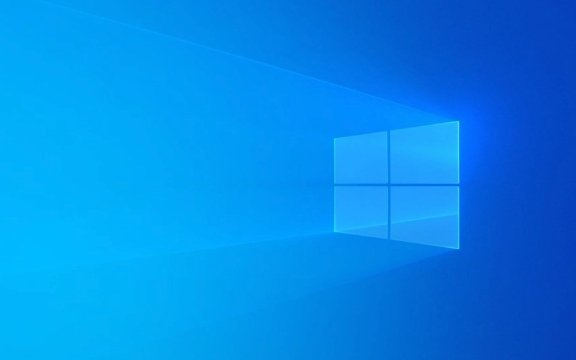
Check Basic Connections and Device Status
Before diving into complex fixes, start with the basics:
- Make sure your speakers or headphones are properly plugged in. If you're using USB or Bluetooth audio devices, try unplugging and reconnecting them.
- Check if the audio device is muted or set as the default playback device. Right-click the speaker icon on the taskbar, choose "Sounds" or "Open Sound Settings," and verify that the correct device is selected.
- If you're using external speakers or headphones, test them on another device to rule out hardware issues.
Sometimes just reseating the cable or switching ports can clear things up. Also, if you're using a headset with a combo jack, make sure Windows recognizes it correctly (some systems have separate mic and headphone jacks by mistake).

Run the Built-in Audio Troubleshooter
Windows 11 includes a troubleshooter that can detect and sometimes automatically fix audio problems.
To run it:

- Go to Settings > System > Sound.
- Scroll down and click "Troubleshoot" under "Related settings."
- Let the tool scan for issues and follow any suggested fixes.
This often catches common problems like missing drivers or misconfigured audio settings. It’s quick and doesn't require technical knowledge, so it's always worth trying first.
Reinstall or Update Audio Drivers
A missing or outdated audio driver is one of the most common reasons for the "sound device not found" error.
Here’s how to check:
- Press
Win Xand select Device Manager. - Expand the Sound, video and game controllers section.
- If you see a yellow exclamation mark or no devices listed, there’s likely a driver issue.
- Right-click each audio device and choose Update driver.
- Alternatively, right-click and select Uninstall device, then restart your PC. Windows should reinstall the drivers automatically.
If automatic updates don’t work, go to your motherboard or laptop manufacturer’s website and download the latest audio drivers manually. Realtek, Intel, and AMD all offer downloadable drivers depending on your system.
Also, some users report success after disabling driver signature enforcement and installing older versions of audio drivers — but this is more advanced and should only be done if needed.
Enable Audio Device in Device Manager
Sometimes the sound device is simply disabled in the system.
After opening Device Manager, look under Sound, video and game controllers again. If your audio device is listed but grayed out:
- Right-click it and select Enable device.
- If the option is missing, it might be hidden. Go to View > Show hidden devices in Device Manager and check again.
If enabling doesn’t work, try uninstalling and letting Windows reinstall it after a reboot.
Reset Audio Services or Registry (Advanced)
If the above steps don’t help, corrupted system files or misconfigured services could be the culprit.
Try resetting audio-related services:
- Press
Win R, typeservices.msc, and hit Enter. - Look for Windows Audio and Windows Audio Endpoint Builder.
- Right-click each, select Restart, and set their startup type to Automatic.
You can also reset audio-related registry keys, but this requires caution. Only proceed if you're comfortable editing the registry or back up the registry before making changes.
In most cases, one of these methods will restore sound functionality. Start with the simplest checks and move toward driver and system-level fixes if needed. It’s not overly complicated, but it does require checking each step carefully.
The above is the detailed content of Fixing Windows 11 sound device not found. For more information, please follow other related articles on the PHP Chinese website!

Hot AI Tools

Undress AI Tool
Undress images for free

Undresser.AI Undress
AI-powered app for creating realistic nude photos

AI Clothes Remover
Online AI tool for removing clothes from photos.

Clothoff.io
AI clothes remover

Video Face Swap
Swap faces in any video effortlessly with our completely free AI face swap tool!

Hot Article

Hot Tools

Notepad++7.3.1
Easy-to-use and free code editor

SublimeText3 Chinese version
Chinese version, very easy to use

Zend Studio 13.0.1
Powerful PHP integrated development environment

Dreamweaver CS6
Visual web development tools

SublimeText3 Mac version
God-level code editing software (SublimeText3)
 How to Change Font Color on Desktop Icons (Windows 11)
Jul 07, 2025 pm 12:07 PM
How to Change Font Color on Desktop Icons (Windows 11)
Jul 07, 2025 pm 12:07 PM
If you're having trouble reading your desktop icons' text or simply want to personalize your desktop look, you may be looking for a way to change the font color on desktop icons in Windows 11. Unfortunately, Windows 11 doesn't offer an easy built-in
 Fixed Windows 11 Google Chrome not opening
Jul 08, 2025 pm 02:36 PM
Fixed Windows 11 Google Chrome not opening
Jul 08, 2025 pm 02:36 PM
Fixed Windows 11 Google Chrome not opening Google Chrome is the most popular browser right now, but even it sometimes requires help to open on Windows. Then follow the on-screen instructions to complete the process. After completing the above steps, launch Google Chrome again to see if it works properly now. 5. Delete Chrome User Profile If you are still having problems, it may be time to delete Chrome User Profile. This will delete all your personal information, so be sure to back up all relevant data. Typically, you delete the Chrome user profile through the browser itself. But given that you can't open it, here's another way: Turn on Windo
 How to fix second monitor not detected in Windows?
Jul 12, 2025 am 02:27 AM
How to fix second monitor not detected in Windows?
Jul 12, 2025 am 02:27 AM
When Windows cannot detect a second monitor, first check whether the physical connection is normal, including power supply, cable plug-in and interface compatibility, and try to replace the cable or adapter; secondly, update or reinstall the graphics card driver through the Device Manager, and roll back the driver version if necessary; then manually click "Detection" in the display settings to identify the monitor to confirm whether it is correctly identified by the system; finally check whether the monitor input source is switched to the corresponding interface, and confirm whether the graphics card output port connected to the cable is correct. Following the above steps to check in turn, most dual-screen recognition problems can usually be solved.
 Want to Build an Everyday Work Desktop? Get a Mini PC Instead
Jul 08, 2025 am 06:03 AM
Want to Build an Everyday Work Desktop? Get a Mini PC Instead
Jul 08, 2025 am 06:03 AM
Mini PCs have undergone
 Fixed the failure to upload files in Windows Google Chrome
Jul 08, 2025 pm 02:33 PM
Fixed the failure to upload files in Windows Google Chrome
Jul 08, 2025 pm 02:33 PM
Have problems uploading files in Google Chrome? This may be annoying, right? Whether you are attaching documents to emails, sharing images on social media, or submitting important files for work or school, a smooth file upload process is crucial. So, it can be frustrating if your file uploads continue to fail in Chrome on Windows PC. If you're not ready to give up your favorite browser, here are some tips for fixes that can't upload files on Windows Google Chrome 1. Start with Universal Repair Before we learn about any advanced troubleshooting tips, it's best to try some of the basic solutions mentioned below. Troubleshooting Internet connection issues: Internet connection
 How to clear the print queue in Windows?
Jul 11, 2025 am 02:19 AM
How to clear the print queue in Windows?
Jul 11, 2025 am 02:19 AM
When encountering the problem of printing task stuck, clearing the print queue and restarting the PrintSpooler service is an effective solution. First, open the "Device and Printer" interface to find the corresponding printer, right-click the task and select "Cancel" to clear a single task, or click "Cancel all documents" to clear the queue at one time; if the queue is inaccessible, press Win R to enter services.msc to open the service list, find "PrintSpooler" and stop it before starting the service. If necessary, you can manually delete the residual files under the C:\Windows\System32\spool\PRINTERS path to completely solve the problem.
 How to show file extensions in Windows 11 File Explorer?
Jul 08, 2025 am 02:40 AM
How to show file extensions in Windows 11 File Explorer?
Jul 08, 2025 am 02:40 AM
To display file extensions in Windows 11 File Explorer, you can follow the following steps: 1. Open any folder; 2. Click the "View" tab in the top menu bar; 3. Click the "Options" button in the upper right corner; 4. Switch to the "View" tab; 5. Uncheck "Hide extensions for known file types"; 6. Click "OK" to save settings. This setting helps identify file types, improve development efficiency, and troubleshoot problems. If you just want to view the extension temporarily, you can right-click the file and select "Rename" and press the Esc key to exit, and the system settings will not be changed.







