Windows 11 desktop background slides cannot be switched automatically, so you can try the following solutions in turn: 1. Check whether the settings are "Slide Show" and confirm that the time interval is correct with the picture path; 2. Use a simple path (such as C:\Wallpapers) and make sure the picture format is JPG or PNG; 3. Restart Explorer, run a command prompt, or delete the cache file to rebuild the cache; 4. Update the system to the latest version and close the third-party wallpaper software to troubleshoot compatibility issues. Most problems arise from setting exceptions or cache corruption, and troubleshooting according to the steps can usually be solved.

There is a problem with the desktop background slide function of Windows 11, which is really a headache. The most direct manifestation is that the wallpaper does not switch automatically, or only displays one picture, and no matter how it is set, it will not respond. This problem may be related to system settings, file paths, and even system versions.
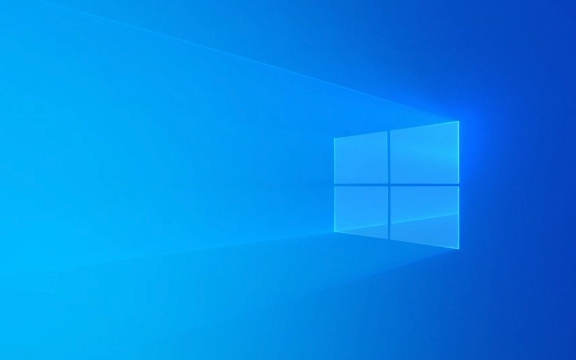
The following common causes and solutions are all easier to check and repair in practice. You can try them one by one.
1. Check whether the slide settings are correct
Many people encounter problems, but they are just setting up and not adjusting correctly. Open Settings > Personalization > Background to confirm the following:

- The background type is "Slideshow" (Slideshow)
- The time interval is set reasonably (such as changing one every 30 minutes)
- The folder path from the wallpaper is correct, and there are multiple pictures in the folder
Sometimes after the system is updated, the settings will automatically change back to the default state, especially when switching from "picture" to "slide".
2. Ensure that the wallpaper folder path is valid
The slide function of Windows 11 has requirements for picture paths. If you specify a folder yourself, but the slideshow doesn't work, it may be that something is wrong with the path:

- The folder should not be too deep (such as nesting too many layers)
- There cannot be Chinese or special characters in the path (some users have reported this problem)
- If the image format is supported by the system (such as JPG, PNG)
You can try to put the picture in a simple path, such as C:\Wallpapers , and then reset the slide path.
3. Reset or rebuild the slide cache
The system will cache some data when switching wallpapers, and if the cache is corrupted, the slideshow will also fail. You can try to fix it by:
- Open Task Manager, find "Windows Explorer", right-click and select "Restart"
- Or run the command prompt (administrator) to execute:
ie4uinit.exe -ClearIconCache
- You can also manually delete the cache folder:
- Enter
C:\Users\你的用戶名\AppData\Local\Microsoft\Windows\Explorer - Find files like
thumbcache_xxx.db, delete them and restart Explorer
- Enter
4. Update the system or check for compatibility issues
Some users reported that there were bugs in the slideshow function in older versions of Windows 11. If you haven't updated the system for a long time, it is recommended to check:
- Open Settings > Windows Update to see if there are any updates to be installed
- If it is a preview system, there may be known problems in itself
In addition, if you are using third-party wallpaper software (such as Wallpaper Engine), it may conflict with the system's own slideshow function. You can try to temporarily close these software to see if there is any improvement.
Basically, these common investigation directions are all about this. In many cases, the settings are changed or there is a problem with the cache, so don't worry too much. When you encounter problems, you can take it step by step, first confirm the path and then reset the cache, which can generally be solved.
The above is the detailed content of Windows 11 desktop background slideshow not working. For more information, please follow other related articles on the PHP Chinese website!

Hot AI Tools

Undress AI Tool
Undress images for free

Undresser.AI Undress
AI-powered app for creating realistic nude photos

AI Clothes Remover
Online AI tool for removing clothes from photos.

Clothoff.io
AI clothes remover

Video Face Swap
Swap faces in any video effortlessly with our completely free AI face swap tool!

Hot Article

Hot Tools

Notepad++7.3.1
Easy-to-use and free code editor

SublimeText3 Chinese version
Chinese version, very easy to use

Zend Studio 13.0.1
Powerful PHP integrated development environment

Dreamweaver CS6
Visual web development tools

SublimeText3 Mac version
God-level code editing software (SublimeText3)
 How to Change Font Color on Desktop Icons (Windows 11)
Jul 07, 2025 pm 12:07 PM
How to Change Font Color on Desktop Icons (Windows 11)
Jul 07, 2025 pm 12:07 PM
If you're having trouble reading your desktop icons' text or simply want to personalize your desktop look, you may be looking for a way to change the font color on desktop icons in Windows 11. Unfortunately, Windows 11 doesn't offer an easy built-in
 Fixed Windows 11 Google Chrome not opening
Jul 08, 2025 pm 02:36 PM
Fixed Windows 11 Google Chrome not opening
Jul 08, 2025 pm 02:36 PM
Fixed Windows 11 Google Chrome not opening Google Chrome is the most popular browser right now, but even it sometimes requires help to open on Windows. Then follow the on-screen instructions to complete the process. After completing the above steps, launch Google Chrome again to see if it works properly now. 5. Delete Chrome User Profile If you are still having problems, it may be time to delete Chrome User Profile. This will delete all your personal information, so be sure to back up all relevant data. Typically, you delete the Chrome user profile through the browser itself. But given that you can't open it, here's another way: Turn on Windo
 How to fix second monitor not detected in Windows?
Jul 12, 2025 am 02:27 AM
How to fix second monitor not detected in Windows?
Jul 12, 2025 am 02:27 AM
When Windows cannot detect a second monitor, first check whether the physical connection is normal, including power supply, cable plug-in and interface compatibility, and try to replace the cable or adapter; secondly, update or reinstall the graphics card driver through the Device Manager, and roll back the driver version if necessary; then manually click "Detection" in the display settings to identify the monitor to confirm whether it is correctly identified by the system; finally check whether the monitor input source is switched to the corresponding interface, and confirm whether the graphics card output port connected to the cable is correct. Following the above steps to check in turn, most dual-screen recognition problems can usually be solved.
 Fixed the failure to upload files in Windows Google Chrome
Jul 08, 2025 pm 02:33 PM
Fixed the failure to upload files in Windows Google Chrome
Jul 08, 2025 pm 02:33 PM
Have problems uploading files in Google Chrome? This may be annoying, right? Whether you are attaching documents to emails, sharing images on social media, or submitting important files for work or school, a smooth file upload process is crucial. So, it can be frustrating if your file uploads continue to fail in Chrome on Windows PC. If you're not ready to give up your favorite browser, here are some tips for fixes that can't upload files on Windows Google Chrome 1. Start with Universal Repair Before we learn about any advanced troubleshooting tips, it's best to try some of the basic solutions mentioned below. Troubleshooting Internet connection issues: Internet connection
 Want to Build an Everyday Work Desktop? Get a Mini PC Instead
Jul 08, 2025 am 06:03 AM
Want to Build an Everyday Work Desktop? Get a Mini PC Instead
Jul 08, 2025 am 06:03 AM
Mini PCs have undergone
 How to clear the print queue in Windows?
Jul 11, 2025 am 02:19 AM
How to clear the print queue in Windows?
Jul 11, 2025 am 02:19 AM
When encountering the problem of printing task stuck, clearing the print queue and restarting the PrintSpooler service is an effective solution. First, open the "Device and Printer" interface to find the corresponding printer, right-click the task and select "Cancel" to clear a single task, or click "Cancel all documents" to clear the queue at one time; if the queue is inaccessible, press Win R to enter services.msc to open the service list, find "PrintSpooler" and stop it before starting the service. If necessary, you can manually delete the residual files under the C:\Windows\System32\spool\PRINTERS path to completely solve the problem.
 How to run Command Prompt as an administrator in Windows 10?
Jul 05, 2025 am 02:31 AM
How to run Command Prompt as an administrator in Windows 10?
Jul 05, 2025 am 02:31 AM
To run command prompts as administrator, the most direct way is to search through the Start menu and right-click "Run as administrator"; secondly, use the Win X shortcut menu to select "Command Prompt (Administrator)" or "Windows Terminal (Administrator)"; you can also open the run window through Win R and enter cmd and press Ctrl Shift Enter to force running as administrator; in addition, you can set shortcut properties to achieve automatic running as administrator. All the above methods require administrator permission and confirmation through UAC. Pay attention to security risks during operation.







