 Computer Tutorials
Computer Tutorials
 Troubleshooting
Troubleshooting
 How to fix 'Windows can't be installed because this PC has an unsupported disk layout'
How to fix 'Windows can't be installed because this PC has an unsupported disk layout'
How to fix 'Windows can't be installed because this PC has an unsupported disk layout'
Jul 23, 2025 am 02:04 AMYou encounter the "Windows cannot be installed because this computer has an unsupported disk layout" error usually because the disk partition format does not match the system boot mode. 1. The UEFI system needs to use the GPT partition format; 2. The Legacy BIOS system should use the MBR format; 3. You can open msinfo32 through Win R to view the "BIOS mode", confirm that it is currently UEFI or Legacy, and make sure that the disk partition format corresponds to it, otherwise this error will be triggered.

You'll run into the error “Windows can't be installed because this PC has an unsupported disk layout” when trying to install Windows on a UEFI-based system that doesn't meet certain partitioning requirements. The main issue usually comes down to how the drive is partitioned — specifically, whether it's using the correct partition style (GPT or MBR) and if required partitions like the EFI System Partition (ESP) are present.
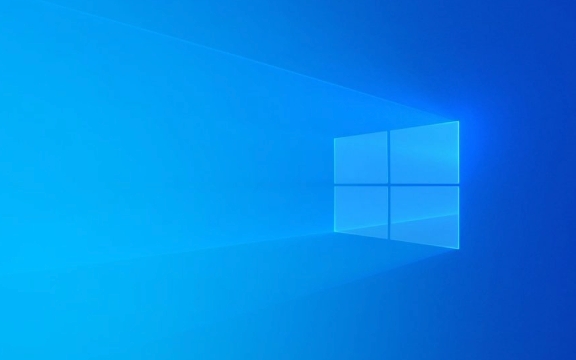
Here's how to fix it without getting stuck in technical jargon.
Check if your system uses UEFI or Legacy BIOS
Before making any changes, you need to know whether your system boots in UEFI or Legacy mode — because that determines what kind of partition table your drive should use.

- UEFI systems require GPT disks
- Legacy BIOS systems use MBR disks
To check:
- Press
Win R, typemsinfo32, and hit Enter. - Look for "BIOS Mode" under the system summary.
- If it says UEFI , your drive needs to be GPT.
- If it says Legacy , then MBR is fine.
Mismuring the boot mode with the partition style causes this error.

Convert the disk from MBR to GPT (or vice versa)
If you're installing Windows 10/11 in UEFI mode, your drive must be GPT. If it's currently MBR, you'll need to convert it.
Important : Converting will erase all data on the disk. Back up anything important first.
Here's how to do it:
- Use DiskPart during installation:
- When you see the error, click “OK” to go back.
- Click "Repair your computer" > "Troubleshoot" > "Advanced Options" > "Command Prompt".
- Type these commands one by one:
diskpart list disk select disk X (replace X with the number of your target disk) Clean convert gpt exit
- Restart the installer.
Alternatively, you can use tools like MBR2GPT from within Windows, but during a fresh install, DiskPart is the easiest way.
Make sure you have the required partitions
Even with a GPT disk, Windows Setup expects specific partitions to exist — especially on UEFI systems. You need:
- EFI System Partition (ESP) – ~100MB FAT32
- MSR (Microsoft Reserved Partition) – ~16MB
- Primary Windows partition – where Windows gets installed
Sometimes, if you've manually deleted or messed up these partitions before, Windows won't recognize the layout.
Fix: Let Windows create them automatically:
- During setup, after converting the disk to GPT, just click "Next" again.
- Windows will automatically generate the right partitions.
If you're doing a custom install and want to manage partitions yourself, make sure you leave space at the beginning of the disk for the ESP and MSR.
Double-check your USB installer and boot mode
Sometimes, the problem isn't the disk itself, but how you're trying to install Windows.
- If you're using a USB installer made in Legacy mode on a UEFI system (or vice versa), you'll get this error even if the disk is set up correctly.
- Also, some USB installers are incorrectly formatted as MBR when they should be GPT-compatible.
Quick fixes:
- Re-create the USB installer using the official Media Creation Tool.
- In your BIOS/UEFI settings, try switching between UEFI and Legacy boot modes to match what your USB was created with.
Basically, the error shows up when there's a mismatch between your system's boot mode and your disk's partition style. Fixing it usually involves converting the disk to GPT (if needed), letting Windows create the proper partitions, and ensuring your installer matches your system's boot method.
That's about it — not rocket science, but easy to mess up if you skip a step.
The above is the detailed content of How to fix 'Windows can't be installed because this PC has an unsupported disk layout'. For more information, please follow other related articles on the PHP Chinese website!

Hot AI Tools

Undress AI Tool
Undress images for free

Undresser.AI Undress
AI-powered app for creating realistic nude photos

AI Clothes Remover
Online AI tool for removing clothes from photos.

Clothoff.io
AI clothes remover

Video Face Swap
Swap faces in any video effortlessly with our completely free AI face swap tool!

Hot Article

Hot Tools

Notepad++7.3.1
Easy-to-use and free code editor

SublimeText3 Chinese version
Chinese version, very easy to use

Zend Studio 13.0.1
Powerful PHP integrated development environment

Dreamweaver CS6
Visual web development tools

SublimeText3 Mac version
God-level code editing software (SublimeText3)
 Windows Security is blank or not showing options
Jul 07, 2025 am 02:40 AM
Windows Security is blank or not showing options
Jul 07, 2025 am 02:40 AM
When the Windows Security Center is blank or the function is missing, you can follow the following steps to check: 1. Confirm whether the system version supports full functions, some functions of the Home Edition are limited, and the Professional Edition and above are more complete; 2. Restart the SecurityHealthService service to ensure that its startup type is set to automatic; 3. Check and uninstall third-party security software that may conflict; 4. Run the sfc/scannow and DISM commands to repair system files; 5. Try to reset or reinstall the Windows Security Center application, and contact Microsoft support if necessary.
 Windows stuck on 'undoing changes made to your computer'
Jul 05, 2025 am 02:51 AM
Windows stuck on 'undoing changes made to your computer'
Jul 05, 2025 am 02:51 AM
The computer is stuck in the "Undo Changes made to the computer" interface, which is a common problem after the Windows update fails. It is usually caused by the stuck rollback process and cannot enter the system normally. 1. First of all, you should wait patiently for a long enough time, especially after restarting, it may take more than 30 minutes to complete the rollback, and observe the hard disk light to determine whether it is still running. 2. If there is no progress for a long time, you can force shut down and enter the recovery environment (WinRE) multiple times, and try to start repair or system restore. 3. After entering safe mode, you can uninstall the most recent update records through the control panel. 4. Use the command prompt to execute the bootrec command in the recovery environment to repair the boot file, or run sfc/scannow to check the system file. 5. The last method is to use the "Reset this computer" function
 Proven Ways for Microsoft Teams Error 657rx in Windows 11/10
Jul 07, 2025 pm 12:25 PM
Proven Ways for Microsoft Teams Error 657rx in Windows 11/10
Jul 07, 2025 pm 12:25 PM
Encountering something went wrong 657rx can be frustrating when you log in to Microsoft Teams or Outlook. In this article on MiniTool, we will explore how to fix the Outlook/Microsoft Teams error 657rx so you can get your workflow back on track.Quick
 The requested operation requires elevation Windows
Jul 04, 2025 am 02:58 AM
The requested operation requires elevation Windows
Jul 04, 2025 am 02:58 AM
When you encounter the prompt "This operation requires escalation of permissions", it means that you need administrator permissions to continue. Solutions include: 1. Right-click the "Run as Administrator" program or set the shortcut to always run as an administrator; 2. Check whether the current account is an administrator account, if not, switch or request administrator assistance; 3. Use administrator permissions to open a command prompt or PowerShell to execute relevant commands; 4. Bypass the restrictions by obtaining file ownership or modifying the registry when necessary, but such operations need to be cautious and fully understand the risks. Confirm permission identity and try the above methods usually solve the problem.
 The RPC server is unavailable Windows
Jul 06, 2025 am 12:07 AM
The RPC server is unavailable Windows
Jul 06, 2025 am 12:07 AM
When encountering the "RPCserverisunavailable" problem, first confirm whether it is a local service exception or a network configuration problem. 1. Check and start the RPC service to ensure that its startup type is automatic. If it cannot be started, check the event log; 2. Check the network connection and firewall settings, test the firewall to turn off the firewall, check DNS resolution and network connectivity; 3. Run the sfc/scannow and DISM commands to repair the system files; 4. Check the group policy and domain controller status in the domain environment, and contact the IT department to assist in the processing. Gradually check it in sequence to locate and solve the problem.
 How to fix 'SYSTEM_SERVICE_EXCEPTION' stop code in Windows
Jul 09, 2025 am 02:56 AM
How to fix 'SYSTEM_SERVICE_EXCEPTION' stop code in Windows
Jul 09, 2025 am 02:56 AM
When encountering the "SYSTEM_SERVICE_EXCEPTION" blue screen error, you do not need to reinstall the system or replace the hardware immediately. You can follow the following steps to check: 1. Update or roll back hardware drivers such as graphics cards, especially recently updated drivers; 2. Uninstall third-party antivirus software or system tools, and use WindowsDefender or well-known brand products to replace them; 3. Run sfc/scannow and DISM commands as administrator to repair system files; 4. Check memory problems, restore the default frequency and re-plug and unplug the memory stick, and use Windows memory diagnostic tools to detect. In most cases, the driver and software problems can be solved first.
 the default gateway is not available Windows
Jul 08, 2025 am 02:21 AM
the default gateway is not available Windows
Jul 08, 2025 am 02:21 AM
When you encounter the "DefaultGatewayisNotAvailable" prompt, it means that the computer cannot connect to the router or does not obtain the network address correctly. 1. First, restart the router and computer, wait for the router to fully start before trying to connect; 2. Check whether the IP address is set to automatically obtain, enter the network attribute to ensure that "Automatically obtain IP address" and "Automatically obtain DNS server address" are selected; 3. Run ipconfig/release and ipconfig/renew through the command prompt to release and re-acquire the IP address, and execute the netsh command to reset the network components if necessary; 4. Check the wireless network card driver, update or reinstall the driver to ensure that it works normally.
 How to fix slow right-click context menu in Windows
Jul 04, 2025 am 02:51 AM
How to fix slow right-click context menu in Windows
Jul 04, 2025 am 02:51 AM
The problem of slowing right-click menus is usually caused by extensions or third-party software loaded by the system. Solutions include troubleshooting plug-ins, optimizing settings, and uninstalling suspicious software. 1. Use the ShellExView tool to view and disable non-essential Shell extensions, and gradually test to find plug-ins that slow down the right-click menu; 2. For advanced users, you can lower the menu delay time to 0 or 200 milliseconds by modifying the MenuShowDelay key value in the registry to speed up the response speed, but you need to be careful to backup before operation to avoid causing system abnormalities; 3. Uninstall or update software that may cause conflicts such as old compression tools, screenshot software, antivirus software, etc., and observe whether the right-click menu returns to normal. If the problem is alleviated, it means that it is the performance problem caused by the software.





