Yes, you can view and clear Windows activity history by following these steps: 1. Open Settings (Win I), go to Privacy & security > Activity history to view recent app usage, documents, and websites. 2. Click Clear under “Clear activity history” and confirm to remove local data. 3. To stop future tracking, toggle off Let Windows collect my activities from this PC and disable syncing across devices. Note that clearing locally doesn’t affect cloud-stored data linked to your Microsoft account, which requires visiting the Microsoft Privacy Dashboard. Some features like Timeline or Cortana may be impacted when disabling tracking, but you can re-enable it anytime. Additional tips include manually editing system files with caution or managing search history separately for enhanced privacy on shared computers.

Yes, you can view and clear your Windows activity history — and it’s actually pretty straightforward. If you're concerned about privacy or just want to tidy things up, Windows gives you a few tools to check what’s been tracked and remove it when needed.
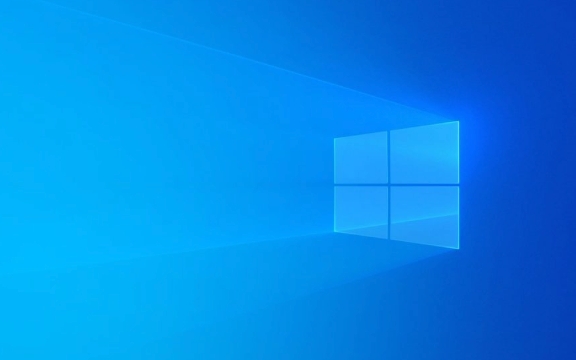
Here’s how to do it:
Where to Find Your Activity History in Windows
Windows keeps track of various activities through the Activity History page. To access it:

- Press
Win Ito open Settings. - Go to Privacy & security > Activity history.
Here, you’ll see a list of your recent app usage, documents you’ve opened, websites visited (if linked to Microsoft Edge), and more — especially if you’re signed in with a Microsoft account.
You might be surprised how much is stored, like:

- Which files you've opened
- Time stamps for each activity
- App names and website URLs
How to Clear Your Windows Activity History
If you want to wipe this data, it’s easy to do:
- In the same Activity history settings page, click Clear under “Clear activity history.”
- Confirm by clicking Clear again.
That’s it — it wipes all recorded activity from your local device.
?? Note: This only clears the history stored locally. If you use a Microsoft account and have synced activity to the cloud, you’ll need to go to Microsoft’s Privacy Dashboard to delete that separately.
Stop Windows from Tracking Future Activity
If you don’t want Windows to keep collecting this data going forward, you can turn off tracking entirely:
- Back in Settings, go to Privacy & security > Activity history.
- Toggle off Let Windows collect my activities from this PC.
- Also toggle off Store and sync activity from other devices if you use multiple devices with the same account.
This will prevent Windows from logging new activity, but remember:
- Some features may be affected, like Timeline or search suggestions
- Cortana and other integrations might not work as smoothly
- You can always re-enable it later
A Few Extra Tips You Might Not Know
- You can also clear specific items manually by editing the file at
C:\Users\YourName\AppData\Local\Microsoft\Windows\Activities. But be careful — messing with system files can cause issues. - The Taskbar Search box sometimes shows past searches; clearing your activity doesn’t always clear those immediately. You can disable search history separately under Search settings.
- If you're using a shared computer, turning off activity tracking is a good habit to protect your privacy automatically.
Basically, viewing and clearing your Windows activity history is something anyone can do in just a few clicks. It’s worth checking every now and then — especially if you care about what data is being stored on your machine.
The above is the detailed content of How to view and clear my Windows activity history. For more information, please follow other related articles on the PHP Chinese website!

Hot AI Tools

Undress AI Tool
Undress images for free

Undresser.AI Undress
AI-powered app for creating realistic nude photos

AI Clothes Remover
Online AI tool for removing clothes from photos.

Clothoff.io
AI clothes remover

Video Face Swap
Swap faces in any video effortlessly with our completely free AI face swap tool!

Hot Article

Hot Tools

Notepad++7.3.1
Easy-to-use and free code editor

SublimeText3 Chinese version
Chinese version, very easy to use

Zend Studio 13.0.1
Powerful PHP integrated development environment

Dreamweaver CS6
Visual web development tools

SublimeText3 Mac version
God-level code editing software (SublimeText3)
 How to Change Font Color on Desktop Icons (Windows 11)
Jul 07, 2025 pm 12:07 PM
How to Change Font Color on Desktop Icons (Windows 11)
Jul 07, 2025 pm 12:07 PM
If you're having trouble reading your desktop icons' text or simply want to personalize your desktop look, you may be looking for a way to change the font color on desktop icons in Windows 11. Unfortunately, Windows 11 doesn't offer an easy built-in
 Fixed Windows 11 Google Chrome not opening
Jul 08, 2025 pm 02:36 PM
Fixed Windows 11 Google Chrome not opening
Jul 08, 2025 pm 02:36 PM
Fixed Windows 11 Google Chrome not opening Google Chrome is the most popular browser right now, but even it sometimes requires help to open on Windows. Then follow the on-screen instructions to complete the process. After completing the above steps, launch Google Chrome again to see if it works properly now. 5. Delete Chrome User Profile If you are still having problems, it may be time to delete Chrome User Profile. This will delete all your personal information, so be sure to back up all relevant data. Typically, you delete the Chrome user profile through the browser itself. But given that you can't open it, here's another way: Turn on Windo
 How to fix second monitor not detected in Windows?
Jul 12, 2025 am 02:27 AM
How to fix second monitor not detected in Windows?
Jul 12, 2025 am 02:27 AM
When Windows cannot detect a second monitor, first check whether the physical connection is normal, including power supply, cable plug-in and interface compatibility, and try to replace the cable or adapter; secondly, update or reinstall the graphics card driver through the Device Manager, and roll back the driver version if necessary; then manually click "Detection" in the display settings to identify the monitor to confirm whether it is correctly identified by the system; finally check whether the monitor input source is switched to the corresponding interface, and confirm whether the graphics card output port connected to the cable is correct. Following the above steps to check in turn, most dual-screen recognition problems can usually be solved.
 Want to Build an Everyday Work Desktop? Get a Mini PC Instead
Jul 08, 2025 am 06:03 AM
Want to Build an Everyday Work Desktop? Get a Mini PC Instead
Jul 08, 2025 am 06:03 AM
Mini PCs have undergone
 Fixed the failure to upload files in Windows Google Chrome
Jul 08, 2025 pm 02:33 PM
Fixed the failure to upload files in Windows Google Chrome
Jul 08, 2025 pm 02:33 PM
Have problems uploading files in Google Chrome? This may be annoying, right? Whether you are attaching documents to emails, sharing images on social media, or submitting important files for work or school, a smooth file upload process is crucial. So, it can be frustrating if your file uploads continue to fail in Chrome on Windows PC. If you're not ready to give up your favorite browser, here are some tips for fixes that can't upload files on Windows Google Chrome 1. Start with Universal Repair Before we learn about any advanced troubleshooting tips, it's best to try some of the basic solutions mentioned below. Troubleshooting Internet connection issues: Internet connection
 How to clear the print queue in Windows?
Jul 11, 2025 am 02:19 AM
How to clear the print queue in Windows?
Jul 11, 2025 am 02:19 AM
When encountering the problem of printing task stuck, clearing the print queue and restarting the PrintSpooler service is an effective solution. First, open the "Device and Printer" interface to find the corresponding printer, right-click the task and select "Cancel" to clear a single task, or click "Cancel all documents" to clear the queue at one time; if the queue is inaccessible, press Win R to enter services.msc to open the service list, find "PrintSpooler" and stop it before starting the service. If necessary, you can manually delete the residual files under the C:\Windows\System32\spool\PRINTERS path to completely solve the problem.
 How to run Command Prompt as an administrator in Windows 10?
Jul 05, 2025 am 02:31 AM
How to run Command Prompt as an administrator in Windows 10?
Jul 05, 2025 am 02:31 AM
To run command prompts as administrator, the most direct way is to search through the Start menu and right-click "Run as administrator"; secondly, use the Win X shortcut menu to select "Command Prompt (Administrator)" or "Windows Terminal (Administrator)"; you can also open the run window through Win R and enter cmd and press Ctrl Shift Enter to force running as administrator; in addition, you can set shortcut properties to achieve automatic running as administrator. All the above methods require administrator permission and confirmation through UAC. Pay attention to security risks during operation.







