Hide photos on iPhone can be achieved in a variety of ways, as follows: 1. Use the "Hide" function to temporarily close the photos but still retain them in the "Hide" album; 2. Turn off the "Hide Photos" option in "Settings → Photos" to completely hide the album; 3. Use "Memo" or third-party privacy apps (such as "Secret Calculator" and "Vault") to hide more privately; 4. Prevent photos from being deleted or modified by locking them. Different methods are suitable for different scenarios and can be selected and used according to your needs.

There are actually several ways to hide photos on your iPhone. The key is whether you want the photos to not be displayed for the time being, or completely "disappear" from the album. The hidden functions and third-party tools that come with Apple's system can meet different needs. Let's talk about how to operate them in detail.

Use the "hide" function to temporarily put away the photos
This is the easiest and most direct way. iPhone comes with a "hide" option that can hide photos you don't want to be seen, but they will still be kept in the "Photo" app.
- Open the Photos app and select the photo or video you want to hide
- Click the "Share" button in the lower left corner ? Select "Hide"
- Confirm whether you want to hide this photo
Note: The hidden photos will not appear in the main interface of the album, but can still be found in the "Hide" album in the "Album". If you are worried that others will turn to this, you can further set the album not to be displayed (it will be discussed later).

Completely turn off display of "Hide" album in "Album"
Although the photos are hidden, by default, the "Hide" album is still visible, and you can see it by clicking on the "Album". If you want to be a little more concealed, you can remove it from the album list.
- Go to "Settings" ? Find and click "Photos"
- Swipe down to find the "Hidden Photos" option, turn it off
In this way, the "Hide" album will no longer appear in the "Album" list. If you want to view these photos in the future, you can turn on this switch again.
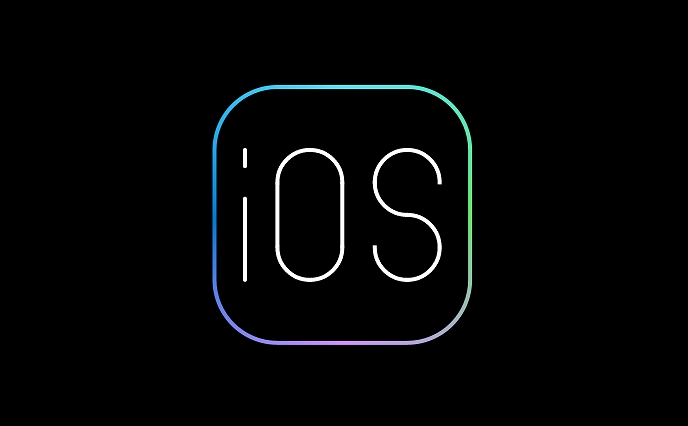
Use "memorandums" or third-party apps to do more private hiding
If you think the above method is not safe enough, you can consider putting photos in some places that are not easy to discover, such as the "Memorandum" app or a special privacy protection app.
- Save photos with memo : Create a new memo, lock the memo after inserting the photo (need to enable password or Face ID protection)
- Using third-party apps : Apps like "Secret Calculator" and "Vault" that disguise as calculators or ordinary tools can provide stronger privacy protection
This method is suitable for storing particularly sensitive content and is not easy to attract attention in appearance.
Lock the photos to prevent mistaken deletion or error correction
In addition to hiding, there is also a practical tip: "lock" important photos to prevent accidental deletion or modification by others.
- Open a photo? Click “Share” ? When you select “Copy” or “Open with other apps”, the system will prompt you to unlock it before continuing
- Or you can set "View Only" when sharing albums through iCloud to restrict others' editing permissions
Although this feature cannot completely hide photos, it is useful when multiple people use the same device.
Basically, just choose one according to your actual needs. Some methods are suitable for temporary concealment, while others are more suitable for long-term confidentiality. The key is to set it up in advance and don’t wait until the photos are turned on before remembering to deal with them.
The above is the detailed content of How to hide photos on iPhone. For more information, please follow other related articles on the PHP Chinese website!

Hot AI Tools

Undress AI Tool
Undress images for free

Undresser.AI Undress
AI-powered app for creating realistic nude photos

AI Clothes Remover
Online AI tool for removing clothes from photos.

Clothoff.io
AI clothes remover

Video Face Swap
Swap faces in any video effortlessly with our completely free AI face swap tool!

Hot Article

Hot Tools

Notepad++7.3.1
Easy-to-use and free code editor

SublimeText3 Chinese version
Chinese version, very easy to use

Zend Studio 13.0.1
Powerful PHP integrated development environment

Dreamweaver CS6
Visual web development tools

SublimeText3 Mac version
God-level code editing software (SublimeText3)
 How to create a contact group on iPhone
Jul 13, 2025 am 01:17 AM
How to create a contact group on iPhone
Jul 13, 2025 am 01:17 AM
iPhone does not support creating contact groups directly in the address book application, but similar functions can be achieved through the following methods: 1. Use the "Group" function in the address book application, click "Edit" > "Add Group" to create a custom group; 2. Add each contact to the corresponding group by editing it; 3. If you need to send a group message, you can create a new multi-person conversation in the information application; 4. Use iCloud or Gmail to synchronize tagged groups to facilitate the management of a large number of contacts on the computer. These methods are used in conjunction with efficient management of contact groups.
 How to check if an iPhone is unlocked
Jul 15, 2025 am 01:17 AM
How to check if an iPhone is unlocked
Jul 15, 2025 am 01:17 AM
TocheckifaniPhoneisunlocked,1)gotoSettings>Cellular>CellularDataOptionsandlookforlabelslike“Unlocked”or“NoSIMrestrictions,”2)insertadifferentcarrier’sactiveSIMcardandseeifthephoneacceptsit,3)usetheIMEInumberononlinetoolslikeIMEI.infotocheckunlo
 How to check iPhone trade-in value
Jul 13, 2025 am 01:13 AM
How to check iPhone trade-in value
Jul 13, 2025 am 01:13 AM
Determining the depreciation value of iPhone requires multiple factors and comparing different platforms. 2. The first choice is Apple's official replacement plan, which has a simple and transparent process, but the final valuation must be based on the actual condition of the equipment. 3. Third-party websites such as Gazelle, Swappa, etc. may provide higher quotations, but you need to pay attention to describing the real situation and avoiding the charging trap. 4. The core factors affecting value include model and storage capacity, equipment status, operator lock status, etc. Small problems may also affect the quotation. 5. If you pursue higher returns, you can choose to sell privately, but you need to weigh the time cost and transaction risks.
 How to create a Personal Voice on iPhone
Jul 11, 2025 am 02:19 AM
How to create a Personal Voice on iPhone
Jul 11, 2025 am 02:19 AM
To create PersonalVoice in iOS17, you first need to enable the feature in the settings and record a sound model for about five minutes. The specific steps are as follows: 1. Open "Settings" > "Assistance Functions" > "Narration", click "PersonalVoice" and select "Create PersonalVoice"; 2. Read the text provided by the system in a quiet environment to keep the speech speed stable; 3. After creation, you can use your personalized voice to read messages, notifications, etc. in "Narration", or switch back to the default voice; 4. Currently, only English and some languages ??are supported, and Chinese is not supported at the moment; 5. Pay attention to environmental noise, intonation consistency and storage space when recording, and re-record unsatisfactory content. Voice mode
 How to transfer contacts from one iPhone to another
Jul 12, 2025 am 02:36 AM
How to transfer contacts from one iPhone to another
Jul 12, 2025 am 02:36 AM
Migrating contacts can be accomplished in three ways when replacing a new iPhone: First, using iCloud synchronization is the most worry-free, ensuring that the old phone has turned on the iCloud address book backup, and the new phone logs into the same account and enables synchronization; Second, using AirDrop is suitable for a small number of contacts to transmit. After setting up AirDrop visibility on both phones, sending and receiving them through the share button; Third, with the help of computer relay, both Mac or Windows, synchronizing contacts through Finder or iTunes and replacing or merging data. Select the method that suits you and pay attention to your account and permission settings to easily complete the migration.
 How to buy stablecoins for Apple phones? Where to buy stablecoins for Apple phones?
Jul 24, 2025 pm 09:18 PM
How to buy stablecoins for Apple phones? Where to buy stablecoins for Apple phones?
Jul 24, 2025 pm 09:18 PM
Purchase USDT and other stablecoins on Apple phones, you must download the compliant exchange app through the overseas Apple ID and complete the authentication and conduct transactions. The specific steps are as follows: 1. Use Apple ID in the non-mainland region to log in to the App Store; 2. Download recommended platforms such as OKX, Binance, Huobi (HTX), Gate.io or KuCoin; 3. Complete registration and identity authentication (KYC); 4. Enter the "Buy Coin" or "C2C/P2P Transaction" page to select USDT; 5. Filter merchants according to the payment method and place orders; 6. Pay through Alipay, WeChat or bank card and confirm transactions; 7. Wait for the merchant to put the coins into the account, and the entire process is completed.
 How to clear RAM on iPhone
Jul 12, 2025 am 02:30 AM
How to clear RAM on iPhone
Jul 12, 2025 am 02:30 AM
The RAM of iPhone cannot be cleaned manually, but the following methods can be used to free memory to improve smoothness: 1. Close the background application: Double-click the Home button or slide from the bottom to pause and close the card; 2. Restart the phone regularly: Refresh the system status once a week; 3. Reduce background refresh: Enter Settings → General → Backend App Refresh to limit the number of applications; 4. Avoid running multiple high-resource applications at the same time, and use them in stages to reduce memory pressure. These operations can effectively alleviate the lag caused by the tight memory of iPhone.
 Forgot iPhone passcode
Jul 26, 2025 am 09:53 AM
Forgot iPhone passcode
Jul 26, 2025 am 09:53 AM
If you forget your iPhone password, you can try the following methods: 1. Use iTunes/Finder to enter recovery mode to restore the device (must be connected to the computer); 2. If you enable "Find My iPhone", you can erase the device through iCloud; 3. Contact Apple customer service for assistance (need to provide a purchase certificate). The first two of the above methods will clear the data. It is recommended to backup regularly in the future and enable the search function.






