The keyboard does not work after power outage is usually not a damage to the keyboard itself, but a problem with the power supply, connection, or system identification. First, check the power supply and connection of the keyboard, including plugging the USB interface tightly or replacing the slot, and checking the battery of the wireless keyboard; secondly, try changing other keyboards to troubleshoot hardware failures; then check the device manager update driver or uninstalling and reinstalling, and check whether the USB interface in the BIOS is enabled; finally, if all are invalid, it may be a damage to the motherboard controller, system files or BIOS problems. It is recommended to clear CMOS or contact after-sales service.

The keyboard not working after a power outage is a problem that many people have encountered, especially after sudden power outage or thunderstorms. Generally speaking, the problem may be with power supply, connection, or system recognition, rather than the broken keyboard itself.

Check basic connections and power supply
First, confirm whether the keyboard is powered normally, especially wired mechanical keyboards or models with backlight. Sometimes it seems that the USB cable is plugged in, but the interface is not plugged in tight or the motherboard is not powered can also lead to unresponsiveness.
- Re-plug and unplug the USB port and try changing the USB slot
- If it is a wireless keyboard, check if the battery is still powered
- For desktop computers, try restarting the power supply and turning on the power again
Some motherboards may temporarily provide abnormal power supply after power failure and recovery, and try changing to a USB port can often solve it.
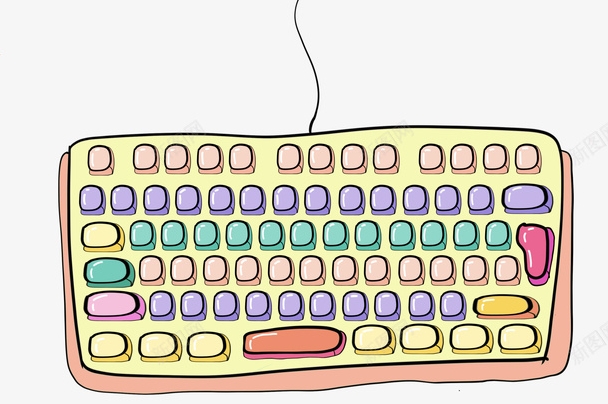
Try replacing keyboard test to troubleshoot hardware issues
If it's just a specific keyboard that can't be used, it may be that it has problems. The easiest way at this time is to try a different keyboard .
- Plug in another keyboard and see if it's invalid
- If it is changed normally, it means the original keyboard may be damaged
- If multiple keyboards don't work, the problem is likely to be on the host side.
This situation is also uncommon, especially for devices that have been used for a long time, which just triggers hardware aging problems after power outage.

Check system settings and driver status
Sometimes the computer starts up, but the system does not correctly identify the peripherals. At this time, you can check it from the software level.
- Open Device Manager to see if there is a yellow exclamation mark prompt
- Try right-clicking "Update Driver" or "Uninstall" and restart the computer to let it reinstall automatically
- Check if the USB interface is enabled in BIOS settings (suitable for advanced users)
Some motherboards may restore some settings after power outage, and some interface functions are turned off by default.
Finally consider motherboard or system issues
If you have tried all the above methods but still can't do it, then you have to consider the problem of the host itself:
- Motherboard USB controller is damaged
- System files are damaged due to power outage
- BIOS is damaged or needs upgrade
These situations are rare, but not completely impossible. If it is a desktop computer, you can try to clear CMOS or send it to the repair test; if you want to contact the official after-sales service for the notebook.
Basically these possibilities are all there is to do it. In most cases, you can change the wire or change the port. Don’t doubt the big problem as soon as you come up.
The above is the detailed content of how to fix keyboard not working after power outage. For more information, please follow other related articles on the PHP Chinese website!

Hot AI Tools

Undress AI Tool
Undress images for free

Undresser.AI Undress
AI-powered app for creating realistic nude photos

AI Clothes Remover
Online AI tool for removing clothes from photos.

Clothoff.io
AI clothes remover

Video Face Swap
Swap faces in any video effortlessly with our completely free AI face swap tool!

Hot Article

Hot Tools

Notepad++7.3.1
Easy-to-use and free code editor

SublimeText3 Chinese version
Chinese version, very easy to use

Zend Studio 13.0.1
Powerful PHP integrated development environment

Dreamweaver CS6
Visual web development tools

SublimeText3 Mac version
God-level code editing software (SublimeText3)
 Windows Security is blank or not showing options
Jul 07, 2025 am 02:40 AM
Windows Security is blank or not showing options
Jul 07, 2025 am 02:40 AM
When the Windows Security Center is blank or the function is missing, you can follow the following steps to check: 1. Confirm whether the system version supports full functions, some functions of the Home Edition are limited, and the Professional Edition and above are more complete; 2. Restart the SecurityHealthService service to ensure that its startup type is set to automatic; 3. Check and uninstall third-party security software that may conflict; 4. Run the sfc/scannow and DISM commands to repair system files; 5. Try to reset or reinstall the Windows Security Center application, and contact Microsoft support if necessary.
 Windows stuck on 'undoing changes made to your computer'
Jul 05, 2025 am 02:51 AM
Windows stuck on 'undoing changes made to your computer'
Jul 05, 2025 am 02:51 AM
The computer is stuck in the "Undo Changes made to the computer" interface, which is a common problem after the Windows update fails. It is usually caused by the stuck rollback process and cannot enter the system normally. 1. First of all, you should wait patiently for a long enough time, especially after restarting, it may take more than 30 minutes to complete the rollback, and observe the hard disk light to determine whether it is still running. 2. If there is no progress for a long time, you can force shut down and enter the recovery environment (WinRE) multiple times, and try to start repair or system restore. 3. After entering safe mode, you can uninstall the most recent update records through the control panel. 4. Use the command prompt to execute the bootrec command in the recovery environment to repair the boot file, or run sfc/scannow to check the system file. 5. The last method is to use the "Reset this computer" function
 Proven Ways for Microsoft Teams Error 657rx in Windows 11/10
Jul 07, 2025 pm 12:25 PM
Proven Ways for Microsoft Teams Error 657rx in Windows 11/10
Jul 07, 2025 pm 12:25 PM
Encountering something went wrong 657rx can be frustrating when you log in to Microsoft Teams or Outlook. In this article on MiniTool, we will explore how to fix the Outlook/Microsoft Teams error 657rx so you can get your workflow back on track.Quick
 The RPC server is unavailable Windows
Jul 06, 2025 am 12:07 AM
The RPC server is unavailable Windows
Jul 06, 2025 am 12:07 AM
When encountering the "RPCserverisunavailable" problem, first confirm whether it is a local service exception or a network configuration problem. 1. Check and start the RPC service to ensure that its startup type is automatic. If it cannot be started, check the event log; 2. Check the network connection and firewall settings, test the firewall to turn off the firewall, check DNS resolution and network connectivity; 3. Run the sfc/scannow and DISM commands to repair the system files; 4. Check the group policy and domain controller status in the domain environment, and contact the IT department to assist in the processing. Gradually check it in sequence to locate and solve the problem.
 How to fix 'SYSTEM_SERVICE_EXCEPTION' stop code in Windows
Jul 09, 2025 am 02:56 AM
How to fix 'SYSTEM_SERVICE_EXCEPTION' stop code in Windows
Jul 09, 2025 am 02:56 AM
When encountering the "SYSTEM_SERVICE_EXCEPTION" blue screen error, you do not need to reinstall the system or replace the hardware immediately. You can follow the following steps to check: 1. Update or roll back hardware drivers such as graphics cards, especially recently updated drivers; 2. Uninstall third-party antivirus software or system tools, and use WindowsDefender or well-known brand products to replace them; 3. Run sfc/scannow and DISM commands as administrator to repair system files; 4. Check memory problems, restore the default frequency and re-plug and unplug the memory stick, and use Windows memory diagnostic tools to detect. In most cases, the driver and software problems can be solved first.
 the default gateway is not available Windows
Jul 08, 2025 am 02:21 AM
the default gateway is not available Windows
Jul 08, 2025 am 02:21 AM
When you encounter the "DefaultGatewayisNotAvailable" prompt, it means that the computer cannot connect to the router or does not obtain the network address correctly. 1. First, restart the router and computer, wait for the router to fully start before trying to connect; 2. Check whether the IP address is set to automatically obtain, enter the network attribute to ensure that "Automatically obtain IP address" and "Automatically obtain DNS server address" are selected; 3. Run ipconfig/release and ipconfig/renew through the command prompt to release and re-acquire the IP address, and execute the netsh command to reset the network components if necessary; 4. Check the wireless network card driver, update or reinstall the driver to ensure that it works normally.
 Windows 11 KB5062660 24H2 out with features, direct download links for offline installer (.msu)
Jul 23, 2025 am 09:43 AM
Windows 11 KB5062660 24H2 out with features, direct download links for offline installer (.msu)
Jul 23, 2025 am 09:43 AM
Windows 11 KB5062660 is now rolling out as an optional update for Windows 11 24H2 with a few new features, including Recall AI in Europe. This patch is available via Windows Update, but Microsoft has also posted direct download l
 Windows could not start because the following file is missing or corrupt
Jul 07, 2025 am 02:39 AM
Windows could not start because the following file is missing or corrupt
Jul 07, 2025 am 02:39 AM
When the boot prompt is "Windows could not start because of the following fileismissing" 1. You can run bootrec/fixmb, bootrec/fixboot, bootrec/rebuildbcd through the Windows installation media; 2. Check the hard disk connection or use CrystalDiskInfo to detect the health status of the hard disk; 3. If there is a dual system, you can use the bootrec command to rebuild the boot or manually add the boot items; 4. Use PE environment to kill viruses and combine DISM and SFC tools to repair the system files, and the system can be restored in most cases.






