Yes, IIS can be configured to write logs immediately. To achieve real-time logging, first check logging settings in IIS Manager, ensuring W3C format and adjusting periodic logging. 1. Open IIS Manager and navigate to the Logging feature. 2. Set log file format to W3C and adjust logging schedule. However, for immediate writes, enable direct logging via registry: 3. Open regedit, go to HKEY_LOCAL_MACHINE\SYSTEM\CurrentControlSet\Services\InetSvc\Parameters. 4. Add DWORD DisableLogBuffering and set it to 1. Alternatively, use command-line tools like appcmd.exe flush logs or PowerShell scripts to manually flush buffers periodically. Keep in mind that disabling buffering increases disk I/O, so consider performance impacts, especially on high-traffic sites. Use these methods temporarily during troubleshooting or combine with frequent log rotation.
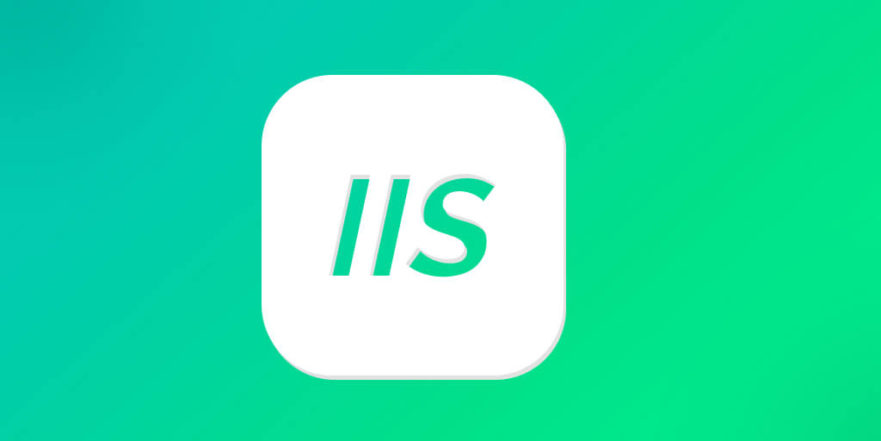
If you're trying to get IIS logs written to disk right away — maybe for debugging, monitoring, or troubleshooting — you might have noticed that by default, IIS buffers log entries and writes them periodically. That means if the server crashes or restarts before the buffer flushes, you could lose recent log data.

So yes, it's possible to make IIS write logs immediately, but how you do it depends on your setup and version of IIS.
Check Logging Settings in IIS Manager
First, open IIS Manager and navigate to the site or server level where logging is configured. Click on "Logging" under the IIS section.
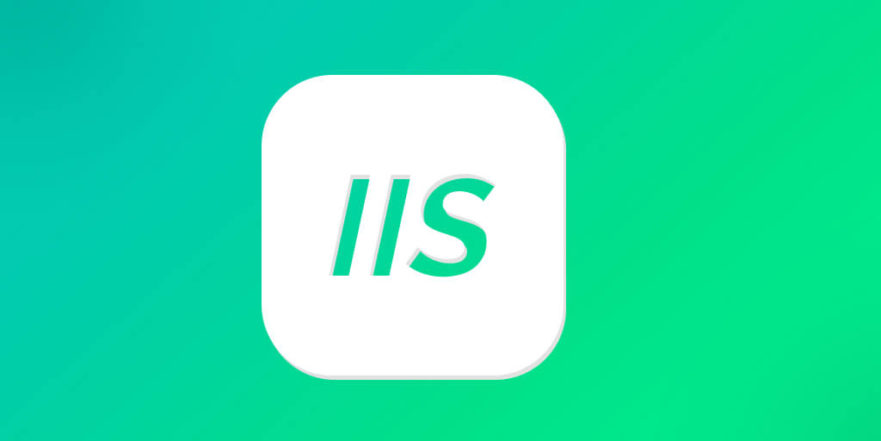
- Make sure log file format is set to W3C (other formats may behave differently).
- Look at the schedule — by default, logs are created daily, which isn’t an issue unless you want real-time access.
- The key setting here is the "Periodic logging" option. If it's set to something like “Daily” or “Hourly,” that’s part of why logs aren't being flushed instantly.
But even with these settings, IIS still uses buffering. So just changing this won't force immediate writes.
Enable Direct Logging to Disk (No Buffering)
To make IIS write logs immediately:
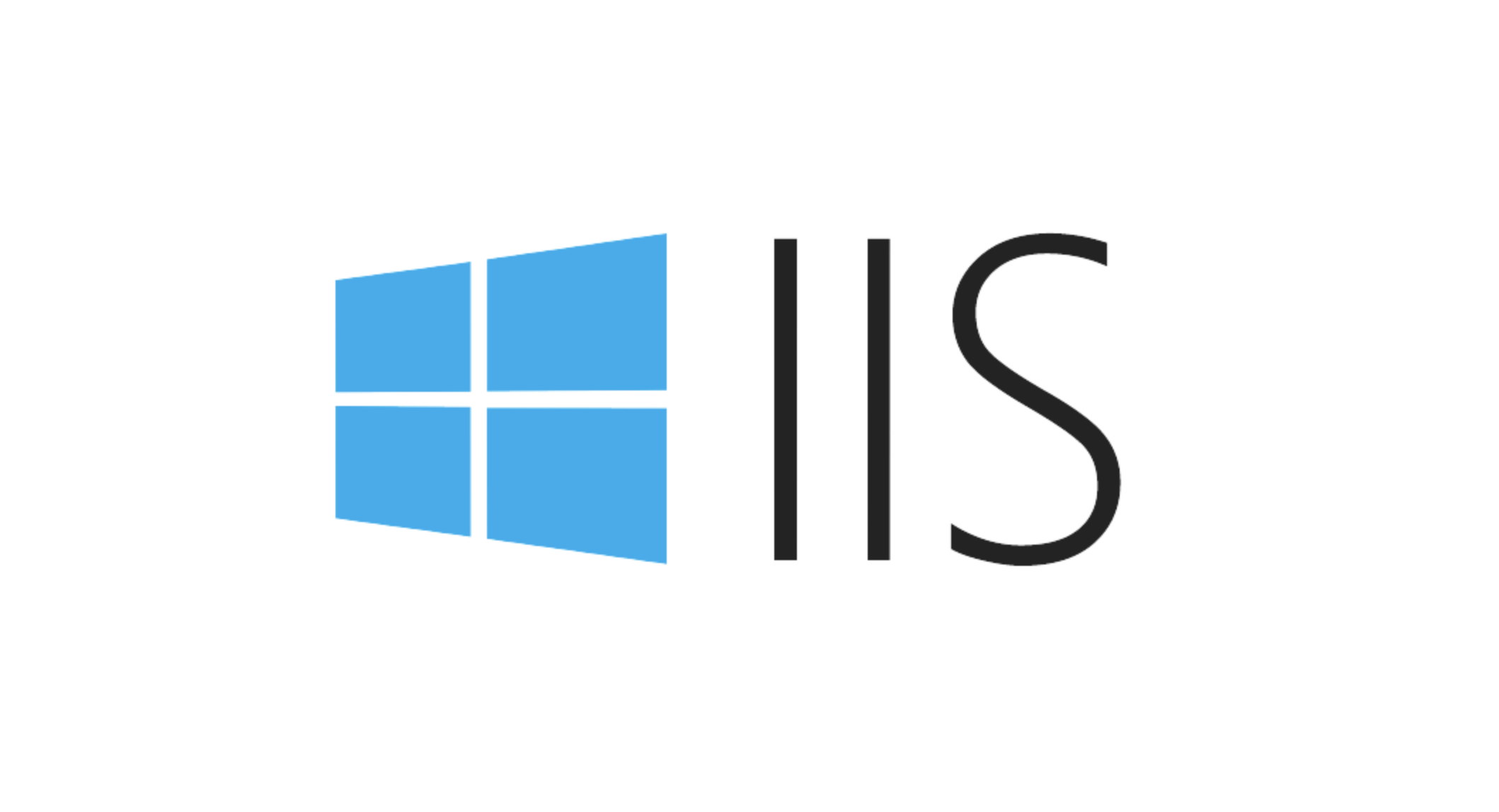
- Open the registry editor (
regedit) as admin. - Navigate to:
HKEY_LOCAL_MACHINE\SYSTEM\CurrentControlSet\Services\InetSvc\Parameters - Add a new DWORD value called
DisableLogBufferingand set it to1.
?? Warning: Editing the registry can be risky. Always back up the registry or the relevant key before making changes.
This tells IIS not to buffer log entries and instead write each one directly to disk. It works on most modern versions of Windows Server with IIS 8 and above.
Note: This affects all sites running under IIS. There's no built-in way to do this per-site through IIS Manager alone.
Alternative: Use Log Rotation or AppCmd to Trigger Flush
If you don’t want to disable buffering entirely (because it can affect performance), another trick is to manually rotate the logs or trigger a flush using command-line tools.
You can run this from an elevated command prompt:
%systemroot%\system32\inetsrv\appcmd.exe flush logs
That forces IIS to flush any buffered log entries to disk immediately. You can even schedule this command to run every few minutes if needed.
Or, use a PowerShell script to automate it:
Start-Process -FilePath "$env:SystemRoot\system32\inetsrv\appcmd.exe" -ArgumentList "flush logs"
Useful when you're testing and need to see the latest log lines without waiting for the next flush cycle.
Performance Considerations
Writing logs without buffering will increase disk I/O, especially on high-traffic sites. Most servers can handle it, but if you're seeing performance degradation, consider:
- Only enabling direct logging temporarily (e.g., during troubleshooting)
- Rotating logs more frequently rather than disabling buffering entirely
- Using a separate fast disk or SSD for log files
Also keep in mind that some third-party modules or log processors may interact with IIS logging behavior, so test after making changes.
For most cases, using DisableLogBuffering or triggering flushes via appcmd should work fine. Not super complicated, but easy to overlook if you’re only adjusting settings in IIS Manager.
The above is the detailed content of How to flush IIS logs to disk immediately?. For more information, please follow other related articles on the PHP Chinese website!

Hot AI Tools

Undress AI Tool
Undress images for free

Undresser.AI Undress
AI-powered app for creating realistic nude photos

AI Clothes Remover
Online AI tool for removing clothes from photos.

Clothoff.io
AI clothes remover

Video Face Swap
Swap faces in any video effortlessly with our completely free AI face swap tool!

Hot Article

Hot Tools

Notepad++7.3.1
Easy-to-use and free code editor

SublimeText3 Chinese version
Chinese version, very easy to use

Zend Studio 13.0.1
Powerful PHP integrated development environment

Dreamweaver CS6
Visual web development tools

SublimeText3 Mac version
God-level code editing software (SublimeText3)
 Configuring Request Limits and Connection Timeouts in IIS
Jul 08, 2025 am 12:36 AM
Configuring Request Limits and Connection Timeouts in IIS
Jul 08, 2025 am 12:36 AM
To limit the size of client requests, the maxAllowedContentLength parameter can be modified in web.config, such as setting it to 104857600 (100MB), and synchronizing the maxRequestLength of ASP.NET at the same time; to reasonably set the connection timeout time, it can be modified through the IIS manager or appcmd.exe command, with the default of 120 seconds, and the API scenario is recommended to set it to 30-90 seconds; if the request queue is full, you can increase MaxClientConn and QueueLength, optimize application performance, and enable load balancing to relieve stress.
 Configuring HTTP Response Headers for Caching and Security in IIS
Jul 07, 2025 am 12:23 AM
Configuring HTTP Response Headers for Caching and Security in IIS
Jul 07, 2025 am 12:23 AM
Configuring HTTP response headers in IIS to optimize cache and improve security can be achieved by setting cache-related headers and adding security response headers. 1. Set cache-related headers: By configuring the clientCache element in the web.config file, set the Cache-Control and Expires headers for static resources, for example, use cacheControlMaxAge to specify the cache time, and fine-grained control can also be performed for specific file types (such as .jpg), but avoid HTML page caching for too long. 2. Add security-related headers: Configure X-Content-Type-Optio through customHeaders in web.config
 Configuring Directory Browsing Permissions and Behavior in IIS
Jul 10, 2025 pm 02:08 PM
Configuring Directory Browsing Permissions and Behavior in IIS
Jul 10, 2025 pm 02:08 PM
ToenableandcustomizedirectorybrowsinginIIS,firstinstallandenabletheDirectoryBrowsingfeatureviaServerManagerandIISManager;next,customizetheappearanceusingheaderandfooterHTMLsnippets;thenconfiguredefaultdocumentstopreventunintendeddirectorylistings;fin
 Understanding the Difference Between IIS Virtual Directories and Applications
Jul 06, 2025 am 12:58 AM
Understanding the Difference Between IIS Virtual Directories and Applications
Jul 06, 2025 am 12:58 AM
VirtualdirectoriesandapplicationsinIISdifferinindependenceandconfiguration.1.Virtualdirectoriesactasaliasestoexternalcontent,sharingtheparentsite’sapplicationpoolandconfiguration,idealfororganizingstaticfileswithoutduplication.2.Applicationsrunindepe
 Configuring Shared Configuration for Multiple IIS Servers in a Web Farm
Jul 11, 2025 am 01:50 AM
Configuring Shared Configuration for Multiple IIS Servers in a Web Farm
Jul 11, 2025 am 01:50 AM
SharedconfigurationinIISallowsmultipleserverstouseacentralizedapplicationHost.configfile,ensuringconsistencyacrossawebfarm.1.Itenablesallserverstopointtoasharedconfigurationlocation.2.SetupinvolvesusingaUNCpath,enablingthefeatureinIISManager,andimpor
 Securing IIS Against Common Web Vulnerabilities
Jul 05, 2025 am 12:17 AM
Securing IIS Against Common Web Vulnerabilities
Jul 05, 2025 am 12:17 AM
Strengthening IIS security requires five steps: 1. Disable unnecessary functions and services, such as WebDAV, FTP, etc.; 2. Close the default website and test pages, delete or prohibit access to useless script directories; 3. Configure request filtering rules to prevent illegal extensions, directory traversal and super long URLs, and use URLs to rewrite and hide the real path; 4. Enable HTTPS and force jumps, and set security response headers such as HSTS, X-Content-Type-Options; 5. Regularly update system patches, enable logging and use tools to analyze abnormal access behavior. Through these measures, we can effectively prevent common attack methods such as SQL injection, XSS, directory traversal, and improve the overall security of the server.
 Configuring Authentication Methods (Windows, Forms, Basic) in IIS
Jul 09, 2025 am 12:51 AM
Configuring Authentication Methods (Windows, Forms, Basic) in IIS
Jul 09, 2025 am 12:51 AM
Windows authentication is suitable for internal applications and is automatically authenticated through domain accounts; the steps are to open IIS Manager, select a site, enable Windows authentication, and ensure HTTPS is used. Forms authentication is suitable for custom login pages. You need to configure the login URL and timeout time in web.config, and develop a login page to verify users, encrypt your password and use HTTPS. Basic authentication is lightweight but not secure. It is only used when HTTPS is enabled. It needs to be enabled in IIS and cooperate with local or domain accounts. Password leakage is often caused by ignoring HTTPS.
 Managing MIME Types for Specific File Extensions in IIS
Jul 08, 2025 am 02:07 AM
Managing MIME Types for Specific File Extensions in IIS
Jul 08, 2025 am 02:07 AM
MIME type is a mechanism by which the server identifies file content types, and missing or incorrect configuration can cause resource loading to fail. There are two main ways to manage MIME types with specific extensions in IIS: 1. Add or modify them through the IIS manager graphical interface; 2. Configure in the web.config file. Common MIME types that need to be added manually include .webmanifest, .woff2, .svg, .mp4 and .pdf. Notes include inheritance issues, IIS version differences and browser cache impact. Proper configuration is essential to ensure that modern web resources are loading properly.






