There are several ways to clean caches in Linux systems: 1. Use free -h to view the current cache usage; 2. Use sudo sync; sudo echo 1 > /proc/sys/vm/drop_caches to clean the page cache; 3. Use sudo sync; sudo echo 3 > /proc/sys/vm/drop_caches to clear the page cache, inode cache and directory item cache at the same time; 4. Write a script to automatically execute the cleaning command. Manually clearing the cache is suitable for freeing memory or troubleshooting problems, but the system itself automatically manages the cache without frequent intervention.

It is actually not difficult to clean caches in Linux systems, but many people may only know one or two methods, or are worried that the operation is risky. In fact, if you just want to free up memory or troubleshoot certain issues, manually clearing the cache is an easy and effective way. The following are several commonly used methods of clearing caches, which are suitable for most kernel-based Linux distributions.

Check the current cache usage
Before starting, it is best to take a look at the current memory and cache usage of the system, so that you can know more clearly whether you need to clean it up.
You can run:
free -h
This displays the current memory, cache, and swap partition usage. Focus on buffers/cache part in Mem: line. This part has high values, which means that the system uses a lot of caches to improve performance.
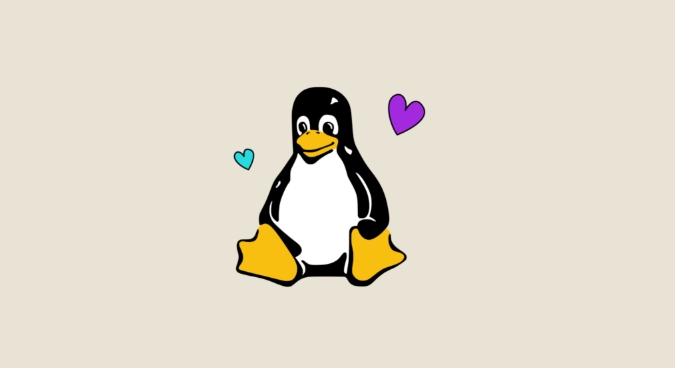
Clean Page Cache
Page cache is part of the memory used by Linux to temporarily store file contents, and it will be used extensively when frequently reading files. If you have just performed some large file operations, this part of the cache may take up a lot of memory.
To clear the page cache, you can use the following command:
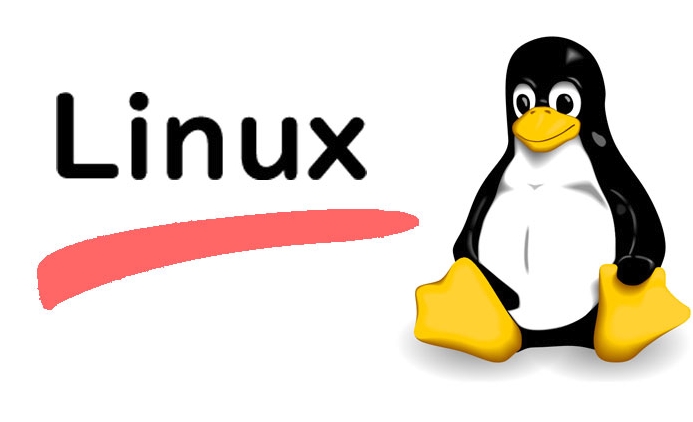
sudo sync; sudo echo 1 > /proc/sys/vm/drop_caches
-
syncwrites the buffer data to disk to avoid data loss. -
echo 1means that only the page cache is cleared.
This operation will not affect the running program, nor will it cause data loss, it will just free up the cache for other purposes.
Clear the inod and directory item caches at the same time
In addition to page caching, Linux also caches file system meta information, such as inode and directory structure. While these caches are helpful for performance, they may want to clear them when debugging or testing file system behavior.
To clear the page cache, inode cache and directory item cache at the same time, you can use:
sudo sync; sudo echo 3 > /proc/sys/vm/drop_caches
-
echo 3means clearing all three caches.
Note: This method will affect system performance temporarily degradation because the system needs to reload data. If you are not doing performance testing or troubleshooting problems, it is recommended to use echo 1 .
Tips for automatic cache cleaning
If you often need to clean the cache, consider writing a simple script to automate it:
#!/bin/bash echo "Clearing cache..." sudo sync sudo sh -c 'echo 3 > /proc/sys/vm/drop_caches' echo "Cache cleared."
Save as clear_cache.sh and then give execution permissions:
chmod x clear_cache.sh
Then run ./clear_cache.sh directly.
Basically these are the methods. The Linux system itself automatically manages caches, so frequent manual intervention is generally not required. It is only necessary to actively clear the performance problems when debugging, testing or troubleshooting performance problems. Remember, clearing cache is not "optimizing", but "release" - don't treat it as a panacea to increase speed.
The above is the detailed content of how to clear cache in linux. For more information, please follow other related articles on the PHP Chinese website!

Hot AI Tools

Undress AI Tool
Undress images for free

Undresser.AI Undress
AI-powered app for creating realistic nude photos

AI Clothes Remover
Online AI tool for removing clothes from photos.

Clothoff.io
AI clothes remover

Video Face Swap
Swap faces in any video effortlessly with our completely free AI face swap tool!

Hot Article

Hot Tools

Notepad++7.3.1
Easy-to-use and free code editor

SublimeText3 Chinese version
Chinese version, very easy to use

Zend Studio 13.0.1
Powerful PHP integrated development environment

Dreamweaver CS6
Visual web development tools

SublimeText3 Mac version
God-level code editing software (SublimeText3)
 How does the cost of ownership differ between Linux and Windows?
Jun 09, 2025 am 12:17 AM
How does the cost of ownership differ between Linux and Windows?
Jun 09, 2025 am 12:17 AM
Linux's cost of ownership is usually lower than Windows. 1) Linux does not require license fees, saving a lot of costs, while Windows requires purchasing a license. 2) Linux has low hardware requirements and can extend the service life of the device. 3) The Linux community provides free support to reduce maintenance costs. 4) Linux is highly secure and reduces productivity losses. 5) The Linux learning curve is steep, but Windows is easier to use. The choice should be based on specific needs and budget.
 How to install Linux alongside Windows (dual boot)?
Jun 18, 2025 am 12:19 AM
How to install Linux alongside Windows (dual boot)?
Jun 18, 2025 am 12:19 AM
The key to installing dual systems in Linux and Windows is partitioning and boot settings. 1. Preparation includes backing up data and compressing existing partitions to make space; 2. Use Ventoy or Rufus to make Linux boot USB disk, recommend Ubuntu; 3. Select "Coexist with other systems" or manually partition during installation (/at least 20GB, /home remaining space, swap optional); 4. Check the installation of third-party drivers to avoid hardware problems; 5. If you do not enter the Grub boot menu after installation, you can use boot-repair to repair the boot or adjust the BIOS startup sequence. As long as the steps are clear and the operation is done properly, the whole process is not complicated.
 How to enable the EPEL (Extra Packages for Enterprise Linux) repository?
Jun 17, 2025 am 09:15 AM
How to enable the EPEL (Extra Packages for Enterprise Linux) repository?
Jun 17, 2025 am 09:15 AM
The key to enabling EPEL repository is to select the correct installation method according to the system version. First, confirm the system type and version, and use the command cat/etc/os-release to obtain information; second, enable EPEL through dnfinstallepel-release on CentOS/RockyLinux, and the 8 and 9 version commands are the same; third, you need to manually download the corresponding version of the .repo file and install it on RHEL; fourth, you can re-import the GPG key when encountering problems. Note that the old version may not be supported, and you can also consider enabling epel-next to obtain the test package. After completing the above steps, use dnfrepolist to verify that the EPEL repository is successfully added.
 How to choose a Linux distro for a beginner?
Jun 19, 2025 am 12:09 AM
How to choose a Linux distro for a beginner?
Jun 19, 2025 am 12:09 AM
Newbie users should first clarify their usage requirements when choosing a Linux distribution. 1. Choose Ubuntu or LinuxMint for daily use; programming and development are suitable for Manjaro or Fedora; use Lubuntu and other lightweight systems for old devices; recommend CentOSStream or Debian to learn the underlying principles. 2. Stability is preferred for UbuntuLTS or Debian; you can choose Arch or Manjaro to pursue new features. 3. In terms of community support, Ubuntu and LinuxMint are rich in resources, and Arch documents are technically oriented. 4. In terms of installation difficulty, Ubuntu and LinuxMint are relatively simple, and Arch is suitable for those with basic needs. It is recommended to try it first and then decide.
 How to add a new disk to Linux
Jun 27, 2025 am 12:15 AM
How to add a new disk to Linux
Jun 27, 2025 am 12:15 AM
The steps to add a new hard disk to the Linux system are as follows: 1. Confirm that the hard disk is recognized and use lsblk or fdisk-l to check; 2. Use fdisk or parted partitions, such as fdisk/dev/sdb and create and save; 3. Format the partition to a file system, such as mkfs.ext4/dev/sdb1; 4. Use the mount command for temporary mounts, such as mount/dev/sdb1/mnt/data; 5. Modify /etc/fstab to achieve automatic mount on the computer, and test the mount first to ensure correctness. Be sure to confirm data security before operation to avoid hardware connection problems.
 Where are system logs located in Linux?
Jun 24, 2025 am 12:15 AM
Where are system logs located in Linux?
Jun 24, 2025 am 12:15 AM
Logs in Linux systems are usually stored in the /var/log directory, which contains a variety of key log files, such as syslog or messages (record system logs), auth.log (record authentication events), kern.log (record kernel messages), dpkg.log or yum.log (record package operations), boot.log (record startup information); log content can be viewed through cat, tail-f or journalctl commands; application logs are often located in subdirectories under /var/log, such as Apache's apache2 or httpd directory, MySQL log files, etc.; at the same time, it is necessary to note that log permissions usually require s
 Fixed the failure to upload files in Windows Google Chrome
Jul 08, 2025 pm 02:33 PM
Fixed the failure to upload files in Windows Google Chrome
Jul 08, 2025 pm 02:33 PM
Have problems uploading files in Google Chrome? This may be annoying, right? Whether you are attaching documents to emails, sharing images on social media, or submitting important files for work or school, a smooth file upload process is crucial. So, it can be frustrating if your file uploads continue to fail in Chrome on Windows PC. If you're not ready to give up your favorite browser, here are some tips for fixes that can't upload files on Windows Google Chrome 1. Start with Universal Repair Before we learn about any advanced troubleshooting tips, it's best to try some of the basic solutions mentioned below. Troubleshooting Internet connection issues: Internet connection
 What is the sudo command and when should I use it?
Jul 02, 2025 am 12:20 AM
What is the sudo command and when should I use it?
Jul 02, 2025 am 12:20 AM
sudo stands for "substituteuserdo" or "superuserdo", allowing users to run commands with permissions of other users (usually root). Its core uses include: 1. Perform system-level operations such as installing software or editing system files; 2. Accessing protected directories or logs; 3. Manage services such as restarting nginx; 4. Modify global settings such as /etc/hosts. When using it, the system will check the /etc/sudoers configuration and verify the user password, provide temporary permissions instead of continuously logging in as root, ensuring security. Best practices include: only when necessary, avoid blindly executing network commands, editing sudoers files with visudo, and considering continuous operations.






