Gmail does not support directly editing sent emails, but can be retracted through the "Revoke Send" function to modify it. The specific steps are: after sending, click the "Undo" button in the lower left corner to withdraw the email to the draft state and edit it. The default undoing time of this function is 5 seconds, which can be extended to 30 seconds in the settings. The enable method is: after logging in to Gmail, click the gear icon in the upper right corner, enter "View all settings", check "Enable unsend" on the "General" tab and set the time, and save the changes. This function is only available for use by computer browsers and is not supported on the mobile phone. If you miss the revocation time, you can send a re-issue email to correct it, contact the other party to delete it, or use the email tracking tool to confirm the reading status before processing.

Gmail itself does not support directly editing an email that has been sent out. Once the "Send" button is clicked, the email will be sent from your device and entered the recipient's email system. However, Gmail provides a "unsend" function that can cancel the sending in a short time, thereby achieving the effect of "modification".
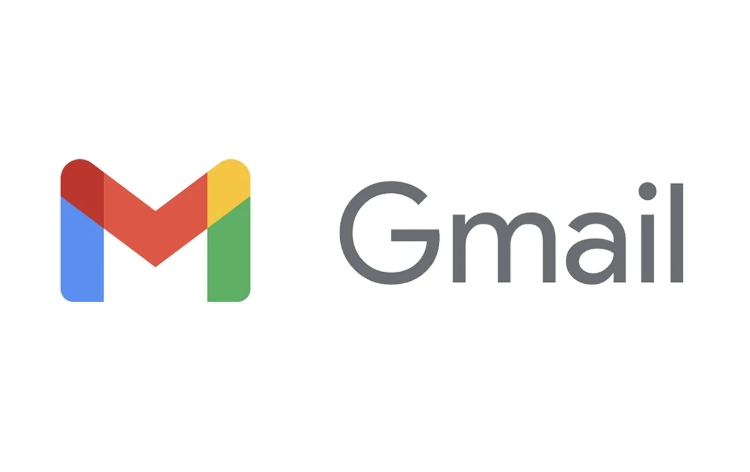
How to use Gmail's "Unsend" feature
Gmail's "Unsend" feature allows you to withdraw the email within seconds of sending it. The operation steps are as follows:
- Open Gmail in your computer browser
- After writing the email and clicking "Send", a prompt will appear in the lower left corner of the screen: "Mail has been sent" and a "Undo" button
- Click "Undo" to withdraw the email and return to the draft state to modify it
The default undo time for this feature is 5 seconds, but you can extend it to 30 seconds in the settings.
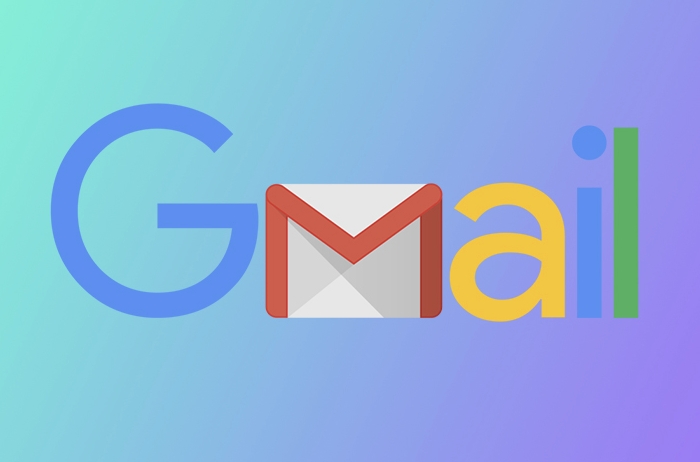
How to enable and set the "Unsend" function
If you haven't enabled this feature yet, you can turn it on as follows:
- Log in to Gmail in your computer browser
- Click the gear icon in the upper right corner to enter "View all settings"
- Find the Unsend section in the General tab
- Check the "Enable Undo Send" option
- Set the delay time to unsend (up to 30 seconds)
- Scroll to the bottom of the page and click "Save Changes"
It should be noted that this function is only available in computer browsers, and Gmail mobile does not currently support "revoke sending".
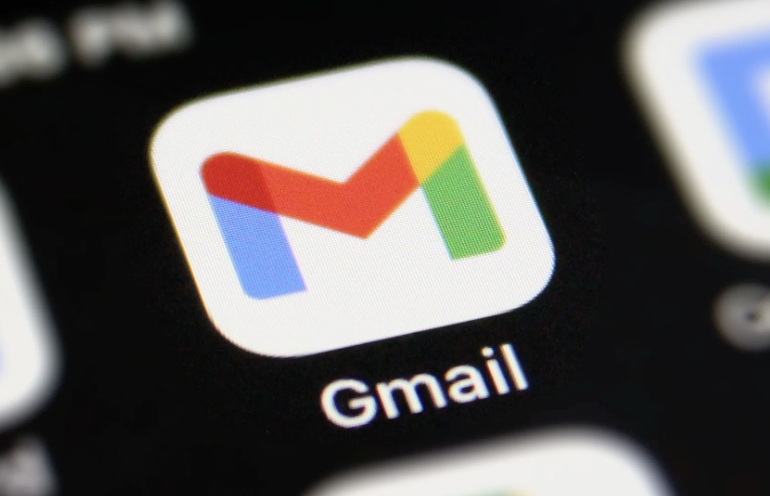
Revoke the limitations of sending
Although the Unsend feature can achieve some of the effects of "Edit sent emails", it has obvious limitations:
- Cannot be canceled within the set time window, and it cannot be operated after the time has exceeded
- Cannot be used on mobile
- After the undo, the email will return to the draft box, but the content you have closed the browser will not be automatically restored (unless you have saved the draft manually)
- If the other party is using a client that receives emails instantly (such as Outlook or some corporate mailbox systems), even if you revoke the email, the other party may have seen the notification content.
What else can I do if I miss the undo time?
If you have missed the time window to unsend, you can no longer "edit sent messages" through Gmail's own function. At this time, you can consider the following remedies:
- Send another email to the other party, indicating that the previous email was incorrect and attach the corrected contents
- If it is sent to the wrong person by mistake, you can try to contact the other party and request to delete the email
- Use a mail tracking tool (such as Mailtrack or Streak) to confirm whether the other party has read the email and then decide on the next step
Overall, Gmail does not support the true "edit sent emails", but some degree of remediation can be achieved through the "unsend" function. The key is to set up and master the time window in advance.
Basically that's it.
The above is the detailed content of Can you edit an email after sending it in Gmail. For more information, please follow other related articles on the PHP Chinese website!

Hot AI Tools

Undress AI Tool
Undress images for free

Undresser.AI Undress
AI-powered app for creating realistic nude photos

AI Clothes Remover
Online AI tool for removing clothes from photos.

Clothoff.io
AI clothes remover

Video Face Swap
Swap faces in any video effortlessly with our completely free AI face swap tool!

Hot Article

Hot Tools

Notepad++7.3.1
Easy-to-use and free code editor

SublimeText3 Chinese version
Chinese version, very easy to use

Zend Studio 13.0.1
Powerful PHP integrated development environment

Dreamweaver CS6
Visual web development tools

SublimeText3 Mac version
God-level code editing software (SublimeText3)
 How to create a custom brush in Photoshop
Jul 08, 2025 am 01:01 AM
How to create a custom brush in Photoshop
Jul 08, 2025 am 01:01 AM
The steps to create a custom brush in Photoshop are as follows: 1. Select a pattern with clear edges and suitable for brushes, such as hand-painted textures or photo parts, and adjust it to the appropriate size; 2. Use the "Magic Wand Tool" or "Quick Selection Tool" to remove the background to ensure that the pattern is in an independent selection; 3. Create a basic brush through "Edit > Define Brush Presets"; 4. Adjust the parameters such as "Shape Dynamic", "Scatter", "Text" and "Transfer" in the "Brush" panel to make the strokes more natural; 5. Finally, click "Save As Brush" to save as a .abr file for convenience of subsequent use and sharing.
 How to use the quick selection tool in Photoshop
Jul 06, 2025 am 12:01 AM
How to use the quick selection tool in Photoshop
Jul 06, 2025 am 12:01 AM
Photoshop's quick selection tool is suitable for selecting areas with similar colors and clear boundaries. The usage methods include: 1. Find and activate the tool, right-click or long-press to switch or press the shortcut key W to ensure that the layer is unlocked; 2. Adjust the brush size, combine the Alt or Option key to switch the selection mode, Shift key to add selection, and improve accuracy through the option bar setting sampling method; 3. Use the "Select the Subject" function to assist in selection, and then manually optimize edge details, especially suitable for portraits or product images.
 How to recover a corrupted AutoCAD file?
Jul 09, 2025 am 01:16 AM
How to recover a corrupted AutoCAD file?
Jul 09, 2025 am 01:16 AM
When AutoCAD file is corrupted, you can take the following steps to try to restore: 1. Check the automatic backup of the file, check whether there is a .bak or .sv$ file in the folder where the original .dwg file is located, and rename the .bak file to .dwg to open it; 2. Use the RECOVER command to try to repair the file, and if it fails, use the -OPEN command to open the file for partial recovery; 3. Use third-party tools such as DataNumenDWGRepair, RecoveryToolboxforDWG, etc. to deal with seriously damaged files. To prevent future damage, you should save regularly and use "Save As" to refresh the file structure, keep the software updated, avoid saving through network drives, enable automatic save and set up
 How to fix remote desktop connection issues
Jul 08, 2025 am 01:03 AM
How to fix remote desktop connection issues
Jul 08, 2025 am 01:03 AM
Remote Desktop connection problems can be checked through the following steps: 1. Check the network and firewall settings to ensure that the TCP3389 port is open; 2. Confirm that the remote desktop function is enabled and supported by non-home version systems; 3. Verify user permissions and belong to the "RemoteDesktopUsers" group or administrator; 4. Handle black screen or lag, adjust the display options or restart the remote computer. Check them one by one in order, and most problems can be solved.
 How to remove password protection from a PDF in Adobe Acrobat?
Jul 05, 2025 am 12:36 AM
How to remove password protection from a PDF in Adobe Acrobat?
Jul 05, 2025 am 12:36 AM
To remove PDF password protection, use Adobe AcrobatPro and have the document owner password. The steps include: 1. Open Adobe AcrobatPro and select a password-protected PDF file; 2. Enter the correct owner password; 3. Go to "Tools" > "Protection" > "Encryption" > "Remove Security"; 4. Click "OK" in the pop-up window to confirm the removal. If AcrobatPro is not available, you can ask others for assistance or use third-party decryption tools, but you need to pay attention to privacy risks. Common problems include invalid password, grayed out security settings, and prompting for passwords after removal. The solution is to check password input, try to convert file formats, or update software versions. If it cannot be resolved, please contact A
 How to get Photoshop for free
Jul 12, 2025 am 12:34 AM
How to get Photoshop for free
Jul 12, 2025 am 12:34 AM
Adobe Photoshop does not have a permanent free version, but can be legally used in the following ways: 1. The official website provides a 7-day free trial, complete functions but automatic renewal is required; 2. Use a simplified version based on the browser (Beta), which supports basic editing functions; 3. Students or teachers can obtain a full-featured version through the school education plan; 4. Consider alternative software such as GIMP, Photopea, Krita or Canva Pixlr to meet daily needs. The above methods can meet the needs of different users and ensure legal and compliant use.
 AutoCAD 3D modeling tutorial
Jul 10, 2025 pm 12:20 PM
AutoCAD 3D modeling tutorial
Jul 10, 2025 pm 12:20 PM
Friends who are just beginning to get involved in AutoCAD3D modeling can start with the following steps: 1. Start practicing from basic geometry (such as cubes, cylinders, spheres), use BOX, CYLINDER, SPHERE and other commands to build simple models and combine them into complex structures; 2. Master Boolean operations (UNION merge, SUBTRACT cutting, INTERSECT intersection) to create solid models with holes or combined structures; 3. Pay attention to the settings of the view and coordinate system (UCS), switch the view angle to understand the structure, and ensure the correct operation direction by adjusting UCS; 4. After completing the modeling, it can be exported to STL, STEP or IGES format for easy printing or sharing, and use SECTIONPLANE







