time-taken measures the time it takes for IIS to process a request and send the last byte to the client in milliseconds. 1. It includes the entire process from IIS starting the process of processing the request to the end of the response to the sending of the last byte. 2. It contains the application pool idle waiting time and ASP.NET or other server-side processing time. 3. It does not include client rendering time and network delay. 4. Can be used to identify performance bottlenecks, such as slow query, deadlock, high load, etc. 5. Performance problems can be effectively analyzed by filtering high values, grouping by URL, comparing time ranges, and using averages and percentiles.

When you look at an IIS log, the time-taken field shows how long, in million seconds, it took IIS to process and respond to a request. This includes the time from when IIS receives the request to when the last byte is sent to the client. It's a useful metric for understanding performance and identifying slow requests.

What exactly does time-taken measure?
The time-taken value is measured internally by IIS, and it reflects the time between when the server starts processing the request and when the final byte of the response is sent. It doesn't include the time the request spent in the network before reaching IIS or the time the client takes to process the response.
Some key points:
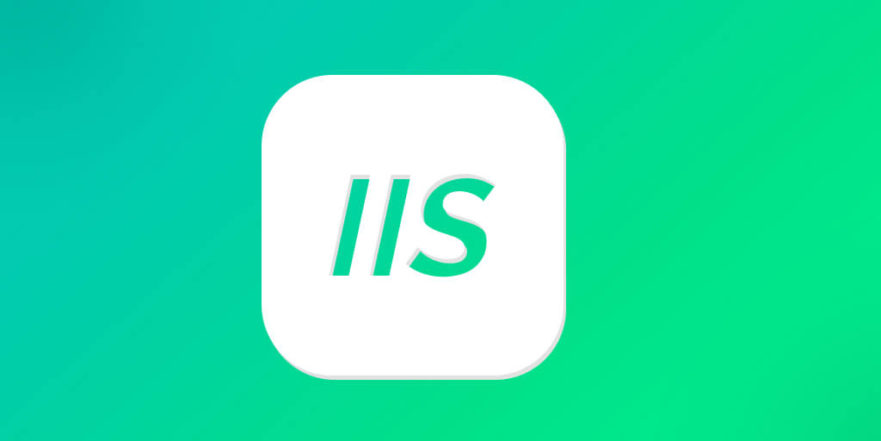
- It includes time spent waiting for the application pool, if the app pool was idle.
- It includes time spent in ASP.NET or other server-side processing.
- It does not include client-side rendering time or network latency on the return trip.
So if a request takes a long time, time-taken can help you determine whether the issue is in your code, database, or infrastructure.
Why is time-taken important?
High time-taken values can signal performance bottlenecks. For example:
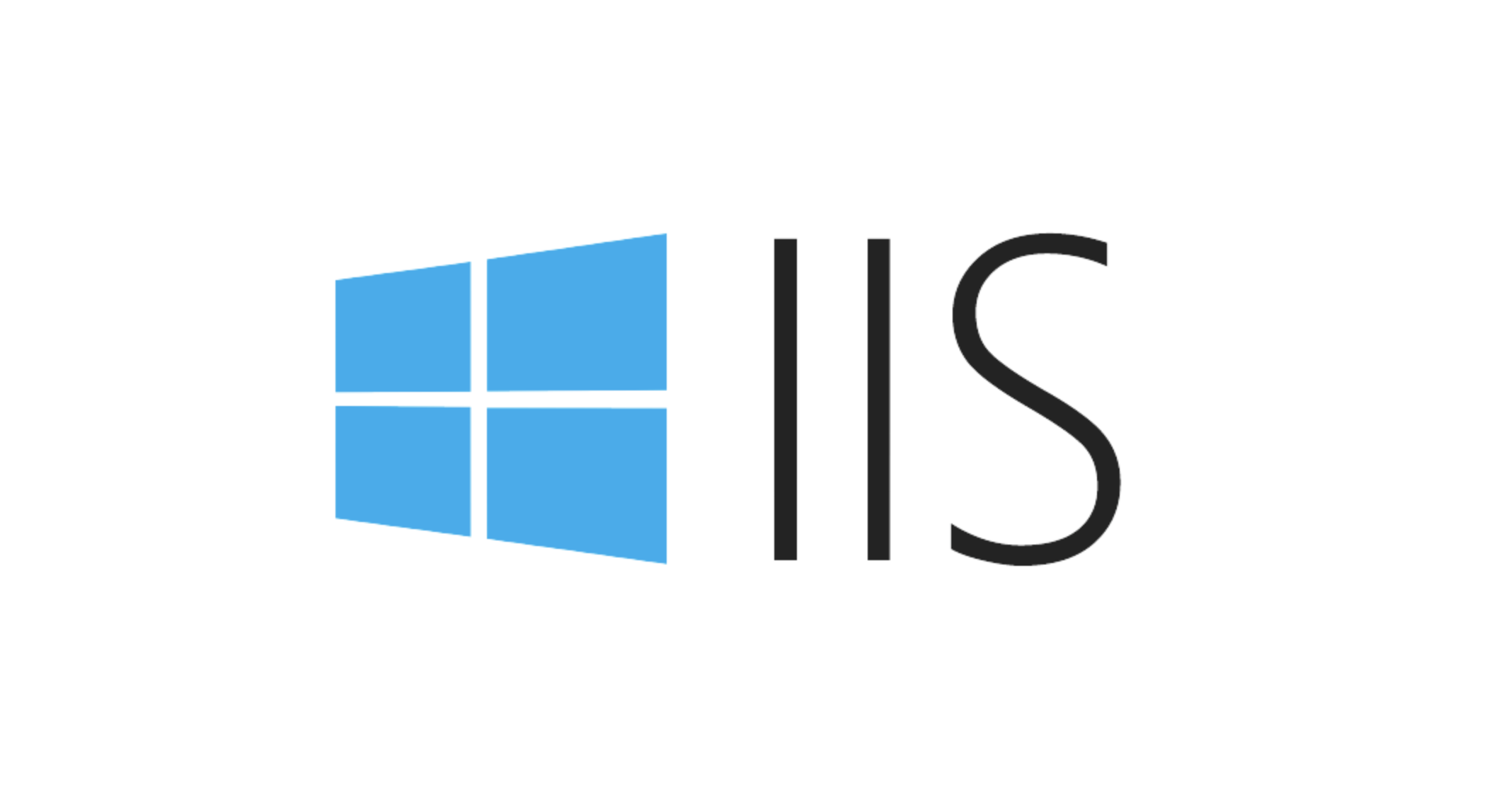
- A slow database query could cause a high
time-taken. - A deadlock or blocking in your application code could also show up here.
- You might also see high values if your server is under heavy load or running out of resources.
You can use this field to:
- Identify slow URLs or API endpoints
- Compare performance before and after code changes
- Monitor for sudden performance degradation
This makes time-taken a handy metric for troubleshooting and optimization.
How to read time-taken in IIS logs
If you open an IIS log file (usually in W3C format), you'll see a line like this:
#Fields: date time s-ip cs-method cs-uri-stem cs-uri-query s-port cs-username c-ip cs(User-Agent) cs(Referer) sc-status sc-substatus sc-win32-status time-taken
And a sample log entry:
2024-04-05 10:00:00 192.168.1.1 GET /api/data id=123 80 - 192.168.1.2 Mozilla/5.0 ... 200 0 0 150
In this example, the time-taken value is 150 , meaning the request took 150 million seconds to complete.
If you're using tools like LogParser, PowerShell, or even Excel, you can analyze this field across thousands of requests to find patterns.
Tips for analyzing time-taken
Here are a few practical ways to use time-taken effectively:
- Filter by high values – Look for anything over 1000 ms (or a threshold that makes sense for your app).
- Group by URL or query string – See which endpoints or parameters are slow.
- Compare time ranges – If performance degraded recently, compare logs from before and after.
- Use averages and percentiles – Don't just look at maximum values; understand the overall behavior.
For example, if you see a particular query string causing high time-taken , it might be hitting a slow database index or missing a cache.
Basically that's it.
The above is the detailed content of What is time-taken in IIS log?. For more information, please follow other related articles on the PHP Chinese website!

Hot AI Tools

Undress AI Tool
Undress images for free

Undresser.AI Undress
AI-powered app for creating realistic nude photos

AI Clothes Remover
Online AI tool for removing clothes from photos.

Clothoff.io
AI clothes remover

Video Face Swap
Swap faces in any video effortlessly with our completely free AI face swap tool!

Hot Article

Hot Tools

Notepad++7.3.1
Easy-to-use and free code editor

SublimeText3 Chinese version
Chinese version, very easy to use

Zend Studio 13.0.1
Powerful PHP integrated development environment

Dreamweaver CS6
Visual web development tools

SublimeText3 Mac version
God-level code editing software (SublimeText3)
 Configuring Request Limits and Connection Timeouts in IIS
Jul 08, 2025 am 12:36 AM
Configuring Request Limits and Connection Timeouts in IIS
Jul 08, 2025 am 12:36 AM
To limit the size of client requests, the maxAllowedContentLength parameter can be modified in web.config, such as setting it to 104857600 (100MB), and synchronizing the maxRequestLength of ASP.NET at the same time; to reasonably set the connection timeout time, it can be modified through the IIS manager or appcmd.exe command, with the default of 120 seconds, and the API scenario is recommended to set it to 30-90 seconds; if the request queue is full, you can increase MaxClientConn and QueueLength, optimize application performance, and enable load balancing to relieve stress.
 Configuring HTTP Response Headers for Caching and Security in IIS
Jul 07, 2025 am 12:23 AM
Configuring HTTP Response Headers for Caching and Security in IIS
Jul 07, 2025 am 12:23 AM
Configuring HTTP response headers in IIS to optimize cache and improve security can be achieved by setting cache-related headers and adding security response headers. 1. Set cache-related headers: By configuring the clientCache element in the web.config file, set the Cache-Control and Expires headers for static resources, for example, use cacheControlMaxAge to specify the cache time, and fine-grained control can also be performed for specific file types (such as .jpg), but avoid HTML page caching for too long. 2. Add security-related headers: Configure X-Content-Type-Optio through customHeaders in web.config
 Configuring Directory Browsing Permissions and Behavior in IIS
Jul 10, 2025 pm 02:08 PM
Configuring Directory Browsing Permissions and Behavior in IIS
Jul 10, 2025 pm 02:08 PM
ToenableandcustomizedirectorybrowsinginIIS,firstinstallandenabletheDirectoryBrowsingfeatureviaServerManagerandIISManager;next,customizetheappearanceusingheaderandfooterHTMLsnippets;thenconfiguredefaultdocumentstopreventunintendeddirectorylistings;fin
 Understanding the Difference Between IIS Virtual Directories and Applications
Jul 06, 2025 am 12:58 AM
Understanding the Difference Between IIS Virtual Directories and Applications
Jul 06, 2025 am 12:58 AM
VirtualdirectoriesandapplicationsinIISdifferinindependenceandconfiguration.1.Virtualdirectoriesactasaliasestoexternalcontent,sharingtheparentsite’sapplicationpoolandconfiguration,idealfororganizingstaticfileswithoutduplication.2.Applicationsrunindepe
 Configuring Shared Configuration for Multiple IIS Servers in a Web Farm
Jul 11, 2025 am 01:50 AM
Configuring Shared Configuration for Multiple IIS Servers in a Web Farm
Jul 11, 2025 am 01:50 AM
SharedconfigurationinIISallowsmultipleserverstouseacentralizedapplicationHost.configfile,ensuringconsistencyacrossawebfarm.1.Itenablesallserverstopointtoasharedconfigurationlocation.2.SetupinvolvesusingaUNCpath,enablingthefeatureinIISManager,andimpor
 Securing IIS Against Common Web Vulnerabilities
Jul 05, 2025 am 12:17 AM
Securing IIS Against Common Web Vulnerabilities
Jul 05, 2025 am 12:17 AM
Strengthening IIS security requires five steps: 1. Disable unnecessary functions and services, such as WebDAV, FTP, etc.; 2. Close the default website and test pages, delete or prohibit access to useless script directories; 3. Configure request filtering rules to prevent illegal extensions, directory traversal and super long URLs, and use URLs to rewrite and hide the real path; 4. Enable HTTPS and force jumps, and set security response headers such as HSTS, X-Content-Type-Options; 5. Regularly update system patches, enable logging and use tools to analyze abnormal access behavior. Through these measures, we can effectively prevent common attack methods such as SQL injection, XSS, directory traversal, and improve the overall security of the server.
 Configuring Authentication Methods (Windows, Forms, Basic) in IIS
Jul 09, 2025 am 12:51 AM
Configuring Authentication Methods (Windows, Forms, Basic) in IIS
Jul 09, 2025 am 12:51 AM
Windows authentication is suitable for internal applications and is automatically authenticated through domain accounts; the steps are to open IIS Manager, select a site, enable Windows authentication, and ensure HTTPS is used. Forms authentication is suitable for custom login pages. You need to configure the login URL and timeout time in web.config, and develop a login page to verify users, encrypt your password and use HTTPS. Basic authentication is lightweight but not secure. It is only used when HTTPS is enabled. It needs to be enabled in IIS and cooperate with local or domain accounts. Password leakage is often caused by ignoring HTTPS.
 Managing MIME Types for Specific File Extensions in IIS
Jul 08, 2025 am 02:07 AM
Managing MIME Types for Specific File Extensions in IIS
Jul 08, 2025 am 02:07 AM
MIME type is a mechanism by which the server identifies file content types, and missing or incorrect configuration can cause resource loading to fail. There are two main ways to manage MIME types with specific extensions in IIS: 1. Add or modify them through the IIS manager graphical interface; 2. Configure in the web.config file. Common MIME types that need to be added manually include .webmanifest, .woff2, .svg, .mp4 and .pdf. Notes include inheritance issues, IIS version differences and browser cache impact. Proper configuration is essential to ensure that modern web resources are loading properly.






