If your Gmail doesn't receive emails, it's usually due to filters, spam settings, account access, or synchronization issues. First, check whether the email is misjudged as spam or deleted by mistake, check the spam mailbox and trash can. If you find the email misjudged, click "Not spam" and add the sender to the contact. Second, review the filters and tags, go to settings to see if there are rules to transfer or delete messages, and adjust suspicious filters. Third, make sure Gmail is receiving new emails, check the POP/IMAP settings of the third-party client, and confirm that the synchronization function on the mobile device is enabled and the application is not restricted by the background. Finally, troubleshoot the account or server problem, try changing the device or browser access, checking the Google service status page, clearing the cache or re-logging the account. In most cases, taking a few minutes to check these settings will solve the problem.

If your Gmail isn't receiving emails, it's usually not a major issue — but it can definitely be frustrating. The problem often comes down to a few common causes: filters, spam settings, account access, or syncing issues. Let's break it down and see what might be going on.
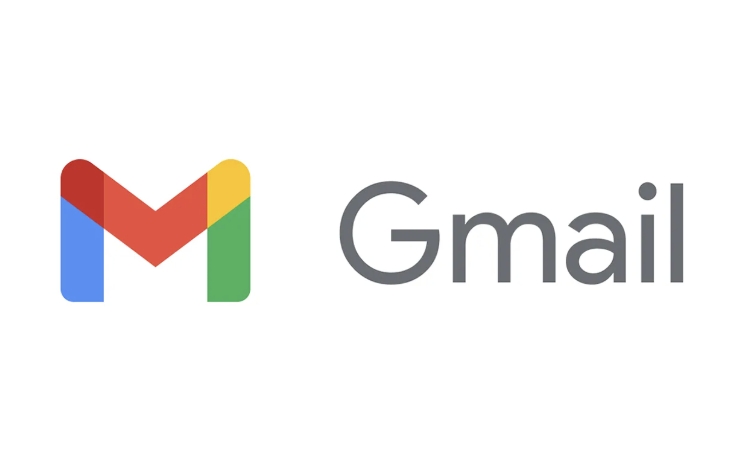
1. Check if emails are going to Spam or Trash
One of the most common reasons people think Gmail isn't receiving emails is that the messages are being filtered into Spam or accidentally deleted.
- Check your Spam folder : Gmail sometimes mislabels emails. Look in the Spam tab and see if the missing emails are there.
- Check the Trash : If you or someone else deleted a message, it might be in the Trash for up to 30 days.
- Mark as “Not spam” : If you find emails in Spam that shouldn't be there, click the “Not spam” button so Gmail learns not to do that again.
Tip: If you're expecting emails from a specific sender and they're not showing up, add that email address to your contacts or mark one of their emails as “Not spam.”

2. Review your Filters and Labels
Gmail filters can silently move or delete emails without you realizing it — especially if you've set up custom rules before.
- Go to Settings → See all settings → Filters and Blocked Addresses
- Look for any filter that might be forwarding, skipping the inbox, or deleting messages
- If you find a suspicious filter, click “Delete” or “Edit” to adjust it
Also, check if the emails are being labeled and still in your inbox but just harder to find. Try searching by sender or subject to locate them.
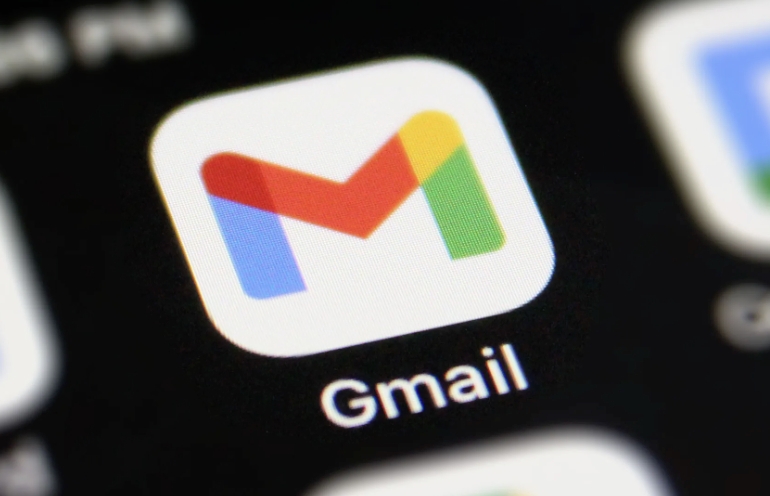
3. Make sure Gmail is actually Checking for New Emails
If you're using a third-party email client (like Outlook or Apple Mail), it might be set up incorrectly or stopped syncing.
- If you're using POP, check if the “Download mail from” option is enabled for the account
- For IMAP, ensure that the server settings are correct and that the app is connected
- On mobile, check if Gmail is set to sync in the background (Settings → Accounts → Sync)
On Android: Go to Settings → Apps → Gmail → Battery and make sure it's not restricted from running in the background.
4. Check for Account or Server Issues
Sometimes the issue isn't with your settings, but with Gmail itself or your internet connection.
- Try accessing Gmail from another device or browser to see if the issue persists
- Visit Google Workspace Status Dashboard to see if there's a known outage
- Clear your browser cache or try Incognito mode if you're on desktop
If none of that works, it might be worth signing out and back in, or even resetting your Gmail app settings.
Basically that's it. Most of the time, Gmail cannot receive emails because it is filtered or deleted by mistake, rather than the system does not receive them at all. Take a few minutes to check these places and usually solve the problem.
The above is the detailed content of Why is my Gmail not receiving emails. For more information, please follow other related articles on the PHP Chinese website!

Hot AI Tools

Undress AI Tool
Undress images for free

Undresser.AI Undress
AI-powered app for creating realistic nude photos

AI Clothes Remover
Online AI tool for removing clothes from photos.

Clothoff.io
AI clothes remover

Video Face Swap
Swap faces in any video effortlessly with our completely free AI face swap tool!

Hot Article

Hot Tools

Notepad++7.3.1
Easy-to-use and free code editor

SublimeText3 Chinese version
Chinese version, very easy to use

Zend Studio 13.0.1
Powerful PHP integrated development environment

Dreamweaver CS6
Visual web development tools

SublimeText3 Mac version
God-level code editing software (SublimeText3)

Hot Topics
 How to transfer an Adobe Acrobat license to a new computer?
Jul 04, 2025 am 12:01 AM
How to transfer an Adobe Acrobat license to a new computer?
Jul 04, 2025 am 12:01 AM
To transfer the Adobe Acrobat license to a new computer, you must first log out on the old device and release the activation permission, and then complete the activation with the new computer login account. The specific steps are: 1. Open Acrobat on the old computer and click on the avatar or "Help" > "Log out" to log out; 2. Download and install Acrobat for the new computer and log in with the original account to automatically identify the license; 3. If the activation fails, check the network, clear the cache, unbind the old device through the Adobe account page, or contact customer service to solve the problem. The key point is to ensure that the old device has been logged out, clear the local cache and update the online device list before the migration can be completed smoothly.
 How to create a custom brush in Photoshop
Jul 08, 2025 am 01:01 AM
How to create a custom brush in Photoshop
Jul 08, 2025 am 01:01 AM
The steps to create a custom brush in Photoshop are as follows: 1. Select a pattern with clear edges and suitable for brushes, such as hand-painted textures or photo parts, and adjust it to the appropriate size; 2. Use the "Magic Wand Tool" or "Quick Selection Tool" to remove the background to ensure that the pattern is in an independent selection; 3. Create a basic brush through "Edit > Define Brush Presets"; 4. Adjust the parameters such as "Shape Dynamic", "Scatter", "Text" and "Transfer" in the "Brush" panel to make the strokes more natural; 5. Finally, click "Save As Brush" to save as a .abr file for convenience of subsequent use and sharing.
 How to use the quick selection tool in Photoshop
Jul 06, 2025 am 12:01 AM
How to use the quick selection tool in Photoshop
Jul 06, 2025 am 12:01 AM
Photoshop's quick selection tool is suitable for selecting areas with similar colors and clear boundaries. The usage methods include: 1. Find and activate the tool, right-click or long-press to switch or press the shortcut key W to ensure that the layer is unlocked; 2. Adjust the brush size, combine the Alt or Option key to switch the selection mode, Shift key to add selection, and improve accuracy through the option bar setting sampling method; 3. Use the "Select the Subject" function to assist in selection, and then manually optimize edge details, especially suitable for portraits or product images.
 How to recover a corrupted AutoCAD file?
Jul 09, 2025 am 01:16 AM
How to recover a corrupted AutoCAD file?
Jul 09, 2025 am 01:16 AM
When AutoCAD file is corrupted, you can take the following steps to try to restore: 1. Check the automatic backup of the file, check whether there is a .bak or .sv$ file in the folder where the original .dwg file is located, and rename the .bak file to .dwg to open it; 2. Use the RECOVER command to try to repair the file, and if it fails, use the -OPEN command to open the file for partial recovery; 3. Use third-party tools such as DataNumenDWGRepair, RecoveryToolboxforDWG, etc. to deal with seriously damaged files. To prevent future damage, you should save regularly and use "Save As" to refresh the file structure, keep the software updated, avoid saving through network drives, enable automatic save and set up
 How to remove password protection from a PDF in Adobe Acrobat?
Jul 05, 2025 am 12:36 AM
How to remove password protection from a PDF in Adobe Acrobat?
Jul 05, 2025 am 12:36 AM
To remove PDF password protection, use Adobe AcrobatPro and have the document owner password. The steps include: 1. Open Adobe AcrobatPro and select a password-protected PDF file; 2. Enter the correct owner password; 3. Go to "Tools" > "Protection" > "Encryption" > "Remove Security"; 4. Click "OK" in the pop-up window to confirm the removal. If AcrobatPro is not available, you can ask others for assistance or use third-party decryption tools, but you need to pay attention to privacy risks. Common problems include invalid password, grayed out security settings, and prompting for passwords after removal. The solution is to check password input, try to convert file formats, or update software versions. If it cannot be resolved, please contact A
 How to fix remote desktop connection issues
Jul 08, 2025 am 01:03 AM
How to fix remote desktop connection issues
Jul 08, 2025 am 01:03 AM
Remote Desktop connection problems can be checked through the following steps: 1. Check the network and firewall settings to ensure that the TCP3389 port is open; 2. Confirm that the remote desktop function is enabled and supported by non-home version systems; 3. Verify user permissions and belong to the "RemoteDesktopUsers" group or administrator; 4. Handle black screen or lag, adjust the display options or restart the remote computer. Check them one by one in order, and most problems can be solved.
 How to get Photoshop for free
Jul 12, 2025 am 12:34 AM
How to get Photoshop for free
Jul 12, 2025 am 12:34 AM
Adobe Photoshop does not have a permanent free version, but can be legally used in the following ways: 1. The official website provides a 7-day free trial, complete functions but automatic renewal is required; 2. Use a simplified version based on the browser (Beta), which supports basic editing functions; 3. Students or teachers can obtain a full-featured version through the school education plan; 4. Consider alternative software such as GIMP, Photopea, Krita or Canva Pixlr to meet daily needs. The above methods can meet the needs of different users and ensure legal and compliant use.
 How to use the magnetic lasso tool in Photoshop
Jul 04, 2025 am 01:00 AM
How to use the magnetic lasso tool in Photoshop
Jul 04, 2025 am 01:00 AM
The magnetic lasso tool is suitable for images with obvious edge contrast. The key points include: 1. Use the shortcut key L or select the tool from the tool group. After clicking the starting point along the edge of the object, slowly move the mouse, and the tool will automatically absorb and add anchor points; 2. In terms of parameter settings, the width is recommended to be set to 10~30, and the edge contrast is default. The higher the frequency, the more anchor points; 3. In actual application, other tools can be replaced in the blurred edges. Zooming the image will help with accurate selection. If necessary, the anchor points can be adjusted manually. Mastering these skills can effectively improve the efficiency of the selection.







