What does 'Nudges' mean in Gmail and how to turn it off
Jul 23, 2025 am 12:30 AMNudges is Gmail’s automated reminder feature to prompt users to reply to potentially important unread messages. It uses machine learning to identify emails to be replied to and displays small bells or pop-ups on the desktop or mobile terminal. If you want to close, you can enter Settings → General tab → Uncheck "Show reminders in your inbox" and save; enter menu → Settings → General settings → Nudges → Close on the mobile side. Currently, Gmail does not support detailed customization of Nudges, and can only choose to enable or close. For users who want to reduce interference or prefer a simple inbox, turning off Nudges is a solution, and the feature can be re-enabled at any time.

If you've noticed little reminders or prompts showing up in your Gmail inbox and wondered what they are, you're probably seeing "Nudges." Google introduced this feature to help users follow up on important emails they might have missed. But if you find them more annoying than helpful, you're not alone.
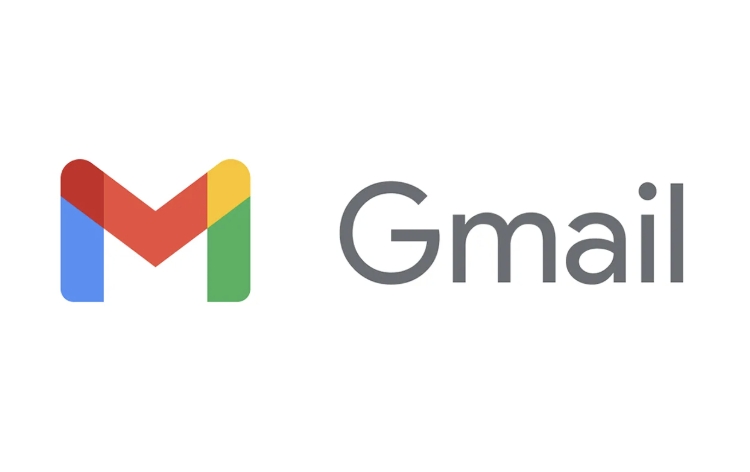
What Exactly Are Nudges in Gmail?
Nudges are automated reminders that Gmail shows for emails you haven't replied to — especially those that might be important. For example, if someone sent you a question in an email and you haven't responded in a day or two, Gmail might pop up a small notification in your inbox suggesting you reply.
This feature uses machine learning to identify which emails are likely to need a response. It doesn't nudge you on every message — just the ones it thinks are worth your attention. You'll usually see a small bell icon or a popup in the Gmail app or web interface.
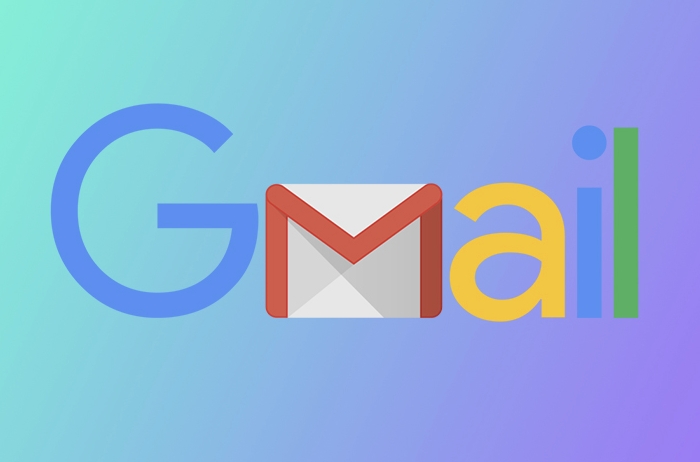
How to Turn Off Nudges in Gmail (On Web and Mobile)
If you want to disable these nudges, the process varies slightly depending on whether you're using Gmail on the web or the mobile app.
On the Web (Desktop Browser):
- Open Gmail and click the gear icon in the top-right corner to go to Settings .
- Click See all settings .
- Go to the General tab.
- Scroll down to the Nudges section.
- Uncheck the box next to Show nudges in the inbox .
- Scroll to the bottom and click Save Changes .
In the Gmail Mobile App (Android or iOS):
- Open the Gmail app.
- Tap the three horizontal lines in the top-left corner to open the menu .
- Tap the Settings icon (gear icon).
- Tap General settings .
- Scroll down and tap Nudges .
- Toggle off Nudges .
Once you turn it off, you won't see those following-up prompts anymore.
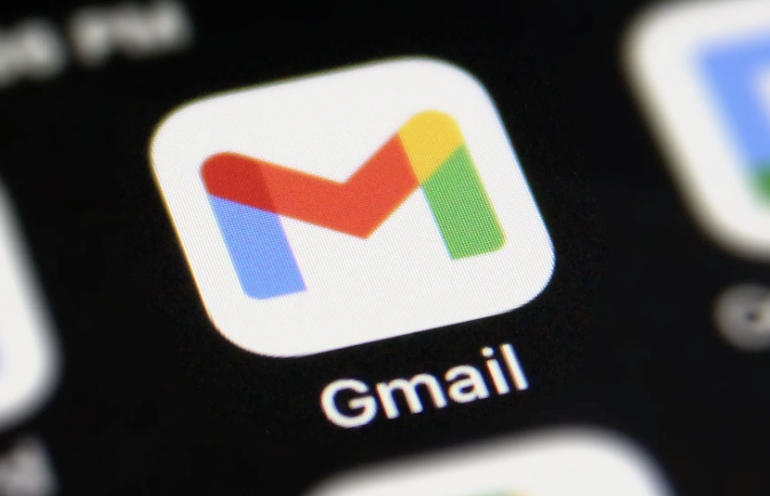
Can You Customize Nudges Instead of Turning Them Off?
Currently, Gmail doesn't offer detailed customization options for Nudges — like choosing which types of emails trigger them or setting specific times for reminders. The only option available is to turn them on or off completely.
If you're someone who gets too many nudges or miss important ones, this lack of customization might be frustrating. Some users would like the ability to fine-tune when and how they receive nudges, but for now, it's an all-or-nothing feature.
Final Thoughts
Nudges can be helpful if you tend to forget to reply to important emails, but they're not for everyone. If you prefer a cleaner inbox without automated reminders, turning them off is straightforward — whether you're on your computer or your phone.
And if you ever change your mind, just follow the same steps and toggle them back on.
Basically that's it.
The above is the detailed content of What does 'Nudges' mean in Gmail and how to turn it off. For more information, please follow other related articles on the PHP Chinese website!

Hot AI Tools

Undress AI Tool
Undress images for free

Undresser.AI Undress
AI-powered app for creating realistic nude photos

AI Clothes Remover
Online AI tool for removing clothes from photos.

Clothoff.io
AI clothes remover

Video Face Swap
Swap faces in any video effortlessly with our completely free AI face swap tool!

Hot Article

Hot Tools

Notepad++7.3.1
Easy-to-use and free code editor

SublimeText3 Chinese version
Chinese version, very easy to use

Zend Studio 13.0.1
Powerful PHP integrated development environment

Dreamweaver CS6
Visual web development tools

SublimeText3 Mac version
God-level code editing software (SublimeText3)

Hot Topics
 How to transfer an Adobe Acrobat license to a new computer?
Jul 04, 2025 am 12:01 AM
How to transfer an Adobe Acrobat license to a new computer?
Jul 04, 2025 am 12:01 AM
To transfer the Adobe Acrobat license to a new computer, you must first log out on the old device and release the activation permission, and then complete the activation with the new computer login account. The specific steps are: 1. Open Acrobat on the old computer and click on the avatar or "Help" > "Log out" to log out; 2. Download and install Acrobat for the new computer and log in with the original account to automatically identify the license; 3. If the activation fails, check the network, clear the cache, unbind the old device through the Adobe account page, or contact customer service to solve the problem. The key point is to ensure that the old device has been logged out, clear the local cache and update the online device list before the migration can be completed smoothly.
 How to create a custom brush in Photoshop
Jul 08, 2025 am 01:01 AM
How to create a custom brush in Photoshop
Jul 08, 2025 am 01:01 AM
The steps to create a custom brush in Photoshop are as follows: 1. Select a pattern with clear edges and suitable for brushes, such as hand-painted textures or photo parts, and adjust it to the appropriate size; 2. Use the "Magic Wand Tool" or "Quick Selection Tool" to remove the background to ensure that the pattern is in an independent selection; 3. Create a basic brush through "Edit > Define Brush Presets"; 4. Adjust the parameters such as "Shape Dynamic", "Scatter", "Text" and "Transfer" in the "Brush" panel to make the strokes more natural; 5. Finally, click "Save As Brush" to save as a .abr file for convenience of subsequent use and sharing.
 How to use the quick selection tool in Photoshop
Jul 06, 2025 am 12:01 AM
How to use the quick selection tool in Photoshop
Jul 06, 2025 am 12:01 AM
Photoshop's quick selection tool is suitable for selecting areas with similar colors and clear boundaries. The usage methods include: 1. Find and activate the tool, right-click or long-press to switch or press the shortcut key W to ensure that the layer is unlocked; 2. Adjust the brush size, combine the Alt or Option key to switch the selection mode, Shift key to add selection, and improve accuracy through the option bar setting sampling method; 3. Use the "Select the Subject" function to assist in selection, and then manually optimize edge details, especially suitable for portraits or product images.
 How to recover a corrupted AutoCAD file?
Jul 09, 2025 am 01:16 AM
How to recover a corrupted AutoCAD file?
Jul 09, 2025 am 01:16 AM
When AutoCAD file is corrupted, you can take the following steps to try to restore: 1. Check the automatic backup of the file, check whether there is a .bak or .sv$ file in the folder where the original .dwg file is located, and rename the .bak file to .dwg to open it; 2. Use the RECOVER command to try to repair the file, and if it fails, use the -OPEN command to open the file for partial recovery; 3. Use third-party tools such as DataNumenDWGRepair, RecoveryToolboxforDWG, etc. to deal with seriously damaged files. To prevent future damage, you should save regularly and use "Save As" to refresh the file structure, keep the software updated, avoid saving through network drives, enable automatic save and set up
 How to fix remote desktop connection issues
Jul 08, 2025 am 01:03 AM
How to fix remote desktop connection issues
Jul 08, 2025 am 01:03 AM
Remote Desktop connection problems can be checked through the following steps: 1. Check the network and firewall settings to ensure that the TCP3389 port is open; 2. Confirm that the remote desktop function is enabled and supported by non-home version systems; 3. Verify user permissions and belong to the "RemoteDesktopUsers" group or administrator; 4. Handle black screen or lag, adjust the display options or restart the remote computer. Check them one by one in order, and most problems can be solved.
 How to remove password protection from a PDF in Adobe Acrobat?
Jul 05, 2025 am 12:36 AM
How to remove password protection from a PDF in Adobe Acrobat?
Jul 05, 2025 am 12:36 AM
To remove PDF password protection, use Adobe AcrobatPro and have the document owner password. The steps include: 1. Open Adobe AcrobatPro and select a password-protected PDF file; 2. Enter the correct owner password; 3. Go to "Tools" > "Protection" > "Encryption" > "Remove Security"; 4. Click "OK" in the pop-up window to confirm the removal. If AcrobatPro is not available, you can ask others for assistance or use third-party decryption tools, but you need to pay attention to privacy risks. Common problems include invalid password, grayed out security settings, and prompting for passwords after removal. The solution is to check password input, try to convert file formats, or update software versions. If it cannot be resolved, please contact A
 How to use the magnetic lasso tool in Photoshop
Jul 04, 2025 am 01:00 AM
How to use the magnetic lasso tool in Photoshop
Jul 04, 2025 am 01:00 AM
The magnetic lasso tool is suitable for images with obvious edge contrast. The key points include: 1. Use the shortcut key L or select the tool from the tool group. After clicking the starting point along the edge of the object, slowly move the mouse, and the tool will automatically absorb and add anchor points; 2. In terms of parameter settings, the width is recommended to be set to 10~30, and the edge contrast is default. The higher the frequency, the more anchor points; 3. In actual application, other tools can be replaced in the blurred edges. Zooming the image will help with accurate selection. If necessary, the anchor points can be adjusted manually. Mastering these skills can effectively improve the efficiency of the selection.
 How to get Photoshop for free
Jul 12, 2025 am 12:34 AM
How to get Photoshop for free
Jul 12, 2025 am 12:34 AM
Adobe Photoshop does not have a permanent free version, but can be legally used in the following ways: 1. The official website provides a 7-day free trial, complete functions but automatic renewal is required; 2. Use a simplified version based on the browser (Beta), which supports basic editing functions; 3. Students or teachers can obtain a full-featured version through the school education plan; 4. Consider alternative software such as GIMP, Photopea, Krita or Canva Pixlr to meet daily needs. The above methods can meet the needs of different users and ensure legal and compliant use.






