Troubleshooting Hyper-V virtual machine issues on Windows
Jul 23, 2025 am 12:19 AMCommon problems with Hyper-V virtual machines include startup failure, network failure and performance stuttering. The methods are as follows: 1. Check CPU virtualization support, BIOS settings, resource conflicts and Hyper-V service status when it cannot be started; 2. Network abnormalities require checking the virtual switch type, IP configuration and NAT rules; 3. Performance stuttering can be improved by optimizing disk type, using SSD, enabling integrated services and limiting CPU usage; 4. Other problems such as snapshot corruption should be avoided frequently, synchronous services should be enabled, and replication failures require checking the network and firewall settings. Most problems can be quickly solved through basic troubleshooting.

Hyper-V virtual machines occasionally have some problems during use, such as startup failure, network failure or performance stuttering. Although these problems are common, they can be solved through some basic troubleshooting in most cases. The following are several common problems encountered in actual operations and corresponding solutions.
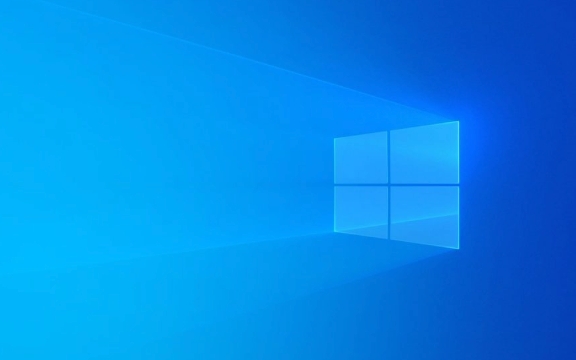
Virtual machine cannot start: Check hardware compatibility and resource allocation
Hyper-V has certain hardware requirements, especially when enabling nested virtualization or using certain advanced features. If your virtual machine suddenly fails to start, first confirm:
- Whether the CPU supports virtualization technology (VT-x/AMD-V), and is enabled in the BIOS;
- Whether it conflicts with other virtualization software (such as VMware, WSL2);
- Whether too much memory is allocated, resulting in insufficient resources of the physical machine;
- Is the firmware settings correct, such as whether the Secure Boot or TPM module is enabled.
If the error message "Cannot switch to parent partition", it may be because the Hyper-V service is not running properly, you can try restarting the host or restarting the "Hyper-V Virtual Machine Management" service.

Network connection abnormality: troubleshoot virtual switch and IP configuration
Hyper-V network problems are often focused on incorrect virtual switch configuration or conflicting IP addresses. Common phenomena include:
- The virtual machine cannot access the external network;
- No communication between virtual machines;
- DNS resolution fails when using NAT mode.
It is recommended to check in the following order:

- Check whether the virtual switch type (external, internal, dedicated) meets the requirements;
- Confirm that the bound physical network card is normal;
- Check whether the IP address of the virtual machine conflicts with the host or LAN;
- If using NAT, confirm whether the port forwarding rules and subnet mask are set correctly;
- Try resetting the TCP/IP protocol stack with commands
netsh int ip resetandnetsh winsock reset.
Sometimes after changing the virtual switch type, you need to restart the Hyper-V manager or even the entire system to take effect.
Performance stuttering: Optimize disk and CPU resource configuration
Hyper-V virtual machines are slow to run due to disk IO bottlenecks or CPU resource contention. Especially when running multiple virtual machines, resource grabbing is prone to occur. The following optimization measures can be tried:
- Use fixed-size VHD/VHDX disks instead of dynamic expansion disks;
- Place the virtual hard drive on the SSD instead of the mechanical hard drive;
- Enable Integration Services for better driver support;
- Limit the maximum CPU usage of a single virtual machine to avoid resource exclusivity;
- Turn off unnecessary background programs and services, especially graphical interfaces (such as Windows desktop).
For lightweight systems for development and testing purposes, it is recommended to minimize installation of the operating system and turn off the visual effects, which can significantly improve the response speed.
Other FAQs: Snapshot corruption, out-of-synchronization, replication failure
In addition to the above three types of problems, there are some details that are easily overlooked:
- Snapshot corrupted : Do not create snapshots frequently, especially for long-term retention. A snapshot file is too large and may cause the merge to fail.
- Time Out of Synchronization : Ensure that Time Synchronization Service is enabled, otherwise the virtual machine will fail due to time deviation.
- Replication failure : Hyper-V replication functionality relies on network stability and firewall settings, checks whether port 443 is open and ensures that the target server is available.
When encountering these minor problems, first check the event log in the Hyper-V manager. Usually there will be clear error reporting information to guide you in the next step.
Basically, these common Hyper-V virtual machine problems and solutions. In most cases, it can be recovered by simply checking. The key is to be familiar with the basic architecture and configuration logic of Hyper-V.
The above is the detailed content of Troubleshooting Hyper-V virtual machine issues on Windows. For more information, please follow other related articles on the PHP Chinese website!

Hot AI Tools

Undress AI Tool
Undress images for free

Undresser.AI Undress
AI-powered app for creating realistic nude photos

AI Clothes Remover
Online AI tool for removing clothes from photos.

Clothoff.io
AI clothes remover

Video Face Swap
Swap faces in any video effortlessly with our completely free AI face swap tool!

Hot Article

Hot Tools

Notepad++7.3.1
Easy-to-use and free code editor

SublimeText3 Chinese version
Chinese version, very easy to use

Zend Studio 13.0.1
Powerful PHP integrated development environment

Dreamweaver CS6
Visual web development tools

SublimeText3 Mac version
God-level code editing software (SublimeText3)
 How to Change Font Color on Desktop Icons (Windows 11)
Jul 07, 2025 pm 12:07 PM
How to Change Font Color on Desktop Icons (Windows 11)
Jul 07, 2025 pm 12:07 PM
If you're having trouble reading your desktop icons' text or simply want to personalize your desktop look, you may be looking for a way to change the font color on desktop icons in Windows 11. Unfortunately, Windows 11 doesn't offer an easy built-in
 Fixed Windows 11 Google Chrome not opening
Jul 08, 2025 pm 02:36 PM
Fixed Windows 11 Google Chrome not opening
Jul 08, 2025 pm 02:36 PM
Fixed Windows 11 Google Chrome not opening Google Chrome is the most popular browser right now, but even it sometimes requires help to open on Windows. Then follow the on-screen instructions to complete the process. After completing the above steps, launch Google Chrome again to see if it works properly now. 5. Delete Chrome User Profile If you are still having problems, it may be time to delete Chrome User Profile. This will delete all your personal information, so be sure to back up all relevant data. Typically, you delete the Chrome user profile through the browser itself. But given that you can't open it, here's another way: Turn on Windo
 How to fix second monitor not detected in Windows?
Jul 12, 2025 am 02:27 AM
How to fix second monitor not detected in Windows?
Jul 12, 2025 am 02:27 AM
When Windows cannot detect a second monitor, first check whether the physical connection is normal, including power supply, cable plug-in and interface compatibility, and try to replace the cable or adapter; secondly, update or reinstall the graphics card driver through the Device Manager, and roll back the driver version if necessary; then manually click "Detection" in the display settings to identify the monitor to confirm whether it is correctly identified by the system; finally check whether the monitor input source is switched to the corresponding interface, and confirm whether the graphics card output port connected to the cable is correct. Following the above steps to check in turn, most dual-screen recognition problems can usually be solved.
 Want to Build an Everyday Work Desktop? Get a Mini PC Instead
Jul 08, 2025 am 06:03 AM
Want to Build an Everyday Work Desktop? Get a Mini PC Instead
Jul 08, 2025 am 06:03 AM
Mini PCs have undergone
 Fixed the failure to upload files in Windows Google Chrome
Jul 08, 2025 pm 02:33 PM
Fixed the failure to upload files in Windows Google Chrome
Jul 08, 2025 pm 02:33 PM
Have problems uploading files in Google Chrome? This may be annoying, right? Whether you are attaching documents to emails, sharing images on social media, or submitting important files for work or school, a smooth file upload process is crucial. So, it can be frustrating if your file uploads continue to fail in Chrome on Windows PC. If you're not ready to give up your favorite browser, here are some tips for fixes that can't upload files on Windows Google Chrome 1. Start with Universal Repair Before we learn about any advanced troubleshooting tips, it's best to try some of the basic solutions mentioned below. Troubleshooting Internet connection issues: Internet connection
 How to clear the print queue in Windows?
Jul 11, 2025 am 02:19 AM
How to clear the print queue in Windows?
Jul 11, 2025 am 02:19 AM
When encountering the problem of printing task stuck, clearing the print queue and restarting the PrintSpooler service is an effective solution. First, open the "Device and Printer" interface to find the corresponding printer, right-click the task and select "Cancel" to clear a single task, or click "Cancel all documents" to clear the queue at one time; if the queue is inaccessible, press Win R to enter services.msc to open the service list, find "PrintSpooler" and stop it before starting the service. If necessary, you can manually delete the residual files under the C:\Windows\System32\spool\PRINTERS path to completely solve the problem.
 How to run Command Prompt as an administrator in Windows 10?
Jul 05, 2025 am 02:31 AM
How to run Command Prompt as an administrator in Windows 10?
Jul 05, 2025 am 02:31 AM
To run command prompts as administrator, the most direct way is to search through the Start menu and right-click "Run as administrator"; secondly, use the Win X shortcut menu to select "Command Prompt (Administrator)" or "Windows Terminal (Administrator)"; you can also open the run window through Win R and enter cmd and press Ctrl Shift Enter to force running as administrator; in addition, you can set shortcut properties to achieve automatic running as administrator. All the above methods require administrator permission and confirmation through UAC. Pay attention to security risks during operation.







