If the computer has no sound, check the hardware and basic settings first: 1. Make sure the volume is not muted and turned up; 2. Check whether the headphones or speaker jack is correct and whether the device is damaged; 3. Right-click the volume icon to select the correct output device. Then update or reinstall the audio driver: Turn on Device Manager to update or uninstall the audio device and restart the automatic installation. Run the system sound troubleshooter again: Click "Troubleshooter" in Settings → System → Sound to fix the problem. Finally check the system service: Make sure the "Windows Audio" service is automatically started and running, or try to check "Disable all enhancements". Most of the above steps can restore sound. If it is invalid, it may cause hardware damage to require professional repair.

The computer is no longer sound, which is a common problem for Windows 10 users. Don't rush to reinstall the system, it can be investigated and solved in most cases. The key is to confirm whether there is a hardware problem or whether there is any abnormality in the driver, and then check the system settings.
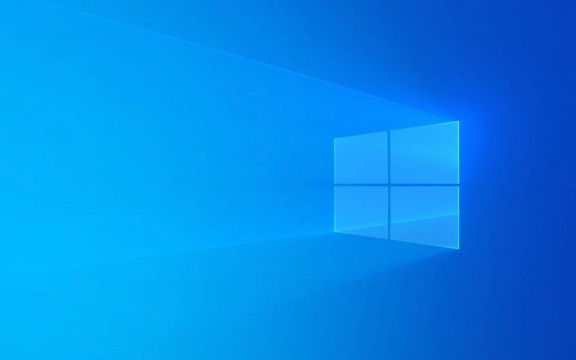
Check basic settings and hardware connections
Don't rush to make complicated operations first, and see if there are any errors in the most basic areas:
- Is the volume muted? Click the volume icon in the lower right corner of the taskbar to confirm that it is not silent and whether the slider is lowered.
- Have you plugged the external speaker or headphones into the jack? If you use headphones or speakers, unplug them and try changing the jack, or switch them to another device to test if the device itself is broken.
- Is the speaker selection correct? Right-click the volume icon → “Open Sound Settings” → Confirm that the correct playback device is selected in “Output Device”.
Sometimes it is common to just accidentally press the mute key, or if you change the device and forget to change it back to the default player.

Update or reinstall the audio driver
Many sound problems are actually caused by driver problems. Although Windows 10 automatically updates the driver, it sometimes fails or has compatibility issues.
You can do this:

- Open "Device Manager" (you can find it by searching in the Start menu)
- Expand Audio Input and Output or Sound, Video and Game Controller
- Right-click on your audio device (such as Realtek High Definition Audio) and select "Update Driver"
If there is still no sound after the update, you can try "Uninstall the device", then restart the computer, and let the system reinstall the driver.
If you are not sure how to operate, you can also use some free driver detection tools, such as Driver Booster or Snappy Driver Installer, which can help you automatically identify and install missing drivers.
Troubleshooting the sounds that come with the operating system
Windows comes with a widget that can help you automatically detect common sound problems:
- Open Settings → System → Sound
- Down and find the "Troubleshooter" below "Sound Settings"
- Click Run, it will automatically check and prompt you to fix the found problems
Although this tool can't solve all the problems, it is a good starting point for beginners. Sometimes it will prompt "the default device is not set" or "the audio service is not started", just follow its suggestions step by step.
Check system services and advanced settings
If the above methods are not working, you may need to check whether the system service has been shut down:
- Press
Win Rto open the run window, enterservices.mscto enter to enter - Find the "Windows Audio" service and double-click to open it
- Make sure the Startup Type is Automatic and the current status is Running
If not, click the Start button to run it.
In addition, you can also try to check whether there is the option to "Disable all enhancements" in the "Sound Control Panel". If so, you can check it to see if it is valid.
Basically these are the methods. Most cases are checked in order and the sound should be restored. If you have tried all of them but still can't work, it may be because of the hardware damage, then you have to consider finding a professional.
The above is the detailed content of How to fix no sound on Windows 10?. For more information, please follow other related articles on the PHP Chinese website!

Hot AI Tools

Undress AI Tool
Undress images for free

Undresser.AI Undress
AI-powered app for creating realistic nude photos

AI Clothes Remover
Online AI tool for removing clothes from photos.

Clothoff.io
AI clothes remover

Video Face Swap
Swap faces in any video effortlessly with our completely free AI face swap tool!

Hot Article

Hot Tools

Notepad++7.3.1
Easy-to-use and free code editor

SublimeText3 Chinese version
Chinese version, very easy to use

Zend Studio 13.0.1
Powerful PHP integrated development environment

Dreamweaver CS6
Visual web development tools

SublimeText3 Mac version
God-level code editing software (SublimeText3)
 How to Change Font Color on Desktop Icons (Windows 11)
Jul 07, 2025 pm 12:07 PM
How to Change Font Color on Desktop Icons (Windows 11)
Jul 07, 2025 pm 12:07 PM
If you're having trouble reading your desktop icons' text or simply want to personalize your desktop look, you may be looking for a way to change the font color on desktop icons in Windows 11. Unfortunately, Windows 11 doesn't offer an easy built-in
 Fixed Windows 11 Google Chrome not opening
Jul 08, 2025 pm 02:36 PM
Fixed Windows 11 Google Chrome not opening
Jul 08, 2025 pm 02:36 PM
Fixed Windows 11 Google Chrome not opening Google Chrome is the most popular browser right now, but even it sometimes requires help to open on Windows. Then follow the on-screen instructions to complete the process. After completing the above steps, launch Google Chrome again to see if it works properly now. 5. Delete Chrome User Profile If you are still having problems, it may be time to delete Chrome User Profile. This will delete all your personal information, so be sure to back up all relevant data. Typically, you delete the Chrome user profile through the browser itself. But given that you can't open it, here's another way: Turn on Windo
 How to fix second monitor not detected in Windows?
Jul 12, 2025 am 02:27 AM
How to fix second monitor not detected in Windows?
Jul 12, 2025 am 02:27 AM
When Windows cannot detect a second monitor, first check whether the physical connection is normal, including power supply, cable plug-in and interface compatibility, and try to replace the cable or adapter; secondly, update or reinstall the graphics card driver through the Device Manager, and roll back the driver version if necessary; then manually click "Detection" in the display settings to identify the monitor to confirm whether it is correctly identified by the system; finally check whether the monitor input source is switched to the corresponding interface, and confirm whether the graphics card output port connected to the cable is correct. Following the above steps to check in turn, most dual-screen recognition problems can usually be solved.
 Fixed the failure to upload files in Windows Google Chrome
Jul 08, 2025 pm 02:33 PM
Fixed the failure to upload files in Windows Google Chrome
Jul 08, 2025 pm 02:33 PM
Have problems uploading files in Google Chrome? This may be annoying, right? Whether you are attaching documents to emails, sharing images on social media, or submitting important files for work or school, a smooth file upload process is crucial. So, it can be frustrating if your file uploads continue to fail in Chrome on Windows PC. If you're not ready to give up your favorite browser, here are some tips for fixes that can't upload files on Windows Google Chrome 1. Start with Universal Repair Before we learn about any advanced troubleshooting tips, it's best to try some of the basic solutions mentioned below. Troubleshooting Internet connection issues: Internet connection
 Want to Build an Everyday Work Desktop? Get a Mini PC Instead
Jul 08, 2025 am 06:03 AM
Want to Build an Everyday Work Desktop? Get a Mini PC Instead
Jul 08, 2025 am 06:03 AM
Mini PCs have undergone
 How to clear the print queue in Windows?
Jul 11, 2025 am 02:19 AM
How to clear the print queue in Windows?
Jul 11, 2025 am 02:19 AM
When encountering the problem of printing task stuck, clearing the print queue and restarting the PrintSpooler service is an effective solution. First, open the "Device and Printer" interface to find the corresponding printer, right-click the task and select "Cancel" to clear a single task, or click "Cancel all documents" to clear the queue at one time; if the queue is inaccessible, press Win R to enter services.msc to open the service list, find "PrintSpooler" and stop it before starting the service. If necessary, you can manually delete the residual files under the C:\Windows\System32\spool\PRINTERS path to completely solve the problem.
 How to run Command Prompt as an administrator in Windows 10?
Jul 05, 2025 am 02:31 AM
How to run Command Prompt as an administrator in Windows 10?
Jul 05, 2025 am 02:31 AM
To run command prompts as administrator, the most direct way is to search through the Start menu and right-click "Run as administrator"; secondly, use the Win X shortcut menu to select "Command Prompt (Administrator)" or "Windows Terminal (Administrator)"; you can also open the run window through Win R and enter cmd and press Ctrl Shift Enter to force running as administrator; in addition, you can set shortcut properties to achieve automatic running as administrator. All the above methods require administrator permission and confirmation through UAC. Pay attention to security risks during operation.







