HDR video plays abnormally in Windows 11, usually caused by hardware support, driver, player, or setup problems. 1. Confirm that the monitor and graphics card support HDR and connect with HDMI 2.0 or DP 1.4 or above; 2. Update the graphics card driver; 3. Use HDR-enabled players such as "Movies and TV", PotPlayer, MPC-HC MadVR or VLC 3.0 or above, and confirm that the video encoding format is compatible; 4. Turn on HDR mode in system settings and adjust SDR/HDR brightness to ensure that the "Allow HDR games and applications" option is enabled; 5. Delete the HDR calibration file (.cal) to reset the color configuration. Check in this order and most problems can be solved.

There are occasional problems with HDR videos when playing on Windows 11, such as graying screens, abnormal colors, and even the HDR mode cannot be turned on. When encountering these problems, many of them are actually caused by settings or compatibility. Below are some troubleshooting and solutions, which directly add the information.
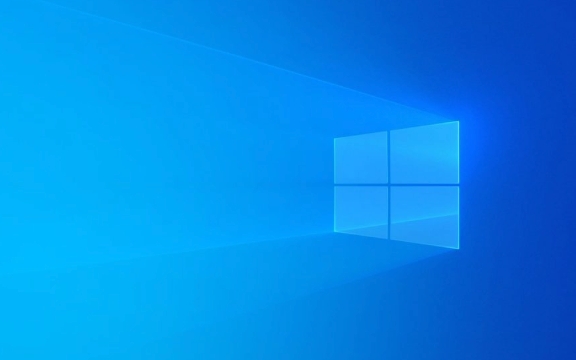
Check whether the monitor and graphics card support HDR
Not all monitors display HDR content correctly. First, you have to make sure that your monitor and graphics card support HDR. You can view it in "Settings> System> Display":
- In the "HDR" section, if the system prompts "This monitor does not support HDR", then the problem lies here.
- If "This monitor supports HDR" is displayed, but there is still a problem during playback, it may be a problem with the driver or cable.
suggestion:

- Connect using HDMI 2.0 or DisplayPort 1.4 and above.
- To update the graphics card driver, especially for NVIDIA or AMD graphics card users, it is recommended to go to the official website to download the latest version.
Check whether the player and video format support HDR
Not all players correctly recognize HDR videos. Common HDR-enabled players include:
- Windows 11's own "Movie and TV" application (some videos may require the installation of HEVC encoding extension)
- PotPlayer (requires correctly set up the renderer)
- MPC-HC MadVR (commonly used by advanced users)
- VLC 3.0 or above (supports some HDR10 videos)
Notice:

- Even HDR video files may not be played normally if the encapsulation format or encoding method is not supported.
- Although some videos are marked as HDR, the actual content does not meet the standards and can also cause abnormal playback.
Adjust HDR settings for Windows 11
Windows 11 provides system-level HDR switches, but sometimes it does not automatically adapt to the player:
- Open Settings > System > Display > HDR and make sure the switch is on.
- Click "HDR Video Settings" to adjust "SDR Content Brightness" and "HDR Content Brightness" to make the picture more natural.
- If you are using a laptop, some models will automatically turn off HDR when powered on the battery, try plugging it in.
Tips:
- The "Allow HDR games and applications" option can be enabled in "HDR Video Settings", and some players rely on this feature.
- If using an external monitor, make sure that the HDR settings are effective for the correct monitor.
Check if the HDR calibration file is normal
Windows 11 generates an HDR calibration file for each monitor to optimize color display. Sometimes an error in this file will cause HDR to not work properly.
How to operate:
- Open a command prompt (administrator permissions)
- Enter
net userto confirm the current user account - Go to
C:\Windows\System32\spool\drivers\colorfolder - Find files ending in
.caland try to delete them (the system will automatically generate new ones)
This step is not necessary, but if the previous methods are useless, you can try it.
Basically, these common check points. HDR playback involves hardware, drivers, players and videos themselves. Problems in any link may lead to abnormal display. Check in order, most problems can be solved.
The above is the detailed content of How to troubleshoot Windows 11 HDR video playback. For more information, please follow other related articles on the PHP Chinese website!

Hot AI Tools

Undress AI Tool
Undress images for free

Undresser.AI Undress
AI-powered app for creating realistic nude photos

AI Clothes Remover
Online AI tool for removing clothes from photos.

Clothoff.io
AI clothes remover

Video Face Swap
Swap faces in any video effortlessly with our completely free AI face swap tool!

Hot Article

Hot Tools

Notepad++7.3.1
Easy-to-use and free code editor

SublimeText3 Chinese version
Chinese version, very easy to use

Zend Studio 13.0.1
Powerful PHP integrated development environment

Dreamweaver CS6
Visual web development tools

SublimeText3 Mac version
God-level code editing software (SublimeText3)
 How to Change Font Color on Desktop Icons (Windows 11)
Jul 07, 2025 pm 12:07 PM
How to Change Font Color on Desktop Icons (Windows 11)
Jul 07, 2025 pm 12:07 PM
If you're having trouble reading your desktop icons' text or simply want to personalize your desktop look, you may be looking for a way to change the font color on desktop icons in Windows 11. Unfortunately, Windows 11 doesn't offer an easy built-in
 Fixed Windows 11 Google Chrome not opening
Jul 08, 2025 pm 02:36 PM
Fixed Windows 11 Google Chrome not opening
Jul 08, 2025 pm 02:36 PM
Fixed Windows 11 Google Chrome not opening Google Chrome is the most popular browser right now, but even it sometimes requires help to open on Windows. Then follow the on-screen instructions to complete the process. After completing the above steps, launch Google Chrome again to see if it works properly now. 5. Delete Chrome User Profile If you are still having problems, it may be time to delete Chrome User Profile. This will delete all your personal information, so be sure to back up all relevant data. Typically, you delete the Chrome user profile through the browser itself. But given that you can't open it, here's another way: Turn on Windo
 How to fix second monitor not detected in Windows?
Jul 12, 2025 am 02:27 AM
How to fix second monitor not detected in Windows?
Jul 12, 2025 am 02:27 AM
When Windows cannot detect a second monitor, first check whether the physical connection is normal, including power supply, cable plug-in and interface compatibility, and try to replace the cable or adapter; secondly, update or reinstall the graphics card driver through the Device Manager, and roll back the driver version if necessary; then manually click "Detection" in the display settings to identify the monitor to confirm whether it is correctly identified by the system; finally check whether the monitor input source is switched to the corresponding interface, and confirm whether the graphics card output port connected to the cable is correct. Following the above steps to check in turn, most dual-screen recognition problems can usually be solved.
 Want to Build an Everyday Work Desktop? Get a Mini PC Instead
Jul 08, 2025 am 06:03 AM
Want to Build an Everyday Work Desktop? Get a Mini PC Instead
Jul 08, 2025 am 06:03 AM
Mini PCs have undergone
 Fixed the failure to upload files in Windows Google Chrome
Jul 08, 2025 pm 02:33 PM
Fixed the failure to upload files in Windows Google Chrome
Jul 08, 2025 pm 02:33 PM
Have problems uploading files in Google Chrome? This may be annoying, right? Whether you are attaching documents to emails, sharing images on social media, or submitting important files for work or school, a smooth file upload process is crucial. So, it can be frustrating if your file uploads continue to fail in Chrome on Windows PC. If you're not ready to give up your favorite browser, here are some tips for fixes that can't upload files on Windows Google Chrome 1. Start with Universal Repair Before we learn about any advanced troubleshooting tips, it's best to try some of the basic solutions mentioned below. Troubleshooting Internet connection issues: Internet connection
 How to clear the print queue in Windows?
Jul 11, 2025 am 02:19 AM
How to clear the print queue in Windows?
Jul 11, 2025 am 02:19 AM
When encountering the problem of printing task stuck, clearing the print queue and restarting the PrintSpooler service is an effective solution. First, open the "Device and Printer" interface to find the corresponding printer, right-click the task and select "Cancel" to clear a single task, or click "Cancel all documents" to clear the queue at one time; if the queue is inaccessible, press Win R to enter services.msc to open the service list, find "PrintSpooler" and stop it before starting the service. If necessary, you can manually delete the residual files under the C:\Windows\System32\spool\PRINTERS path to completely solve the problem.
 How to show file extensions in Windows 11 File Explorer?
Jul 08, 2025 am 02:40 AM
How to show file extensions in Windows 11 File Explorer?
Jul 08, 2025 am 02:40 AM
To display file extensions in Windows 11 File Explorer, you can follow the following steps: 1. Open any folder; 2. Click the "View" tab in the top menu bar; 3. Click the "Options" button in the upper right corner; 4. Switch to the "View" tab; 5. Uncheck "Hide extensions for known file types"; 6. Click "OK" to save settings. This setting helps identify file types, improve development efficiency, and troubleshoot problems. If you just want to view the extension temporarily, you can right-click the file and select "Rename" and press the Esc key to exit, and the system settings will not be changed.







