The blue screen error "DPC_WATCHDOG_VIOLATION" is usually caused by a driver problem, storage device abnormality, third-party security software or hardware failure. 1. Check and roll back or update the recently installed drivers, especially graphics card, network card and storage controller drivers; 2. Troubleshoot hard disk or SSD issues, confirm that the BIOS is set correctly, check the health status of the hard disk and update the firmware; 3. Disable or uninstall third-party antivirus software, and use Windows Defender instead; 4. Check the memory and motherboard status, run the memory diagnostic tool and eliminate overclocking factors. Step-by-step testing of each possible cause helps accurately locate the problem.

When encountering the blue screen error "DPC_WATCHDOG_VIOLATION", many people's first reaction is hardware problems or system crashes. In fact, the core of this error is that the system detects that a delayed procedure call (DPC) has been executed for too long, triggering the watchdog mechanism, resulting in a forced restart. It is usually related to drivers or hardware, but there are also many software-level possibilities.
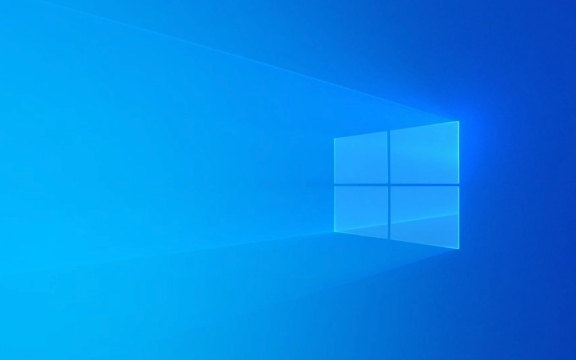
1. Check for recently installed drivers or updates
In many cases, "DPC_WATCHDOG_VIOLATION" is caused by incompatible or bugs in a certain device driver. Especially after problems occur in driving problems with key devices such as graphics cards, network cards, and storage controllers, it is easy to affect the stability of the system.
- You can try:
- Roll back the recently updated driver
- Uninstall suspicious drivers using Device Manager and reinstall
- Update motherboard chipset drivers (especially Intel platform)
If you are not sure which driver is causing it, you can use tools such as BlueScreenView or WhoCrashed to analyze the dump file and find out the module name involved.

2. Troubleshooting hard drive or SSD issues
This error is sometimes related to storage devices, especially when the hard disk responds slowly or fails, and the system waits for I/O to complete too long and triggers the DPC timeout.
Common situations include:

- Using an old SATA hard disk, the interface mode setting is incorrect (for example, AHCI is mistakenly set to RAID)
- SSD has firmware problems or health status decreases
- There is a problem with the part of the driver that handles storage requests (such as nvme.sys or storahci.sys)
You can try:
- Check whether the hard disk mode in BIOS is correct
- Use CrystalDiskInfo to view the health status of the hard drive
- Update SSD firmware and related drivers
3. Disable or update third-party antivirus software/firewall
Some third-party security software can hook system calls at the underlying level, especially in file read and write or network communication, which can cause excessive DPC delays if they are not handled properly.
- Try temporarily uninstalling or disabling antivirus software (such as Kaspersky, Avast, etc.)
- Use the Defender that comes with Windows to see if there are still problems
- If you are sure that it is caused by a certain software, find the latest version or contact the manufacturer for support
4. Consider hardware issues: memory or motherboard
Although not as common as the driver, poor memory stick contact, unstable motherboard power supply, or improper overclocking settings may also cause DPC timeout.
- Can run Windows Memory Diagnostic for testing
- If there are multiple memory sticks, try to exclude them one by one
- Check whether the motherboard capacitor has bulge or burn marks
- If you overclocked the CPU or memory, try restoring the default settings
Basically, these common causes and solutions are all about them. This type of problem sometimes occurs repeatedly. It is recommended that you test it step by step during the troubleshooting process, and only change one variable at a time, so that it is easier to locate the real problem.
The above is the detailed content of Diagnosing 'DPC_WATCHDOG_VIOLATION' in Windows. For more information, please follow other related articles on the PHP Chinese website!

Hot AI Tools

Undress AI Tool
Undress images for free

Undresser.AI Undress
AI-powered app for creating realistic nude photos

AI Clothes Remover
Online AI tool for removing clothes from photos.

Clothoff.io
AI clothes remover

Video Face Swap
Swap faces in any video effortlessly with our completely free AI face swap tool!

Hot Article

Hot Tools

Notepad++7.3.1
Easy-to-use and free code editor

SublimeText3 Chinese version
Chinese version, very easy to use

Zend Studio 13.0.1
Powerful PHP integrated development environment

Dreamweaver CS6
Visual web development tools

SublimeText3 Mac version
God-level code editing software (SublimeText3)
 How to Change Font Color on Desktop Icons (Windows 11)
Jul 07, 2025 pm 12:07 PM
How to Change Font Color on Desktop Icons (Windows 11)
Jul 07, 2025 pm 12:07 PM
If you're having trouble reading your desktop icons' text or simply want to personalize your desktop look, you may be looking for a way to change the font color on desktop icons in Windows 11. Unfortunately, Windows 11 doesn't offer an easy built-in
 Fixed Windows 11 Google Chrome not opening
Jul 08, 2025 pm 02:36 PM
Fixed Windows 11 Google Chrome not opening
Jul 08, 2025 pm 02:36 PM
Fixed Windows 11 Google Chrome not opening Google Chrome is the most popular browser right now, but even it sometimes requires help to open on Windows. Then follow the on-screen instructions to complete the process. After completing the above steps, launch Google Chrome again to see if it works properly now. 5. Delete Chrome User Profile If you are still having problems, it may be time to delete Chrome User Profile. This will delete all your personal information, so be sure to back up all relevant data. Typically, you delete the Chrome user profile through the browser itself. But given that you can't open it, here's another way: Turn on Windo
 How to fix second monitor not detected in Windows?
Jul 12, 2025 am 02:27 AM
How to fix second monitor not detected in Windows?
Jul 12, 2025 am 02:27 AM
When Windows cannot detect a second monitor, first check whether the physical connection is normal, including power supply, cable plug-in and interface compatibility, and try to replace the cable or adapter; secondly, update or reinstall the graphics card driver through the Device Manager, and roll back the driver version if necessary; then manually click "Detection" in the display settings to identify the monitor to confirm whether it is correctly identified by the system; finally check whether the monitor input source is switched to the corresponding interface, and confirm whether the graphics card output port connected to the cable is correct. Following the above steps to check in turn, most dual-screen recognition problems can usually be solved.
 Want to Build an Everyday Work Desktop? Get a Mini PC Instead
Jul 08, 2025 am 06:03 AM
Want to Build an Everyday Work Desktop? Get a Mini PC Instead
Jul 08, 2025 am 06:03 AM
Mini PCs have undergone
 Fixed the failure to upload files in Windows Google Chrome
Jul 08, 2025 pm 02:33 PM
Fixed the failure to upload files in Windows Google Chrome
Jul 08, 2025 pm 02:33 PM
Have problems uploading files in Google Chrome? This may be annoying, right? Whether you are attaching documents to emails, sharing images on social media, or submitting important files for work or school, a smooth file upload process is crucial. So, it can be frustrating if your file uploads continue to fail in Chrome on Windows PC. If you're not ready to give up your favorite browser, here are some tips for fixes that can't upload files on Windows Google Chrome 1. Start with Universal Repair Before we learn about any advanced troubleshooting tips, it's best to try some of the basic solutions mentioned below. Troubleshooting Internet connection issues: Internet connection
 How to clear the print queue in Windows?
Jul 11, 2025 am 02:19 AM
How to clear the print queue in Windows?
Jul 11, 2025 am 02:19 AM
When encountering the problem of printing task stuck, clearing the print queue and restarting the PrintSpooler service is an effective solution. First, open the "Device and Printer" interface to find the corresponding printer, right-click the task and select "Cancel" to clear a single task, or click "Cancel all documents" to clear the queue at one time; if the queue is inaccessible, press Win R to enter services.msc to open the service list, find "PrintSpooler" and stop it before starting the service. If necessary, you can manually delete the residual files under the C:\Windows\System32\spool\PRINTERS path to completely solve the problem.
 How to run Command Prompt as an administrator in Windows 10?
Jul 05, 2025 am 02:31 AM
How to run Command Prompt as an administrator in Windows 10?
Jul 05, 2025 am 02:31 AM
To run command prompts as administrator, the most direct way is to search through the Start menu and right-click "Run as administrator"; secondly, use the Win X shortcut menu to select "Command Prompt (Administrator)" or "Windows Terminal (Administrator)"; you can also open the run window through Win R and enter cmd and press Ctrl Shift Enter to force running as administrator; in addition, you can set shortcut properties to achieve automatic running as administrator. All the above methods require administrator permission and confirmation through UAC. Pay attention to security risks during operation.







