How to fix 'Windows found problems with your hard disk'
Jul 22, 2025 am 01:58 AMWhen Windows prompts "found problems with your hard disk", it means that there may be errors or failures in the hard disk and needs to be processed in time to avoid data loss. 1. First use the CHKDSK tool to scan and fix the errors, and run chkdsk C: /f /r to repair logical errors and find bad sectors; 2. Use CrystalDiskInfo to check the SMART status of the hard disk to confirm whether the health is good; 3. If the problem has been eliminated but the false alarm is still wrong, you can choose to disable the automatic check function; 4. If the hard disk frequently makes errors or shows signs of physical damage, you should immediately back up the data and consider replacing the hard disk to prevent data loss.

Windows found problems with your hard disk is a common prompt, usually when the system detects an error or potential failure of the hard disk. When this prompt appears, it means that there may be file system errors, bad channels or other problems in the hard disk and it needs to be handled in time, otherwise it may lead to data loss or system crash.
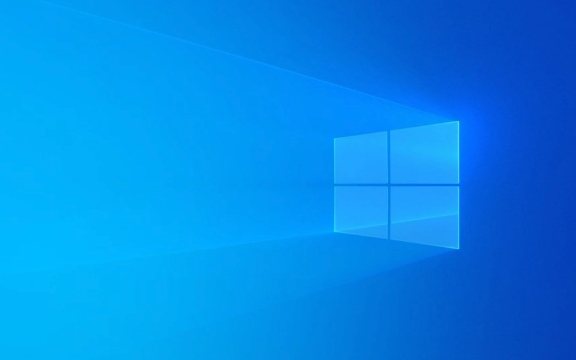
1. Use CHKDSK to scan and fix disk errors
This is the most direct and most commonly used method. CHKDSK is a disk inspection tool that comes with Windows, which can scan and fix logical errors and some physical problems on the hard disk.
- Open a command prompt (run as administrator)
- Enter
chkdsk C: /f /r(C: is your system disk, modify it as needed) -
/fmeans fixing errors,/rmeans finding bad sectors and recovering data - If the system prompts that the drive letter is being used, enter
Yto indicate that the check will be run at the next startup
Note: The entire disk will be scanned when executing the
/rparameter, which may be long, and it is recommended to do it when it is idle.
2. Check the health status of the hard drive (using SMART)
Although the tools that come with Windows can handle some problems, they cannot judge the physical health of the hard drive. You can use tools that support SMART technology, such as CrystalDiskInfo, to view the health status of your hard drive.
- Download and run CrystalDiskInfo
- Check if "Health Status" is "Good"
- Note whether there are outliers such as "Reallocated Sector Count" and "Current Pending Sector"
If these metrics warn, it means that the hard disk may be physically damaged. It is recommended to back up the data and replace the hard disk as soon as possible.

3. Disable background checks that may cause false positives (optional)
Sometimes, this prompt may be falsely reported when the system automatically checks in the background. If you have run CHKDSK and confirm that there is no problem, but still pop up repeatedly, you can consider disabling the automatic disk checking feature.
- Press Win R and enter
regeditto enter - Positioning to
HKEY_LOCAL_MACHINE\SYSTEM\CurrentControlSet\Control\Session Manager - Find
AutoChkLeveland change its value0
This operation will disable the automatic running of CHKDSK, but it is not recommended to use it when the hard disk is not state-of-ident.
4. Back up the data and consider replacing the hard disk
If the hard disk frequently reports an error, even if CHKDSK can be repaired, it may be solved temporarily. Once a physical problem occurs on a hard disk, the fundamental problem that cannot be fixed will be lost at any time.
- Use external hard drives or cloud services to back up important files regularly
- Use the "File History" feature that comes with Windows to set up automatic backup
- If the hard disk has abnormal noise, frequent lag, etc., stop using it immediately
Basically that's it. Don’t panic when you encounter this prompt. Run CHKDSK first, then check the hard drive status. If you don’t have any problems, continue to use them. If you really have problems, prepare early.
The above is the detailed content of How to fix 'Windows found problems with your hard disk'. For more information, please follow other related articles on the PHP Chinese website!

Hot AI Tools

Undress AI Tool
Undress images for free

Undresser.AI Undress
AI-powered app for creating realistic nude photos

AI Clothes Remover
Online AI tool for removing clothes from photos.

Clothoff.io
AI clothes remover

Video Face Swap
Swap faces in any video effortlessly with our completely free AI face swap tool!

Hot Article

Hot Tools

Notepad++7.3.1
Easy-to-use and free code editor

SublimeText3 Chinese version
Chinese version, very easy to use

Zend Studio 13.0.1
Powerful PHP integrated development environment

Dreamweaver CS6
Visual web development tools

SublimeText3 Mac version
God-level code editing software (SublimeText3)
 Windows Security is blank or not showing options
Jul 07, 2025 am 02:40 AM
Windows Security is blank or not showing options
Jul 07, 2025 am 02:40 AM
When the Windows Security Center is blank or the function is missing, you can follow the following steps to check: 1. Confirm whether the system version supports full functions, some functions of the Home Edition are limited, and the Professional Edition and above are more complete; 2. Restart the SecurityHealthService service to ensure that its startup type is set to automatic; 3. Check and uninstall third-party security software that may conflict; 4. Run the sfc/scannow and DISM commands to repair system files; 5. Try to reset or reinstall the Windows Security Center application, and contact Microsoft support if necessary.
 Windows stuck on 'undoing changes made to your computer'
Jul 05, 2025 am 02:51 AM
Windows stuck on 'undoing changes made to your computer'
Jul 05, 2025 am 02:51 AM
The computer is stuck in the "Undo Changes made to the computer" interface, which is a common problem after the Windows update fails. It is usually caused by the stuck rollback process and cannot enter the system normally. 1. First of all, you should wait patiently for a long enough time, especially after restarting, it may take more than 30 minutes to complete the rollback, and observe the hard disk light to determine whether it is still running. 2. If there is no progress for a long time, you can force shut down and enter the recovery environment (WinRE) multiple times, and try to start repair or system restore. 3. After entering safe mode, you can uninstall the most recent update records through the control panel. 4. Use the command prompt to execute the bootrec command in the recovery environment to repair the boot file, or run sfc/scannow to check the system file. 5. The last method is to use the "Reset this computer" function
 Proven Ways for Microsoft Teams Error 657rx in Windows 11/10
Jul 07, 2025 pm 12:25 PM
Proven Ways for Microsoft Teams Error 657rx in Windows 11/10
Jul 07, 2025 pm 12:25 PM
Encountering something went wrong 657rx can be frustrating when you log in to Microsoft Teams or Outlook. In this article on MiniTool, we will explore how to fix the Outlook/Microsoft Teams error 657rx so you can get your workflow back on track.Quick
 The requested operation requires elevation Windows
Jul 04, 2025 am 02:58 AM
The requested operation requires elevation Windows
Jul 04, 2025 am 02:58 AM
When you encounter the prompt "This operation requires escalation of permissions", it means that you need administrator permissions to continue. Solutions include: 1. Right-click the "Run as Administrator" program or set the shortcut to always run as an administrator; 2. Check whether the current account is an administrator account, if not, switch or request administrator assistance; 3. Use administrator permissions to open a command prompt or PowerShell to execute relevant commands; 4. Bypass the restrictions by obtaining file ownership or modifying the registry when necessary, but such operations need to be cautious and fully understand the risks. Confirm permission identity and try the above methods usually solve the problem.
 The RPC server is unavailable Windows
Jul 06, 2025 am 12:07 AM
The RPC server is unavailable Windows
Jul 06, 2025 am 12:07 AM
When encountering the "RPCserverisunavailable" problem, first confirm whether it is a local service exception or a network configuration problem. 1. Check and start the RPC service to ensure that its startup type is automatic. If it cannot be started, check the event log; 2. Check the network connection and firewall settings, test the firewall to turn off the firewall, check DNS resolution and network connectivity; 3. Run the sfc/scannow and DISM commands to repair the system files; 4. Check the group policy and domain controller status in the domain environment, and contact the IT department to assist in the processing. Gradually check it in sequence to locate and solve the problem.
 How to fix 'SYSTEM_SERVICE_EXCEPTION' stop code in Windows
Jul 09, 2025 am 02:56 AM
How to fix 'SYSTEM_SERVICE_EXCEPTION' stop code in Windows
Jul 09, 2025 am 02:56 AM
When encountering the "SYSTEM_SERVICE_EXCEPTION" blue screen error, you do not need to reinstall the system or replace the hardware immediately. You can follow the following steps to check: 1. Update or roll back hardware drivers such as graphics cards, especially recently updated drivers; 2. Uninstall third-party antivirus software or system tools, and use WindowsDefender or well-known brand products to replace them; 3. Run sfc/scannow and DISM commands as administrator to repair system files; 4. Check memory problems, restore the default frequency and re-plug and unplug the memory stick, and use Windows memory diagnostic tools to detect. In most cases, the driver and software problems can be solved first.
 the default gateway is not available Windows
Jul 08, 2025 am 02:21 AM
the default gateway is not available Windows
Jul 08, 2025 am 02:21 AM
When you encounter the "DefaultGatewayisNotAvailable" prompt, it means that the computer cannot connect to the router or does not obtain the network address correctly. 1. First, restart the router and computer, wait for the router to fully start before trying to connect; 2. Check whether the IP address is set to automatically obtain, enter the network attribute to ensure that "Automatically obtain IP address" and "Automatically obtain DNS server address" are selected; 3. Run ipconfig/release and ipconfig/renew through the command prompt to release and re-acquire the IP address, and execute the netsh command to reset the network components if necessary; 4. Check the wireless network card driver, update or reinstall the driver to ensure that it works normally.
 How to fix slow right-click context menu in Windows
Jul 04, 2025 am 02:51 AM
How to fix slow right-click context menu in Windows
Jul 04, 2025 am 02:51 AM
The problem of slowing right-click menus is usually caused by extensions or third-party software loaded by the system. Solutions include troubleshooting plug-ins, optimizing settings, and uninstalling suspicious software. 1. Use the ShellExView tool to view and disable non-essential Shell extensions, and gradually test to find plug-ins that slow down the right-click menu; 2. For advanced users, you can lower the menu delay time to 0 or 200 milliseconds by modifying the MenuShowDelay key value in the registry to speed up the response speed, but you need to be careful to backup before operation to avoid causing system abnormalities; 3. Uninstall or update software that may cause conflicts such as old compression tools, screenshot software, antivirus software, etc., and observe whether the right-click menu returns to normal. If the problem is alleviated, it means that it is the performance problem caused by the software.







