The key to creating a dependency drop-down list in Excel is to understand the use of data structures and functions. There are three main methods. 1. First organize the basic data source, such as the classification and corresponding subitems are listed separately. It is recommended to use naming scope management; 2. Use the "Data Verification" "INDIRECT" function to achieve linkage, provided that the main pull-down option is consistent with the named area name; 3. Use the FILTER function (suitable for Excel 365 or 2021 and above) to achieve more flexible linkage through dynamic filtering. The formula is =UNIQUE(FILTER(sub-item column, classification column =main pull-down cell)). Pay attention to naming specifications, tidy data and function limitations to ensure smooth secondary linkage effect.

It is not difficult to create a dependency drop-down list (that is, the secondary linkage drop-down menu) in Excel. The key is to understand the combination of data structures and functions. As long as you master a few basic skills, you can easily achieve the effect of automatically changing the content of another drop-down box after selecting one option.
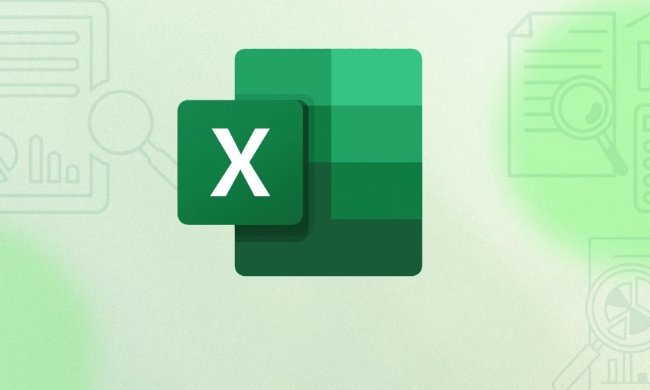
Prepare the basic data structure
First, you need to organize your data source. For example, you have a relationship between "categorization" and "child items", like this:
- Fruits: apples, bananas, oranges
- Vegetables: tomatoes, cucumbers, carrots
It is recommended to organize these categories and subitems into two columns or multiple areas separately for convenience of subsequent references. for example:

Column A: Category (fruits, vegetables) Column B: Corresponding child items (apple, banana...) Column C: Single fruit list Column D: Single vegetable list
Or the more recommended way is to manage it in the form of "table name naming range", so that subsequent quotations are clearer.
Use the "Data Verification" "INDIRECT" function to achieve linkage
This is the most common and easiest method, provided that the name of your child list is exactly the same as the main drop-down option.
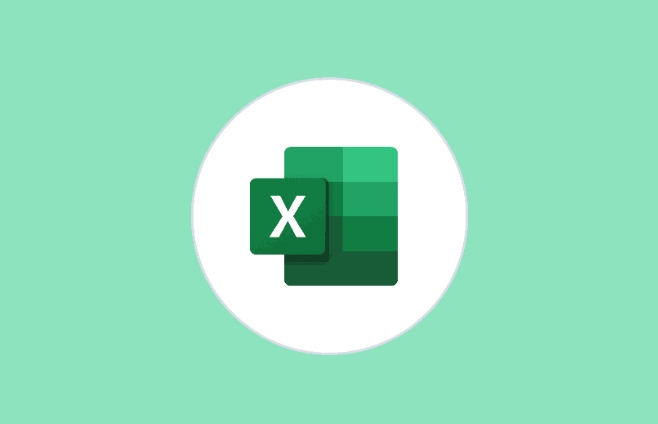
- Name each child list, such as "fruit" and "vegetable".
- In the main drop-down box, use the normal "Data Verification" list, with the option "Fruits, Vegetables".
- In the sub-drop-down box, use "Data Verification" and enter the formula:
=INDIRECT(A1)
Here A1 is the cell where the main drop-down box is located.
In this way, when you select "Fruit" in the main drop-down box, the sub-drop-down will automatically display the contents of the "Fruit" named area.
Note: The INDIRECT function depends on the cell content and the named area name, otherwise an error will be reported. If your main drop-down option is not a named region name, such as "fruit" instead of "fruit", then this method is not applicable.
Use "dynamic array" or "FILTER" functions (Excel 365 or 2021 and above)
If you are using Excel 365 or Excel 2021 and above, you can use the FILTER function to achieve more flexible linkage.
For example, you have a complete data table with the structure as follows:
| Classification | Children |
|---|---|
| fruit | apple |
| fruit | banana |
| vegetable | tomato |
| vegetable | carrot |
You can enter the formula in the data validation in the sub-drop-down box:
=UNIQUE(FILTER(sub-item column, category column = main drop-down cell))
This allows you to dynamically filter out the child items that meet the criteria and display them deduplicate them. This method is more flexible and does not rely on named regions.
Pay attention to small details
- The named area cannot have spaces or special characters , otherwise INDIRECT may not be recognized.
- The data should be organized to avoid blank or duplication, otherwise there will be problems with the drop-down box display.
- If you use FILTER, remember that the result is a dynamic array, which may affect the layout of other cells' contents.
Basically all is it, the operation is not complicated but the details are easy to ignore. As long as the data structure is clear and the correct function is used, the linkage drop-down menu can be easily made.
The above is the detailed content of How to create dependent dropdown lists in Excel. For more information, please follow other related articles on the PHP Chinese website!

Hot AI Tools

Undress AI Tool
Undress images for free

Undresser.AI Undress
AI-powered app for creating realistic nude photos

AI Clothes Remover
Online AI tool for removing clothes from photos.

Clothoff.io
AI clothes remover

Video Face Swap
Swap faces in any video effortlessly with our completely free AI face swap tool!

Hot Article

Hot Tools

Notepad++7.3.1
Easy-to-use and free code editor

SublimeText3 Chinese version
Chinese version, very easy to use

Zend Studio 13.0.1
Powerful PHP integrated development environment

Dreamweaver CS6
Visual web development tools

SublimeText3 Mac version
God-level code editing software (SublimeText3)

Hot Topics
 What is the meeting time limit for the free version of Teams?
Jul 04, 2025 am 01:11 AM
What is the meeting time limit for the free version of Teams?
Jul 04, 2025 am 01:11 AM
MicrosoftTeams’freeversionlimitsmeetingsto60minutes.1.Thisappliestomeetingswithexternalparticipantsorwithinanorganization.2.Thelimitdoesnotaffectinternalmeetingswhereallusersareunderthesameorganization.3.Workaroundsincludeendingandrestartingthemeetin
 how to group by month in excel pivot table
Jul 11, 2025 am 01:01 AM
how to group by month in excel pivot table
Jul 11, 2025 am 01:01 AM
Grouping by month in Excel Pivot Table requires you to make sure that the date is formatted correctly, then insert the Pivot Table and add the date field, and finally right-click the group to select "Month" aggregation. If you encounter problems, check whether it is a standard date format and the data range are reasonable, and adjust the number format to correctly display the month.
 How to Fix AutoSave in Microsoft 365
Jul 07, 2025 pm 12:31 PM
How to Fix AutoSave in Microsoft 365
Jul 07, 2025 pm 12:31 PM
Quick Links Check the File's AutoSave Status
 How to change Outlook to dark theme (mode) and turn it off
Jul 12, 2025 am 09:30 AM
How to change Outlook to dark theme (mode) and turn it off
Jul 12, 2025 am 09:30 AM
The tutorial shows how to toggle light and dark mode in different Outlook applications, and how to keep a white reading pane in black theme. If you frequently work with your email late at night, Outlook dark mode can reduce eye strain and
 how to repeat header rows on every page when printing excel
Jul 09, 2025 am 02:24 AM
how to repeat header rows on every page when printing excel
Jul 09, 2025 am 02:24 AM
To set up the repeating headers per page when Excel prints, use the "Top Title Row" feature. Specific steps: 1. Open the Excel file and click the "Page Layout" tab; 2. Click the "Print Title" button; 3. Select "Top Title Line" in the pop-up window and select the line to be repeated (such as line 1); 4. Click "OK" to complete the settings. Notes include: only visible effects when printing preview or actual printing, avoid selecting too many title lines to affect the display of the text, different worksheets need to be set separately, ExcelOnline does not support this function, requires local version, Mac version operation is similar, but the interface is slightly different.
 How to Screenshot on Windows PCs: Windows 10 and 11
Jul 23, 2025 am 09:24 AM
How to Screenshot on Windows PCs: Windows 10 and 11
Jul 23, 2025 am 09:24 AM
It's common to want to take a screenshot on a PC. If you're not using a third-party tool, you can do it manually. The most obvious way is to Hit the Prt Sc button/or Print Scrn button (print screen key), which will grab the entire PC screen. You do
 Where are Teams meeting recordings saved?
Jul 09, 2025 am 01:53 AM
Where are Teams meeting recordings saved?
Jul 09, 2025 am 01:53 AM
MicrosoftTeamsrecordingsarestoredinthecloud,typicallyinOneDriveorSharePoint.1.Recordingsusuallysavetotheinitiator’sOneDriveina“Recordings”folderunder“Content.”2.Forlargermeetingsorwebinars,filesmaygototheorganizer’sOneDriveoraSharePointsitelinkedtoaT
 how to find the second largest value in excel
Jul 08, 2025 am 01:09 AM
how to find the second largest value in excel
Jul 08, 2025 am 01:09 AM
Finding the second largest value in Excel can be implemented by LARGE function. The formula is =LARGE(range,2), where range is the data area; if the maximum value appears repeatedly and all maximum values ??need to be excluded and the second maximum value is found, you can use the array formula =MAX(IF(rangeMAX(range),range)), and the old version of Excel needs to be executed by Ctrl Shift Enter; for users who are not familiar with formulas, you can also manually search by sorting the data in descending order and viewing the second cell, but this method will change the order of the original data. It is recommended to copy the data first and then operate.






