When the Snap Layouts function in Windows 11 fails, you can troubleshoot as follows: 1. Confirm that the system version supports and enables relevant settings, go to Settings > System > Multitasking, make sure that the "Snap" option is on, update the system and restart if necessary; 2. Check the graphics driver, update or reinstall the graphics card driver through the Device Manager, and give priority to using the latest version of the manufacturer's official website; 3. Eliminate interference from third-party software, close the desktop management tool or use the "Clean Start" to troubleshoot conflict software; 4. Repair the system settings or registry, enable Snap-related items through the registry editor or command prompt and restart the explorer or computer.

Sometimes the Snap Layouts function of Windows 11 is suddenly not easy to use, such as when clicking the window maximization button, there is no layout option popup, or when dragging the window to the edge of the screen, it does not automatically absorb. This really affects efficiency, especially those who are used to using Snap to quickly type the window. There may be several reasons for this problem. Let’s divide it into several common situations to discuss how to investigate and solve it.
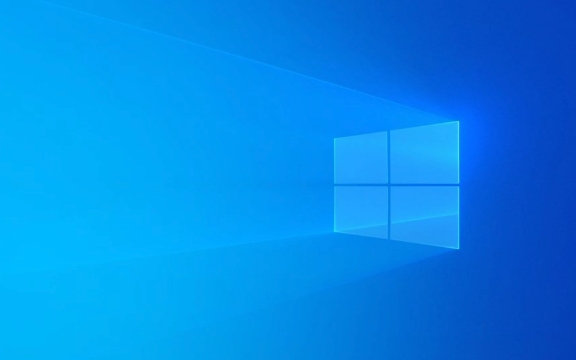
1. Check whether the system version supports Snap Layouts
Snap Layouts is a new feature of Windows 11 that may not appear properly in some earlier versions or incorrect system settings. You can check this way:
- Press
Win Ito open settings and enter system > Multitasking - Make sure the option related to " Snap " is on, especially " Automatically arrange windows when dragging the window to the edge of the screen "
If your system version is too low, you may not have these options at all. It is recommended to update the system to the latest version:

- Go to Settings > Windows Update
- Check if there are any updates available, install them if possible
Sometimes you need to restart once after updating the system before the Snap function will return to normal.
2. Graphics driver issues may cause Snap to fail
Snap Layouts relies on the system's graphics rendering capabilities, and if there is a problem with the graphics card driver, it may cause abnormal layout functions.

You can try the following steps:
- Open Device Manager (right-click Start Menu > Device Manager)
- Expand "Show Adapter" and right-click your graphics card (such as Intel, NVIDIA, or AMD)
- Select Update Driver or Uninstall Device
- After restarting the computer, the system will automatically reinstall the driver
If you are using a laptop, it is recommended to go to the manufacturer's official website to download the latest graphics card driver installation instead of relying on the system's own version.
3. Third-party software interferes with Snap function
Some window management tools, desktop beautification software, and even antivirus software may interfere with Windows' window management mechanism, causing Snap Layouts to not work.
You can try:
- Temporarily close or exit third-party desktop tools
- Enter the task manager (Ctrl Shift Esc) and disable some startup items in the "Startup" tab
- Or go to Settings > System > Start > Advanced Tools > Start Settings and select "Clean Start" to exclude software conflicts
If Snap is normal in a clean startup state, it means that it is a problem caused by a third-party program. You can check which software conflict is one by one.
4. System setup or registry issues
Sometimes the system settings file is corrupted, or the Snap related items in the registry are wrongly modified, which may also cause Snap Layouts to not be displayed.
You can try resetting the multitasking settings:
- Open the Registry Editor (run
regedit) - Navigate to
HKEY_CURRENT_USER\Software\Microsoft\Windows\CurrentVersion\Explorer\Advanced - Find whether there are
EnableSnapAssistorSnapArrangeWindowsrelated items, confirm that the value is1 - If not, you can create a DWORD manually and set it to 1
Of course, if you are not familiar with registry operations, you can also try to reset the relevant functions using the command prompt:
- Open a command prompt as administrator
- Enter the following command and press Enter:
reg add "HKCU\Software\Microsoft\Windows\CurrentVersion\Explorer\Advanced" /v EnableSnapAssist /t REG_DWORD /d 1 /f
Then restart Explorer or restart your computer.
Basically, these common investigation directions are all about this. If you try all the above methods but still don't work, you may want to consider system repair or reset. For example, using the system file checking tool:
sfc /scannow
Or use the DISM command to repair the system image.
In short, the problem with Snap Layouts is not necessarily a reason. You can check it one by one from the system settings, drivers, and third-party software.
The above is the detailed content of Windows 11 snap layouts not working. For more information, please follow other related articles on the PHP Chinese website!

Hot AI Tools

Undress AI Tool
Undress images for free

Undresser.AI Undress
AI-powered app for creating realistic nude photos

AI Clothes Remover
Online AI tool for removing clothes from photos.

Clothoff.io
AI clothes remover

Video Face Swap
Swap faces in any video effortlessly with our completely free AI face swap tool!

Hot Article

Hot Tools

Notepad++7.3.1
Easy-to-use and free code editor

SublimeText3 Chinese version
Chinese version, very easy to use

Zend Studio 13.0.1
Powerful PHP integrated development environment

Dreamweaver CS6
Visual web development tools

SublimeText3 Mac version
God-level code editing software (SublimeText3)
 How to Change Font Color on Desktop Icons (Windows 11)
Jul 07, 2025 pm 12:07 PM
How to Change Font Color on Desktop Icons (Windows 11)
Jul 07, 2025 pm 12:07 PM
If you're having trouble reading your desktop icons' text or simply want to personalize your desktop look, you may be looking for a way to change the font color on desktop icons in Windows 11. Unfortunately, Windows 11 doesn't offer an easy built-in
 Fixed Windows 11 Google Chrome not opening
Jul 08, 2025 pm 02:36 PM
Fixed Windows 11 Google Chrome not opening
Jul 08, 2025 pm 02:36 PM
Fixed Windows 11 Google Chrome not opening Google Chrome is the most popular browser right now, but even it sometimes requires help to open on Windows. Then follow the on-screen instructions to complete the process. After completing the above steps, launch Google Chrome again to see if it works properly now. 5. Delete Chrome User Profile If you are still having problems, it may be time to delete Chrome User Profile. This will delete all your personal information, so be sure to back up all relevant data. Typically, you delete the Chrome user profile through the browser itself. But given that you can't open it, here's another way: Turn on Windo
 How to fix second monitor not detected in Windows?
Jul 12, 2025 am 02:27 AM
How to fix second monitor not detected in Windows?
Jul 12, 2025 am 02:27 AM
When Windows cannot detect a second monitor, first check whether the physical connection is normal, including power supply, cable plug-in and interface compatibility, and try to replace the cable or adapter; secondly, update or reinstall the graphics card driver through the Device Manager, and roll back the driver version if necessary; then manually click "Detection" in the display settings to identify the monitor to confirm whether it is correctly identified by the system; finally check whether the monitor input source is switched to the corresponding interface, and confirm whether the graphics card output port connected to the cable is correct. Following the above steps to check in turn, most dual-screen recognition problems can usually be solved.
 Want to Build an Everyday Work Desktop? Get a Mini PC Instead
Jul 08, 2025 am 06:03 AM
Want to Build an Everyday Work Desktop? Get a Mini PC Instead
Jul 08, 2025 am 06:03 AM
Mini PCs have undergone
 Fixed the failure to upload files in Windows Google Chrome
Jul 08, 2025 pm 02:33 PM
Fixed the failure to upload files in Windows Google Chrome
Jul 08, 2025 pm 02:33 PM
Have problems uploading files in Google Chrome? This may be annoying, right? Whether you are attaching documents to emails, sharing images on social media, or submitting important files for work or school, a smooth file upload process is crucial. So, it can be frustrating if your file uploads continue to fail in Chrome on Windows PC. If you're not ready to give up your favorite browser, here are some tips for fixes that can't upload files on Windows Google Chrome 1. Start with Universal Repair Before we learn about any advanced troubleshooting tips, it's best to try some of the basic solutions mentioned below. Troubleshooting Internet connection issues: Internet connection
 How to clear the print queue in Windows?
Jul 11, 2025 am 02:19 AM
How to clear the print queue in Windows?
Jul 11, 2025 am 02:19 AM
When encountering the problem of printing task stuck, clearing the print queue and restarting the PrintSpooler service is an effective solution. First, open the "Device and Printer" interface to find the corresponding printer, right-click the task and select "Cancel" to clear a single task, or click "Cancel all documents" to clear the queue at one time; if the queue is inaccessible, press Win R to enter services.msc to open the service list, find "PrintSpooler" and stop it before starting the service. If necessary, you can manually delete the residual files under the C:\Windows\System32\spool\PRINTERS path to completely solve the problem.
 How to run Command Prompt as an administrator in Windows 10?
Jul 05, 2025 am 02:31 AM
How to run Command Prompt as an administrator in Windows 10?
Jul 05, 2025 am 02:31 AM
To run command prompts as administrator, the most direct way is to search through the Start menu and right-click "Run as administrator"; secondly, use the Win X shortcut menu to select "Command Prompt (Administrator)" or "Windows Terminal (Administrator)"; you can also open the run window through Win R and enter cmd and press Ctrl Shift Enter to force running as administrator; in addition, you can set shortcut properties to achieve automatic running as administrator. All the above methods require administrator permission and confirmation through UAC. Pay attention to security risks during operation.







